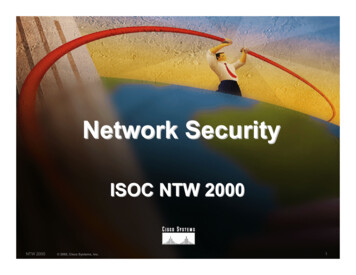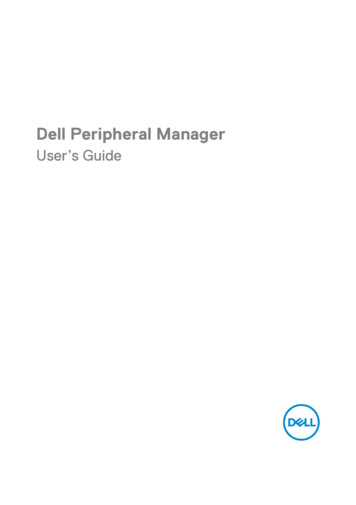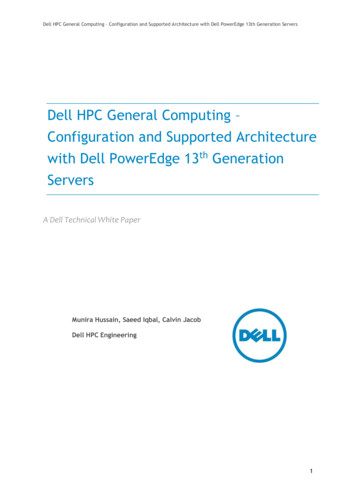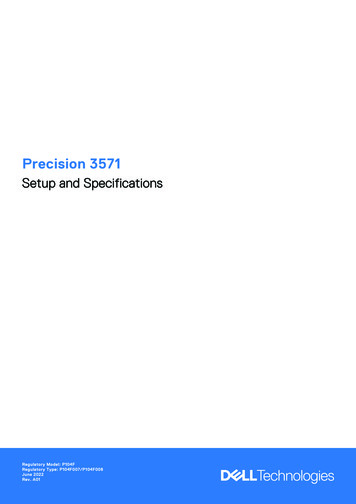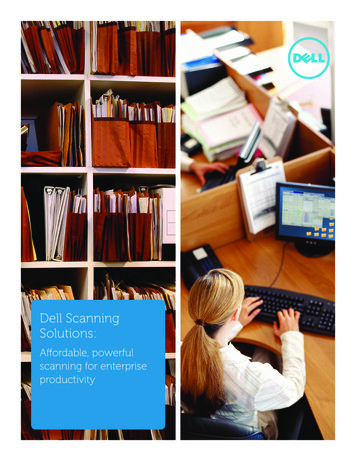
Transcription
Dell ScanningSolutions:Affordable, powerfulscanning for enterpriseproductivity
Dell Scanning SolutionsAffordable, Powerful Scanning for Enterprise ProductivityAbstractOrganizations of all sizes are looking for ways to increase efficiency,reduce costs, and enable people to work more productively. Dell multifunction printers (MFPs) help deliver those benefits by givingorganizations the ability to scan documents or images and then transmitthe scanned data over a USB cable or network connection. Users canemploy features built into an MFP to e-mail scanned items, transmitthem to a document management system, upload them to a server,or send them directly to a designated PC. Dell MFP models also offer avariety of advanced document management capabilities for creating,storing, and editing scanned material.2
Dell Scanning SolutionsAffordable, Powerful Scanning for Enterprise ProductivityThe Value of Scanning SolutionsToday, most multifunction printers(MFPs) can be used to scan a documentand convert it into digital form. However,this capability is of limited value in theenterprise unless users can quicklyand easily get scanned documents towherever they are needed. Dell PushScan and Automatic Document Feeder(ADF) features in Dell MFPs allow auser to scan multipage documents toa preconfigured network PC withoutwalking to the desktop, therebyimproving productivity and saving time.In a larger sense, the scanner in a DellMFP is a ramp to the digital world. Oncea document is digitized through thescanning process, it becomes muchmore of a “living” document. The userhas more flexibility to transform thedocument using word processing,spreadsheet, or graphics software anddistribute it efficiently in any form. Userscan leverage the multiple capabilities ofdocument management applications toperform tasks such as filling out formselectronically, capturing Web pages, andsharing files in multiple formats.Scanning can also give users andorganizations global reach. With Internetconnectivity, anyone can distributedocuments to virtually anywhere in theworld at the touch of a button. Relativelysmall businesses can project a muchlarger presence.Recordkeepingistransformed.Organizations with digitized recordkeeping folders for products, suppliers,customers, or patients can scan materialsfrom an MFP directly to the appropriatefolder anywhere on the network.Healthcare facilities, for example, canhelp improve the quality of care, reducecosts, and enhance staff productivity byscanning critical documents directly intotheir existing electronic health recordssystems. Using electronic storagecan reduce costs, and files are easilyretrieved and sent to the MFP for printingat any time.Dell multifunction print devices comewith a variety of transmission capabilitiesdesigned to deliver these benefits (seeFigure 1). Wired or wireless networks areincreasingly common for businesses ofall sizes, and networked organizationscan take advantage of multiple scanningand transmission capabilities in DellMFPs—from e-mail to bulk transfertechnology. For situations where aprinter is not connected to a network,some Dell MFPs have a convenientlylocated USB port, so documents can bescanned to a USB storage device.Overview of Scanning MethodsCommon scanning methods for DellMFPs include the following: Scan to E-mail—Sends the scannedimage as an e-mail attachment Scan to Network/Computer—Transmitsimages to an organization’s documentmanagement system, or to a user’snetworked or USB-connected PC withclient software installed Scan to FTP—Scans an image anduploads it to an FTP serverScan to E-mailScan/E-mailSMTP ServerPOP ServerUser PC withE-mail ClientScan to NetworkUser PC withDell Scan ManagerScan to FTPFTP ServerScan to SMBSMB ServerScan to USBFigure 1. Dell multifunction print devices come with a variety of transmission capabilities3
Dell Scanning SolutionsAffordable, Powerful Scanning for Enterprise Productivity Scan to SMB—Sends an image to a shared folder onan SMB server Scan to USB memory—Transfers documents toa USB storage device through a USB port onthe printerThe following sections of this document provideadditional details about the scanning capabilitieswidely supported by Dell MFPs. A complete tableof scanning features supported by specific Dell MFPmodels is located on page 6.Scan to E-mailDell’s powerful scan to e-mail solution enablesusers to scan documents and then e-mail themto anyone from a network-connected Dell MFP.This feature can enhance productivity for smallto-medium enterprises or workgroups within alarger organization. Users scan once to distributeto multiple e-mail addresses. Unlike sending faxes,scanning to e-mail preserves confidentiality fromthe time a document is sent to the moment it isreceived. Scanned documents are sent as e-mailattachments over standard e-mail servers usingSimple Mail Transfer Protocol (SMTP) and Post OfficeProtocol (POP).Users can either key in e-mail addresses throughthe Dell MFP operator panel or choose an e-mailaddress from a preconfigured local address book.A local e-mail address book can be created usingthe Dell Web Tool, an Embedded Web Service inDell MFPs. A user can easily access the EmbeddedWeb Service by entering the printer’s IP address asthe URL in a Web browser. All Dell network-capableMFPs support local address books.Some Dell MFPs are capable of looking up e-mailaddresses from a centralized directory on adesignated Lightweight Directory Access Protocol(LDAP) server. The user can type in a name,prompting the server to provide the completeaddress. LDAP setup can be configured using theDell Web Tool. See the table on page 6 for the list ofprinters supporting LDAP.Scan to Network/ComputerScan to network is ideal for office departmentsneeding to capture, store, share, and retrieveinformation from hard-copy documents—forexample, a purchasing department can easily scanand share bids and proposals with key personnelthroughout the company.Documents can be scanned and sent froma network-connected MFP directly to a sharedfolder on network file servers for immediate,on-demand access.Users can also scan documents directly to theirnetworked computers with client software installed,or scan to a laptop computer using a USB cableconnection. Scan to network/computer capabilitiesare provided by the Dell Scan Manager program andby advanced document management applicationsaccompanying Dell MFPs.Using Dell Scan ManagerThe Dell Scan Manager program is included on theCD that comes with Dell MFPs. When the printerdriver is installed, the Dell Scan Manager programinstalls as well. Using this program, users canchange scan settings and add or delete the folderswhere scanned documents are to be stored indesignated PCs.Dell Scan Manager provides scanning from the MFPcontrol panel to a PC through a USB connection orthrough the network. Dell MFPs support Microsoft Windows Images Acquisition (WIA), which enablesscanning to a computer that is directly connectedto the MFP with a USB cable. Dell MFPs also usethe TWAIN imaging application, which providesboth USB and network capabilities. Users select thedesired method, and then the process of scanningan image launches the selected software, enablingcontrol of the scanning process.Unlike the TWAIN driver, the WIA driver enablesusers to scan an image and easily manipulate theimage without using additional software. WIA is oneof the standard components provided by MicrosoftWindows XP, Windows Server 2003, WindowsServer 2008, and Windows Vista .4
Dell Scanning SolutionsAffordable, Powerful Scanning for Enterprise ProductivityDocument Management SoftwareScan to FTPUsers can also scan to network or gement applications that accompany DellMFPs. These applications provide advancedmanagement capabilities beyond those of DellScan Manager.File Transfer Protocol (FTP) is a commonly usedprotocol for exchanging files over any network thatsupports the TCP/IP protocol, such as the Internetor an intranet. FTP offers an efficient way to digitizeand transmit large numbers of documents, or largefiles that may not be practical to send by e-mail.Dell MFPs come with either the Nuance PaperPort or SmarThru Office applications(see the chart on page 6 for specific softwaresupported by Dell MFP models). SmarThru Officeis a powerful document management, imageediting, and distribution application that creates,stores, and edits scanned images, and deliversthem to each application. With SmarThru Officeclient software installed on the desktop, userscan scan documents directly to a network orUSB-connected PC.Dell MFPs enable users to scan hard-copydocuments, convert them to digital format, andstore them in a specified directory on an in-houseor external FTP server. Scanned data stored on theFTP server can then be accessed from an FTP clientprogram installed on a user’s PC or a Web browser.Dell’s scan to FTP solution supports up to 20 servers,easily shares large files on servers with multipleusers, and can handle popular file formats including.pdf, .jpg, and .tiff files.Nuance PaperPort has document managementfeatures that enable organizations to quickly andefficiently archive office documents. An enhancedsearch feature lets users find items by specificitem properties. PaperPort functionality includessupport for optical character recognition (OCR)software to convert scanned files into editableMicrosoft Word, Excel , or text files. The OCRprocess requires textual images scanned at 150 dpito 600 dpi, with 300 dpi or 600 dpi recommendedfor graphics. See Table 1 for a comparison ofSmarThru and PaperPort capabilities.To enable scanning to FTP, you must first set upparameters for access to FTP servers using theEmbedded Web Service in Dell MFPs, as well asregister the account information of authorizedusers to protect the security of scanned datasent by network server. Dell MFPs allow users oradministrators to select a preferred authenticationtype. Once the setup is completed, users enter an IDand password on the MFP operator keypad, selectthe FTP server and file type, and then press Start.The MFP begins scanning and then sends the file tothe specified server.Comparison of Document Management SoftwareFeaturesSmarThru Office 2.0SmarThru version 4PaperPort 12Scan to Image (including PDF)YesYesYesScan to Application(including e-mail/FTP)YesYesYesText Recognition OCRYesYesYesNetwork scanner supportYesYesYesCreation of PDF normal files fromany applicationNoNoYesBackup / RestoreYesNoNoAudit trailYesNoNoDocument lifecycle managementYesNoNoPC to FaxYesYesYesTable 1. Critical features supported in the document management software supplied with the MFP5
Dell Scanning SolutionsAffordable, Powerful Scanning for Enterprise ProductivityScan to SMBServer Message Block (SMB) is a network protocolapplied primarily to shared files, printers, serial ports,and miscellaneous communications between nodeson a network. It also provides an authenticated interprocess communication mechanism. The scan toSMB feature in Dell MFPs lets users store scanneddocuments directly to a shared folder in a user’s PC.SMB transmits scanned documents directly to thePC even without a server, and no additional clientprogram is needed.This method is more secure than scanning toFTP because the password is encrypted. There isno limitation on document size—users can sendlarger documents than they could with e-mail.Like the scan to FTP feature, server access and userScanning Featuresauthentication are easy to set up for scan to SMBthrough the Dell Embedded Web Service. Up to 20destinations can be designated as shared folders.Scan to SMB supports Microsoft Windows, TCP/IP,and other network protocols.Scan to USB MemoryWith scan to USB, users can perform monochromeor color scanning directly from a Dell MFP to anystandard USB storage device. The USB device plugsinto a port on the printer, and no added softwareis needed. The scan to USB function supportscommon file formats such as .pdf, .bmp, .jpg, and .tiff.This feature’s capabilities include directly printingdata stored on the USB drive, formatting the drive,and checking the available memory space.MonoColor1355cn/ 2155cn/3115cn1355cnw 2155cdn1135n2335dn2355dn3333dn/3335dn5535dnScan to PC(USB connect)YesYesYesYesYesYesYesYesScan to USBmemory deviceNoYesYesYesYesYesYesNoScan to network/PCYesYesYesYesYesYesYesYes1Scan to e-mailYesYesYesYesYesYesYesYesScan to networkfolder (SMB)NoNoYesNoNoYesYesNoScan to networkfolder areSmarThru v4NuancePaperPort Version12SmartThru Office 2.0NANANuancePaperPort Version12NuancePaperPort Version12NuancePaperPort Version10.4LDAP supportNoYes2Yes2NoYesNoYes3NoTWAIN support USBUSB andNetworkUSB andNetworkUSB andNetworkUSB andNetworkUSB andNetworkUSB andNetworkUSB andNetworkUSBFile formatBMP,JPEG,TIFF, PDFBMP,JPEG,TIFF, PDFBMP,PDF, JPEG,JPEG,BMP, XPSTIFF, PDF and TIFFPDF, JPG,BMP, XPS,TIFF andencryptedPDFJPEG,TIFF, PDFJPEG,TIFF, PDFBMP,JPEG,TIFF, PDFNoYesYesNoNoNoDell MFP modelsDuplex scan (DADF)YesYesTable 2. Current Dell product support for scan functionalitySupports only push scan for a network-connected PC. Push scan is defined as scanning initiated from the MFP operator panel to apreconfigured network PC.LDAP support is based on Exchange Server or Win AD access and authentication — however it authenticates the user via user logininformation stored on the device3Open LDAP Simple126
Dell Scanning SolutionsAffordable, Powerful Scanning for Enterprise ProductivityScan to USB is best for smaller businesses or educational facilities where the MFP is not networked. Forexample, in a library, users can plug in a USB memory device, scan the pages they need, and then carry awaythe digital information. To retrieve the information, the user plugs the USB storage module into a laptop or PC.This process is much easier than carrying books or periodicals, and less expensive than making numerousphotocopies. Table 2 shows the scanning features supported by specific Dell MFP models.Automatic Duplex ScanSelected models of Dell MFPs provide powerful automatic duplex scanning capability that lets users scana double-sided original without manually reversing it. Duplex Automatic Document Feeder (DADF) allowsmultipage, double-sided document scanning without any user intervention by automatically reversing thedocument after scanning the first side.For More InformationFor more details on Dell printers and scan capabilities, visit dell.com/printers.If you are interested in upgrading your Dell printer capabilities, or if you have questions about Dell printers,contact your Dell sales team and ask for a print management consultant; for complete information on usingDell printers and scanning features, see the operating manual for your Dell printer product.THIS WHITE PAPER IS FOR INFORMATIONAL PURPOSES ONLY, AND MAY CONTAIN TYPOGRAPHICALERRORS AND TECHNICAL INACCURACIES. THE CONTENT IS PROVIDED AS IS, WITHOUT EXPRESS ORIMPLIED WARRANTIES OF ANY KIND.*Other trademarks and trade names may be used in this document to refer to either the entities claiming themarks and names or their products. Dell disclaims proprietary interest in the marks and names of others.Information in this document is subject to change without notice.US patent pending
To learn more visit dell.com/PrintersDell is a trademark of Dell Inc. 2011 Dell Inc. All rights reserved.
Dell Scanning Solutions Affordable, Powerful Scanning for Enterprise Productivity 3 The Value of Scanning Solutions Today, most multifunction printers (MFPs) can be used to scan a document and convert it into digital form. However, this capability is of limited value in the enterprise unless users can quickly