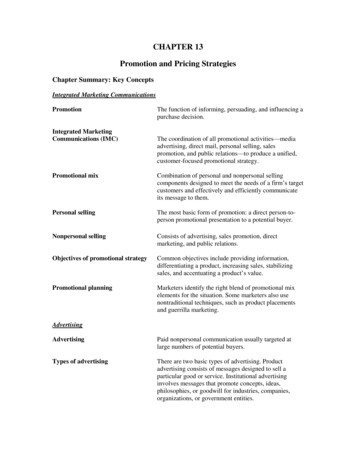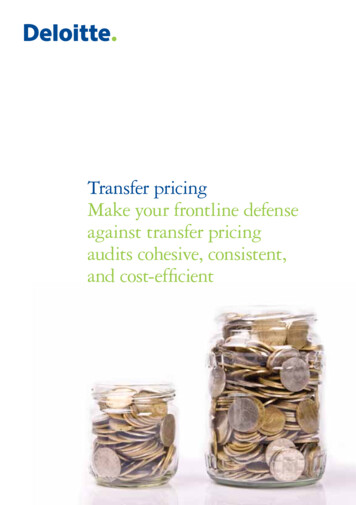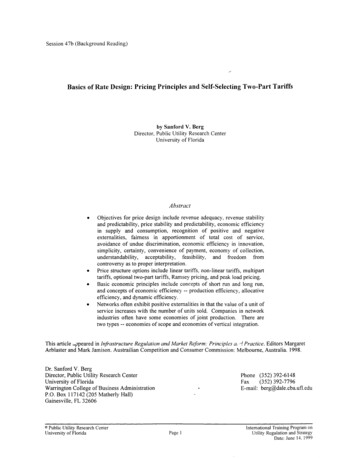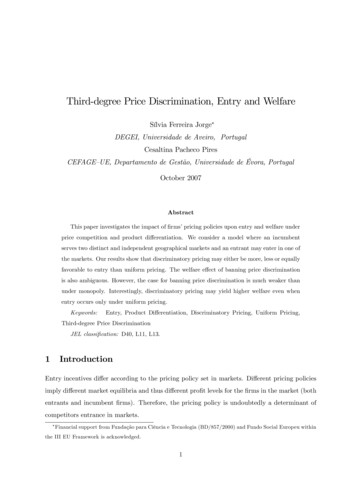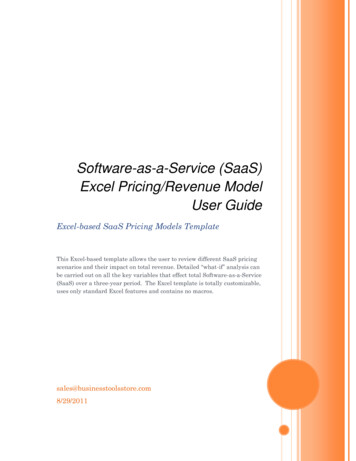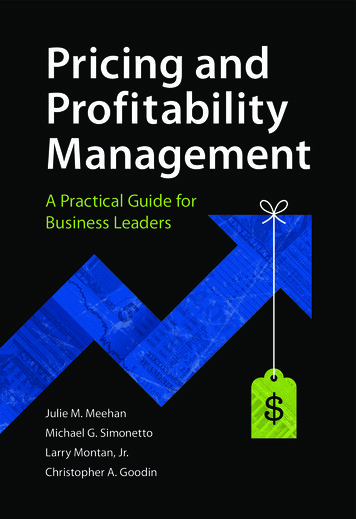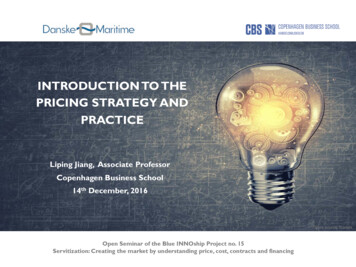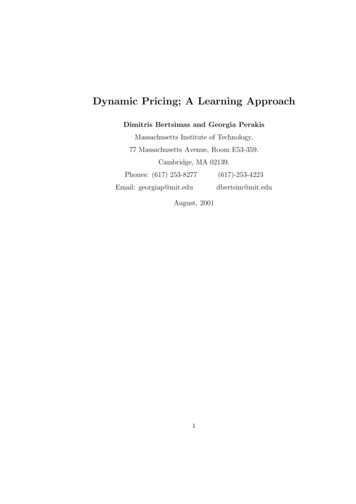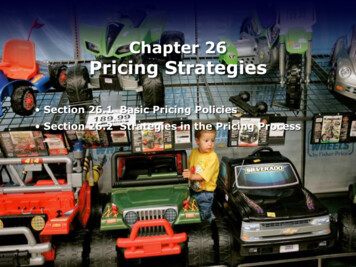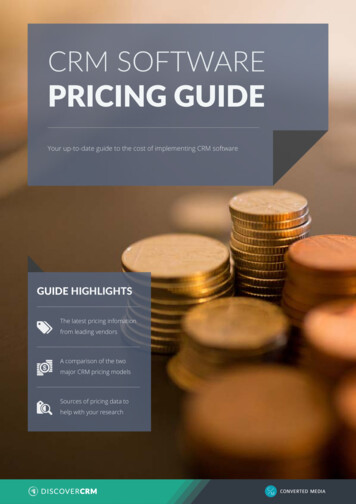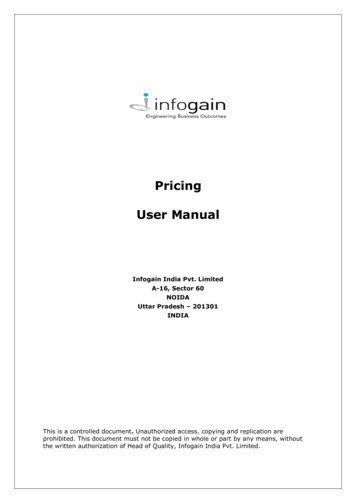
Transcription
PricingUser ManualInfogain India Pvt. LimitedA-16, Sector 60NOIDAUttar Pradesh – 201301INDIAThis is a controlled document. Unauthorized access, copying and replication areprohibited. This document must not be copied in whole or part by any means, withoutthe written authorization of Head of Quality, Infogain India Pvt. Limited.
Infogain Pricing ToolContents1.PURPOSE . 32.SCOPE . 33.INTENDED AUDIENCE . 34.DEFINITIONS, ACRONYMS AND ABBREVIATIONS . 35.REFERENCES . 36.PRICING TOOL LINK . 37.CONSTRAINT . 38.GETTING STARTED . 48.1.LOGIN PAGE . 48.2.DASHBOARD WITH TECHNICAL MANAGER . 58.3.CREATE PRICING . 58.4.PROJECT DETAILS . 68.5.CREATE VERSION . 78.6.VERSION SUMMARY . 78.6.1.PROJECT SUMMARY . 88.6.2 . TEAM DETAILS . 98.6.3-TRAVEL DETAILS . 98.6.3.1-New Travel Input . 108.6.4-Other Expenses . 118.6.4.1-ADD MISCELLANEOUS EXPENSE. 118.6.4.2-Add Night Shift Efforts . 128.6.4.3-Add Special Hardware . 138.6.4.4-Add Special Software . 138.6.4.5-Add Special Training . 158.6.5-BILLING DETAIL WITH TECHNICAL MANAGER ROLE . 158.6.5.1-BILLING DETAIL SCREEN . 168.6.5.2-Add Contractor . 178.6.5.2-Other critical features to be noted . 179.REVISION HISTORY . 17IPT/QMS/Ver 1.0Infogain ConfidentialPage 2 of 17
Infogain Pricing Tool1. PURPOSEThe purpose of this document is to define guidelines for effective and uniform use ofProject pricing software across all projects to be bided by Infogain .2. SCOPEThe scope of this document is limited to the project cost estimating process to bedone for the phases of the project.3. INTENDED AUDIENCEThe target audience for this document is Technical Managers / Business DevelopmentManagers / Delivery Unit Head / Finance Department and persons authorized forproject cost estimation process.4. DEFINITIONS, ACRONYMS AND ABBREVIATIONSABBREVIATIONDESCRIPTIONDUHDelivery Unit HeadBDMBusiness Development ManagerTMTechnical ManagerIPAGInternal Process Automation GroupBUBusiness UnitDHDelivery Head5. REFERENCES SFDC ( Sales Force ) ( third party ) PIMS (personal information management system) RMS (Resource management system)6. PRICING TOOL LINKTo access Project system URL:https://infopricing.infogain.com/Tools is also available on internet with SSL.7. CONSTRAINT Connectivity of SFDC tool.Network availability 24*7.BU , DH mapping allocations as per defined rules in RMS system.IPT/QMS/Ver 1.0Infogain ConfidentialPage 3 of 17
Infogain Pricing Tool8. GETTING STARTED8.1. LOGIN PAGE Use your domain (same as that of Windows login) login id & password to login into thissystem.IPT/QMS/Ver 1.0Infogain ConfidentialPage 4 of 17
Infogain Pricing Tool8.2. DASHBOARD WITH TECHNICAL MANAGER Through this we can create the project (marked in red above). Open are those deals which is with Project Managers and not yet closed by them Pending are those deals which is closed by PMs and now pending for review andapproval either by finance or approver as per delegation matrix. Locked are those which is approved and cannot be changed.8.3. CREATE PRICINGIPT/QMS/Ver 1.0Infogain ConfidentialPage 5 of 17
Infogain Pricing Tool Here based on ISFDC id, other relevant details like Delivery Head, technical Manager,Business Bev. Mgr., Client name will get automatically populated. User can select multiple client locations from Project countries field for a single project. Click on ‘Submit’ button to save the project or click ‘Reset’ button to reset the projectdetails. ‘Back’ button is for navigating to the previous visited screen.8.4. PROJECT DETAILS The project will now be visible on the screen with all details of the project. If user want to edit the project details user can edit the project by clicking on the‘Edit project’ button. Click on ‘Create New Version’ button to create new version of the project (OnlyTM/BDM/DUH of the project will be able to do so).IPT/QMS/Ver 1.0Infogain ConfidentialPage 6 of 17
Infogain Pricing Tool8.5. CREATE VERSION Version ID is an auto populated field. Fill the relevant details for creating new version and click on Submit Button.8.6. VERSION SUMMARYVersion summary will reflect data points or each version and will show the details onceclicked on respective version.IPT/QMS/Ver 1.0Infogain ConfidentialPage 7 of 17
Infogain Pricing Tool8.6.1.PROJECT SUMMARY By clicking “Team” tab, it displays team details page. User can add team members for different countries by clicking “Add Resource” link.IPT/QMS/Ver 1.0Infogain ConfidentialPage 8 of 17
Infogain Pricing Tool User can click on Project home link at the top, if he\she want to navigate directly eitherto project detail screen or version summary screen.8.6.2 . TEAM DETAILS User can fill relevant details for adding new resource in a team. Click on ‘Submit’ button for new resource addition. Click on ‘Close’ button for closing the add resource window.8.6.3-TRAVEL DETAILS On the version details screen click on travel tab to add new travel details.IPT/QMS/Ver 1.0Infogain ConfidentialPage 9 of 17
Infogain Pricing Tool This screen displays all travel details for that version. If user want to add new travel,then click on “New Travel Input” link. User can click on Project home link at the top, if he\she want to navigate directly eitherto project detail screen or version summary screen.8.6.3.1-New Travel Input Fill all the inputs to create a new travel for the running version. After filling all the inputs click on ‘Get Rates’ button to display all the cost detailsfor selected travel & visa/Travel type. User can navigate to the previous visited screen on clicking ‘Back’ button. The above screen displays all the travel cost for selected travel input likesuggested cost, cost paid by client, cost not paid by client. Suggested cost displays costs which are provided by finance for that travel input. If user wants, he/she can edit the cost and also user can enter costs which arepaid by client. Click on ‘submit’ button to save the cost detailsIPT/QMS/Ver 1.0Infogain ConfidentialPage 10 of 17
Infogain Pricing Tool8.6.4-Other Expenses Above screens shows following options: Miscellaneous Expense Night Shift Efforts Special Hardware Special Software Special Training If user do not want any of the listed ‘other expenses’ for a version, he\she can checkall the options together and click on ‘Ok’ button under ‘View other Expenses’ tab. User can click on Project home link at the top, if he\she want to navigate directly eitherto project detail screen or version summary screen.8.6.4.1-ADD MISCELLANEOUS EXPENSEIPT/QMS/Ver 1.0Infogain ConfidentialPage 11 of 17
Infogain Pricing Tool8.6.4.2-Add Night Shift Efforts If user want to enter ‘Add Night Shift Efforts’, can do so by clicking on the tabaccordingly. Fill all the details and click on ‘Add Night Shift Efforts’ button to add the night shiftexpense. User can navigate to the previous visited screen by clicking on ‘Back’ button.IPT/QMS/Ver 1.0Infogain ConfidentialPage 12 of 17
Infogain Pricing Tool8.6.4.3-Add Special Hardware If user wants to add ‘Special Hardware’ then clicks on ‘Add Special Hardware’ tab atthe top. Fill all the details and click on “Add Special Hardware” button to add the specialhardware expense. User can navigate to the previous visited screen by clicking on ‘Back’ button.8.6.4.4-Add Special SoftwareIPT/QMS/Ver 1.0Infogain ConfidentialPage 13 of 17
Infogain Pricing Tool If user wants special software, then click on “Add Special Software” tab at thetop. Fill all the details and click on “Add Special software” button to add the specialsoftware expense. User can navigate to the previous visited screen by clicking on ‘Back’ button.IPT/QMS/Ver 1.0Infogain ConfidentialPage 14 of 17
Infogain Pricing Tool8.6.4.5-Add Special Training If user wants special Training, then click on “Add Special Software” tab at the top. Fill all the details and click on “Add Special Training” button to add the specialtraining expense. User can navigate to the previous visited screen by clicking on ‘Back’ button.8.6.5-BILLING DETAIL WITH TECHNICAL MANAGER ROLE Click on “Billing Details” tab, to view all the resource details location wise. All the resources will get listed as per the location selected.IPT/QMS/Ver 1.0Infogain ConfidentialPage 15 of 17
Infogain Pricing Tool8.6.5.1-BILLING DETAIL SCREEN The above screen displays all the resources details according to skill and respectiverole. It displays details like cost/hr., margin etc. If user want to add contractor, then click on “Add Contractor” link. User can click on Project home link at the top, if he\she want to navigate directly eitherto project detail screen or version summary screen.IPT/QMS/Ver 1.0Infogain ConfidentialPage 16 of 17
Infogain Pricing Tool8.6.5.2-Add Contractor The option is available in “billing details tab” To add any contractor location wise, first select the location from the drop down andfill all the details and click on “submit” button. To reset the details, click on ‘Reset’ button. To go back to previous page, click on ‘Back’ button.8.6.5.2-Other critical features to be notedDuplicate versions can be created as is if some tweaking needs to be done, keeping allinputs constant.9.REVISION HISTORYVersion1.0DatePrepared/Modified byComments25-06-2019TulikaFirst versionIPT/QMS/Ver 1.0Infogain ConfidentialPage 17 of 17
IPT/QMS/Ver 1.0 Infogain Confidential Page 15 of 17 8.6.4.5-Add Special Training If user wants special Training, then click on "Add Special Software" tab at the top. Fill all the details and click on "Add Special Training" button to add the special training expense. User can navigate to the previous visited screen by .