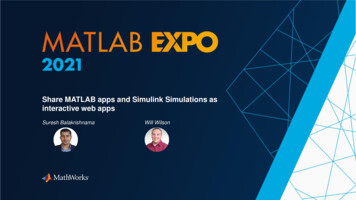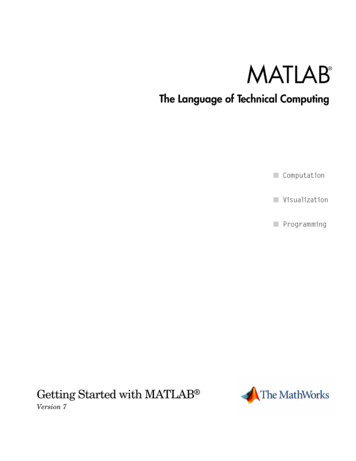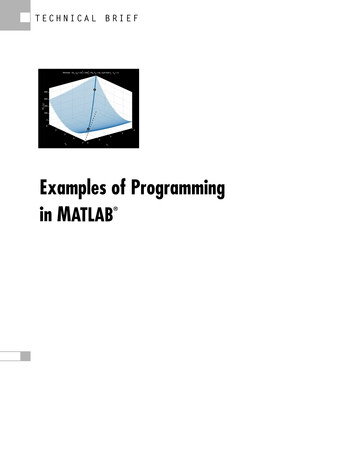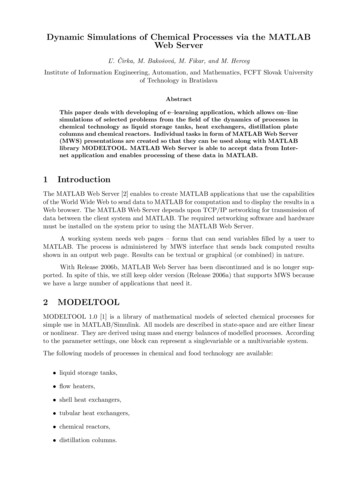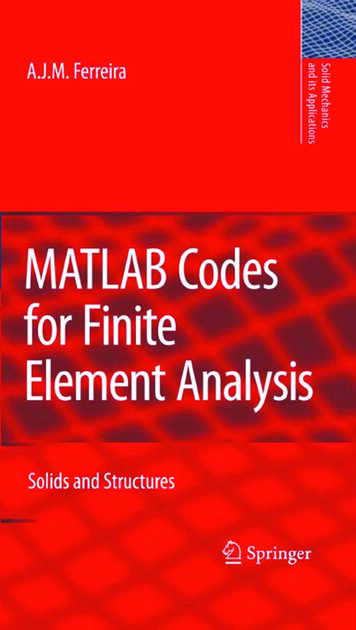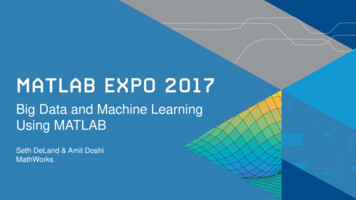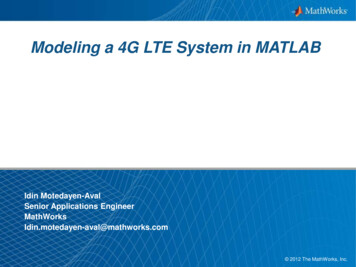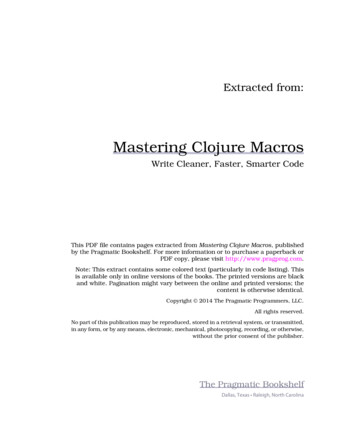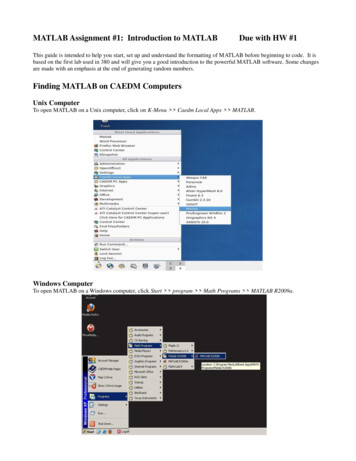Transcription
Introduction to Matlab Elżbieta Pekalska!Delft University of Technology2001 - 2005Send comments to pekalska@cs.man.ac.uk This manual was first prepared in 2001 to teach the students of physics both programming (at least some concepts of it) andMatlab. It was based on the ”Student Edition of Matlab” book at that time. The manual is, however, meant to be self-containing.
ContentsIntroductionPreliminaries . . . . . . . . . . . . . . . . . . . . . . . . . . . . . . . . . . . . . . . . . . . . . .1 Getting started with Matlab1.1 Input via the command-line . . . . .1.2 help-facilities . . . . . . . . . . . . .1.3 Interrupting a command or program1.4 Path . . . . . . . . . . . . . . . . . .1.5 Workspace issues . . . . . . . . . . .1.6 Saving and loading data . . . . . . .13.44566672 Basic syntax and variables2.1 Matlab as a calculator . . . . . . . . . . . . . . . . . . . . . . . . . . . . . . . . . . . . . . . .2.2 An introduction to floating-point numbers . . . . . . . . . . . . . . . . . . . . . . . . . . . . . .2.3 Assignments and variables . . . . . . . . . . . . . . . . . . . . . . . . . . . . . . . . . . . . . . .8889.3 Mathematics with vectors and matrices3.1 Vectors . . . . . . . . . . . . . . . . . . . . . . . . . . . .3.1.1 Colon notation and extracting parts of a vector . .3.1.2 Column vectors and transposing . . . . . . . . . .3.1.3 Product, divisions and powers of vectors . . . . . .3.2 Matrices . . . . . . . . . . . . . . . . . . . . . . . . . . . .3.2.1 Special matrices . . . . . . . . . . . . . . . . . . .3.2.2 Building matrices and extracting parts of matrices3.2.3 Operations on matrices . . . . . . . . . . . . . . .1011111213161617204 Visualization4.1 Simple plots . . . . . . . . . . . . . .4.2 Several functions in one figure . . . .4.3 Other 2D plotting features - optional4.4 Printing . . . . . . . . . . . . . . . .4.5 3D line plots . . . . . . . . . . . . .4.6 Plotting surfaces . . . . . . . . . . .4.7 Animations - optional . . . . . . . .2222232525262627. . . . . . . . . . . . . . . . . . . . . . . . . . . . . . . . . . . . . . . . . . . . . . . . . . . . . . . . . . . . .the control flow structures.282830313335.5 Control flow5.1 Logical and relational operators . . . . . . . . . .5.1.1 The command find . . . . . . . . . . . .5.2 Conditional code execution . . . . . . . . . . . .5.3 Loops . . . . . . . . . . . . . . . . . . . . . . . .5.4 Evaluation of logical and relational expressions in6 Numerical analysis6.1 Curve fitting . . . . . . . . . . . . . . .6.2 Interpolation . . . . . . . . . . . . . . .6.3 Evaluation of a function . . . . . . . . .6.3.1 Inline functions . . . . . . . . . .6.4 Integration and differentiation . . . . . .6.5 Numerical computations and the control. . . . . . . . . . . . . . . . . . . . . . . . . . . . . . . . . . . . . . . . .flow structures7 Script and function m-files7.1 Script m-files . . . . . . . . . . . . . . . . . .7.2 Function m-file . . . . . . . . . . . . . . . . .7.2.1 Special function variables . . . . . . .7.2.2 Local and global variables . . . . . . .7.2.3 Indirect function evaluation - optional7.3 Scripts vs. functions . . . . . . . . . . . . . .8 Text.36373738383940.4041424445454648
8.18.2Character strings . . . . . . . . . . . . . . . . . . . . . . . . . . . . . . . . . . . . . . . . . . . .Text input and output . . . . . . . . . . . . . . . . . . . . . . . . . . . . . . . . . . . . . . . . .48509 Cell arrays and structures - optional9.1 Cell arrays . . . . . . . . . . . . . . . . . . . . . . . . . . . . . . . . . . . . . . . . . . . . . . . .9.2 Structures . . . . . . . . . . . . . . . . . . . . . . . . . . . . . . . . . . . . . . . . . . . . . . . .52525310 Optimizing the performance of Matlab code5510.1 Vectorization - speed-up of computations . . . . . . . . . . . . . . . . . . . . . . . . . . . . . . 5510.2 Array preallocation . . . . . . . . . . . . . . . . . . . . . . . . . . . . . . . . . . . . . . . . . . . 5610.3 Matlab’s tricks and tips . . . . . . . . . . . . . . . . . . . . . . . . . . . . . . . . . . . . . . . 5711 File input/output operations11.1 Text files . . . . . . . . . . . . . . . . . . . . . . . . . . . . . . . . . . . . . . . . . . . . . . . .11.2 Binary files - optional . . . . . . . . . . . . . . . . . . . . . . . . . . . . . . . . . . . . . . . . .60616212 Writing and debugging Matlab programs12.1 Structural programming . . . . . . . . . . . . . . . . . . . . . . . . . . . . . . . . . . . . . . . .12.2 Debugging . . . . . . . . . . . . . . . . . . . . . . . . . . . . . . . . . . . . . . . . . . . . . . . .12.3 Recommended programming style . . . . . . . . . . . . . . . . . . . . . . . . . . . . . . . . . . .63636566
IntroductionDuring this course you will learn how to use Matlab, to design, and to perform mathematical computations.You will also get acquainted with basic programming. If you learn to use this program well, you will find itvery useful in future, since many technical or mathematical problems can be solved using Matlab.This text includes all material (with some additional information) that you need to know, however, manythings are treated briefly. Therefore, ”The Student Edition of Matlab” user’s guide should be used as acomplementary book during the course. A sign of a bookaccompanied by page numbers, placed on theleft margin, indicates where you can find more information. Read the suggested pages to better understandthe concepts discussed. Where no reference to the book appears, it means that only this text explains someideas, since they might be more about general programming than about Matlab. Exercises are marked with, also on the left margin. The end of an exercise is marked with !.The text of this course includes some optional parts for volunteers or for more advanced students. Such a partis enclosed between two horizontal lines, with the word ’optional’ on the first line. There is also an ’intermezzo’part, which is not essential, but provides some important information. If you already know how to programin a language, like Pascal or C, then you may find it easier or more interesting to do the optional parts aswell. However, if you do not have any idea about programming, please feel free to skip those fragments. It isimportant that you spend enough time to learn the Matlab basics.Please test after each section whether you have sufficient understanding of the issues discussed. Use the listsprovided below.Sections 1-2.You should be able to: recognize built-in variables; define variables and perform computations using them; perform basic mathematical operations; know how to suppress display with ; (semicolon); use the format command to adjust the Command window; add and remove variables from the workspace; check which variables are currently present in theworkspace; use on-line help to get more information on a command and know how to use the lookfor command; use the load and save commands to read/save data to a file; access files at different directories (manipulate path-changing commands);Section 3.You should be able to: create vectors and matrices with direct assignment (using [ ]); use linspace to create vectors; create random vectors and matrices; create matrices via the commands: eye ones, zeros and diag; build a larger matrix from smaller ones; use colon notation to create vectors and extract ranges of elements from vectors and matrices; extract elements from vectors and matrices with subscript notation, e.g. x(5), A(i,j); apply transpose operators to vectors and matrices; perform legal addition, subtraction, and multiplication operations on vectors and matrices; understand the use of dot operators, like .*, ./,. and know why they are different from the regular *,/,. operators; delete elements from vectors and matrices; compute inner products and the Euclidean length of vectors; create and manipulate complex vectors and matrices.Section 4.You should be able to: use the plot command to make simple plots; know how to use hold on/off1
plot several functions in one figure either in one graphical window or by creating a few smaller ones (theuse of subplot); add a title, grid and a legend, describe the axes, change the range of axes; use logarithmic axes; make simple 3D line plots; plot surfaces, contours, change colors; send figures to the printer or print them to a file; optional: make some fancy plots; optional: create Matlab animations.Section 5.You should be able to: use relational operators: , , , , , and logical operators: &, and ; understand the logical addressing; fully understand how to use the command find, both on vectors and matrices; use if.end, if.elseif.end and if.elseif.else.end and switch constructs; use for-loops and while-loops and know the difference between them; understand how logical expressions are evaluated in the control flow structures.Section 6.You should be able to: create and manipulate Matlab polynomials; fit a polynomial to data; interpolate the data; evaluate a function; create inline functions; integrate and differentiate a function; optional: understand how to make approximations of Taylor expansions with the given precision.Section 7.You should be able to: edit and run an m-file (both functions and scripts); identify the differences between scripts and functions; understand the concept of local and global variables; create a function with one or more input arguments and one or more output arguments; use comment statements to document scripts and functions; optional: use the feval command - know how to pass a function name as an input argument to anotherfunction.Sections 8-9.You should be able to: create and manipulate string variables, e.g. compare two strings, concatenate them, find a substring ina string, convert a number/string into a string/number etc; use freely and with understanding the text input/output commands: input, disp and fprintf; optional: operate on cell arrays and structures;Section 10.You should be able to: preallocate memory for vectors or matrices and know why and when this is beneficial; replace basic loops with vectorized operations; use colon notation to perform vectorized operations; understand the two ways of addressing matrix elements using a vector as an index: traditional and logicalindexing; use array indexing instead of loops to select elements from a matrix;2
use logical indexing and logical functions instead of loops to select elements from matrices; understand Matlab’s tricks.Section 11.You should be able to: perform low level input and output with fopen, fscanf and fclose; understand how to operate on text files (input/output operations); get more understanding on the use of fprintf while writing to a file; optional: understand how to operate on binary files (input/output operations);Section 12.You should be able to: know and understand the importance of structural programming and debugging; know how to debug your program; have an idea how to write programs using the recommended programming style.PreliminariesBelow you find a few basic definitions on computers and programming. Please get acquainted with them sincethey introduce key concepts needed in the coming sections: A bit (short for binary digit ) is the smallest unit of information on a computer. A single bit can holdonly one of two values: 0 or 1. More meaningful information is obtained by combining consecutive bitsinto larger units, such as byte. A byte - a unit of 8 bits, being capable of holding a single character. Large amounts of memory areindicated in terms of kilobytes (1024 bytes), megabytes (1024 kilobytes), and gigabytes (1024 megabytes). Binary system - a number system that has two unique digits: 0 and 1. Computers are based on sucha system, because of its electrical nature (charged versus uncharged). Each digit position represents adifferent power of 2. The powers of 2 increase while moving from the right most to the left most position,starting from 20 1. Here is an example of a binary number and its representation in the decimalsystem:10110 1 24 0 23 1 22 1 21 0 20 16 0 4 2 0 24. Because computersuse the binary number system, powers of 2 play an important role, e.g. 8 ( 23 ), 64 ( 26 ), 128 ( 27 ),or 256 ( 28 ). Data is information represented with symbols, e.g. numbers, words, signals or images. A command is a instruction to do a specific task. An algorithm is a sequence of instructions for the solution of a specific task in a finite number of steps. A program is the implementation of an algorithm suitable for execution by a computer. A variable is a container that can hold a value. For example, in the expression: x y, x and y are variables.They can represent numeric values, like 25.5, characters, like ’c’ or character strings, like ’Matlab’.Variables make programs more flexible. When a program is executed, the variables are then replacedwith real data. That is why the same program can process different sets of data.Every variable has a name (called the variable name) and a data type. A variable’s data type indicatesthe sort of value that the variable represents (see below). A constant is a value that never changes. That makes it the opposite of a variable. It can be a numericvalue, a character or a string. A data type is a classification of a particular type of information. The most basic data types are: integer: a whole number; a number that has no fractional part, e.g. 3. floating-point: a number with a decimal point, e.g. 3.5 or 1.2e-16 (this stands for 1.2 10 16 ). character: readable text character, e.g. ’p’. A bug is an error in a program, causing the program to stop running, not to run at all or to providewrong results. Some bugs can be very subtle and hard to find. The process of finding and removing bugsis called debugging. A file is a collection of data or information that has a name, stored in a computer. There are manydifferent types of files: data files, program files, text files etc. An ASCII file is a standardized, readable and editable plain text file. A binary file is a file stored in a format, which is computer-readable but not human-readable. Mostnumeric data and all executable programs are stored in binary files. Matlab binary files are those withthe extension ’*.mat’.3
1Getting started with MatlabMatlab is a tool for mathematical (technical) calculations. First, it can be used as a scientific calculator.Next, it allows you to plot or visualize data in many different ways, perform matrix algebra, work withpolynomials or integrate functions. Like in a programmable calculator, you can create, execute and save asequence of commands in order to make your computational process automatic. It can be used to store orretrieve data. In the end, Matlab can also be treated as a user-friendly programming language, which givesthe possibility to handle mathematical calculations in an easy way. In summary, as a computing/programmingenvironment, Matlab is especially designed to work with data sets as a whole such as vectors, matrices andimages. Therefore, PRTOOLS (http://prtools.org), a toolbox for Pattern Recognition, and ge 1.html), a toolbox for Image Processing, have been developedunder Matlab.Under Windows, you can start Matlab by double clicking on the Matlab icon that should be on the desktopof your computer. On a unix system, type matlab at the command line. Running Matlab creates one ormore windows on your screen. The most important is the Command Window , which is the place you interactwith Matlab, i.e. it is used to enter commands and display text results. The string is the Matlab prompt(or EDU for the Student Edition). When the Command Window is active, a cursor appears after the prompt,indicating that Matlab is waiting for your command. Matlab responds by printing text in the CommandWindow or by creating a Figure Window for graphics. To exit Matlab use the command exit or quit.Control-C is a local abort which kills the current execution of a command.1.1Input via the command-lineMatlab is an interactive system; commands followed by Enter are executed immediately. The results are,if desired, displayed on screen. However, execution of a command will be possible if the command is typedaccording to the rules. Table 1 shows a list of commands used to solve indicated mathematical equations (a,b, x and y are numbers). Below you find basic information to help you starting with Matlab : Commands in Matlab are executed by pressing Enter or Return. The output will be displayed onscreen immediately. Try the following (hit Enter after the end of line): 3 7.5 18/4 3 * 7Note that spaces are not important in Matlab. The result of the last performed computation is ascribed to the variable ans, which is an example of aMatlab built-in variable. It can be used in the subsequent command. For instance: 14/4ans 3.5000 ans (-6)ans 5.4399e-045.4399e-04 is a computer notation of 5.4399 10 4 (see Preliminaries). Note that ans is alwaysoverwritten by the last command. You can also define your own variables. Look how the information is stored in the variables a and b: a 14/4a 3.5000 b a (-6)b 5.4399e-04Read Preliminaries to better understand the concept of variables. You will learn more on Matlabvariables in section 2.3. When the command is followed by a semicolon ’;’, the output is suppressed. Check the difference betweenthe following expressions:42-10
3 7.5 3 7.5; It is possible to execute more than one command at the same time; the separate commands should thenbe divided by commas (to display the output) or by semicolons (to suppress the output display), e.g.: sin(pi/4), cos(pi); sin(0)ans 0.7071ans 0Note that the value of cos(pi) is not printed. By default, Matlab displays only 5 digits. The command format long increases this number to 15,format short reduces it to 5 again. For instance: 312/56ans 5.5714 format long 312/56ans 5.57142857142857256 The output may contain some empty lines; this can be suppressed by the command format compact.In contrast, the command format loose will insert extra empty lines. To enter a statement that is too long to be typed in one line, use three periods ’.’ followed by Enteror Return. For instance: sin(1) sin(2) - sin(3) sin(4) - sin(5) sin(6) - .sin(8) sin(9) - sin(10) sin(11) - sin(12)ans 1.0357 Matlab is case sensitive, for example, a is written as a in Matlab; A will result in an error in this case. All text after a percent sign % until the end of a line is treated as a comment. Enter e.g. the following: sin(3.14159)% this is an approximation of sin(pi)You will notice that some examples in this text are followed by comments. They are meant for you andyou should skip them while typing. Previous commands can be fetched back with the -key. The command can also be changed, the and -keys may be used to move around in a line and edit it. In case of a long line, Ctrl-a and Ctrl-emight be useful; they allow to move the cursor at the beginning or the end of the line, respectively. To recall the most recent command starting from e.g. c, type c at the prompt followed by the -key.Similarly, cos followed by the -key will find the last command starting from cos.Since Matlab executes the command immediately, it might be useful to have an idea of the expected outcome.You might be surprised how long it takes to print out a 1000 1000 matrix!1.2349-359help-facilitiesMatlab provides assistance through extensive online help. The help command is the simplest way to gethelp. It displays the list of all possible topics. To get a more general introduction to help, try: help helpIf you already know the topic or command, you can ask for a more specified help. For instance: help ops5
Mathematical notationa ba bababxb x x π4 · 103i3 4ie, exln x, log xsin x, arctan x, .Matlab commanda ba - ba * ba / b or b \ ax bsqrt(x) or x 0.5abs(x)pi4e3 or 4*10 3i or j3-4*i or 3-4*jexp(1), exp(x)log(x), log10(x)sin(x), atan(x),.Table 1: Mathematical notation in Matlab ’s commands.gives information on the operators and special characters in Matlab. The topic you want help on must beexact and spelled correctly. The lookfor command is more useful if you do not know the exact name of thecommand or topic. For example: lookfor inversedisplays a list of commands, with a short description, for which the word inverse is included in its help-text.You can also use an incomplete name, e.g. lookfor inv. Besides the help and lookfor commands, thereis also a separate mouse driven help. The helpwin command opens a new window on screen which can bebrowsed in an interactive way.353-354Exercise 1. Is the inverse cosine function, known as cos 1 or arccos, one of the Matlab’s elementary functions? Does Matlab have a mathematical function to calculate the greatest common divisor? Look for information on logarithms.Use help or lookfor to find out. !1.3Interrupting a command or programSometimes you might spot an error in your command or program. Due to this error it can happen thatthe command or program does not stop. Pressing Ctrl-C (or Ctrl-Break on PC) forces Matlab to stopthe process. Sometimes, however, you may need to press a few times. After this the Matlab prompt ( )re-appears. This may take a while, though.1.4PathIn Matlab, commands or programs are contained in m-files, which are just plain text files and have anextension ’.m’. The m-file must be located in one of the directories which Matlab automatically searches.The list of these directories can be listed by the command path. One of the directories that is always taken intoaccount is the current working directory, which can be identified by the command pwd. Use path, addpath andrmpath functions to modify the path. It is also possible to access the path browser from the File menu-bar,instead.37-39Exercise 2.Type path to check which directories are placed on your path. Add you personal directory to the path(assuming that you created your personal directory for working with Matlab). !1.5Workspace issuesIf you work in the Command Window, Matlab memorizes all commands that you entered and all variablesthat you created. These commands and variables are said to reside in the Matlab workspace. They might be6624,25
easily recalled when needed, e.g. to recall previous commands, the -key is used. Variables can be verifiedwith the commands who, which gives a list of variables present in the workspace, and whos, which includesalso information on name, number of allocated bytes and class of variables. For example, assuming that youperformed all commands from section 1.1, after typing who you should get the following information: whoYour variables are:aansbxThe command clear name deletes the variable name from the Matlab workspace, clear or clear allremoves all variables. This is useful when starting a new exercise. For example: clear a x whoYour variables are:ansbNote that you cannot use comma after a variable, i.e. clear a, x, as it will be interpreted in Matlabasclear a and print x on the screen. See what is the result of: clear all a 1; b 2; c 3; clear a, b, c1.626Saving and loading dataThe easiest way to save or load Matlab variables is by using (clicking) the File menu-bar, and then selectingthe Save Workspace as. or Load Workspace. items respectively. Also Matlab commands exist whichsave data to files and which load data from files.The command save allows for saving your workspace variables either into a binary file or an ASCII file (checkPreliminaries on binary and ASCII files). Binary files automatically get the ’.mat’ extension, which is nottrue for ASCII files. However, it is recommended to add a ’.txt’ or .dat extension.Exercise 3.Learn how to use the save command by exercising: clear alls1 sin(pi/4);c1 cos(pi/4); c2 cos(pi/2);str ’hello world’;% this is a stringsave% saves all variables in binary format to matlab.matsave data% saves all variables in binary format to data.matsave numdata s1, c1% saves numeric variables s1 and c1 to numdata.matsave strdata str% saves a string variable str to strdata.matsave allcos.dat c* -ascii% saves c1,c2 in 8-digit ascii format to allcos.dat!The load command allows for loading variables into the workspace. It uses the same syntax as save.Exercise 4.Assuming that you have done the previous exercise, try to load variables from the created files. Before eachload command, clear the workspace and after loading check which variables are present in the workspace (usewho). load load data s1 c1 load strdata% loads all variables from the file matlab.mat% loads only specified variables from the file data.mat% loads all variables from the file strdata.matIt is also possible to read ASCII files that contain rows of space separated values. Such a file may containcomments that begin with a percent character. The resulting data is placed into a variable with the samename as the ASCII file (without the extension). Check, for example: load allcos.dat who% loads data from allcos.dat into variable allcos% lists variables present in the workspace now!7
22.1Basic syntax and variablesMatlab as a calculatorThere are three kinds of numbers used in Matlab: integers, real numbers and complex numbers. In addition,Matlab has representations of the non-numbers: Inf, for positive infinity, generated e.g. by 1/0, and NaN,Not-a-Number, obtained as a result of the mathematically undefined operations such as 0/0 or - .You have already got some experience with Matlab and you know that it can be used as a calculator. To dothat you can, for example, simply type:4-714-1727 (23*17)/7The result will be:ans 55.8571Matlab has six basic arithmetic operations, such as: , -, *, / or \ (right and left divisions) and (power).Note that the two division operators are different: 19/3ans 6.3333 19\3, 3/19ans 0.1579ans 0.1579% mathematically: 19/3% mathematically: 3/19Basic built-in functions, trigonometric, exponential, etc, are available for a user. Try help elfun to get thelist of elementary functions.Exercise 5.Evaluate the following expressions by hand and use Matlab to check the answers. Note the difference betweenthe left and right divisors. Use help to learn more on commands rounding numbers, such as: round, floor,ceil, etc. 2/2 3 3 2/4 8 (5\4) 2 round (6/9 3 2)/2 8 5\4 7 5 4\9 6 2/5 7 2 1! 10/2\5 3 2 4 3 2 3 2 floor (6/9 3 2)/2 2 ceil (6/9 3 2)/2 x pi/3, x x 1, x x 5, x abs(x)/xExercise 6.Define the format in Matlab such that empty lines are suppressed and the output is given with 15 digits.Calculate: pi sin(pi)Note that the answer is not exactly 0. Use the command format to put Matlab in its standard-format. !intermezzo2.2An introduction to floating-point numbersIn a computer, numbers can be represented only in a discrete form. It means that numbers are stored withina limited range and with a finite precision. Integers can be represented exactly with the base of 2 (readPreliminaries on bits and the binary system). The typical size of an integer is 16 bits, so the largestpositive integer, which can be stored, is 216 65536. If negative integers are permitted, then 16 bits allow forrepresenting integers between 32768 and 32767. Within this range, operations defined on the set of integerscan be performed exactly.8286
However, this is not valid for other real numbers. In practice, computers are integer machines and are capableof representing real numbers only by using complicated codes. The most popular code is the floating pointstandard. The term floating point is derived from the fact that there is no fixed number of digits before andafter the decimal point, meaning that the decimal point can float. Note that most floating-point numbers thata computer can represent are just approximations. Therefore, care should be taken that these approximationslead to reasonable results. If a programmer is not careful, small discrepancies in the approximations can causemeaningless results. Note the difference between e.g. the integer arithmetic and floating-point arithmetic:Integer arithmetic:2 4 63 * 4 1225/11 2Floating-point arithmetic18/7 2.57142.5714 * 7 17.999810000/3 3.3333e 03When describing floating-point numbers, precision refers to the number of bits used for the fractional part.The larger the precision, the more exact fractional quantities can be represented. Floating-point numbers areoften classified as single precision or double precision. A double-precision number uses twice as many bits asa single-precision value, so it can represent fractional values much better. However, the precision itself is notdouble. The extra bits are also used to increase the range of magnitudes that can be represented.408-410Matla
create and manipulate Matlab polynomials; fit a polynomial to data; interpolate the data; evaluate a function; create inline functions; integrate and differentiate a function; optional: understand how to make approximations of Taylor expansions with the given precision. Section 7. You should be able to: