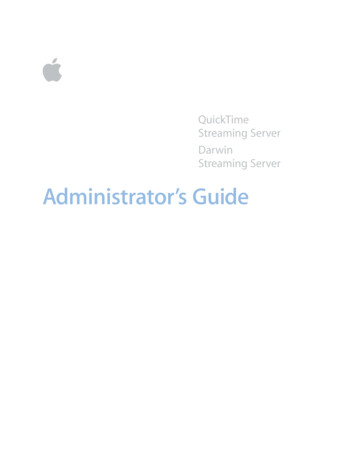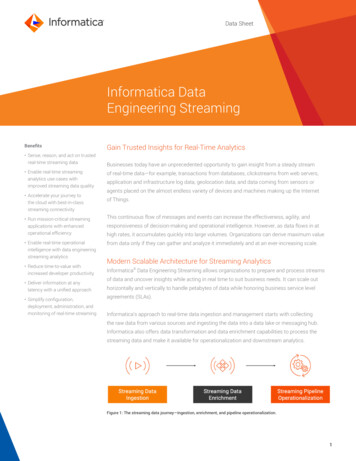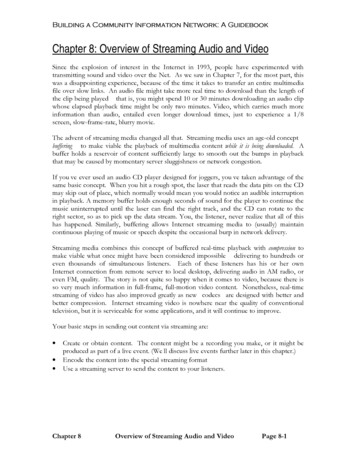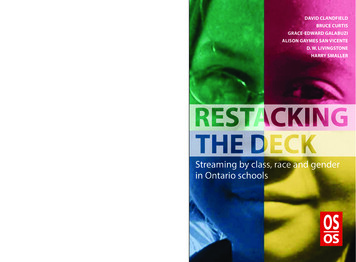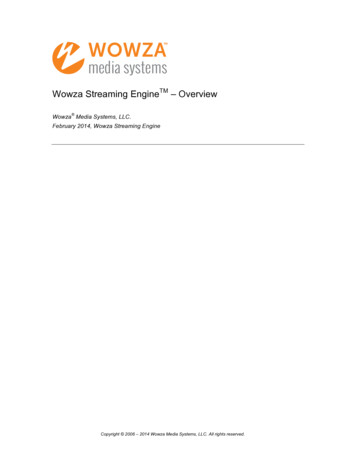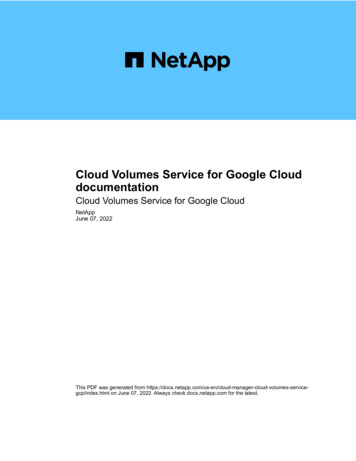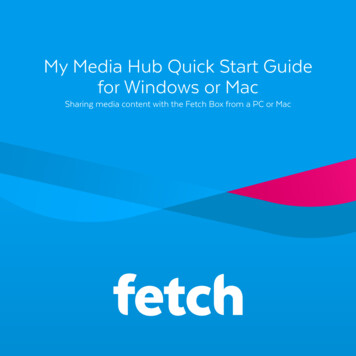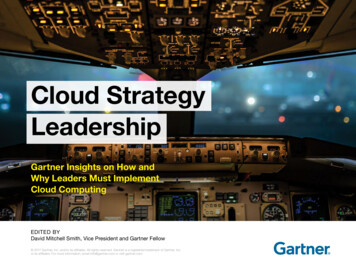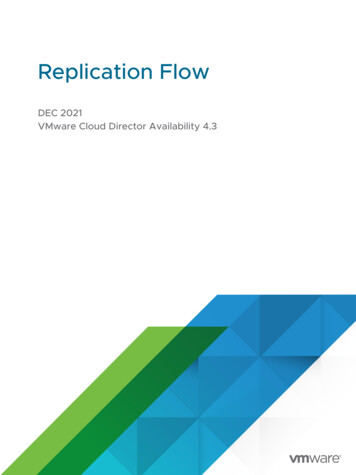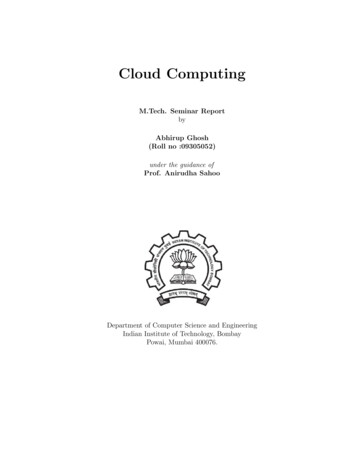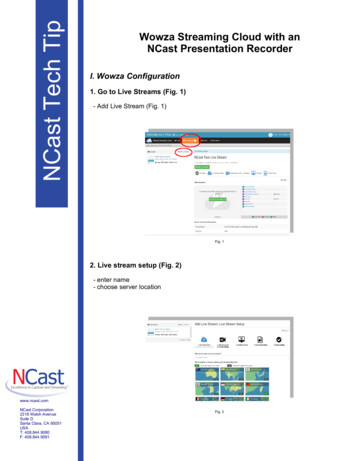
Transcription
NCast Tech TipWowza Streaming Cloud with anNCast Presentation RecorderI. Wowza Configuration1. Go to Live Streams (Fig. 1)- Add Live Stream (Fig. 1)Fig. 12. Live stream setup (Fig. 2)- enter name- choose server locationwww.ncast.comNCast Corporation2318 Walsh AvenueSuite DSanta Clara, CA 95051USAT: 408.844.9080F: 408.844.9091Fig. 2
NCast Tech Tip3. Source and transcoder settings (Fig. 3)Encoder: Other RTMP (1)Delivery Method: Push Stream (2)Aspect Ratio: (3)Fig. 34. Encoder configurationSettings needed for NCast Presentation Recorder setup (Fig. 4)Server URL (1)Port (2)Stream name (3)Username (4)Password (5) (press 'Eye' Button to reveal password)www.ncast.comNCast Corporation2318 Walsh AvenueSuite DSanta Clara, CA 95051USAT: 408.844.9080F: 408.844.9091Fig. 4
NCast Tech TipII. Presentation Recorder configuration1. Go to 'Channel' Tab (1) and edit settings of desired channel (2) (Fig. 5)Fig. 52. Set channel scenarioSelect 'Send stream' or 'Send stream and record to file' (Fig. 6)Fig. 63. Set encoder parametersResolution (Fig. 7), bitrate and framerate (Fig. 8 and Fig. 9).Typical parameters:www.ncast.comNCast Corporation2318 Walsh AvenueSuite DSanta Clara, CA 95051USAT: 408.844.9080F: 408.844.9091720p: 30 fps, 2.5 Mbps1080p: 30 fps, 5 MbpsAudio: 48 kHz, Stereo, 128 kbpsSelect 'Custom' to enter parameters manually (Fig. 9).Please refer to Wowza Streaming Cloud docs to enter correct values.Key frame interval is set to 2 seconds.
NCast Tech TipFig. 7Fig. 8Fig. 94. Set stream parameters (Fig. 10)Streaming protocol: 'RTMP'RTMP server type: 'Remote'Address: copy from Fig. 4 (1)Port: copy from Fig. 4 (2)Username: copy from Fig. 4 (4)Password: copy from Fig. 4 (5)Stream name: copy from Fig. 4 (3)Fig. 4 (1)Fig. 4 (2)Fig. 4 (4)Fig. 4 (5)Fig. 4 (3)Fig. 10III. Start live streaming1. Start live stream in the Wowza Streaming Cloud (Fig. 11)2. Start live session in Presentation Recorder (Fig. 12)www.ncast.comNCast Corporation2318 Walsh AvenueSuite DSanta Clara, CA 95051USAT: 408.844.9080F: 408.844.9091Load channel by clicking on channel icon (1) and accept popup dialog with 'OK'Verify channel (2)Start encoder (3)
NCast Tech Tip3. Verify connection status (Fig. 13)Green icon – Connection OKRed, blinking icon – Connection errorRed icon will blink while establishing connection, this is normal behavior. If it does not turn green after 15 seconds there isconnection errorFig. 11Fig. 12Fig. 134. Verify the Wowza Streaming Cloud connection parameters Fig. 14Check stream parameters (1)Check stream preview image (2)www.ncast.comNCast Corporation2318 Walsh AvenueSuite DSanta Clara, CA 95051USAT: 408.844.9080F: 408.844.9091Fig. 14
Please refer to Wowza Streaming Cloud docs to enter correct values. Key frame interval is set to 2 seconds. N C a s t T e c h T i p www.ncast.com NCast Corporation 2318 Walsh Avenue Suite D Santa Clara, CA 95051 USA T: 408.844.9080 F: 408.844.9091 Fig. 7 Fig. 8 Fig. 9 4. Set stream parameters (Fig. 10)