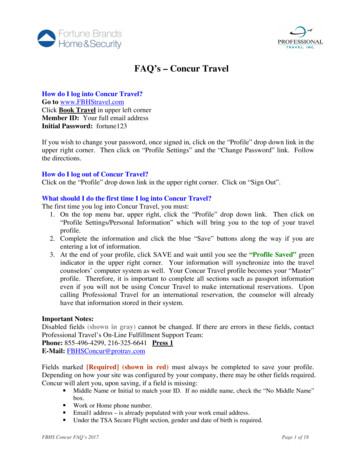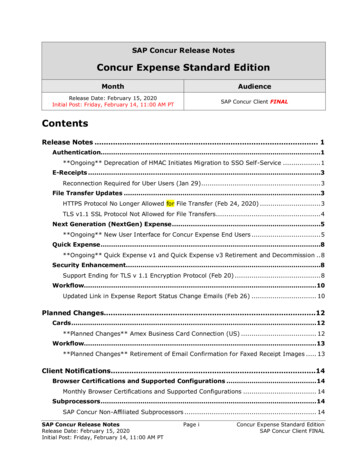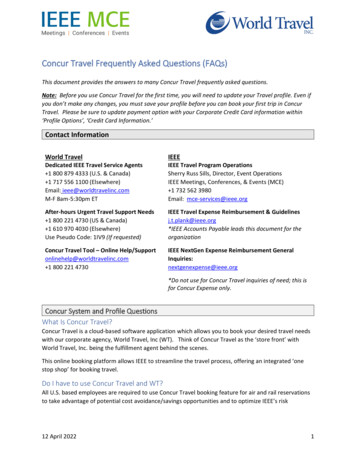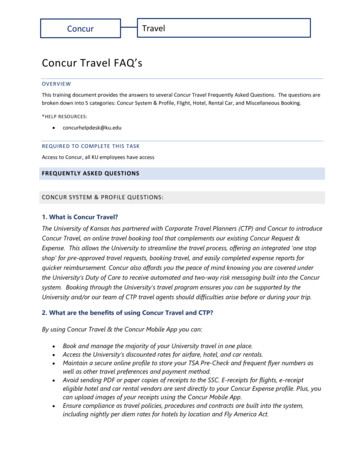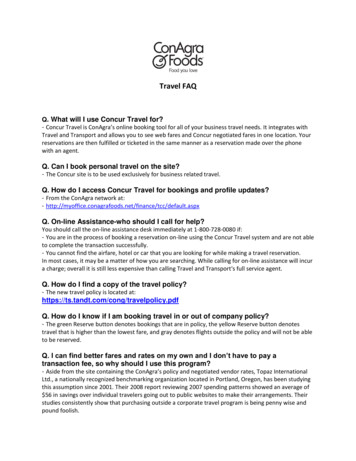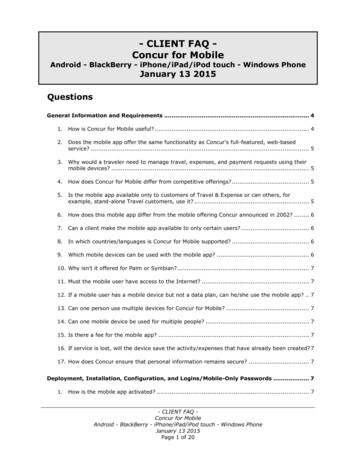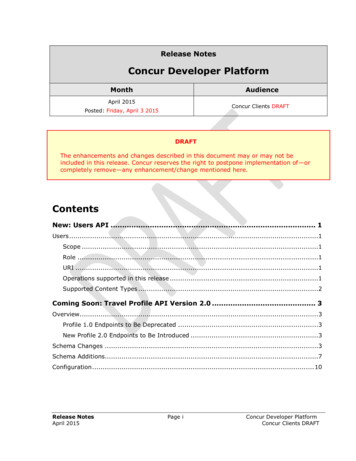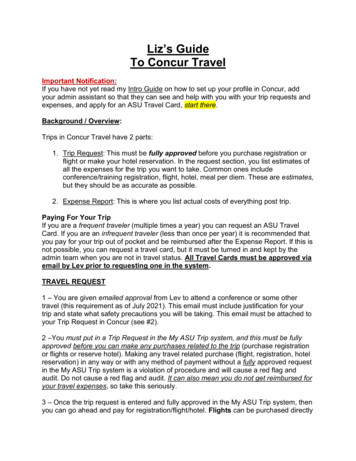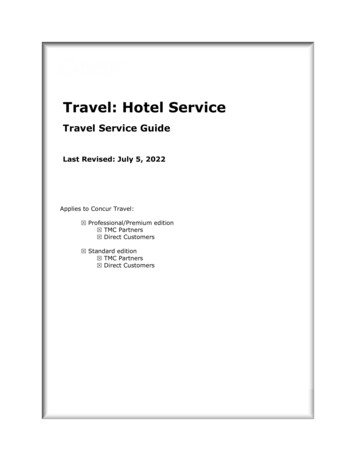Transcription
Concur Travel User Guide11) Home TabIncludes the Travel Wizard fortravel searches, Alerts for unusedticket availability and profileexpiration notices, CompanyNotes for information andresources and My Trips forUpcoming Trips detail.32) Travel WizardAllows you to search forFlights, Hotel and Rental Carby clicking all that apply foryour trip. You will fill in thedeparture city, arrival city,departure dates and times.3) Travel AlertsAvailable unused tickets willbe listed for reference. Youwill be notified of upcomingprofile expirations.244) Company NotesClick on the “CompanyNotes” tab to find linksto pertinent travel resourcesand information.5) My TripsListing of all trips with startor end dates in the future.6) Facts & Stats56This section shows travelrelated facts, stats, and tidbitsto educate travelers.Concur Travel User Guide Page: 1Update: 12/22/2014
Concur Travel User Guide7) Travel TabClick on the Concur logo toreturn to the Home Tab.7a) Travel Wizard: Allows youto search for Flights, Hoteland Rental Car by clicking allthat apply for your trip. Youwill fill in the departure city,arrival city, departure datesand times.7b7db) Travel Alerts: Availableunused tickets will be listedfor reference. You will benotified of upcoming profileexpirations.c) Company Notes: Click onthe “Company Notes” tab tofind links to pertinent travelresources and information.7c7a7ed) My Trips: Listing of alltrips with start or end datesin the future.e) Facts & Stats: This sectionshows travel related facts,stats, and tidbits to educatetravelers.Concur Travel User Guide Page: 2
Concur Travel User Guide8) Travel WizardAllows you to search for Flights,Hotel, Limo and Rail.a) Trip Type: Controls thenumber of flights returnedfor search.8ab) Arrival/departures: Selectdeparture/arrival dates andtimes.c) Pick-up/drop Off Car: Pickup at airport or other location.d) Find Hotel: Define the hotellocation. It will default to arrivalcity, but can be adjusted.Search by a companylocation or an address.e) Flight Preferences:1. Specify Airline.2. Refundable Rates3. Search Flights: Searchby schedule or price.Defaults to schedule.8b8c8d8eConcur Travel User Guide Page: 3
Concur Travel User Guide9e9) Flight Search ResultsView a matrix with availableairlines and prices.9ca) Trip Summary: Overviewof booking progress in thereservation.b) Flight Options: View amatrix that shows a synopsisof the availability.c) Airline Preferences:Company preferred airlinesare indicated by .9b9a9d9ed) Unused Tickets: Displaysairlines with unused ticketavailability.e) Alternate Flights: You canfilter the results by fare orschedule options.f) Search Criteria: Changeor adjust flights.9fConcur Travel User Guide Page: 4
Concur Travel User Guide9) Flight Search Results Con’tg) Seat Selection: Pick yourseat for both your outboundand return flight.h) Selecting a Flight: Onceoutbound and return selectionsare made, click Price theseoptions.9g9hConcur Travel User Guide Page: 5
Concur Travel User Guide10a10) Flight SelectionIndicates aselection within policy.Indicates aselection that isout of policy.10b10cIndicates aselection that is out ofpolicy and may requireapproval in order topurchase.a) Show Details: Displayadditional informationabout your selection.10db) Select Selection: Click onthe select button to confirmthe selection.c) Change Selection: ClickRemove to change yourselection.10ed) Select: Click on the selectbutton to confirm the selection.e)Indicates that Wi-Fiis available on the flight.Concur Travel User Guide Page: 6
Concur Travel User Guide11) Review and Reserve Flighta) Review Flights: Displaysselected flight information.b) Enter Traveler Information:Displays basic informationfor the reservation’s primarytraveler.c) Seat Assignment: Clickselect seats for seat map.(For detailed instructions seepage 9)11ad) Review Price Summary:The total plus fare, taxes/feesand any charges.11b11c11dConcur Travel User Guide Page: 7
Concur Travel User Guide11) Review and Reserve Flight con’te) Select A Method Of Payment:Choose a credit card on file oradd a new one.11ef) Fare Rules And Restrictions:Scroll down for complete farerules.g) Reserve Flight And Continue:11f11gConcur Travel User Guide Page: 8
Concur Travel User Guide12) Seat Selectiona) Select Seat: Click to viewthe seat map on all flightsb) Seat Legend: Click on thedesired available seat and it willput an icon the on theselected seat. The seatassignment will populateunder seat selection.12a12cc) Save Seat: Click selectseat to save.12bd) Seat Assignment: Seatassignment overview onceall selections made.12dConcur Travel User Guide Page: 9
Concur Travel User Guide13) Car Rental Search Results13b Indicates the rental carcompany is a preferred vendor.Indicates aselection within policy.Indicates aselection that is out ofpolicy.13aIndicates aselection that is out of policyand may require approval inorder to purchase.a) Trip Summary: Overviewof booking progress in thereservation.b) Car Model: Use the matrixto filter to the desired cartype.c) Car Rental Return: Checkto return car to anotherlocation other then pickuplocation.d) Modify Search: By pick-update, drop-off date andlocation.13e13d13ce) Select: Click on the selectbutton to confirm the selection.Concur Travel User Guide Page: 10
Concur Travel User Guide14) Review and Reserve Cara) Review Rental Car: Displayspick-up/drop-off locations andtype of rental car.b) Rental Car Preferences: Yourpreferences and commentsconcerning the rental car.14ac) Enter Driver Information:Displays basic informationfor the reservation’s primarytraveler.d) Review Price Summary:The total estimated cost, dailyrate and dates.14be) Reserve Car And Continue:14c14d14eConcur Travel User Guide Page: 11
Concur Travel User Guide15) Hotel Search ResultsConcur displays a map poweredby Bing to make a hotelsearch easier. Indicates the hotel is acompany preferred property.a) Trip Summary: Overviewof booking progress in thereservation.15ab) Hotel Results: The hotelsdisplay in order of companypreference.c) Hotel Information: Click onthe more info under the hotelname to display informationabout the hotel along withphotos.d) Available Rates: Click onchoose room to see roomtype and rates available.e) Modifying Hotel Search:Adjust your search criteriaunder the Change Searchsection.1. Brand or Name: Narrowthe search to a specificbrand or by hotel name.2. Location: Change themileage distance for ahotel search.15c15d15e15bConcur Travel User Guide Page: 12
Concur Travel User Guide16) Reserve Hotel Indicates the hotel is acompany preferred property.Indicates a selectionwithin policy.Indicates a selectionthat is out of policyIndicates a selectionthat is out of policy and mayrequire approval in order topurchase.a) View Rates: Use the scrollbar to see all available rates,in order from lowest to highest.b) Review Hotel Details: Reviewthe rate rules and restrictions.c) Select: Click on the selectbutton to confirm the selection.16a16b16cConcur Travel User Guide Page: 13
Concur Travel User Guide17) Review and Reserve Hotelb) Review Hotel Room: Displaysrate/room type, check-in/checkout dates, address and phonenumber of the hotel.c) Hotel Room Preferences:Your preferences andcomments concerning therental car.17bd) Enter Guest Information:Displays contact informationfor the reservation’s primarytraveler.17c17dConcur Travel User Guide Page: 14
Concur Travel User Guidee) Review Price Summary:The total plus fare, taxes/feesand any charges.f) Select A Method Of Payment:Choose a credit card on file oradd a new one.17eg) Fare Rules And Restrictions:Scroll down for complete farerules.h) Reserve Flight And Continue:17f17g17hConcur Travel User Guide Page: 15
Concur Travel User Guide18) Trip OverviewReview and/or change theitemized selections.a) Trip Summary: Overviewof booking progress in thereservation.b) Trip Overview: Review and/or change itinerary.1. Print or email your itinerary.2. Trip Name: Assign a customname to your itinerary.3. Additions: Add additional,car, limo or hotels to theitinerary.c) Air Details: Review and/orchange itinerary.1. Change Seat: Adjust theseat selection.18a18b18c2. Confirmation numberd) Car Details: Review and/or change1. Confirmation number18dConcur Travel User Guide Page: 16
Concur Travel User Guide18) Trip Overview con’te) Hotel Details: Review and/or change1. Confirmation Number2. Hotel Policies18ef) Check Air Details: Reviewand/or change itinerary.1. Change Seat: Adjust theseat selection.2. Confirmation Numberg) Total Estimated Cost: Thebreakdown of total trip cost:The only fee not included inthis cost is the service feethat CI Travel charges.18fh) Fare Rules: Click View FareRules to review the airfarerule details.i) Book Trip: Click Next toproceed.j) Cancel Trip: Click cancelto start over.18g18h18i18jConcur Travel User Guide Page: 17
Concur Travel User Guide19) Trip Booking Informationa) Trip Summary: Overviewconfirmation progress of thereservation.19c19bb) Trip Name: This will appearin your upcoming trip list.c) Trip Description: Usedto identify the trip purposed) Email: Enter additionalemail addresses to receivea copy of the confirmation.This will only affect theConcur email, it will notaffect the CI Travelgenerated invoice.e) Ticketing Time Limit:The time limit for holding theairline space is listed. If youchoose to hold, you need tofinalize the purchase beforethis time or the reservationwill be cancelled.19d19a19ef) Finalize Trip: Choose HoldTrip to hold, Next to Proceed,or Cancel to cancel.19fConcur Travel User Guide Page: 18
Concur Travel User Guide20) Trip ConfirmationThis is the final review priorto the purchase ticketconfirmation.You cannot make changes onthis screen. If changes areneeded, click Previousto return to the overview.20Concur Travel User Guide Page: 19
Concur Travel User Guide20) Trip Confirmation con’tThis is the final review priorto the purchase ticketconfirmation.You cannot make changes onthis screen. If changes areneeded, click Previousto return to the overview.20Concur Travel User Guide Page: 20
Concur Travel User Guide20) Trip Confirmation con’tThis is the final review priorto the purchase ticketconfirmation.You cannot make changes onthis screen. If changes areneeded, click Previousto return to the overview.a) Finalize Purchase: ClickPurchase Ticket to finalizethe purchase2020aConcur Travel User Guide Page: 21
Concur Travel User Guide21) Upcoming Tripsa) Upcoming Trip view onthe Home Tab1) Review/change: Click onthe trip name to reviewand/or make changes21ab) Upcoming Trip view onthe Travel Tab1) Review/change: Click onthe trip name to reviewand/or make changes21b20b22) Trip Librarya) All trips, past dated andupcoming, are available inthe Trip Library. You canonly access the trip libraryfrom the travel tab.22b1. Review/change: Click onthe trip name to reviewand/or make changes.b) Search Trips: Check thebox to Include WithdrawnTrips to include any cancelledtrips.c) Cancel Trips: You can cancelby clicking Cancel Trip.22a22cConcur Travel User Guide Page: 22
Concur Travel User uide 8a 8c 8d 8e Concur Travel User GuidePage: 3 8) Travel Wizard oAwlls you to seach fr or Fghis,tl Hotel, Limo and Rail. a) Trip Type: Controls the number of flights returned for search. b) Arrival/departures: Select departure/arrival dates and times. c) Pick-up/drop Off Car: Pick up at airport or other location.