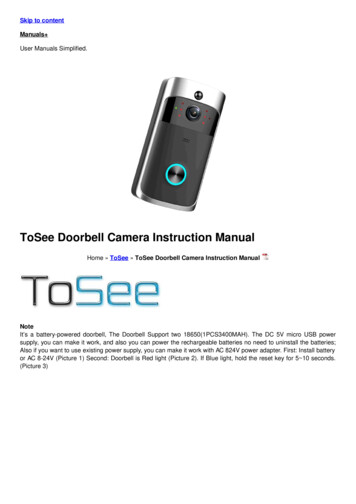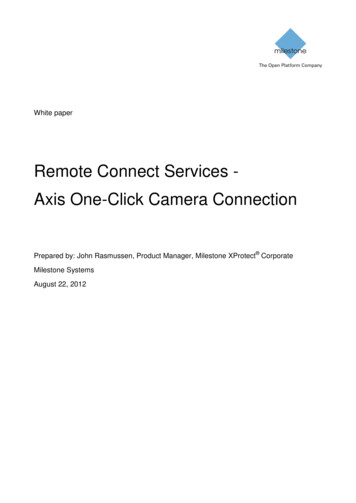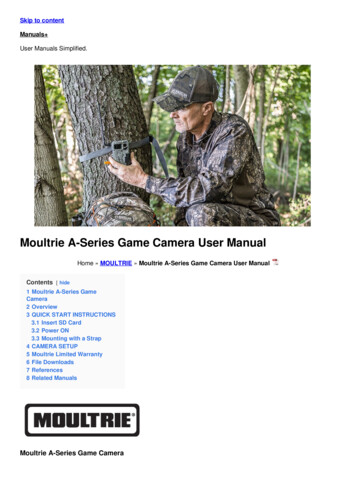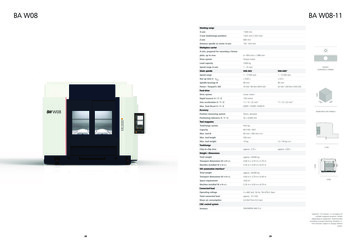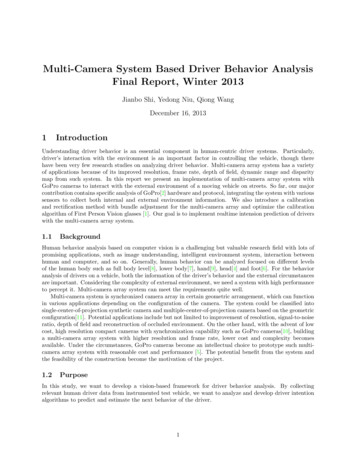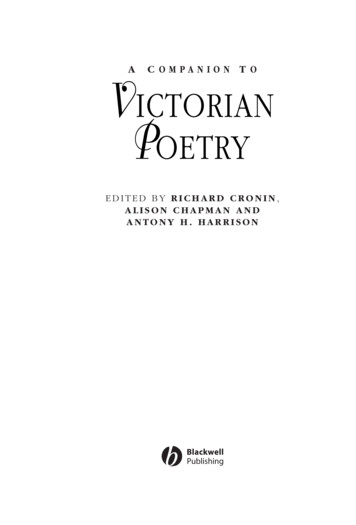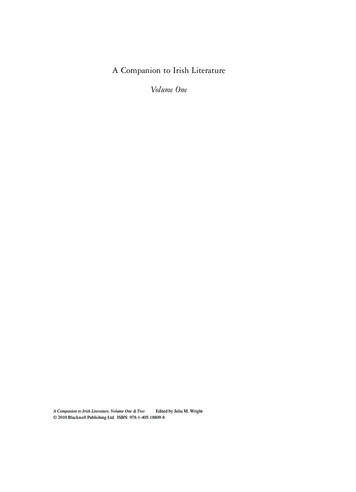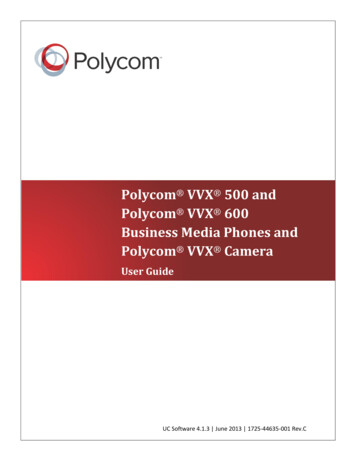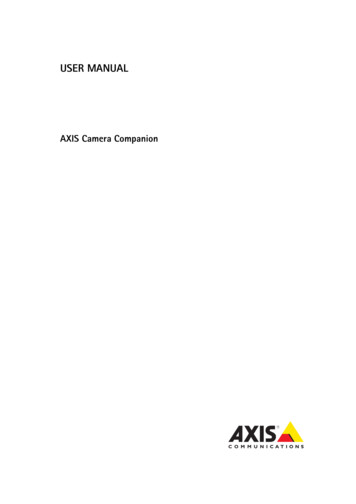
Transcription
USER MANUALAXIS Camera Companion
About this DocumentThis document is intended for users of AXIS Camera Companion. Itcontains a compilation of the program’s help pages.Legal ConsiderationsVideo and audio surveillance can be regulated by laws that vary fromcountry to country. Check the laws in your local region before using thisproduct for surveillance purposes.LiabilityEvery care has been taken in the preparation of this document. Pleaseinform your local Axis office of any inaccuracies or omissions. AxisCommunications AB cannot be held responsible for any technical ortypographical errors and reserves the right to make changes to the productand documentation without prior notice. Axis Communications AB makesno warranty of any kind with regard to the material contained within thisdocument, including, but not limited to, the implied warranties ofmerchantability and fitness for a particular purpose. Axis CommunicationsAB shall not be liable nor responsible for incidental or consequentialdamages in connection with the furnishing, performance or use of thismaterial. This product is only to be used for its intended purpose.Intellectual Property RightsAxis AB has intellectual property rights relating to technology embodied inthe product described in this document. In particular, and withoutlimitation, these intellectual property rights may include one or more ofthe patents listed at http://www.axis.com/patent.htm and one or moreadditional patents or pending patent applications in the US and othercountries.This product contains licensed third-party software. See the menu item“About” in the product’s user interface for more information.Trademark AcknowledgmentsAXIS COMMUNICATIONS, AXIS, ETRAX, ARTPEC and VAPIX are registeredtrademarks or trademark applications of Axis AB in various jurisdictions.All other company names and products are trademarks or registeredtrademarks of their respective companies.SD, SDHC and SDXC are trademarks or registered trademarks of SD-3C, LLCin the United States, other countries or both. Also, miniSD, microSD,miniSDHC, microSDHC, microSDXC are all trademarks or registeredtrademarks of SD-3C, LLC in the United States, other countries or both.Acrobat, Adobe, Apache, Debian, Ethernet, Internet Explorer, Iomega,LaCie, Linux, Macintosh, Microsoft, Mozilla, MySQL, Red Hat, UNIX,Windows, WWW, Wi-Fi are registered trademarks of the respectiveholders. Java and all Java-based trademarks and logos are trademarks orregistered trademarks of Oracle and/or its affiliates. UPnPTM is acertification mark of the UPnPTM Implementers Corporation. WPA is a markof the Wi-Fi Alliance.Contact InformationAxis Communications ABEmdalavägen 14223 69 LundSwedenTel: 46 46 272 18 00Fax: 46 46 13 61 30www.axis.comSupportShould you require any technical assistance, please contact your Axisreseller. If your questions cannot be answered immediately, your resellerwill forward your queries through the appropriate channels to ensure arapid response. If you are connected to the Internet, you can: download user documentation and software updates find answers to resolved problems in the FAQ database. Search by product,category, or phrase report problems to Axis support staff by logging in to your private supportarea chat with Axis support staff (selected countries only) visit Axis Support at www.axis.com/techsup/Learn More!Visit Axis learning center www.axis.com/academy/ for useful trainings,webinars, tutorials and guides.
AXIS Camera Companion User ManualPage 1AXIS Camera Companion . . . . . . . . . . . . . . . . . . . . . . . . . . . . . . . . . . . 5Getting Started . . . . . . . . . . . . . . . . . . . . . . . . . . . . . . . . . . . . . . . . . . . . . . . . . . . . . . 5Import site . . . . . . . . . . . . . . . . . . . . . . . . . . . . . . . . . . . . . . . . . . . . . . . . . . . . . . . . . . 5Log On. . . . . . . . . . . . . . . . . . . . . . . . . . . . . . . . . . . . . . . . . . . . . . . . . 5Log on problems . . . . . . . . . . . . . . . . . . . . . . . . . . . . . . . . . . . . . . . . . . . . . . . . . . . . . 5My Axis Account . . . . . . . . . . . . . . . . . . . . . . . . . . . . . . . . . . . . . . . . . 6Sign in . . . . . . . . . . . . . . . . . . . . . . . . . . . . . . . . . . . . . . . . . . . . . . . . . . . . . . . . . . . . . 6Forgot password? . . . . . . . . . . . . . . . . . . . . . . . . . . . . . . . . . . . . . . . . . . . . . . . . . . . . 6Register New User . . . . . . . . . . . . . . . . . . . . . . . . . . . . . . . . . . . . . . . . . . . . . . . . . . . . 6Create Site . . . . . . . . . . . . . . . . . . . . . . . . . . . . . . . . . . . . . . . . . . . . . . 6Create a new site . . . . . . . . . . . . . . . . . . . . . . . . . . . . . . . . . . . . . . . . . . . . . . . . . . . . . 6Connect Cameras . . . . . . . . . . . . . . . . . . . . . . . . . . . . . . . . . . . . . . . . . 7Power over Ethernet . . . . . . . . . . . . . . . . . . . . . . . . . . . . . . . . . . . . . . . . . . . . . . . . . . 7Wired Cameras . . . . . . . . . . . . . . . . . . . . . . . . . . . . . . . . . . . . . . . . . . . . . . . . . . . . . . 7Other camera models . . . . . . . . . . . . . . . . . . . . . . . . . . . . . . . . . . . . . . . . . . . . . . . . . 7Select Cameras. . . . . . . . . . . . . . . . . . . . . . . . . . . . . . . . . . . . . . . . . . . 8Add cameras . . . . . . . . . . . . . . . . . . . . . . . . . . . . . . . . . . . . . . . . . . . . . . . . . . . . . . . . 8Add camera manually . . . . . . . . . . . . . . . . . . . . . . . . . . . . . . . . . . . . . . . . . . . . . . . . . 8Set Up a Network Share . . . . . . . . . . . . . . . . . . . . . . . . . . . . . . . . . . . . 8Select a storage device . . . . . . . . . . . . . . . . . . . . . . . . . . . . . . . . . . . . . 9Enter network share manually . . . . . . . . . . . . . . . . . . . . . . . . . . . . . . . 9Network storage user name and password . . . . . . . . . . . . . . . . . . . . . . 9Select a network share . . . . . . . . . . . . . . . . . . . . . . . . . . . . . . . . . . . . . 9Automatic Storage Installation. . . . . . . . . . . . . . . . . . . . . . . . . . . . . . . 9Reserve Recording Space on your Network Share . . . . . . . . . . . . . . . . 10Assign Network Storage Users to the Cameras . . . . . . . . . . . . . . . . . . 10Set Camera Orientation . . . . . . . . . . . . . . . . . . . . . . . . . . . . . . . . . . . 10Ready to Install . . . . . . . . . . . . . . . . . . . . . . . . . . . . . . . . . . . . . . . . . 10Storage Estimate . . . . . . . . . . . . . . . . . . . . . . . . . . . . . . . . . . . . . . . . 10Finish . . . . . . . . . . . . . . . . . . . . . . . . . . . . . . . . . . . . . . . . . . . . . . . . 11Overview . . . . . . . . . . . . . . . . . . . . . . . . . . . . . . . . . . . . . . . . . . . . . . 11Live View . . . . . . . . . . . . . . . . . . . . . . . . . . . . . . . . . . . . . . . . . . . . . 12
Page 2AXIS Camera Companion User ManualTake Snapshot . . . . . . . . . . . . . . . . . . . . . . . . . . . . . . . . . . . . . . . . . . . . . . . . . . . . . .Show Split View . . . . . . . . . . . . . . . . . . . . . . . . . . . . . . . . . . . . . . . . . . . . . . . . . . . . .Turn Light On/Off . . . . . . . . . . . . . . . . . . . . . . . . . . . . . . . . . . . . . . . . . . . . . . . . . . .Original Video Size . . . . . . . . . . . . . . . . . . . . . . . . . . . . . . . . . . . . . . . . . . . . . . . . . .Pan, tilt and zoom . . . . . . . . . . . . . . . . . . . . . . . . . . . . . . . . . . . . . . . . . . . . . . . . . . .Using a joystick . . . . . . . . . . . . . . . . . . . . . . . . . . . . . . . . . . . . . . . . . . . . . . . . . . . . .Using a touchscreen . . . . . . . . . . . . . . . . . . . . . . . . . . . . . . . . . . . . . . . . . . . . . . . . .Media Components Missing . . . . . . . . . . . . . . . . . . . . . . . . . . . . . . . . . . . . . . . . . . .1212121313131313Recordings . . . . . . . . . . . . . . . . . . . . . . . . . . . . . . . . . . . . . . . . . . . . 14Searching for recordings - Timeline . . . . . . . . . . . . . . . . . . . . . . . . . . . . . . . . . . . . .Playback . . . . . . . . . . . . . . . . . . . . . . . . . . . . . . . . . . . . . . . . . . . . . . . . . . . . . . . . . . .Export video clips . . . . . . . . . . . . . . . . . . . . . . . . . . . . . . . . . . . . . . . . . . . . . . . . . . .Investigation Mode . . . . . . . . . . . . . . . . . . . . . . . . . . . . . . . . . . . . . . . . . . . . . . . . . .Original video size . . . . . . . . . . . . . . . . . . . . . . . . . . . . . . . . . . . . . . . . . . . . . . . . . . .Troubleshooting . . . . . . . . . . . . . . . . . . . . . . . . . . . . . . . . . . . . . . . . . . . . . . . . . . . . .141515161616Go to Time. . . . . . . . . . . . . . . . . . . . . . . . . . . . . . . . . . . . . . . . . . . . . 16Investigation Mode . . . . . . . . . . . . . . . . . . . . . . . . . . . . . . . . . . . . . . 17Find the incident . . . . . . . . . . . . . . . . . . . . . . . . . . . . . . . . . . . . . . . . . . . . . . . . . . . . 17Snapshot folder . . . . . . . . . . . . . . . . . . . . . . . . . . . . . . . . . . . . . . . . . . . . . . . . . . . . . 17Original Video Size . . . . . . . . . . . . . . . . . . . . . . . . . . . . . . . . . . . . . . . . . . . . . . . . . . 17Digital Signature. . . . . . . . . . . . . . . . . . . . . . . . . . . . . . . . . . . . . . . . 17Create Signature . . . . . . . . . . . . . . . . . . . . . . . . . . . . . . . . . . . . . . . . . . . . . . . . . . . . 17Configuration . . . . . . . . . . . . . . . . . . . . . . . . . . . . . . . . . . . . . . . . . . 18Cameras . . . . . . . . . . . . . . . . . . . . . . . . . . . . . . . . . . . . . . . . . . . . . . 18Camera List . . . . . . . . . . . . . . . . . . . . . . . . . . . . . . . . . . . . . . . . . . . . . . . . . . . . . . . . 18Edit camera settings . . . . . . . . . . . . . . . . . . . . . . . . . . . . . . . . . . . . . . . . . . . . . . . . . 19Overlay Settings. . . . . . . . . . . . . . . . . . . . . . . . . . . . . . . . . . . . . . . . . 20Time Settings. . . . . . . . . . . . . . . . . . . . . . . . . . . . . . . . . . . . . . . . . . . 20Set time . . . . . . . . . . . . . . . . . . . . . . . . . . . . . . . . . . . . . . . . . . . . . . . . . . . . . . . . . . . 20Camera Properties . . . . . . . . . . . . . . . . . . . . . . . . . . . . . . . . . . . . . . . 20Storage . . . . . . . . . . . . . . . . . . . . . . . . . . . . . . . . . . . . . . . . . . . . . . . 20Motion Recording . . . . . . . . . . . . . . . . . . . . . . . . . . . . . . . . . . . . . . . 21Detector . . . . . . . . . . . . . . . . . . . . . . . . . . . . . . . . . . . . . . . . . . . . . . . . . . . . . . . . . . . 21Recording profile . . . . . . . . . . . . . . . . . . . . . . . . . . . . . . . . . . . . . . . . . . . . . . . . . . . . 21
AXIS Camera Companion User ManualPage 3Aspect ratio . . . . . . . . . . . . . . . . . . . . . . . . . . . . . . . . . . . . . . . . . . . . . . . . . . . . . . . . 21Video encoder resolutions . . . . . . . . . . . . . . . . . . . . . . . . . . . . . . . . . . . . . . . . . . . . 21Schedules . . . . . . . . . . . . . . . . . . . . . . . . . . . . . . . . . . . . . . . . . . . . . . . . . . . . . . . . . . 21Motion Detection Settings . . . . . . . . . . . . . . . . . . . . . . . . . . . . . . . . . 22Area of Interest . . . . . . . . . . . . . . . . . . . . . . . . . . . . . . . . . . . . . . . . . . . . . . . . . . . . . 22Sensitivity . . . . . . . . . . . . . . . . . . . . . . . . . . . . . . . . . . . . . . . . . . . . . . . . . . . . . . . . . 22Exclude Area . . . . . . . . . . . . . . . . . . . . . . . . . . . . . . . . . . . . . . . . . . . . . . . . . . . . . . . 22Motion Detection Settings . . . . . . . . . . . . . . . . . . . . . . . . . . . . . . . . . 22Area of Interest . . . . . . . . . . . . . . . . . . . . . . . . . . . . . . . . . . . . . . . . . . . . . . . . . . . . . 22Exclude Area . . . . . . . . . . . . . . . . . . . . . . . . . . . . . . . . . . . . . . . . . . . . . . . . . . . . . . . 23New/Edit Schedule . . . . . . . . . . . . . . . . . . . . . . . . . . . . . . . . . . . . . . . 23Continuous Recording . . . . . . . . . . . . . . . . . . . . . . . . . . . . . . . . . . . . 23Recording profile . . . . . . . . . . . . . . . . . . . . . . . . . . . . . . . . . . . . . . . . . . . . . . . . . . . .Aspect ratio . . . . . . . . . . . . . . . . . . . . . . . . . . . . . . . . . . . . . . . . . . . . . . . . . . . . . . . .Video encoder resolutions . . . . . . . . . . . . . . . . . . . . . . . . . . . . . . . . . . . . . . . . . . . .Schedules . . . . . . . . . . . . . . . . . . . . . . . . . . . . . . . . . . . . . . . . . . . . . . . . . . . . . . . . . .23232324Site . . . . . . . . . . . . . . . . . . . . . . . . . . . . . . . . . . . . . . . . . . . . . . . . . 24Name . . . . . . . . . . . . . . . . . . . . . . . . . . . . . . . . . . . . . . . . . . . . . . . . . . . . . . . . . . . . .Access Accounts . . . . . . . . . . . . . . . . . . . . . . . . . . . . . . . . . . . . . . . . . . . . . . . . . . . .Site Configuration Sheet . . . . . . . . . . . . . . . . . . . . . . . . . . . . . . . . . . . . . . . . . . . . .Export . . . . . . . . . . . . . . . . . . . . . . . . . . . . . . . . . . . . . . . . . . . . . . . . . . . . . . . . . . . . .24242425Edit Administrator . . . . . . . . . . . . . . . . . . . . . . . . . . . . . . . . . . . . . . . 25Enable/Edit Operator or Viewer . . . . . . . . . . . . . . . . . . . . . . . . . . . . . 25Internet Access . . . . . . . . . . . . . . . . . . . . . . . . . . . . . . . . . . . . . . . . . 25Sign In to your MyAxis account . . . . . . . . . . . . . . . . . . . . . . . . . . . . . . . . . . . . . . . . 25Enable Internet Access . . . . . . . . . . . . . . . . . . . . . . . . . . . . . . . . . . . . . . . . . . . . . . . 25Customize . . . . . . . . . . . . . . . . . . . . . . . . . . . . . . . . . . . . . . . . . . . . . 26Live view streaming . . . . . . . . . . . . . . . . . . . . . . . . . . . . . . . . . . . . . . . . . . . . . . . . . .Video rendering . . . . . . . . . . . . . . . . . . . . . . . . . . . . . . . . . . . . . . . . . . . . . . . . . . . . .Folders . . . . . . . . . . . . . . . . . . . . . . . . . . . . . . . . . . . . . . . . . . . . . . . . . . . . . . . . . . . .Jump back button . . . . . . . . . . . . . . . . . . . . . . . . . . . . . . . . . . . . . . . . . . . . . . . . . . .Digital signature . . . . . . . . . . . . . . . . . . . . . . . . . . . . . . . . . . . . . . . . . . . . . . . . . . . .Contact information . . . . . . . . . . . . . . . . . . . . . . . . . . . . . . . . . . . . . . . . . . . . . . . . .262626262727
Page 4AXIS Camera Companion User ManualContact Information . . . . . . . . . . . . . . . . . . . . . . . . . . . . . . . . . . . . .Save System Report . . . . . . . . . . . . . . . . . . . . . . . . . . . . . . . . . . . . . .Update AXIS Camera Companion . . . . . . . . . . . . . . . . . . . . . . . . . . . .Troubleshooting . . . . . . . . . . . . . . . . . . . . . . . . . . . . . . . . . . . . . . . . .Camera LED indicator . . . . . . . . . . . . . . . . . . . . . . . . . . . . . . . . . . . . . . . . . . . . . . . .Camera status codes . . . . . . . . . . . . . . . . . . . . . . . . . . . . . . . . . . . . . . . . . . . . . . . . .Video display problems . . . . . . . . . . . . . . . . . . . . . . . . . . . . . . . . . . . . . . . . . . . . . . .Replacing an SD card . . . . . . . . . . . . . . . . . . . . . . . . . . . . . . . . . . . . . . . . . . . . . . . .Accessing a camera's built-in webpages . . . . . . . . . . . . . . . . . . . . . . . . . . . . . . . . .Resetting a camera to factory default . . . . . . . . . . . . . . . . . . . . . . . . . . . . . . . . . . .Contact Technical Support . . . . . . . . . . . . . . . . . . . . . . . . . . . . . . . . . . . . . . . . . . . .2727272829293030303030Camera Discovery Problems . . . . . . . . . . . . . . . . . . . . . . . . . . . . . . . . 32Camera discovery status codes . . . . . . . . . . . . . . . . . . . . . . . . . . . . . . . . . . . . . . . .LED indicators . . . . . . . . . . . . . . . . . . . . . . . . . . . . . . . . . . . . . . . . . . . . . . . . . . . . . .Firewall . . . . . . . . . . . . . . . . . . . . . . . . . . . . . . . . . . . . . . . . . . . . . . . . . . . . . . . . . . . .IP address problems . . . . . . . . . . . . . . . . . . . . . . . . . . . . . . . . . . . . . . . . . . . . . . . . .Upgrade camera . . . . . . . . . . . . . . . . . . . . . . . . . . . . . . . . . . . . . . . . . . . . . . . . . . . .3232323233Network Share Problems . . . . . . . . . . . . . . . . . . . . . . . . . . . . . . . . . . 34Enter Network Share Manually . . . . . . . . . . . . . . . . . . . . . . . . . . . . . . . . . . . . . . . .Network Storage User Name and Password . . . . . . . . . . . . . . . . . . . . . . . . . . . . . .Select a Network Share . . . . . . . . . . . . . . . . . . . . . . . . . . . . . . . . . . . . . . . . . . . . . .Automatic Storage Installation . . . . . . . . . . . . . . . . . . . . . . . . . . . . . . . . . . . . . . . . .Assign Network Storage Users to the Cameras . . . . . . . . . . . . . . . . . . . . . . . . . . . .3434343535Recording and Playback Problems . . . . . . . . . . . . . . . . . . . . . . . . . . . . 36Storage problems . . . . . . . . . . . . . . . . . . . . . . . . . . . . . . . . . . . . . . . . . . . . . . . . . . . 36Playback problems . . . . . . . . . . . . . . . . . . . . . . . . . . . . . . . . . . . . . . . . . . . . . . . . . . . 37Internet Access Problems . . . . . . . . . . . . . . . . . . . . . . . . . . . . . . . . . . 38Camera status . . . . . . . . . . . . . . . . . . . . . . . . . . . . . . . . . . . . . . . . . . . . . . . . . . . . . . 38Storage Problems . . . . . . . . . . . . . . . . . . . . . . . . . . . . . . . . . . . . . . . . 39SD Card . . . . . . . . . . . . . . . . . . . . . . . . . . . . . . . . . . . . . . . . . . . . . . . . . . . . . . . . . . . 39Network Share . . . . . . . . . . . . . . . . . . . . . . . . . . . . . . . . . . . . . . . . . . . . . . . . . . . . . . 39Keyboard Shortcuts . . . . . . . . . . . . . . . . . . . . . . . . . . . . . . . . . . . . . . 40
AXIS Camera Companion User ManualPage 5AXIS Camera CompanionAXIS Camera Companion is an easy-to-use network video surveillance solution for systems with up to 16cameras.To use AXIS Camera Companion you need: AXIS Camera Companion software (this program) Axis network cameras or video encoders with connected analog cameras SD cards or Network Attached Storage (NAS) to store recordings A network router and/or network switch and network cables.Video is recorded to SD cards in each camera, alternatively to a Network Attached Storage (NAS). No centralcomputer or server is necessary. In case of an incident, open the AXIS Camera Companion software to playbackand export video.Getting StartedClick the Get Started button to start the AXIS Camera Companion wizard, which will help you set up andconfigure your system.Import siteTo import a site created at another computer, click Import site. Browse to the site (an .accs file) and click Open.Log OnTo log on to a site, select the site, enter the password and clickLog On.If there are many sites, click in the Site field and start typing the name of a site to filter the list.Note: Depending on the entered password you are logged on as either Administrator, Operator or Viewer. Formore information, see Access accounts.Select Remember password to remember the password next time you log on.To create a new site, click Create new site.To import a site, click Import site. Browse to the site (an .accs file) and click Open.A site can be deleted if at least one other site exists. To delete the site, expand the site list and click the X next tothe site's name.Log on problemsIncorrect password - The password was not accepted. Check that Caps Lock is off and try again.Could not connect to cameras - AXIS Camera Companion cannot contact any of the connected cameras. Checkthat all cables are connected and that all network routers and switches are working correctly.
Page 6AXIS Camera Companion User ManualMy Axis AccountA MyAxis account is required to start using AXIS Camera Companion.Sign inEnter your e-mail address or username. Enter the password and click Sign in.Forgot password?Click Forgot password? to open a webpage where you can enter the email address associated with your MyAxisaccount.If the email address is valid you will receive an email with further instructions on how to reset your password.Register New UserClick Register new user to open a webpage where you can create a MyAxis account. Fill out the form on thewebpage and click Register new account.When the registration is complete you will receive an email with further instructions.Create SiteA site consists of up to 16 cameras. The site is used to access live and recorded video, export video clips andconfigure different settings.Create a new siteTo create a new site:1. Enter a Site name.2. Enter a Site password and re-enter it to confirm the spelling. Use a strong password to keep the site safe fromunauthorized access.3. Click Next to continue.Using a site password can prevent unauthorized access to the site. The password is also used to access thecameras connected to the site. If you do not want to use a password, clear the Use site password box.The site password is applied to all cameras on the site. If you have a camera on a site and add that camera to anew site, with a different password, the camera will no longer be available in the old site.Important! Make a note of the password and store it in a safe place. If the password is lost, cameras must be reset to factorydefault and a new site must be created.
AXIS Camera Companion User ManualPage 7Connect CamerasBefore proceeding to the next step, make sure that: SD cards have been inserted (not necessary if using a NAS (Network Attached Storage) for recording)Cameras are connected to the networkPower has been appliedCameras' LED indicators indicate the correct conditions (product-dependent, refer to the camera's Installation Guide).Important! Use empty SD cards. If the SD card has a file system other than ext4, the card will be formatted when the camera isadded to AXIS Camera Companion (last step in this wizard). Any material present on the SD card will be deleted when the card isformatted.When all cameras are up and running, click Next to continue.Power over EthernetThe instructions on the Power over Ethernet tab show how to connect AXIS M3004 to a PoE-enabled network.Note: Power over Ethernet (PoE) is a technology that enables a network device to be powered by the networkcable.1. Remove camera casing.2. Insert the SD card (not necessary if using a NAS (Network Attached Storage) for recording).3. Connect the network cable.4. Wait until the Status LED indicator (on the front side) turns green.Wired CamerasThe instructions on the Wired Cameras tab show how to connect AXIS M1013 and AXIS M1014 to a wirednetwork.1.2.3.4.Insert the SD card (not necessary if using a NAS (Network Attached Storage) for recording).Connect the network cable.Connect power.Wait until the Status LED indicator (on the front side) turns green.Other camera modelsFor other camera models, refer to the camera's Installation Guide.
Page 8AXIS Camera Companion User ManualSelect CamerasAXIS Camera Companion automatically searches the network for connected cameras and displays a thumbnailfrom each camera (or view area) that has been found. If no cameras are found, see Camera Discovery Problems, onpage 32.A camera with multiple view areas will be listed with one thumbnail for each view area. The view areas can beadded individually. The view areas are set up from the camera's built-in webpages.Place the mouse pointer over the thumbnail to display the camera's address, serial number (S/N), model and, ifapplicable, video port. The serial number is printed on the product label.Click Refresh to repeat the search, for example if new cameras have been connected.Refreshing the page also checks the status of the cameras. After a camera's firmware has been upgraded, it willshow the status code "Upgrade camera at [network address]" until the page has been refreshed.Add camerasTo add cameras, follow these steps:1. Select the cameras to be added to the site. To select a camera, click on the thumbnail or the checkbox.2. Give the cameras descriptive names. Click on the default name displayed below the thumbnail and type a newname.3. When all cameras have been given descriptive names, click Next to continue.Note:Up to 16 cameras can be added to the site.Camera names can also be changed later from the Configuration Cameras page.Add camera manuallyCameras can also be added by specifying the IP addresses or host names. Click Add Camera Manually, enter theaddress or host name in the field and click.Set Up a Network ShareCameras without an SD card can be configured to record to a network share. A network share can be a share on aNAS (Network Attached Storage) or any server that uses CIFS (Common Internet File System).Note: CIFS is used by Windows operating systems.Configure the NAS to use a fixed IP address. Using a dynamic (DHCP) address might cause recording problems ifthe NAS is restarted.Click Connect Network Share to search for available network shares.For more information about storage requirements, see Storage Estimate, on page 10.
AXIS Camera Companion User ManualPage 9Select a storage deviceAXIS Camera Companion automatically searches the network for available storage devices. When the search isfinished, a list of found devices is displayed. Select the device to connect and click Next.If no storage devices are found, see Network Share Problems, on page 34.To repeat the search, click Refresh.To specify the address manually, click The storage device wasn't listed.Enter network share manuallyTo manually connect a network share:1. Enter the Share path in the form \\ip address\share where ip address is the IP address or host name of theNAS or computer and share is the name of the share.2. Enter the User name for the network share (if required by the network share).3. Enter the Password for the network share (if required by the network share).4. Click Next.Network storage user name and passwordEnter the user name and password for the storage device.If the storage device is configured to be used without logging in, a user name and password is not required.However, it is recommended to configure the storage device with a user name and password to protect therecordings.For troubleshooting information, see Network Share Problems, on page 34.Click Next.Select a network shareAXIS Camera Companion automatically searches the storage device for shares.To repeat the search, click Refresh.Select the share to be used for the camera.If a suitable share does not exist on the stogare device, go to the storage device's configuration web page to setup the share.For troubleshooting information, see NetworkNetwork Share Problems, on page 34.Click Next.Automatic Storage InstallationAXIS Camera Companion can automatically configure a NAS from QNAP.The automatic configuration requires an administrator password for the NAS. If prompted, enter the user nameand password for an administrator account and click Next.For more information about network storage problems, see Storage Problems, on page 39.
Page 10AXIS Camera Companion User ManualReserve Recording Space on your Network ShareTo ensure that each camera has sufficient space for recordings, space should be reserved on the share for eachcamera.Note: Make sure not to reserve all available space on the share.Assign a unique user name, with its own password, for each camera to access the share. Assign a quota of thestorage space on the share for each user.Please refer to the user documentation for the NAS to configure the share.For troubleshooting information, see Network Share Problems, on page 34.When the share has been configured, click Next.Assign Network Storage Users to the CamerasTo avoid storage conflicts between different cameras, each camera should have a separate user on the storagedevice.Enter the user name and password for the user associated with each camera. Clickto log on to the share.For troubleshooting information, see Network Share Problems, on page 34.When a user has been assigned to each camera, click Finish.Set Camera OrientationSelect how each camera is mounted. This setting will affect how the image is dewarped and how the pan/tilt/zoom controls function.Note: This view shows the physical cameras. All view areas on the cameras will be available regardless of thechoices made.If the camera orientation already has been set from the camera's built-in web pages, the camera is not visible inthis list. Select Ceiling if the camera is mounted facing down. Select Wall if the camera is mounted facing sideways. Select Desk if the camera is mounted facing up.Click Next to continue.Ready to InstallCheck that all settings are correct. To change the settings, click Back to return to the previous pages. All settingscan also be changed later.Click Finish to install cameras. After installation, motion detection recording will start automatically on cameraswith an SD card and on cameras using a network share.Note: The oldest recordings will be removed to make space for new recordings when the SD card or networkshare is full.Storage EstimateThe storage estimate on the Ready to Install page is calculated using AXIS Camera Companion default settings.With these settings, a camera using 720p HD recording and a 32 GB SD card can store 2-4 weeks of recording.
AXIS Camera Companion User ManualPage 11The exact number of days recordings can be stored depends on several factors of which the amount of motion inthe
Import site To import a site created at another computer, click Import site. Browse to the site (an .accs file) and click Open. Log On To log on to a site, select the site, enter the password and click Log On. If there are many sites, click in the Site field and start typing the name of a site to filter the list.