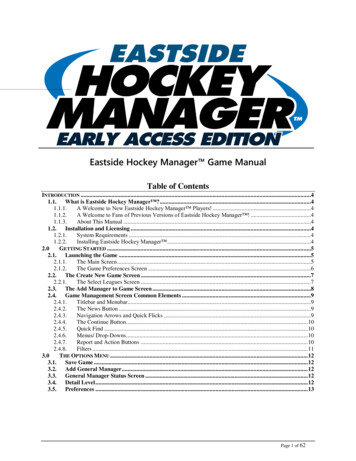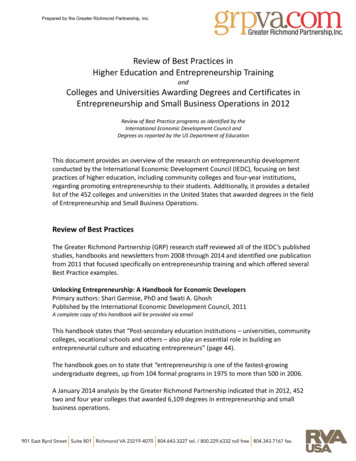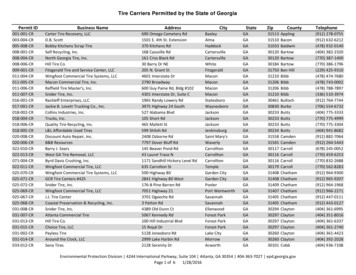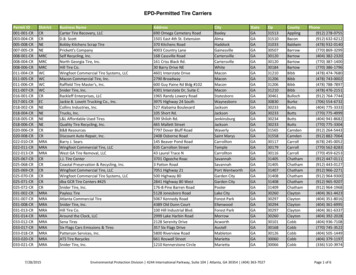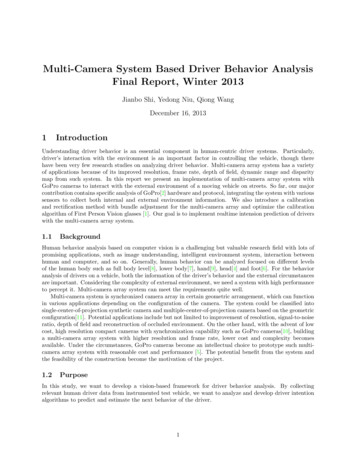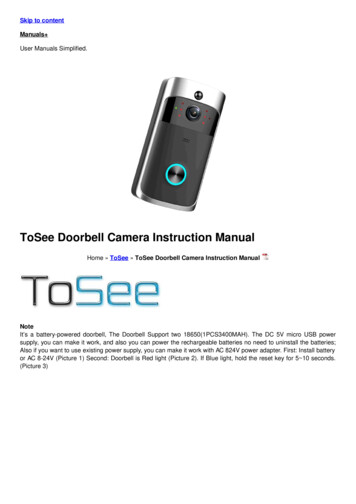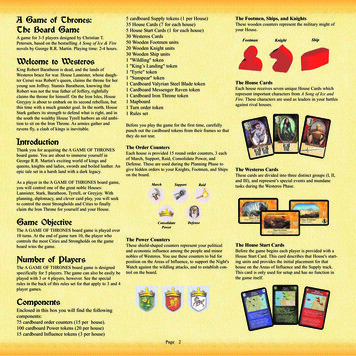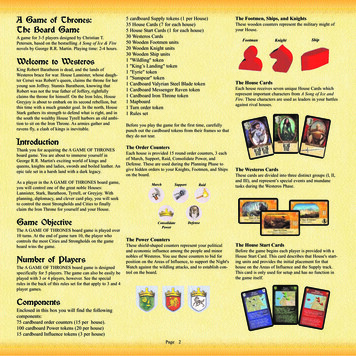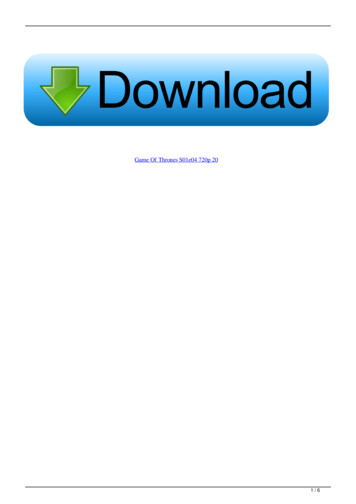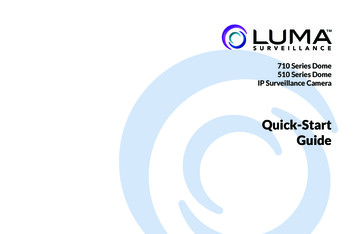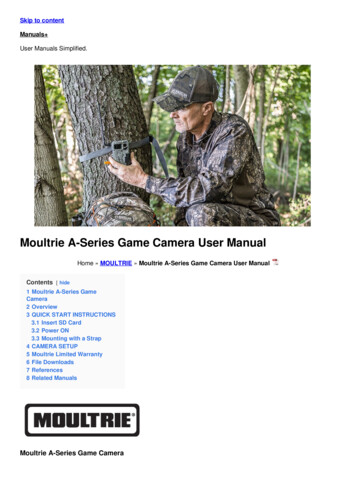
Transcription
Skip to contentManuals User Manuals Simplified.Moultrie A-Series Game Camera User ManualHome » MOULTRIE » Moultrie A-Series Game Camera User ManualContents [ hide1 Moultrie A-Series GameCamera2 Overview3 QUICK START INSTRUCTIONS3.1 Insert SD Card3.2 Power ON3.3 Mounting with a Strap4 CAMERA SETUP5 Moultrie Limited Warranty6 File Downloads7 References8 Related ManualsMoultrie A-Series Game Camera
THANK YOU for your purchase of an A-Series Digital Game Camera. Please read this booklet before using the unit.If you should have any questions about this product or any other Moultrie product, please contact us using theinformation on the back of this booklet. Please register your camera at www.moultriefeeders.com/warranty toactivate your warranty.OverviewQUICK START INSTRUCTIONSBattery InstallationOpen the camera cover and install 8 AA Alkaline or Lithium batteries. Make sure that the ( and -) polarities matchthe polarities indicated inside the battery chamber.
Note: Anytime you load or unload batteries, make sure that the camera is OFF. If using 12V DC Power Panel Plug,do not remove internal batteries.Insert SD CardYou will need to open the front cover to insert an SD memory card. You can insert a SD Card up to 32 GB (notincluded). Insert the SD card in the direction indicated on the card, until you hear an audible click.Note: Camera will not operate without an SD memory card installed. Ultra/turbo SD cards are not recommended.Power ONSlide the Mode Switch to the Setup position. The battery level will appear on the LCD Display. The camera haspowered up.Mounting with a StrapClose cover and place camera on a tree or pole approximately 3 ft. high. Thread the mounting strap through themounting strap slots on the back of the camera and secure.Hint: If you are mounting camera to cover a trail, face the camera down the trail tilted at a slight downward angle.Face the camera north or south to avoid over exposure from the sun.
Clear brush away from camera front to avoid false triggers from the wind.CAMERA SETUPPower ONSlide the power switch to the ON position. The battery level will appear on the LCD Display for 2 seconds.After 2 seconds, the camera will display the countdown. When thecountdown timer reaches “00”, the display will turn off and the camera will OK Capture Mode.If the camera detects that the battery level is 15% or below, the LowBattery screen will appear and the unit will turn off.
To begin modifying the camera settings, slide the switch to the SETUP position. The camera will display the currentlyset time. Use the UP and DOWN arrow keys to change the currently flashing option. Once setting is adjusted to thedesired option, press OK to lock in the setting and move to the next field/option.Note: while in SETUP mode, the motion sensor will detect movement and illuminate the STATUS LED on the front ofthe camera for 1 second. You can use this feature to ensure camera is properly aimed to detect movement in thedesired target area.Setting Time and Date While the camera is in the Setup mode, the LCD display will show the time. Press the OKbutton and the selection will flash. Use the UP/Down buttons to change the selection. Press the OK button to lock inthe selection and move to the next selection. Repeat the process to set the year, month and day.Detection Delay SettingDetection Delay determines the number of minutes between pictures when an animal is detected and remains inrange. Press the OK button. Use the Up/Down buttons to choose between (0, 15, 30 sec, 1 or 5 min). Press OK tolock in your selection and move to the next selection.Setting CaptureModeUse the Up/Down buttons to choose between 5 different modes:1 Photo/Low Resolution, 1 Photo/High Resolution, 3 Photos/Low Resolution, 3 Photos/High Resolution and High/LowVideo. Press OK to lock in your selection and move to the next selection.The on-screen icons for each mode are shown to the right:Setting Camera IDUse the Up/Down buttons to choose between nine different numbers (1-9) to help identify your cameras (i.e.“CAMERA 3” will be marked on the info strip given 3 was selected).Press OK to lock in your selection and move to the next selection.
Reset Picture Count/Erase Images/Format CardYou can reset the picture count on the camera. Use the Up/Down buttons to choos between Yes or No. Press the OKbutton to confirm the selection. “Yes” will reset file number to start from 0001 and erase all images stored on the SDcard.NOTE: This will also format your SD card for use in your camera.Important Battery informationOnly use Alkaline or Lithium batteries. We recommend the use of Energizer batteries.Do not mix old and new batteries. Always replace ALL the batteries at the same time.When the camera is not in use, please remove the batteries.Moultrie Limited Warranty
This product has been thoroughly tested and inspected before shipment. It is guaranteed from defects in material andworkmanship from the date of purchase for 2 years. Under this limited guarantee we agree to replace or repair free ofcharge any part or parts which have been found to be defective in original material or workmanship. Should yourequire in-warranty service, call our Customer Service Department. If your problem cannot be addressed over thetelephone, we may need you to send us your defective product plus proof of purchase.You must register your camera at www.moultriefeeders.com/warranty to activate your 2-year warranty.TroubleshootingPlease visit www.moultriefeeders.com/contact-us for troubleshooting and helpful tips.Returns and RepairsPlease visit http://www.moultriefeeders.com/return-policy and complete the form or our Service Department willgladly answer any questions you have. Call 800-653-3334, Monday – Friday, 8:00 AM to 5:00 PM CST.MOULTRIE MOBILE COMPATIBILITYYour camera is compatible with our Moultrie Mobile cellular service when combined with the Field Modem MV1.Please visit www.moultriemobile.com for more information.Note: changes and modifications not expressly approved by the party responsible could void the user’s authority tooperate this device.This device complies with Part 15 of the FCC Rules. Operation is subject to the following two conditions:(1) This device may not cause harmful interference, and(2) this device must accept any interference received, including interference that may cause undesired operation.NOTE: THE MANUFACTURER IS NOT RESPONSIBLE FOR ANY RADIO OR TV INTERFERENCE CAUSED BYUNAUTHORIZED MODIFICATIONS TO THIS EQUIPMENT. SUCH MODIFICATIONS COULD VOID THE USER’SAUTHORITY TO OPERATE THE EQUIPMENT.NOTE: This device complies with the limits for a Class B digital device, pursuant to Part 15 of the FCC Rules. Theselimits are designed to provide reasonable protection against harmful interference in a residential installation. Thisdevice generates, uses, and can radiate radio frequency energy and, if not installed and used in accordance with theinstructions, may cause harmful interference to radio communications. However, there is no guarantee thatinterference will not occur in a particular installation. If this device does cause harmful interference to radio ortelevision reception, which can be determined by turning the equipment off and on, the user is encouraged to try tocorrect the interference by one or more of the following measures:Reorient or relocate the receiving antenna.Increase the separation between the equipment and receiver.Connect the equipment into an outlet on a circuit different from that to which the receiver is connected.Consult the dealer or an experienced radio/TV technician for help.File DownloadsUser ManualA-Series, Trail Camera, Game Camera, MCG-13202, MCG-13212, MCG-13201, A30, A-30i, A-35, wnload[optimized]Download
BILE TrademarkRelated Manuals1. MOULTRIE Feeder Activator Instructions MOULTRIE Feeder Activator Instructions ABOUT THE FEEDER ACTIVATORThe.2. Cabela’s Outfitter Series 30MP IR Game Camera User Manual Cabela’s Outfitter Series 30MP IR Game Camera UserManual –.3. WILDPIX Professional game camera with night watch User Manual WILDPIX Professional game camera with nightwatch User Manual IMPORTANT.4. AXIS Network Camera Series User Manual AXIS M31 Network Camera Series AXIS M3106-L Mk II Network.5. AXIS Q17 Series Network Camera User Manual AXIS Q17 Series Network Camera User Manual – Optimized PDF.6. AXIS P14 Network Camera Series User Manual AXIS P14 Network Camera Series User Manual About this manual.
Moultrie A-Series Game Camera User Manual Home » MOULTRIE » Moultrie A-Series Game Camera User Manual Contents [ hide 1 Moultrie A-Series Game Camera 2 Overview 3 QUICK START INSTRUCTIONS 3.1 Insert SD Card 3.2 Power ON 3.3 Mounting with a Strap 4 CAMERA SETUP 5 Moultrie Limited Warranty 6 File Downloads 7 References 8 Related Manuals