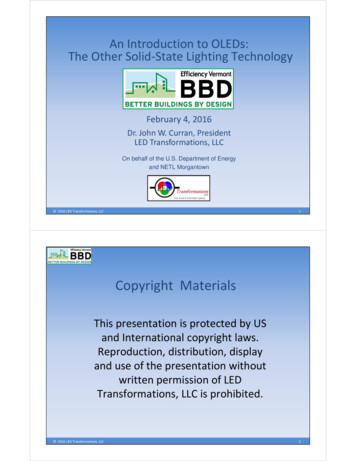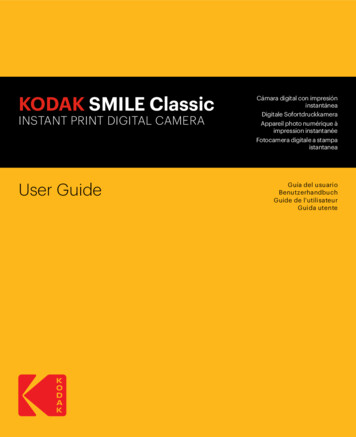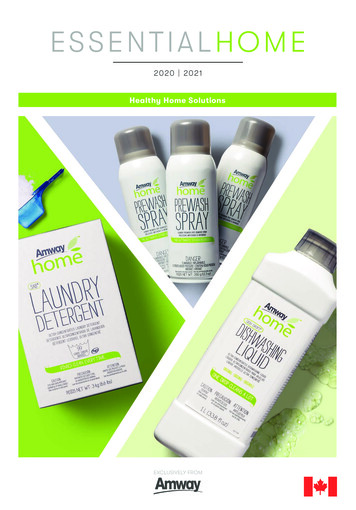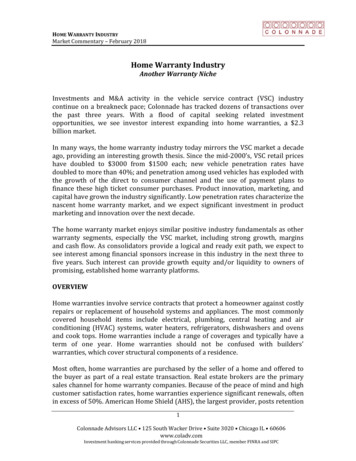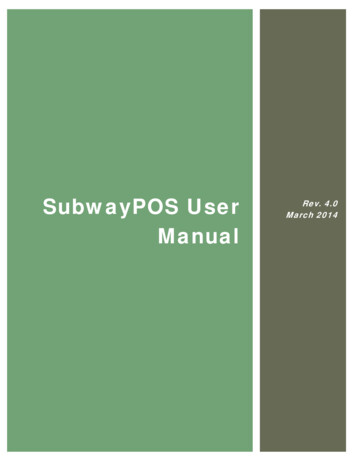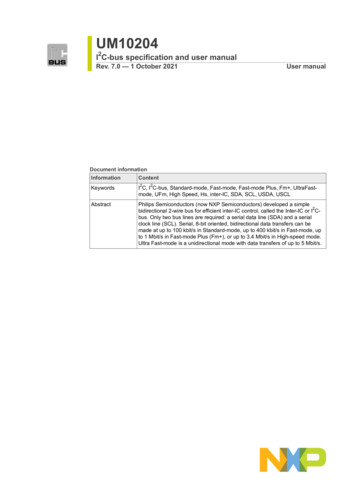Transcription
KODAK PIXPRO AZ401DIGITAL CAMERAUser Manual
BEFORE YOU STARTDeclaration of ConformityResponsible Party: JK Imaging Ltd.Address: JK Imaging Ltd., 17239 So. Main Street, Gardena, CA 90248 USACompany Website: kodakpixpro.comFor Customers in the U.S.A.Tested to Comply with FCC Standards FOR HOME OR OFFICE USEThis device complies with part 15 of the FCC Rules. Operation is subject to the followingtwo conditions: (1) This device may not cause harmful interference and (2) this devicemust accept any interference received, including interference that may cause undesiredcamera operation.For Customers in Europe"CE" mark indicates that this product complies with the European requirements forsafety, health, environment and customer protection. "CE" marked cameras areintended for sales in Europe.This symbol [crossed-out wheel bin WEEE Annex IV] indicates separate collectionof electrical waste and electronic equipment in the European countries. Please donot throw the equipment into domestic refuse. Please use the return and collectionsystems available in your country for proper, safe disposal of this product.Batteries: Please dispose of used batteries at designated collection centers.Packaging: Please follow local regulations for the recycling of packaging.1
About this ManualThank you for purchasing this KODAK PIXPRO Digital Camera. Please read this manualcarefully and keep it in a safe place for future reference.JK Imaging reserves all rights of this document. No part of this published manual maybe reproduced, transmitted, transcribed, stored in a retrieval system or translatedinto any language or computer language, in any form, by any means, without the priorwritten permission of JK Imaging.All trademarks mentioned in this manual are used for identification purposes only andare properties of their respective owners and holders.This manual provides you with instructions on how to use your new KODAK PIXPRODigital Camera. Every effort has been made to ensure that the contents of this manualare accurate; however JK Imaging reserves the right to make changes without notice.Throughout this manual, the following symbols are used to help you locateinformation quickly and easily:Indicates useful information.The following symbols may be used throughout this manual to facilitate yourunderstanding of how to operate the camera:[Item properties] : T he optional properties in the camera interface are indicated by the[ ] symbol.2
SAFETY NOTESSafety Notes for this CameraDo not drop the camera or allow it tohit solid objects.Do not attempt to disassemble orrepair the camera.Do not use or store the camera in dustyplaces or on a beach to help preventdust or sand from entering the camera,causing possible damage.Do not use or store the camera in a hotenvironment or in direct sunlight.Do not use or store the camera nearpowerful magnetic fields, such as amagnet or transformer.Avoid touching the lens of the camera.Do not expose the camera to directsunlight for a long period of time.To prevent the camera from beingdamaged by moisture, do not useor store the camera in very humidenvironments, such as in rain or nearbodies of water.If water accidentally comes in contactwith the camera, turn the camera offimmediately, remove the battery andthe memory card and dry it completelywithin 24 hours.When you take the camera from a coldenvironment to a warmer environment,condensation may occur. Please waitfor a reasonable period of time beforeyou turn the camera on.Before you remove the battery andmemory card, the camera should beturned off.When you clean the body of thecamera, do not use abrasive, alcoholbased or organic cleansers or solvents.Use a professional lens cleaning clothand appropriate cleaner to wipe andclean the lens.Download your photos and remove thememory card when you are going tostore the camera for long periods oftime.If this camera is not in use for a longperiod of time, please keep it in a dryand clean storage location.Our company will not paycompensation for any failure ofplayback including: pictures orvideos damaged or unrecoverable byimproper operation.3
Safety Notes for BatteriesIf battery fluid leaks inside thecamera, contact our customer servicedepartment immediately. If batteryfluid leaks onto your skin, rinse yourskin immediately with clean water andseek immediate medical attention.Disposal of used batteries should becarried out in accordance with yourlocal (national or regional) regulations.To prevent batteries from beingdamaged, do not drop batteries orallow them to hit solid objects or to bescratched by foreign objects.Do not let batteries come in contactwith metal objects (including coins)to avoid short circuiting, discharging,excessive heat or possible leakage.Do not attempt to disassemblebatteries.Do not expose batteries to water.Always keep battery contacts dry.Do not heat batteries or throw theminto a fire to avoid a possible explosion.Do not store batteries in a hotenvironment or in direct sunlight.4When the camera is stored for a longperiod of time, remove the batteries andkeep them in a safe, dry place that is notaccessible to infants and children.In colder environments, the performanceof the batteries could be noticeablyreduced.When you install the batteries, alignthe battery markings according to thepositive and negative markings insidethe camera battery compartment.Never force batteries into the batterycompartment.Safety Notes for Memory CardsWe highly suggest buying only wellknown, name brand memory cards toensure peak performance and reliability.Format the memory card using thecamera before you use it or insert a newone.Do not drop the memory card or allow itto hit solid objects to avoid damaging it.Do not attempt to disassemble or repairthe memory card.Do not expose the memory card towater. Always keep it dry.
Do not remove the memory card whenthe camera is turned on. Otherwise,the memory card and photo/video filescould be permanently damaged.Do not directly edit the data on thememory card. Copy the data to yourcomputer before you edit the files.When the camera is stored for longperiods of time, be sure to downloadyour photos and remove the memorycard. Store the memory card in a dryenvironment.Do not modify the name of the files orfolders of the memory card using yourcomputer. Modifying the file names maycause the files to not be recognized onthe camera or a possible permanenterror may occur.A photo taken with the camera will bestored in the folder that is automaticallygenerated on the memory card. Do notstore photos that are not taken using thiscamera in these folders as the picturescannot be recognized during playback.When you insert the memory card, makesure the notch of the card matches themarkings on the top of the camera cardslot.Other Safety NotesDo not disconnect the power or turnthe product off during the updateprocess. Doing so may cause incorrectdata to be written and the product maynot power on later.Do not hang the neck strap of thecamera around the neck of a child.When using your camera on anairplane, observe the relevant rulesspecified by the airline and FAAregulations.Due to the limitations of manufacturingtechnology, the LCD may have a fewdead or bright pixels. These pixels dono effect the quality of the photos orvideo.Do not expose the camera’s LCD towater. In a humid environment, onlywipe it with a soft, dry, cleaning cloth.If the LCD is damaged, pay particularattention to the liquid crystal inthe screen. If any of the followingsituations arise, take the recommendedimmediate action indicated below:5
1. If liquid crystal comes in contactwith your skin, please wipe with a drycloth, wash thoroughly with soap, andrinse with plenty of clean water.2. If liquid crystal gets into your eye,flush the eye immediately with plentyof clean water for at least 15 minutesand then seek medical assistance.3. If liquid crystal is swallowed,immediately flush your mouththoroughly with clean water andinduce vomiting. Seek medicalassistance.WARNINGAltering, tampering or modifyingthe any parts of AZ401 cameraare unauthorized and will void themanufacturer’s warranty and “could”void Federal and / or State Compliance.This equipment has been tested andfound to comply with the limits fora Class B digital device, pursuant topart 15 of the FCC Rules. These limitsare designed to provide reasonableprotection against harmful interferencein a residential installation.6This equipment generates, uses, andcan radiate radio frequency energyand, if not installed and used inaccordance with the instructions, maycause harmful interference to radiocommunications. However, there is noguarantee that interference will notoccur in a particular installation.If this equipment does cause harmfulinterference to radio or televisionreception, which can be determinedby turning the equipment off and on,the user is encouraged to try to correctthe interference by one or more of thefollowing measures:- Reorient or relocate the receivingantenna- Increase the separation between theequipment and receiver- Connect the equipment into an outleton a circuit different from that to whichthe receiver is connected- Consult the dealer or an experiencedradio/TV technician for help
CONTENTSBEFORE YOU START. 1SAFETY NOTES.3Resetting Date/Time.19MODE OVERVIEW. 20Display Setting.20CONTENTS.7Overview of the Screen Icons inPhoto Shooting Mode.21GETTING READY.11LCD Screen Display.21Accessories Included.11Overview of the Screen Icons inMovie Mode.23Installing Lens Cap and NeckStrap.12Overview of the Screen Icons inPlayback Mode.24Part Names.13Using the Mode Dial.25Installing AA Batteries and MemoryCard.15Auto Mode.26Turn the Camera On / Off.17How to Take Pictures.17Set your Language, Date/Timeafter the First Power-On.18Program AE.27Shutter Priority.27Aperture Priority.28Manual Mode.28Resetting your Language.18Face Beautifier.29Set your Language, Date/Time.18Panorama Mode.307
Scene Mode.31Using Quick Recording.46Auto Scene (ASCN).33“i” Button Function Menu.47Movie Mode .34Custom Settings .35BASIC OPERATION.37Using the Zoom Function.37Focus Setting.38Macro Mode.39Self-Timer Setting.40Flash Mode .41White Balance Setting.42Continuous Shot.438PLAYBACK. 48Viewing Photos and Videos.48Thumbnail View.49Using Zoom Playback (for still picturesonly).50Deleting Photos and Videos.51Slideshow.52USING THE MENUS. 53Photo Setup Menu.53EV Setting.44Expo Metering (ExposureMetering).53Exposure Compensation.44Image Size.54ISO.45Shutter Adjustment.45OIS (Optical ImageStabilization).54Aperture Adjustment.46Continuous AF (Auto-Focus).55
HDR (High Dynamic Range).55Digital Zoom.65Face Beautifier.56Custom Settings.65Scene.56Playback Menu.66Photo Shooting Setting Menu.58Playback.67Quality.58HDR (High Dynamic Range).67AF Assist Beam (Auto-Focus AssistBeam) .59Touch-Up.68Digital Zoom.59Date Imprint.60Quick Review.60Custom Settings.61Face Detection.61Movie Menu.62Expo Metering (ExposureMetering).62Video Quality.63OIS (Optical ImageStabilization).63Movie Setting Menu.64Rotate.69Resize.70“i” Button Playback Function.71Playback Setting Menu.72Protect.73Delete.74DPOF (Digital Print OrderFormat).75Trim.75Setup Menu.76Sound Settings.76Power Saver.779
Power Saver.77Set Eye-Fi Card Connection Mode.85Language.77Supported HDMI Connections.86World Time.77Connecting HDMI-Ready TV.86Date/Time.78Connecting to a PICTBRIDGE Compatible Printer.87LCD Brightness.78Battery Type.78File Settings.79Format.79Copy to Card.80File Numbering.80Reset.81Firmware (FW) Version.81CONNECTIONS.82Connecting to a Computer.82Setting the USB Mode.82Transferring Files to YourComputer.8310Video System.84Setting the USB Mode.87Connecting to your Printer.88Using the PICTBRIDGE Menu.89Print (with Date).89Print (without Date).90Print Index.91Print DPOF Images.92Exit.92APPENDICES. 93Specifications.93Prompts and Warning Messages.97Troubleshooting.101Memory Card Compatibility.103
GETTING READYAccessories IncludedYour camera box should contain the camera model you purchased along with thefollowing accessories. If anything is missing or appears to be damaged, please contactyour retailer or our customer service center.AA Alkaline Battery 4Quick StNeck Strapart GuiSTOPdeQuick Start GuideLens Cap with CordWarranty CardService Card11
Installing Lens Cap and Neck Strap 12
Part Names1. Zoom Lever4 567 89102. Shutter Button33. Strap Eyelet4. Exposure Compensation Button3215. Continuous Shot Button6. Power Switch117. AF Assist Beam/Self-Timer Lamp8. Mode Dial129. Flash Lamp1310. Flash Button11. Microphone12. Speaker13. Lens13
14. “i” Button15. Indicator Lamp14 15 16 1716. Fast Video Recording Button17. Menu Button18. Micro USB/AV Port18192021222319. Micro HDMI Port20. AF Button/Up Button21. Flash Button/Right Button22. Delete Button/Self-Timer Button/Down Button23. Display Button24. Battery Cover Switch30 29 28 27 2625 2425. Battery Cover26. Playback Button27. Tripod Socket28. Macro Button/Left Button29. SET Button30. LCD14
Installing AA Batteries and Memory Card1. Open the battery cover door accordingto diagram (①,②,③) below:2. Insert 4 AA batteries into the batteryslot in the correct direction as shownin the following diagram:Please use brand name batteries (such as Energizer or Duracell ) for optimalperformance. Do not mix new and old batteries or use different brands of batteries.When replacing batteries, please replace all 4 batteries at the same time.The performance and life expectancy of alkaline batteries will vary depending onthe brand.Do not mix alkaline, standard (carbon-zinc), or rechargeable (ni-cad, ni-mh, etc.)batteries.15
3. Insert the memory card into thememory card slot as shown in thediagram below:4. Close the battery cover door accordingto instructions ① and ② below:1Write ProtectionToggle Switch2A standard SD memory card is not included in the camera packaging and needs tobe purchased separately. This camera takes a standard (SD/SDHC) memory card.We recommend using a name brand memory card that is Class 4 or higher and hasa capacity of 4GB to 32GB. The camera is not compatible with Micro SD, Ultra, UltraPlus, Extreme, XC, or adapters for any of these other memory cards.To remove your memory card, open the battery cover door, gently press thememory card to eject it and remove carefully.16
Turn the Camera On / OffSlide the Power Switch to turn the cameraon/off.Power SwitchHow to Take Pictures1. Hold the camera with both hands,being careful not to block the flash andlens with fingers.2. Point the lens toward the object youwant to take a picture of, and thenframe it with the LCD.3. Use the Zoom button to select Tele orthe Wide position to zoom in or out onyour subject.When the power is off, press andhold the Playbackbutton topower on and enter Playback Mode.4. Press the Shutter button halfway downto focus on the subject. When thefocus frame turns green, press theShutter button down completely totake the picture.17
Set your Language, Date/TimeSet your Language, Date/Time afterthe First Power-On1. When you turn the camera on forthe first time, the language selectionscreen will appear.2. Press the arrow buttons to select yourdesired language.3. After you press thebutton toconfirm your language selection, theDate/Time settings screen will appear.4. Press the left/right arrow buttons toselect the Date/Time to be adjusted:Time is displayed in YYYY.MM.DD/HH:MM.5. Press the up/down arrow buttons toadjust the value for the desired Date/Time.6. Press thebutton to confirm thetime settings and the snapshot screenwill appear.Resetting your Language18After you set your desired language forthe first time, follow the instructionsbelow to reset your language:1. Press thebutton, then press the up/down arrow buttons to selectandpress thebutton to enter the menu.2. Press the up/down arrow buttons toselect , and press thebutton orright arrow button to enter the menu.3. Press the up/down arrow buttons toselect [Language] and press thebutton or right arrow button to enterthe menu.4. Press the arrow buttons to select yourdesired language and press thebutton to confirm.5. Press thebutton and the Snapshotscreen will appear.
5. Press the up/down arrow buttons topress the value for your selected entry.After you finish entering your settings,press thebutton to confirm.6. Press thebutton and the followingsnapshot screen will appear:Resetting Date/TimeAfter you set your Date/Time for the firsttime, follow the instructions below toreset date and time.1. Press thebutton, then press the up/down arrow buttons to selectandpress thebutton to enter the menu.2. Press the up/down arrow buttons toselect , and press thebutton orright arrow button to enter the menu.3. Press the up/down arrow buttons toselect [Date & Time] and press thebutton or right arrow button to enterthe menu.4. Press the left/right arrow buttons toselect the Date/Time to be adjusted:Time is displayed in YYYY.MM.DD/HH:MM.19
MODE OVERVIEWDisplay SettingPress thebutton to display the settings: Classic, Full, Off.Classic: Displays the camera parameterson screenSD123416M00:56:00F3.01/50-0.3 EV400 ISOFull: Camera parameters with Grid andHistogramSD123416M00:56:00F3.0201/50-0.3 EV400 ISOOff: Does not display any additional iconson screen
LCD Screen DisplayOverview of the Screen Icons in PhotoShooting Mode2 Macro Mode3 Zoom Display (By turning the Zoom34 51 2lever)4 Memory Card/Built-In Memory5 Battery Statusx1.06 White Balance (Adjustable in6Mode)77 Color Effect (Adjustable in8189Mode)123417108 Number of Remaining Shots00:56:00F3.01/50-0.3 EV400 ISO9 Image Size10 Video Quality12 1116 15 141311 ISO Value (Adjustable inMode)Shooting Mode Icons12 Remaining Recording Time13 Exposure Compensation (EV value)Auto ModeFace Beautifier(Adjustable inMode)Program AEPanorama Mode 14 Shutter Speed (Adjustable inMode)15 HistogramShutter PriorityScene Mode16 Aperture Value (Adjustable inApertureMode)Custom SettingsPriority17 Image Stabilization18 Focus FrameManual ModeSD16M121
192021 Self-Timer21Self-Timer OffSDx1.0Self-Timer 2 sec2524Self-Timer 10 sec2312342216M00:56:00F3.01/50-0.3 EV400 ISO19 AF ModeSingle-AFMulti-AFObject Tracking20 Flash ModeForce OffFlash Auto22 HDR (Adjustable inMode)23 Eye-Fi On (with signal)24 Expo MeteringAiAESpotCenter25 Continuous ShotSingleContinuous ShotForce Flash3 ShotsSlow Sync.Time-Lapse (30sec/ 1min/ 5min/10min)Slow Sync. Red-EyeRed-Eye Reduction22Self-Timer Smile
Overview of the Screen Icons inMovie Mode123547 Color Effect68 Video Quality9 Remaining Recording TimeSDx3.4157141310 Exposure Compensation (EV Value)11 Image Stabilization12 Focus Frame121100:56:00-0.3 EV813 Eye-Fi On (with signal)14 Expo MeteringAiAE1091 Movie Mode Icons2 Macro Mode3 Self-TimerSelf-Timer OffSelf-Timer 10 sec4 Zoom Display (by turning the Zoomlever)5 Memory Card/Built-In Memory6 Battery StatusSpotCenter15 AF ModeUse an SD/SDHC memory cardwith Class 4 or higher for the videorecording.Optical Zoom and Digital Zoom canbe adjusted (160X in total). DigitalZoom can be adjusted to 4X.23
Overview of the Screen Icons in Playback Mode1 DPOF File2 File Protection1231/45 SD1312453 Memory Space (indicating the currentnumber of photos and total number ofphotos for card memory size)4 Memory Card/Built-In Memory5 Battery Status116 Zoom Magnification Area106x220109000 :00787 Image Zoom Ratios8 Image Zone9 Shooting Date10 Eye-Fi On (with signal)11 Touch-Up12 HDR13 Date Folder24
Using the Mode DialThis camera provides a Convenient Mode dial that allows you to manually switch betweendifferent modes with ease. The available modes are listed below:Mode NameAuto ModeProgram AEShutter PriorityAperture PriorityManual ModeFace BeautifierIconDescriptionIn this mode, the optimal conditions for taking pictures will beautomatically set based on the subject and environment. It is themost commonly used mode for taking pictures.Under different scenes, the user can switch the ISO and EV valueaccording to personal preference. The camera will automatically setthe shutter speed and aperture value.Setting allows you to choose a specific shutter speed so the camerawill adjust the aperture automatically to ensure correct exposure.Allows you to choose a specific aperture and the camera willautomatically adjust the shutter speed to match it.Aperture, Shutter Speed, and ISO can be configured manually in thismode.This mode automatically enhances facial features with skin softeningtouches and eye brightening capabilities.Panorama ModeYou can take a panoramic photo in this mode (up to 180 ).Scene ModeChoose from 12 different pre-set scene types and effects for yourphotos.Movie ModeRecord videos.Custom SettingsThe user can store the most frequently used shooting modes andparameters and switch to this mode for quick adjustment.25
Auto ModeAuto mode is the most common and easiest modeto take photos. While operating in this mode, thecamera automatically optimizes numerous camerasettings to adjust optimum settings for your photosand videos for the best possible results.SDFollow these steps:1. Turn the Power Switch to turn the camera on.2. Turn the Mode dial to.3. Compose your picture in the LCD and press theshutter button halfway down to focus on thesubject.4. The LCD will show a green focus frame when thesubject is in focus.5. Press the Shutter button all the way down to takeyour photo.26123400:56:00
Program AEShutter PriorityWhen (Program AE) Mode is selected,you can adjust the EV value and ISO value.1. Turn the Mode dial to and press thebutton to configure settings.When (Shutter Priority) is selected, youcan adjust the shutter speed, ISO valueand EV value. The camera automaticallysets the aperture value based on theshutter speed value and ISO value to getthe most appropriate exposure value.1. Turn the Mode dial to and press thebutton to configure settings.F3.01/50-2.0 EV100 ISO2. Press the left/right arrow buttons toselect the setting to adjust.3. Press the up/down arrow buttons toadjust the setting.4. Press thebutton to engage thesettings and enter the shooting screen.F3.01/50-1.3 EVEV-1.0100 ISO2. Press the left/right arrow buttons toselect a setting to adjust.3. Press the up/down arrow buttons toadjust the setting.4. Press thebutton to confirm thesettings and enter the shooting screen.27
Aperture PriorityManual ModeWhen selecting (Aperture Priority)Mode, you can adjust the aperture size /EV value and ISO value. Selecting a largeaperture opening will emphasize the pointof focus and show a blurry background andforeground. A small aperture opening willkeep both the background and main objectin clear focus.When selecting Manual ( ) Mode, youcan set the aperture / shutter speedmanually and ISO value.1. Turn the Mode dial toand press thebutton to configure settings.1. Turn the Mode dial to and press thebutton to configure settings.F3.0F3.0281/501/50-1.0 EV100 ISO2. Press the left/right arrow buttons toselect a setting to adjust.-1.0 EV100 ISO2. Press the left/right arrow buttons toselect a setting to adjust.3. Press the up/down arrow buttons toadjust the setting.4. Press thebutton to confirm thesettings and enter the shooting screen.3. Press the up/down arrow buttons toadjust the setting.4. Press thebutton to confirm thesettings and enter the shooting screen.
Face BeautifierIn Portrait Mode, the camera is set toautomatically adjust camera exposure forrealistic portrayal of skin tones.Beautifier Mode has 3 effects: Effect 1: Skin Soften1. Turn the Mode dial to select FaceBeautifier Mode (). Effect 2: Skin Soften EyeBrightening2. Press thebutton and press the up/down arrow buttons to select. Effect 3: Skin Soften EyeBrightening EyeEnlargement3. Press the left/right arrow buttons toselect Face Beautifier Effects and pressthebutton to confirm and return tophoto shooting mode.SDx3.6123416M00:56:00-0.3 EV400 ISO29
Panorama ModeWith Panorama Mode, you can takea series of pictures which will beautomatically stitched into a ultra-widepanoramic (up to 180 ) picture by thecamera.Follow the steps below:1. Turn the Mode dial to Panorama Mode().2. Press the arrow buttons to select adesired shooting direction. Shouldyou not select a direction, the defaultshooting direction is “right.” 2 secondslater, the camera will be ready to takepictures. You can also press thebutton or press the shutter buttonhalfway down to be ready to takepictures.3. Compose the first view of thepanoramic picture on the LCD andpress the Shutter button to capture theimage.30CancelSave4. When you finish shooting the first photo,two target icons will display on the LCDat left and right sides. Move the camerato the right until the round target icon isdirectly positioned over the square box.The box will turn green when they overlapand the camera will automatically take thenext picture. Repeat the same steps foradditional shots. Up to 4 frames can bestitched together.5. If continuous pictures are less than 4shots, press thebutton and the camerawill automatically stitch the picturestogether. Press the playback button toenter Playback mode to see the end effect.6. If you take 4 pictures, the camera willautomatically stitch the pictures together.Press the playback button to enterPlayback mode to see the finished effect.
Scene ModeIn Panorama Mode, the Flash, SelfTimer, Macro Modes and ExposureCompensation are not available.Focus Adjustment is also not availableat this time.In the process of shooting inPanorama Mode, when the LCDshows "Improper alignment. Pleasetry again," it means that in theprocess of the camera moving,the angle is off the green line andstitching cannot be completed. Youwill have to try again, keeping theLCD image aligned with the greenline.In order to guarantee the bestshooting effect in Panorama Mode,please keep moving horizontallyand keep unnecessary shaking to aminimum.In panorama mode, up to 4 photoscan be captured when the imagesize is set at 2MP.You can select your desired scene fromthe 12 Scene modes according to the typeof environment you are shooting in. Thecamera then automatically configures themost appropriate settings for the bestpossible photos.1. Turn the Mode dial to the Scene Mode,then the LCD will display as below:Night Portrait2. Press the arrow buttons to select ascene, and press thebutton toconfirm.3. If you need to change the scene,please press thebutton, thebutton, and finally the arrow buttons toreselect a scene.31
Scene32DescriptionPet ModeRapidly identifies a pet (dog/cat), capturing the dynamicmovement of pets.SunsetFor sunsets. Captures subjects in strong sunlight.FireworksFor fireworks at night. The use of a tripod is recommendedwith this setting.SportFo
repair the camera. Do not use or store the camera in dusty places or on a beach to help prevent dust or sand from entering the camera, causing possible damage. Do not use or store the camera in a hot environment or in direct sunlight. Do not use or store the camera near powerful magnetic fields, such as a magnet or transformer.