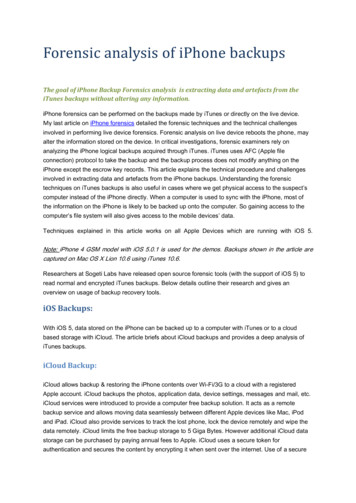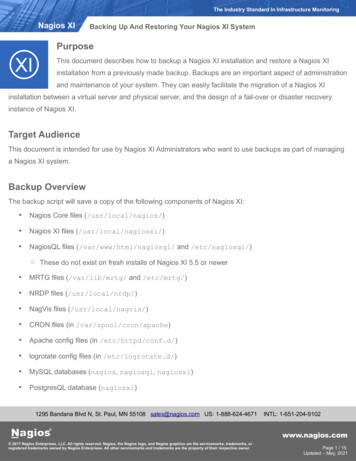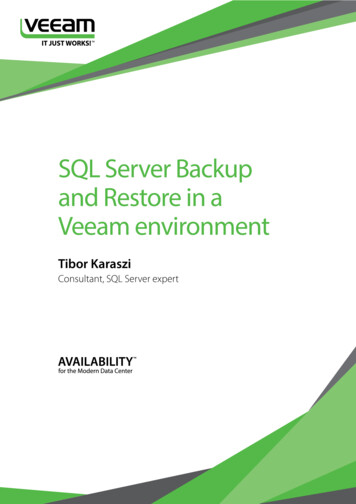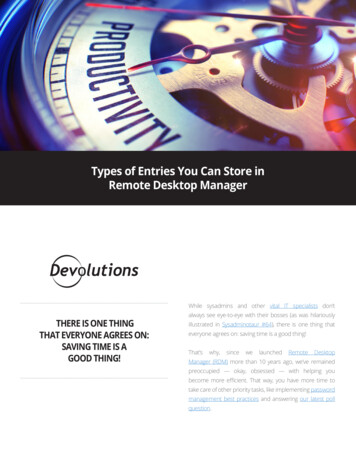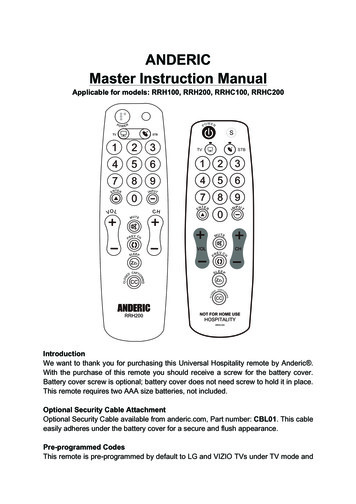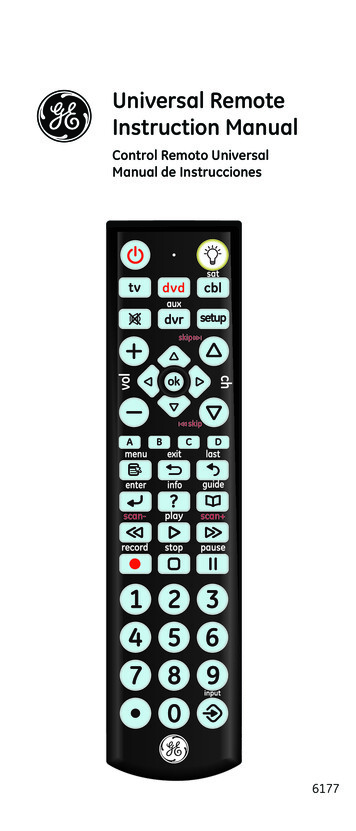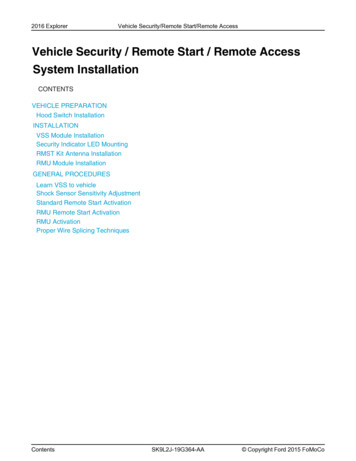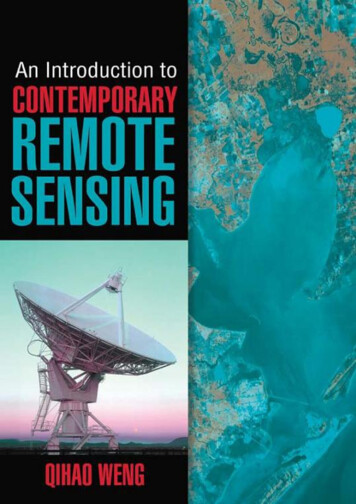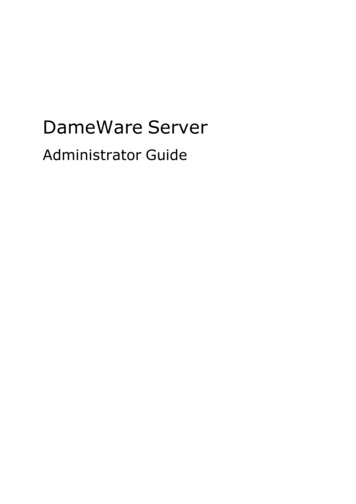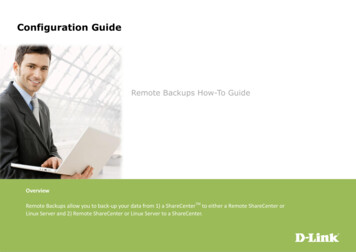
Transcription
Configuration GuideRemote Backups How-To GuideOverviewRemote Backups allow you to back-up your data from 1) a ShareCenterTM to either a Remote ShareCenter orLinux Server and 2) Remote ShareCenter or Linux Server to a ShareCenter.
2Remote Backups How-To GuideRemote BackupsRemote Backups allow you to back-up your data from a: ShareCenter to either a Remote ShareCenter or Linux Server Remote ShareCenter or Linux Server to a ShareCenter.Click on the Applications tab of your ShareCenter and then click the Remote Backups icon to launch the configuration page.Note: If you are going to backup from this NAS as the source content of the backup setting, then make sure that the Remote Backup Server is checked and set with apassword. If the ShareCenter is connected to a router, you will need to configure the router to forward port 22, port 873, and port 62057 to the IP address of thisShareCenter.
3Remote Backups How-To GuideIn the Remote Backups page click on the Server menu option to the left. This page enables or disables the Remote Backup service on yourShareCenter and sets the password to use when other Remote ShareCenter’s or Linux servers need to access your ShareCenter.Configure the following:1. Check the box next to Enable remote backup service.2. Input a password that the Remote ShareCenter or Linux server will need for its configuration.3. Click the Save Settings button.A Settings Saved pop-up message should appear, click the OK button.
4Remote Backups How-To GuideClick on the Remote Backups menu option on the left to open the Remote Backups main configuration table. Here you can create new remotebackup jobs as well as modify or delete existing jobs. Click the Create button on top of the table to launch the Remote Backups configuration wizard.
5Remote Backups How-To GuideThe first window of The Remote Backup Wizard outlines the 5 steps:1. Service type - sets the type of system to backup to or from and the direction of the backup.2. Local settings - sets the ShareCenter source or target folder for the backup.3. Remote settings - a) sets the remote NAS/Linux server IP address and access credentials source or target folder for the backup.4. Remote settings - b) sets the remote server source or target folder for the backup.5. Schedule settings - sets when the backup job will execute the options are manual, once, or scheduled.Click Next to continue.
6Remote Backups How-To GuideNext, the Service Type can be selected. This refers to the direction of the backup service and what remote end points will be involved. YourShareCenter supports the following types of Remote Backups: NAS to NAS: backup from the local NAS to a remote NAS or vice versa. NAS to Linux back from the local NAS to a Linux file system or vice versa Local to Remote: sets the backup source as the local NAS and the target destination for the backup files as the remote NAS or Linux file system. Remote to Local: sets the backup source as the remote NAS or Linux file system and the target destination for the backup files as the local NAS.In this example we will select NAS to NAS as the Service type and to backup data from a Remote NAS to your ShareCenter.Click Next to continue.
7Remote Backups How-To GuideIn the Local Settings step, a Task number will automatically be assigned by your ShareCenter. Click on the Browse button to select a target folderwhere the Remote NAS will back up its data to your ShareCenter.
8Remote Backups How-To GuideInput the IP address of your Remote NAS that will be the data source of the backup. You will need the remote NAS remote backup password (set inthe Server settings under Remote Backup of a ShareCenter). Check Enable encryption if you want to transfer the data in an encrypted format. Check keep exist file(s) to keep this backup from writing over the existing files in the target directory. Check Incremental backup support to provide incremental backups where only the first backup of a series performs a full backup. Subsequentbackups will only backup files and folders that have changed since the last backup and include links to the previous backups so that a full backupimage is available.Click Next to continue.
9Remote Backups How-To GuideRemote Path: Using the browse button, select the file system (folder) path to the remote target or source system for backup.If the Destination free size has enough physical storage space for the Source used size figure, then click Next to continue. Otherwise click Previous toselect another target for the backup or click Exit to end the wizard (if necessary free up space on the Target NAS for the backup job).
10Remote Backups How-To GuideUnder the Schedule Settings page, select one of three methods of when to execute your backup: Manual: Check either yes or no below to start the backup (yes) immediately on completion of the wizard or (no) manually start the backup fromthe Remote Backup list Once: Select this option to run the Remote Backup once at a specific date and time set here Scheduled: Select this option to set the backup to occur daily, weekly, or monthly per a specific schedule
11Remote Backups How-To GuideReview and confirm all your settings for the remote backup and click the Finish button. If you need to make any corrections, click the Previous buttonto go back in the wizard steps. If you wish to end the wizard without saving any settings, click the Exit button.
12Remote Backups How-To GuideIf you want to execute a backup immediately click the icon under the Backup Now column in the row of the backup job. A confirmation window willappear click OK to execute the backup immediately. Click Cancel to exit without executing the backup.
13Remote Backups How-To GuideWhen your backup is executing, you will see the status Backup Now: XX% under the Status column. When the backup is complete, the status shouldread Finished.
14Remote Backups How-To GuideTo restore files from your backup target folder to the original source folder click the icon under the Restore column. A Restore window will appearcheck the date and time of the original backup job that you wish to restore, and then click the Restore button to begin the restore process. To cancelthe restore, click the Exit button.
5 Remote Backups How-To Guide The first window of The Remote Backup Wizard outlines the 5 steps: 1. Service type - sets the type of system to backup to or from and the direction of the backup. 2. Local settings - sets the ShareCenter source or target folder for the backup. 3. Remote settings - a) sets the remote NAS/Linux server IP address and access credentials source or target folder for the .