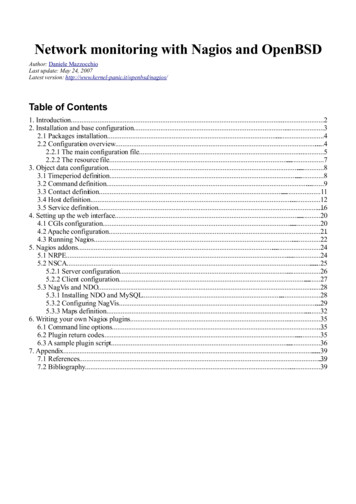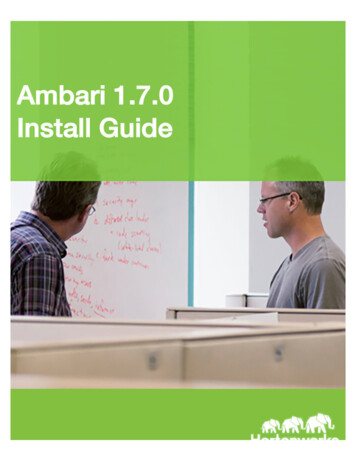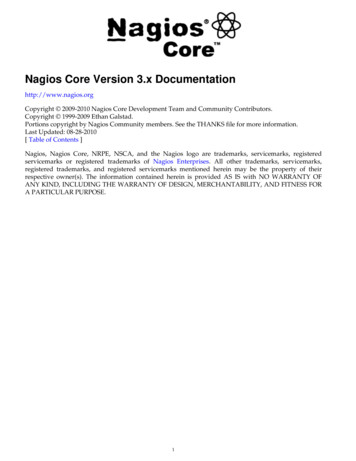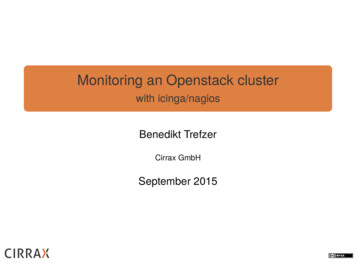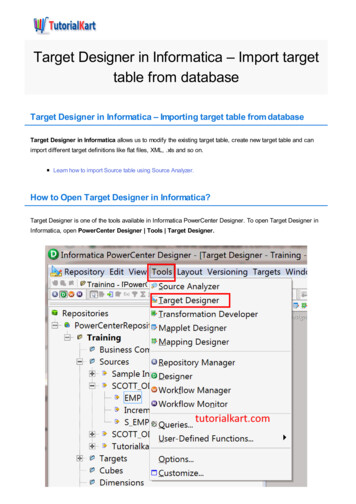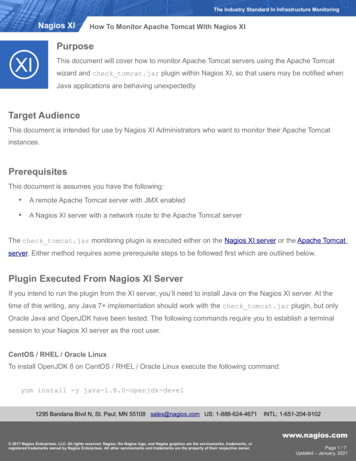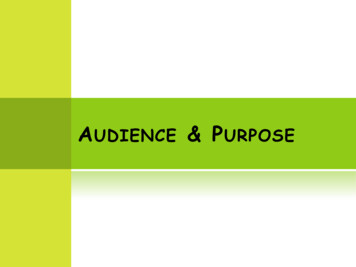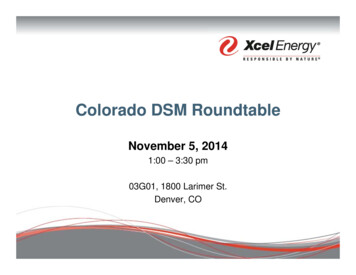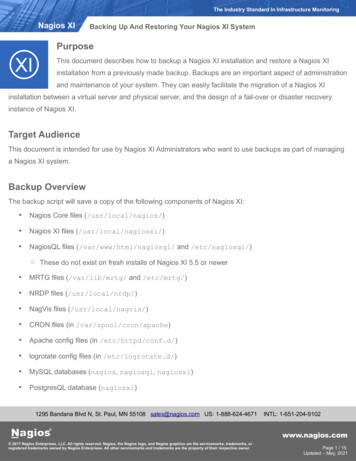
Transcription
The Industry Standard In Infrastructure MonitoringNagios XIBacking Up And Restoring Your Nagios XI SystemPurposeThis document describes how to backup a Nagios XI installation and restore a Nagios XIinstallation from a previously made backup. Backups are an important aspect of administrationand maintenance of your system. They can easily facilitate the migration of a Nagios XIinstallation between a virtual server and physical server, and the design of a fail-over or disaster recoveryinstance of Nagios XI.Target AudienceThis document is intended for use by Nagios XI Administrators who want to use backups as part of managinga Nagios XI system.Backup OverviewThe backup script will save a copy of the following components of Nagios XI: Nagios Core files (/usr/local/nagios/) Nagios XI files (/usr/local/nagiosxi/) NagiosQL files (/var/www/html/nagiosql/ and /etc/nagiosql/) These do not exist on fresh installs of Nagios XI 5.5 or newer MRTG files (/var/lib/mrtg/ and /etc/mrtg/) NRDP files (/usr/local/nrdp/) NagVis files (/usr/local/nagvis/) CRON files (in /var/spool/cron/apache) Apache config files (in /etc/httpd/conf.d/) logrotate config files (in /etc/logrotate.d/) MySQL databases (nagios, nagiosql, nagiosxi) PostgresQL database (nagiosxi)1295 Bandana Blvd N, St. Paul, MN 55108 sales@nagios.com US: 1-888-624-4671INTL: 1-651-204-9102www.nagios.com 2017 Nagios Enterprises, LLC. All rights reserved. Nagios, the Nagios logo, and Nagios graphics are the servicemarks, trademarks, orregistered trademarks owned by Nagios Enterprises. All other servicemarks and trademarks are the property of their respective owner.Page 1 / 15Updated – May, 2021
The Industry Standard In Infrastructure MonitoringNagios XIBacking Up And Restoring Your Nagios XI System Clean installs of Nagios XI from 5.x will have the nagiosxi database created in MySQL. Upgraded installs will continue to use PostgresQL and the restore script will correctly identify thisThe backup script will save backups in the /store/backups/nagiosxi/ directory. Backup namescorrespond to the Unix timestamp at the time the backups were created, for example 1479858002.tar.gz.The backup script will: Gather all the files explained above into a directory in /store/backups/nagiosxi/ After collecting all of this data it then creates the .tar.gz file When the .tar.gz file is successfully created, it will then delete all the files it collected during thegathering process It is important that there is enough free disk space in /store/backups/nagiosxi/ for the stepsjust explained, otherwise the backup process will fail (and your Nagios XI server may run out of diskspace causing other issues) In relation to the scheduled backups (explained further on in this documentation), once the .tar.gz fileis successfully created it will be copied to the location defined in the scheduled backup method and thendeleted from /store/backups/nagiosxi/NOTE 1: The backup script restarts the nagios service at the beginning of the backup to ensure theretention.dat file is up to date with the latest information. There will be a slight interruption to themonitoring process when the restart occurs.NOTE 2: If you changed your MySQL root password to something different than "nagiosxi" (the default), youwill need to edit the script and change the themysqlpass definition found in the first few lines of the script.1295 Bandana Blvd N, St. Paul, MN 55108 sales@nagios.com US: 1-888-624-4671INTL: 1-651-204-9102www.nagios.com 2017 Nagios Enterprises, LLC. All rights reserved. Nagios, the Nagios logo, and Nagios graphics are the servicemarks, trademarks, orregistered trademarks owned by Nagios Enterprises. All other servicemarks and trademarks are the property of their respective owner.Page 2 / 15Updated – May, 2021
The Industry Standard In Infrastructure MonitoringNagios XIBacking Up And Restoring Your Nagios XI SystemStore Backups On Remote LocationIt is recommended that you save a copy of the backups that are created on an another server or backupmedium. There's no point in having backups if they reside on a disk that just crashed.You can schedule backups to be stored on a remote location using FTP or SSH. Navigate to Admin System Backups Scheduled Backups and here you will find the FTP and SSH tabs. If you had a remotelocation mounted to a directory in the file system you could also use the Local tab to backup to that location.Further information can be found in this KB id 482Backup MethodsThere are multiple methods for creating a backup: From the command line Using the web interface Manually created ScheduledCreating A Backup From The Command LineTo create a backup of your Nagios XI system from the command line, open a terminal or SSH session and loginto your Nagios XI server as the root user. Next you can create a backup of your Nagios XI installation byrunning the following script:/usr/local/nagiosxi/scripts/backup xi.sh1295 Bandana Blvd N, St. Paul, MN 55108 sales@nagios.com US: 1-888-624-4671INTL: 1-651-204-9102www.nagios.com 2017 Nagios Enterprises, LLC. All rights reserved. Nagios, the Nagios logo, and Nagios graphics are the servicemarks, trademarks, orregistered trademarks owned by Nagios Enterprises. All other servicemarks and trademarks are the property of their respective owner.Page 3 / 15Updated – May, 2021
The Industry Standard In Infrastructure MonitoringNagios XIBacking Up And Restoring Your Nagios XI SystemA successful backup will complete with the following message: BACKUP COMPLETE Backup stored in /store/backups/nagiosxi/1479858443.tar.gzCreating A Manual Backup In The Web InterfaceYou can create manual backups in the web UI via Admin System Backups Local Backup Archives.Click the Create Backup button and the backup process will begin. There is no status of the backup processon this page, you will only know it is completed when the .tar.gz file appears in the list of backups.Scheduling Backups In The Web InterfaceYou can schedule backups in the web UI via Admin System Backups Scheduled Backups. There arethree methods available for scheduling backups (FTP, SSH, Local). You are not restricted to choosing anyparticular method, multiple options are available however it is advisable that you do not overlap backupschedules. To enable a scheduled backup method you need to check the Enable box at the top of the tab.Any of the methods allow you to schedule it for Daily, Weekly or Monthly (first day of) along with specifying aparticular time.1295 Bandana Blvd N, St. Paul, MN 55108 sales@nagios.com US: 1-888-624-4671INTL: 1-651-204-9102www.nagios.com 2017 Nagios Enterprises, LLC. All rights reserved. Nagios, the Nagios logo, and Nagios graphics are the servicemarks, trademarks, orregistered trademarks owned by Nagios Enterprises. All other servicemarks and trademarks are the property of their respective owner.Page 4 / 15Updated – May, 2021
The Industry Standard In Infrastructure MonitoringNagios XIBacking Up And Restoring Your Nagios XI SystemAny of the methods allow you to define the Backup Limit, this is how many backups you would like to keepbefore replacing the oldest backup.FTPThe FTP method requires an FTP connection to exist between your Nagios XI server and the backup server.Ensure that the FTP server has the FTP port open and any necessary software is installed. It is recommendthat you create a specific folder and username/password on your FTP server. Enable FTP Backups - checked FTP Server - IP address or Hostname of FTP server FTP Port - 21 (Default) FTP Username/Password - non-root username/password combination with necessary permissions.SSHThe SSH method has similar options as the FTP method however it does allow for different authenticationtypes: Password Simpler to setup Less secure Public Key Requires a public key to be used in conjunction with a passphrase More secure but requires some additional setup steps explained in the next sectionLocalThe Local method is fairly straight forward, the options do not require explaining. It is recommended that yousave a copy of the backups that are created on an another server or backup medium. There's no point inhaving backups if they reside on a disk that just crashed.1295 Bandana Blvd N, St. Paul, MN 55108 sales@nagios.com US: 1-888-624-4671INTL: 1-651-204-9102www.nagios.com 2017 Nagios Enterprises, LLC. All rights reserved. Nagios, the Nagios logo, and Nagios graphics are the servicemarks, trademarks, orregistered trademarks owned by Nagios Enterprises. All other servicemarks and trademarks are the property of their respective owner.Page 5 / 15Updated – May, 2021
The Industry Standard In Infrastructure MonitoringNagios XIBacking Up And Restoring Your Nagios XI SystemConfigure SSH Public KeyAfter selecting the Public Key method the available options will change. Click the Generate Public / PrivateKey button to create the required keys. The screen will refresh with a message at the top saying"Successfully created a Public/Private SSH Key pair" and you will see several fields now populated withvalues.The keys are stored in the/usr/local/nagiosxi/var/keys/directory on the Nagios XI server and thefilename will be randomly generated.You now need to copy the Public Key to the remote machine that will be used for the SSH backups. The keyis stored by default on the remote machine in the user's home directory under ./ssh/authorized hosts.There are two methods available for copying the public key to the remote machine.You can click the Show Public Key button which displaysthe value of the public key that needs to be placed intothe authorized hosts file on the remote machine inthe user's home directory under ./ssh/, steps on how tocopy and paste this are not provided here.You can also copy the key from a terminal session from the Nagios XI server. Executing the command in aterminal session it is a fool-proof way of ensuring the public key is correctly copied to the remote machine.In this case the remote machine has a nagios user account and this will be used in the next command.Establish a terminal session to your Nagios XI server and execute the following commands:1295 Bandana Blvd N, St. Paul, MN 55108 sales@nagios.com US: 1-888-624-4671INTL: 1-651-204-9102www.nagios.com 2017 Nagios Enterprises, LLC. All rights reserved. Nagios, the Nagios logo, and Nagios graphics are the servicemarks, trademarks, orregistered trademarks owned by Nagios Enterprises. All other servicemarks and trademarks are the property of their respective owner.Page 6 / 15Updated – May, 2021
The Industry Standard In Infrastructure MonitoringNagios XIBacking Up And Restoring Your Nagios XI Systemcd /usr/local/nagiosxi/var/keys/ssh-copy-id -i ssh.xi.1570495238.pub nagios@remote machineThere are several options in that command that require explaining: ssh.xi.1570495238.pub This is the public key being copied, refer to the Public Key Location field for this value nagios@remote machine nagios is the user account on the remote machine This account requires a password, if it doesn't have one then the following command can beexecuted on the remote machine to define a password: passwd nagios remote machine This is the remote machine you are using for SSH backups What you type here will need to be the same value you use in the SSH Server fieldWhen you execute the command you'll first see output similar to this:The authenticity of host 'remote machine (2001:44b8:3132:25:10:25:5:32)' can'tbe established.ECDSA key fingerprint is e you sure you want to continue connecting (yes/no)? YesYou need to type Yes to proceed.You will then be shown output similar to:/usr/bin/ssh-copy-id: INFO: attempting to log in with the new key(s), tofilter out any that are already installed/usr/bin/ssh-copy-id: INFO: 1 key(s) remain to be installed – if you are1295 Bandana Blvd N, St. Paul, MN 55108 sales@nagios.com US: 1-888-624-4671INTL: 1-651-204-9102www.nagios.com 2017 Nagios Enterprises, LLC. All rights reserved. Nagios, the Nagios logo, and Nagios graphics are the servicemarks, trademarks, orregistered trademarks owned by Nagios Enterprises. All other servicemarks and trademarks are the property of their respective owner.Page 7 / 15Updated – May, 2021
The Industry Standard In Infrastructure MonitoringNagios XIBacking Up And Restoring Your Nagios XI Systemprompted now it is to install the new keysnagios@remote machine's password:You will need to type the password of the user account on the remote machine.If it was successful then the output should be similar to:Number of key(s) added: 1Now try logging into the machine, with:"ssh 'nagios@remote machine'"and check to make sure that only the key(s) you wanted were added.To confirm that it was successful you can now execute the following command:ssh -i ssh.xi.1570495238 nagios@remote machineYou will be prompted with the following:Enter passphrase for key 'ssh.xi.1570495238':The passphrase can be obtained from the Nagios XI Scheduled Backups page by clicking the eye icon nextto the Private Key Password field. After typing it you should be logged in as follows:Last login: Wed Apr4 15:00:30 2018 from nagios xi serverThis means you have correctly copied the key to the remote server. Type exit to logout of the remote server.1295 Bandana Blvd N, St. Paul, MN 55108 sales@nagios.com US: 1-888-624-4671INTL: 1-651-204-9102www.nagios.com 2017 Nagios Enterprises, LLC. All rights reserved. Nagios, the Nagios logo, and Nagios graphics are the servicemarks, trademarks, orregistered trademarks owned by Nagios Enterprises. All other servicemarks and trademarks are the property of their respective owner.Page 8 / 15Updated – May, 2021
The Industry Standard In Infrastructure MonitoringNagios XIBacking Up And Restoring Your Nagios XI SystemThe last step is to define the settings on the Nagios XI Scheduled Backups page. You will need to define: SSH Server The address of the remote server SSH Port The port used for SSH, 22 is the default SSH Username This is the username to connect as, explained above The Key fields will already be populated Remote Directory The location that backups will be stored inOnce you've populated the field, click the Update Settings button to save the values. The screen will refreshand will display "Updated scheduled backup settings" at the top of the page.You should now test that it works correctly. Test Connection This will confirm if it can connect Test SCP Transfer This will confirm that a file can be copied to the remote location If it fails you may need to correctly define the permissions on the remote server, for example: chown -R nagios:nagios /backups/nagiosxi chmod o w /backups/nagiosxiOnce you have completed these steps the SSH backups are now configured to use a Private Key.1295 Bandana Blvd N, St. Paul, MN 55108 sales@nagios.com US: 1-888-624-4671INTL: 1-651-204-9102www.nagios.com 2017 Nagios Enterprises, LLC. All rights reserved. Nagios, the Nagios logo, and Nagios graphics are the servicemarks, trademarks, orregistered trademarks owned by Nagios Enterprises. All other servicemarks and trademarks are the property of their respective owner.Page 9 / 15Updated – May, 2021
The Industry Standard In Infrastructure MonitoringNagios XIBacking Up And Restoring Your Nagios XI SystemRestoring OverviewThe restore script for Nagios XI can be used for the following scenarios: Restoring a Nagios XI server that died or crashed (on the same server or a different server) Migrating Nagios XI from: Different server types: Physical to Physical Physical to Virtual Virtual to Virtual Virtual to Physical Different server versions and architectures, for example: CentOS 5.x x86 to CentOS 7.x x86 64 CentOS 6.x x86 64 to RHEL 7.x x86 64 CentOS 6.x x86 64 to Ubuntu 18.x x86 64 Note: Additional steps are required when restoring to a different OS family (see below). Migrationis possible between any of our supported distributions and architectures.Before you restore from a backup, you must make sure that you have performed an installation of Nagios XIon the target machine you plan on restoring. This ensures that required users, groups, and packages aresetup and installed on the target system.The version of the fresh install of Nagios XI that you are restoring to needs to match the version of Nagios XIthat the backup was taken from. For example:Backup was created on Nagios XI 5.2.2The server you are restoring to must have Nagios XI 5.2.2 installed on itAll versions of Nagios XI can be downloaded from the following page:1295 Bandana Blvd N, St. Paul, MN 55108 sales@nagios.com US: 1-888-624-4671INTL: 1-651-204-9102www.nagios.com 2017 Nagios Enterprises, LLC. All rights reserved. Nagios, the Nagios logo, and Nagios graphics are the servicemarks, trademarks, orregistered trademarks owned by Nagios Enterprises. All other servicemarks and trademarks are the property of their respective owner.Page 10 / 15Updated – May, 2021
The Industry Standard In Infrastructure MonitoringNagios XIBacking Up And Restoring Your Nagios XI /versions.phpAfter performing the restore you can then proceed to upgrade to the latest version available.The restore script will restore the components of Nagios XI as outlined in the Backup Overview section ofthis document. If the components exist, they will be deleted and/or overwritten.The script will destroy any existing configurations and data on the server you are restoring Nagios XI to.It is important that there is enough free disk space on the server as the restore script will: Extract the .tar.gz file to /store/backups/nagiosxi/ Copy the extracted files to the correct locations Remove the extracted .tar.gz folder when the restore completesNOTE: If you changed your MySQL root password to something different than "nagiosxi" (the default), you willneed to edit the script and change the themysqlpass definition found in the first few lines of the script.If you have offloaded your databases to an external MySQL server using our offload procedure: The restore script will restore the databases to the offloaded MySQL server as it gathers this informationfrom the backup file In the event that your MySQL server also died, you will need to create a duplicate MySQL server for therestore script to succeed, as it wants to restore to the server defined in the backup file Simply follow our the offload procedure to setup the offloaded server with the same IP address,usernames and passwords If you don't know these passwords, you can recover these by: Extract the backup .tar.gz file In the extracted files you will need to extract the nagiosxi.tar.gz file In those extracted files locate usr/local/nagiosxi/var/xi-sys.cfg and this file will containthe usernames and passwords1295 Bandana Blvd N, St. Paul, MN 55108 sales@nagios.com US: 1-888-624-4671INTL: 1-651-204-9102www.nagios.com 2017 Nagios Enterprises, LLC. All rights reserved. Nagios, the Nagios logo, and Nagios graphics are the servicemarks, trademarks, orregistered trademarks owned by Nagios Enterprises. All other servicemarks and trademarks are the property of their respective owner.Page 11 / 15Updated – May, 2021
The Industry Standard In Infrastructure MonitoringNagios XIBacking Up And Restoring Your Nagios XI SystemNOTE: If you have Nagios XI configured with a RAM Disk you need to make sure the system you arerestoring to already has the RAM Disk configured, please refer to the following documentation:Utilizing a RAM Disk in Nagios XIRestoring A Backup From The Command LineTo restore a backup of your Nagios XI system it you must execute the restore script from the command line. Ifyou are performing the restore on a new system you will need to copy the .tar.gz file to the/store/backups/nagiosxi/ directory.To restore a backup of your Nagios XI system from the command line, establish a terminal session to yourNagios XI server as the root user. Start the restore by running the following script, pointing it to the fulllocation of the .tar.gz file:/usr/local/nagiosxi/scripts/restore xi.sh /full/path/to/backupfile.tar.gz Example:/usr/local/nagiosxi/scripts/restore xi.sh /store/backups/nagiosxi/1279411912.tar.gzWait while the restore is performed.A successful restore will complete with the following message: RESTORE COMPLETE 1295 Bandana Blvd N, St. Paul, MN 55108 sales@nagios.com US: 1-888-624-4671INTL: 1-651-204-9102www.nagios.com 2017 Nagios Enterprises, LLC. All rights reserved. Nagios, the Nagios logo, and Nagios graphics are the servicemarks, trademarks, orregistered trademarks owned by Nagios Enterprises. All other servicemarks and trademarks are the property of their respective owner.Page 12 / 15Updated – May, 2021
The Industry Standard In Infrastructure MonitoringNagios XIBacking Up And Restoring Your Nagios XI SystemAfter The RestoreIf you performed a restore on the same server that the backup was created on, you only need to login toNagios XI to confirm it is working as expected.If you restored Nagios XI to a different server the following additional steps may be required.Changed IP AddressIf the IP Address of your Nagios XI server changed, the following needs to be checked / updated: Navigate to Admin System Config System Settings and ensure the Program URL and ExternalURL are correct Navigate to Admin System Config License Information and ensure the server is licensed Reconfigure and agents/clients like NRPE or NSClient to allow the new IP address to connectChanged Operating System Version / Architecture / FamilyIf you are restoring a backup from a different OS version, architecture or family this can be a problembecause the backup is overwriting the compiled binaries. To fix this you will need to execute the followingcommands:cd /tmp/wget ts/restore repair.shchmod x restore repair.sh./restore repair.shThe script downloads the Nagios XI tarball for the version you have restored and installs a series ofcomponents, this fixes a few minor incompatibilities between the operating systems.If you are migrating to a RHEL/CentOS 8 system and you are using PostgreSQL for the nagiosxi database,please follow the steps in the Resolution section of the KB article 1295 Bandana Blvd N, St. Paul, MN 55108 sales@nagios.com US: 1-888-624-4671INTL: 1-651-204-9102www.nagios.com 2017 Nagios Enterprises, LLC. All rights reserved. Nagios, the Nagios logo, and Nagios graphics are the servicemarks, trademarks, orregistered trademarks owned by Nagios Enterprises. All other servicemarks and trademarks are the property of their respective owner.Page 13 / 15Updated – May, 2021
The Industry Standard In Infrastructure MonitoringNagios XIBacking Up And Restoring Your Nagios XI SystemAdditionally, if you migrated from a 32bit to 64bit machine, you'll have to convert the performance data to XMLand import it into RRD's on the new machine. Please, follow the steps outlined in the KB article below:https://support.nagios.com/kb/article.php?id 166Backup TroubleshootingIf you see the following error when attempting an FTP backup:Error uploading file. Directory given may not exist.Check the Use Passive Mode checkbox in the FTP tab on the Scheduled Backups page.Restore TroubleshootingIn certain circumstance the restore can fail, generally the script will give an error message which can highlightthe reason for the failure. After fixing problem re-run the restore script again.Note: If you changed the themysqlpass definition in the restore script, you will most likely need to makethat change again as the restore script will have been deleted and restored from the backup.The most common problem experienced in the restore script is MySQL permission issues:ERROR 1045 (28000): Access denied for user 'root'@'10.26.5.12' (using password: YES)Error restoring MySQL database 'nagios' - check the password in this script!Generally these are resolved by changing the themysqlpass definition in the restore script to match that ofyour root password on your MySQL server.If you have offloaded your MySQL databases to an external server, you may need to grant the root userpermission to connect to allow the restore to work. The following commands will do just that (thesecommands will use mypassword as the example password).Establish a terminal session to your offloaded MySQL server and execute the following commands:mysql -u root -p'mypassword'1295 Bandana Blvd N, St. Paul, MN 55108 sales@nagios.com US: 1-888-624-4671INTL: 1-651-204-9102www.nagios.com 2017 Nagios Enterprises, LLC. All rights reserved. Nagios, the Nagios logo, and Nagios graphics are the servicemarks, trademarks, orregistered trademarks owned by Nagios Enterprises. All other servicemarks and trademarks are the property of their respective owner.Page 14 / 15Updated – May, 2021
The Industry Standard In Infrastructure MonitoringNagios XIBacking Up And Restoring Your Nagios XI SystemOnce logged in, execute these commands:GRANT ALL PRIVILEGES ON *.* TO 'root'@'10.26.5.12' IDENTIFIED BY 'mypassword' WITH GRANT OPTION;FLUSH PRIVILEGES;QUIT;You will need to change the address 10.26.5.12 to the IP address of your Nagios XI server. After makingthose changes the restore script should successfully complete.Finishing UpThis completes the documentation on how to backup and restore Nagios XI.If you have additional questions or other support related questions, please visit us at our Nagios SupportForums:https://support.nagios.com/forumThe Nagios Support Knowledgebase is also a great support resource:https://support.nagios.com/kb1295 Bandana Blvd N, St. Paul, MN 55108 sales@nagios.com US: 1-888-624-4671INTL: 1-651-204-9102www.nagios.com 2017 Nagios Enterprises, LLC. All rights reserved. Nagios, the Nagios logo, and Nagios graphics are the servicemarks, trademarks, orregistered trademarks owned by Nagios Enterprises. All other servicemarks and trademarks are the property of their respective owner.Page 15 / 15Updated – May, 2021
Upgraded installs will continue to use PostgresQL and the restore script will correctly identify this The backup script will save backups in the /store/backups/nagiosxi/ directory. Backup names correspond to the Unix timestamp at the time the backups were created, for example 1479858002.tar.gz. The backup script will: