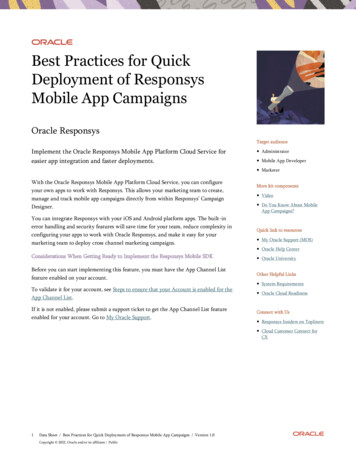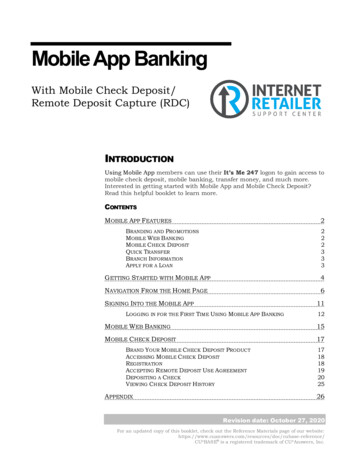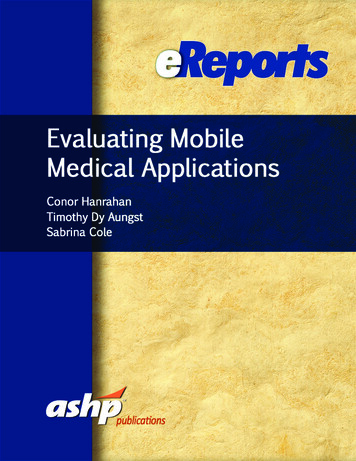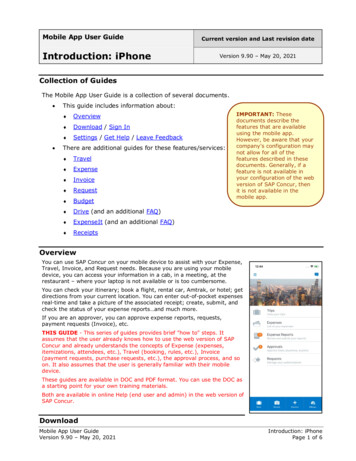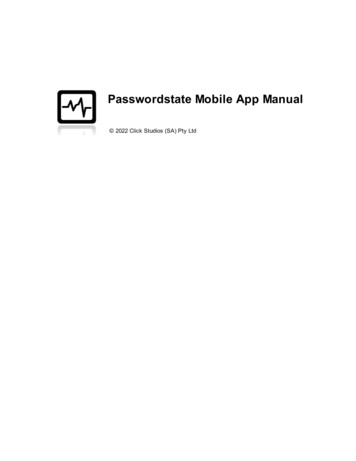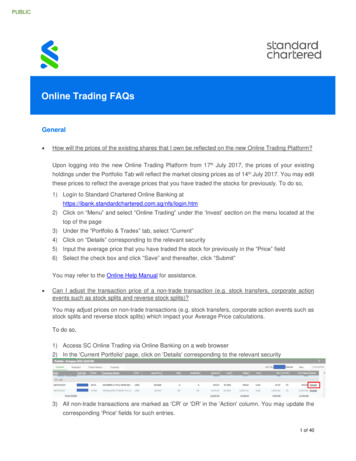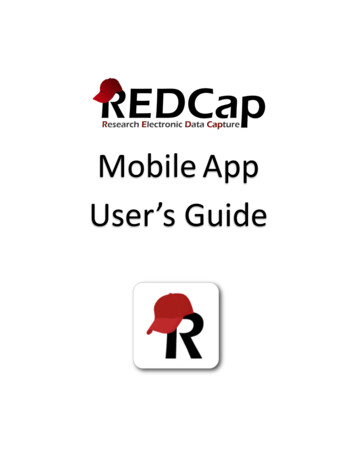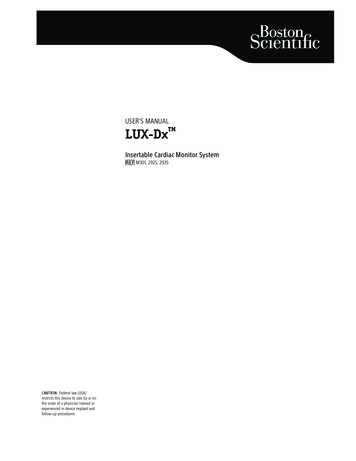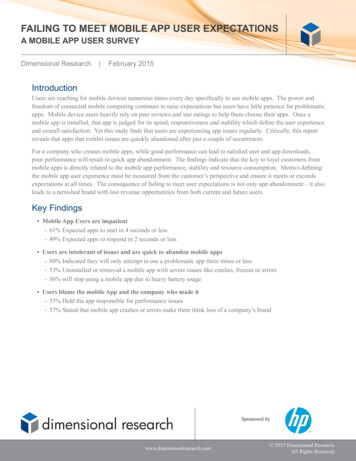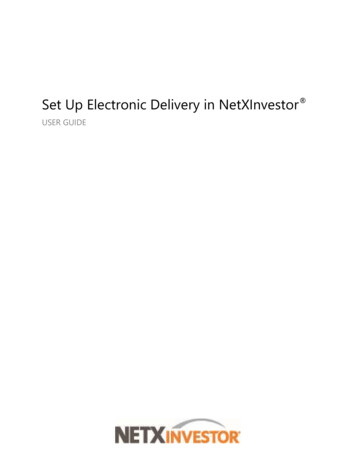Transcription
Manuals User Manuals Simplified.ClearCaptions Mobile App User GuideJanuary 16, 2022January 21, 2022Home » ClearCaptions » ClearCaptions Mobile App User GuideClear Captions Mobile App User Guide
Contents [ hide1 Accepting a call while phone is locked2 Accepting a call while phone is unlocked3 Adding Contacts4 Tagging a Contact as a Favorite5 Using Call History to View Captioned Calls6 Changing Caption Size and Color7 Forwarding Calls to Your Clear Captions TelephoneNumber8 Documents / Resources8.1 Related Manuals / ResourcesAccepting a call while phone is locked
1. Swipe right on slide bar.2. Tapicon.NOTE: If you use a passcode to unlock your phone, enter when prompted to view captions.Accepting a call while phone is unlocked1. Tapicon.
2. Start call.Adding ContactsTagging a Contact as a Favorite
1. In Contact display, tap Add to Favorites.2. A heart icon will be displayed on Contact, indicating it is a Favorite.3. Tap OK to confirm as a Favorite.NOTE: If a Contact has more than one phone number associated with it, tap the phone number you wish todesignate as a Favorite.Using Call History to View Captioned Calls
Changing Caption Size and Color
Forwarding Calls to Your Clear Captions Telephone Number
NOTE: To enable call forwarding using Verizon/Sprint/US Cellular services, dial *72 on the iPhone, followed by yourClear Captionstelephone number. To disable the call forwarding, dial *73.1. Go to the iPhone Settings screen.2. Tap Phone.3. Tap Call Forwarding.4. Tap the Call Forwarding slider to enable.5. Tap Forward To.6. Enter your ClearCaptions telephone number when prompted.
List of Mobile Carriers. Parent carriers are listed in bold. Mobile Virtual Network Operators (MVNO) that use theirnetwork are listed alphabetically.TMOBILEMetroPCSMint Mobile*Walmart Family MobileUS Mobile (Try Verizon method alternatively)Enable Dial **21*Phone Number#Disable ##21#*Mint Mobile: add 1 before phone number (**21*1 Phone Number#)SPRINTAllvoiAltice MobileBeast MobileBest CellularBoost*Chit Chat MobileEco MobileFreedom PopNet10 WirelessEnable Dial *72 followed by the phone numberDisable *720*Boost: Press Talk key on your phone to dial. You will hear 3 rapid beeps when complete.VERIZONCharterComcastSpectrumStraight Talk (Try AT&T method alternatively)Total WirelessTriphoneUS Mobile (Try T-Mobile method alternatively)VisibleXfinityEnable Dial *72 followed by the phone numberDisable *73AT&TConsumer Cellular (Jitterbug)CricketStraight talk (Try Verizon method alternatively)Enable Go to home screen of iPhone. Go to Settings. Select Phone. Select Call Forwarding. Select CallForwarding switch. Select Forward, then type in the customer’s ClearCaptions phone number with area code.When done, tap back button.Disable Go to home screen of iPhone. Go to Settings. Select Phone. Select Call Forwarding. Unselect the CallForwarding switch. 2021 ClearCaptions LLC. All rights reserved. ClearCaptions, the ClearCaptions logo, “the CC phone” icon, “WordsMatter.”, “blue” and “Get the whole conversation” are trademarks of ClearCaptions LLC. All other product or servicenames mentioned herein are the trademarks or registered trademarks of their respective owners. 2092-202110Documents / Resources
ClearCaptions Mobile App [pdf] User GuideMobile AppRelated Manuals / ResourcesAlcatel Onetouch Mobile User GuideAlcatel Onetouch MobileHoneywell MOBILE COMPUTER User GuideHoneywell MOBILE COMPUTER User Guide DOCKS AND MODULESHOLSTERS AND HANDLES BATTERIES CABLES POWER SUPPLIESAND ADAPTERS REPLACEMENT dji om4 mobile phone User Guidedji om4 mobile phone User Guide Android * It is recommended to useDynamicZoom with the corresponding mobile Cox UC iPad App User GuideCox UC iPad App User Guide - Optimized PDF Cox UC iPad App UserGuide - Original PDFManuals ,homeprivacy
NOTE: To enable call forwarding using Verizon/Sprint/US Cellular services, dial *72 on the iPhone, followed by your Clear Captions telephone number. To disable the call forwarding, dial *73. 1. Go to the iPhone Settings screen. 2. Tap Phone. 3. Tap Call Forwarding. 4. Tap the Call Forwarding slider to enable. 5. Tap Forward To. 6.