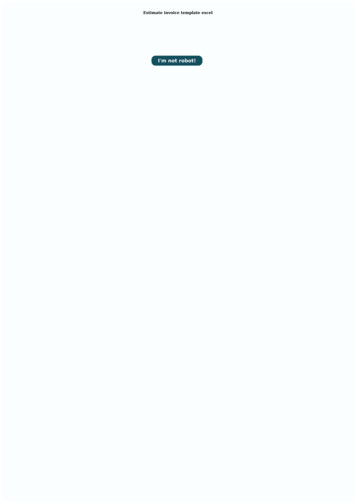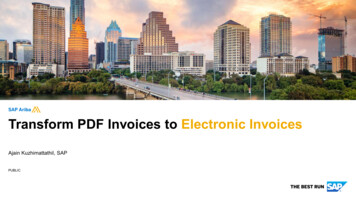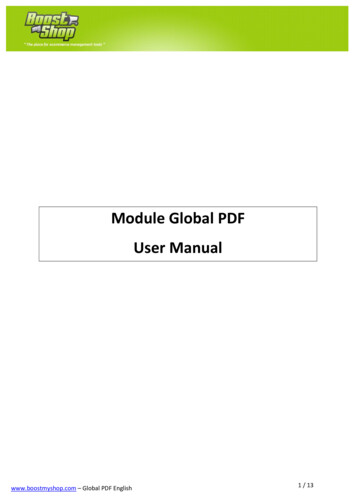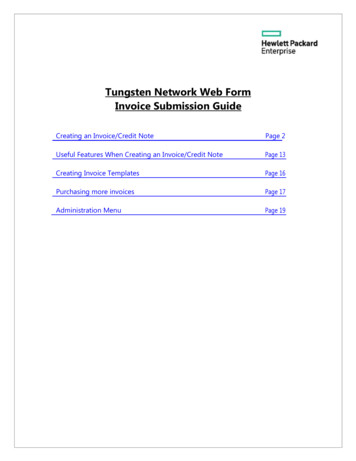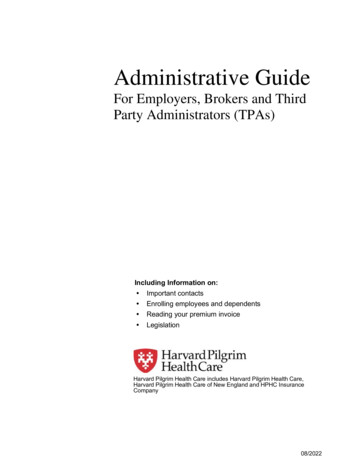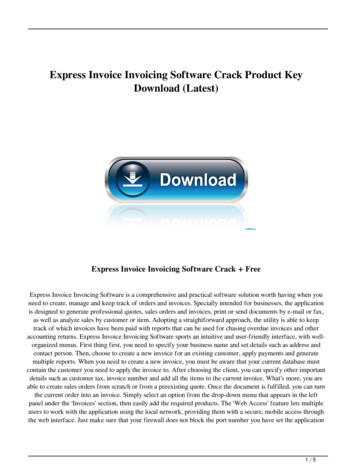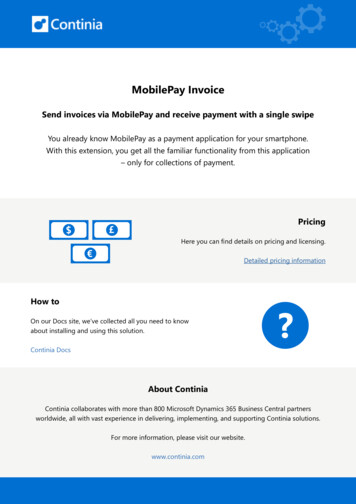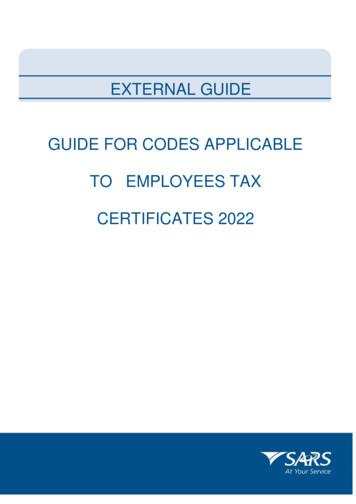Transcription
Invoice: Account CodesSetup GuideLast Revised: July 13 2012Applies to these SAP Concur solutions: Expense Professional/Premium edition Standard edition Travel Professional/Premium edition Standard edition Invoice Professional/Premium edition Standard edition Request Professional/Premium edition Standard edition
Table of ContentsSection 1: Permissions .1Section 2: Overview .1Ledgers. 1Account Codes . 1Examples of Accounting Structures . 2Natural Account Code . 2Account Code Hierarchy . 3Levels of Account Codes . 4Ledger and Account Code Hierarchy Levels . 4Global Level. 5Section 3: What the Invoice User Sees .7Changes Made by the User or Processor . 7Section 4: The Basic Process .7Permissions . 8Section 5: Procedures .8Step 1: Defining the Company's Ledger(s) . 8Step 2: Defining the Expense Account Code Hierarchy . 8Accessing the Account Code Hierarchy page . 8Adding a New Segment . 9Step 3: Account Codes Procedures . 11Understanding the Account Code Pages. 11Account Codes Tab . 11Accessing the Accounting Administration Page . 12Adding and Editing Account Codes . 13Adding a New Account Code Hierarchy Level . 13Section 6: Maintaining Hierarchies and Account Codes . 14Editing a Segment . 14Deleting a Segment . 15Editing Account Codes . 16Invoice: Account Codes Setup GuideLast Revised: July 13 2012 2004–2022 SAP Concur All rights reserved.i
Revision HistoryiiDateNotes/Comments/ChangesJanuary 21, 2022Updated the copyright year; no other changes; cover date not updatedFebruary 17, 2021Updated the copyright year; no other changes; cover date not updatedApril 17, 2020Renamed the Authorization Request check box to Request on the guide’s titlepage; cover date not updatedJanuary 6, 2020Updated the copyright; no other changes; cover date not updatedDecember 17, 2018Changed copyright, "Concur" to "SAP Concur", and "payment request" to"invoice" where applicable.October 24, 2018Minor editing; no other content changes.April 6, 2018Changed the check boxes on the front cover; no other changes; cover datenot updated.January 10, 2018Updated the copyright; no other changes; cover date not updated.December 14, 2016Changed copyright and cover; no other content changes.September 16, 2014Added information about the two user interfaces; no other content changes.April 15, 2014Changed copyright and cover; no other content changes.December 28, 2012Made rebranding and/or copyright changes; no content changes.July 13, 2012Tool now available from within Invoice Admin user interface.December 31, 2010Updated the copyright and made rebranding changes; no content changes.December 2009Changed to stand-alone setup guide; no content change.Invoice: Account Codes Setup GuideLast Revised: July 13 2012 2004–2022 SAP Concur All rights reserved.
Section 1: PermissionsAccount CodesSection 1: PermissionsA company administrator may or may not have the correct permissions to use thisfeature. The administrator may have limited permissions, for example, they canaffect only certain groups and/or use only certain options (view but not create oredit).If a company administrator needs to use this feature and does not have the properpermissions, they should contact the company's Concur administrator.In addition, the administrator should be aware that some of the tasks described inthis guide can be completed only by SAP Concur. In this case, the client must initiatea service request with SAP Concur Customer support.Section 2: OverviewLedgersAccount codes are part of a ledger. Before using the information in this guide, ensurethat you are familiar with ledgers. For information about ledgers, refer to the Expense: Ledgers Setup Guide.Account CodesThe purpose of mapping expense types to account codes is to connect Invoice withthe company's accounting system – the expense types are defined in Invoice whilethe account codes are defined in the company's accounting system. The expensetype/account code map is the thread that connects the two systems and ensures thatthe amounts coming from Invoice (via extract) are applied correctly (via import) inthe company's accounting system, which in turn ensures the correct posting to thecompany's General Ledger.In Invoice, the expense type/account code mapping allows for a broad range ofaccounting system structures, including multiple ledgers and different account codesat different levels in the ledger's hierarchy. (The hierarchy can be based on, forexample, country, organizational unit, currency, custom fields, and so on). Invoiceprovides this flexibility while requiring a minimal amount of configuration effort. Italso provides for a global set of account codes that can be used as a master set or"umbrella" set of account codes for the entire company. For more information regarding expense types, refer to the Invoice: ExpenseTypes Setup Guide.Invoice: Account Codes Setup GuideLast Revised: July 13 2012 2004–2022 SAP Concur All rights reserved.1
Section 2: OverviewExamples of Accounting StructuresGenerally, the relationship between ledgers and accounting systems is one ledger foreach accounting system. Within one ledger, there can be multiple sets of accountcodes. Example 1: Company A has two ledgers – one for its affiliate in the US andone for its affiliate in Canada. Assume that the Canadian affiliate was a recentacquisition and is still using its legacy accounting system, so it has its ownledger. Each ledger (US and Canada) has its own set of account codes. Example 2: Company B has one ledger (with one set of account codes)because its three affiliates use the same accounting system and a sharedChart of Accounts. Example 3: Company C, like Company A, has two affiliates with two separateaccounting systems and, hence, two separate ledgers. The first affiliate hasone set of account codes. The second affiliate, however, wants to trackselected expenses for the Sales division separately. They defined a completeset of codes that applies to all divisions and then defined a few separateaccount codes specifically for Sales.Natural Account CodeTo ensure that financial transactions are properly accounted for, accounting systemsrequire full accounting codes that define both who and what were involved in thetransaction: The who portion relates to the portion of the business for which this expenseapplies (division, department, cost center, and so on). The what portion describes the type of expense (rent, office supplies, freight,and so on). This portion relates to the company's Chart of Accounts and iscommonly called the natural account code.For example, assume there is an invoice generated by an employee of WesternDivision (003), Seattle Cost Center (608), Sales Department (511) for Training(Chart of Accounts code 7000). The full accounting code required by the company'saccounting system to accurately account for the expense would be 003-608-5117000.The expense type/account code mapping described in this guide involves only thewhat portion, which is the Chart of Accounts portion and, using the example above,would be 7000. The expense type/account code mapping does not include the whoportion (division, department, cost center, and so on) because it is assumed that theinformation is available on the employee header, the report header, or at theexpense level.NOTE: Both portions are accounted for during the extract process. The systemobtains the what portion from the expense type/account code map and thewho portion from the employee header, the report header, or the expense.2Invoice: Account Codes Setup GuideLast Revised: July 13 2012 2004–2022 SAP Concur All rights reserved.
Section 2: OverviewAccount Code HierarchyEvery ledger has an account code hierarchy. The simplest hierarchy is based only onthe ledger and expense type. For example, the same account code is assigned toevery Training expense created by any Invoice User associated with that ledger.The more complex form of hierarchy is based on the ledger, the expense type, andadditional criteria. For example, the same account code is assigned to every Trainingexpense created by an invoice user assigned to that ledger if the user also belongs toa specific division, department, and cost center.When defining the criteria, the administrator can select from certain invoice, invoiceline item, and allocation information (fields). For example: Invoice-related criteria: Country: Home country of the Invoice User, as shown in the employeeheader Currency: Vendor currency; currency in which the vendor is paid Policy: Policy associated with the invoice Org Unit 1-6: Which may be defined by the company as Department,Division, and so on Custom 1-20: As defined by the companyInvoice Line Item criteria: Custom 1-20: As defined by the companyAllocation-related criteria: Custom 1-20: As defined by the companyThen, when an invoice user saves an invoice, the system locates the correct accountcode based on the expense type, the ledger, and all of the criteria.Invoice: Account Codes Setup GuideLast Revised: July 13 2012 2004–2022 SAP Concur All rights reserved.3
Section 2: OverviewNOTE: If you select Request, the system uses the data held in the field for theinvoice when looking up the account code for the expense type. If you selectRequest Line Item, the system uses the data held in the field for the invoicewhen looking up the account code for the expense type. As an example,assume that you define the Org Unit of "Division" for both the invoice andinvoice line item. If so, it is possible for an employee to have one division onthe invoice header, which is copied down from the employee profile, andanother division assigned on the Distributions page for one or more lineitem entries.Depending on the level at which the expense account code hierarchy isdefined, a different account code could be assigned to the entry.In addition, the selected fields must be added to the invoice forms that areused by the employees that use this ledger. If the fields are not located onthe invoice form, it is possible that the account codes will not resolveproperly, and that the employee receives an error. For example, assume thatthe Org Unit 2 field is set up as Division in the expense account codehierarchy and is selected for the invoice. If this field is not entered on theinvoice form, the system always looks up the account codes with "Division" asnull and may not return any account codes. Be aware that this may be moredifficult than it appears, since the invoice form is defined against policies,which can be used by employees across different ledgers.Levels of Account CodesAccount codes can be defined at any of these levels: Global Ledger Account code hierarchyThough none of these levels is required, the company must have an account codedefined for each expense type in order for an invoice to be processed. The companycan choose any combination of these levels. For example, the company can definemost of the account codes at the ledger level, some at the account code hierarchylevel, and none at the global level. Depending on the needs of the company, thecompany can define all the account codes at the global level. There are uses andpurposes for defining the account codes at each level, as described on the followingpages.Ledger and Account Code Hierarchy LevelsA common scenario is for a company to define its account codes at the ledger leveland then define the differences at the account code hierarchy level (if the companyuses the account code hierarchy level). For example, in Figure 1, using the CompanyC example described previously, there are two ledgers: one for Affiliate A and one forAffiliate B. Within Affiliate B, the account codes are set at the ledger level and thoseaccount codes apply to most of the company's divisions. However, since thecompany wants to track certain expenses (for example, Training and4Invoice: Account Codes Setup GuideLast Revised: July 13 2012 2004–2022 SAP Concur All rights reserved.
Section 2: OverviewConference/Seminar Fees) for the Sales division, there are unique codes for Sales.The company does not have to define an entire set of codes for Sales, only the onesthat differ from the main ledger (in this case, Training and Conference/SeminarFees). For all expenses other than Training and Conference/Seminar Fees, Sales usesthe account codes from the main ledger.Global level:1 companyCompany CAffiliate AAffiliate B(Ledger)(Ledger)Ledger level:2 ledgers, each with its own set of account codesAccount code hierarchy level:2 unique account codes used only by Sales,otherwise, Sales uses the account codes definedat the ledger levelSales(2 uniqueaccount codes)Figure 1: Global, ledger, and account code hierarchy levelsWhen an invoice is saved by a member of the Sales division, the system searches forthe appropriate account code. For Training and Conference/Seminar Fees expenses,the system uses the unique account codes defined especially for Sales. For all otherexpenses, the system uses the account codes defined at the ledger level.Global LevelThe global set of account codes is above the ledger level and can be used as amaster set or "umbrella" set of account codes for the entire company.This example (using Table 1) explains how the system searches for account codesand the purpose of the global set of account codes.Table 1: Search for account codesExpense Type #1#2#3#4Global(code)(code)(code)(code)Ledger level(code)Account code hierarchy level#5(code)(code)(code)When an invoice is saved, the system searches for the appropriate account code. Thesystem starts at the lowest level. Using Table 1 as a sample, the system would find: For expense type #1, the system locates the ledger-level code. For expense type #2 and #3, the system locates the code at the account codehierarchy level.Invoice: Account Codes Setup GuideLast Revised: July 13 2012 2004–2022 SAP Concur All rights reserved.5
Section 2: Overview For expense type #4, the system locates the global-level code. For expense type #5, the system assumes there is no account code. Arequest cannot be processed without an account code. The Invoice Userreceives a message and is prevented from submitting the associated invoiceuntil the administrator enters an account code into the system.NOTE: To ensure the user is not inconvenienced by absent account codes, theadministrator should ensure that every expense type is mapped to anaccount code, perhaps using global account codes.The global set of account codes can be used in several ways: If the company uses a single chart of accounts, the company can define oneset of codes at the global level (Table 2). For example, Company B describedpreviously that has one ledger because its three affiliates use the sameaccounting system and a shared Chart of Accounts. Instead of setting threesets of identical ledger-level account codes, the company could set one at theglobal level.Table 2: Only global account codes definedCatering e 1Affiliate 2Affiliate 3For all expenses in all ledgers, the system uses the global codes. As noted previously, if an invoice type does not have an account code, theuser receives a message and is prevented from submitting the invoice untilthe code is entered into the system by the Global Configuration administrator.To eliminate this inconvenience for the user, all global codes can be mappedto a "missing account code" account (Table 3). This account code couldcorrespond to an account specifically set up to deal with missing accountcodes.When an invoice posts to this "missing account code" account, the company isrequired to correct the missing account code in Invoice. The companytypically transfers the transaction amount (from the account associated withthe "missing account code," into the correct account) manually, but the useris not inconvenienced.6Invoice: Account Codes Setup GuideLast Revised: July 13 2012 2004–2022 SAP Concur All rights reserved.
Section 3: What the Invoice User SeesTable 3: Global account codes that correspond to a "missing account 110000-0110000-01Affiliate te B - SalesIn Table 3, a training expense would be assigned the account code of 1000001, which corresponds to the "missing account code" account.Section 3: What the Invoice User SeesThe user neither sees nor can in any way change an account code that is associatedwith an invoice type. The only time a user is aware that there is a problem with anaccount code is if the user saves an invoice that has an invoice type that does nothave an account code (that is, the system cannot locate a code). In this case, theuser receives a message and cannot submit the invoice until the administrator addsthe account code to the system.NOTE: To ensure the user is not inconvenienced by missing account codes, theadministrator should ensure that every expense type is mapped to an accountcode, perhaps using global account codes.Changes Made by the User or ProcessorAs described previously, the system searches for the appropriate account code whenan invoice is saved. Assume the user saved an invoice and the system located theappropriate account code for the invoice type. Later, if the user selects a differentinvoice type, itemizes an invoice, or changes other invoice-related fields that aredefined in the account code hierarchy, the system again searches for the appropriateaccount code. If the processor changes any invoice-related fields that are defined inthe account code hierarchy, the system searches again for the appropriate accountcode.Section 4: The Basic ProcessThe steps are discussed briefly here and are described in detail on the followingpages:1. The company's ledger (or ledgers) must already be in place. For information about setting up the ledger, refer to the Invoice:Ledgers Setup Guide.Invoice: Account Codes Setup GuideLast Revised: July 13 2012 2004–2022 SAP Concur All rights reserved.7
Section 5: Procedures2. Define the account code hierarchy (if any) for each ledger.3. Map the expense types to the account codes: For global account codes For ledger-level account codes For account codes for ledgers with hierarchiesPermissionsThese roles are required: The Shared Configuration administrator defines the ledger. The Invoice Configuration administrator: Defines the account code hierarchies Maps the expense type/account codesThe Account Codes tool is available if the user has been assigned the InvoiceConfiguration administrator (Restricted) role.Section 5: ProceduresStep 1: Defining the Company's Ledger(s)Refer to the Invoice: Ledgers Setup Guide for information about defining thecompany's ledger(s).Step 2: Defining the Expense Account Code HierarchyThe Expense Account Code Hierarchy can be defined or modified for each ledger.This hierarchy defines the data fields that are to be used for Expense account codeassignment. Each ledger must have at least one expense type account codesegment. The fields used to define these segments are listed in the order to be usedwithin the hierarchy to define the necessary accounts.Only the administrator has the ability to add segments to the expense account codehierarchy. All other administrators can view the information in read-only text.Accessing the Account Code Hierarchy page To access the Account Code Hierarchy page:1. Click Administration Invoice Admin.2. Click Accounting Administration, and then click the AccountingStructure tab.8Invoice: Account Codes Setup GuideLast Revised: July 13 2012 2004–2022 SAP Concur All rights reserved.
Section 5: Procedures3. Select the ledger you want to affect under Ledger Name.4. Click Modify Hierarchy to display the Account Code Hierarchy for Ledgerpage.NOTE: This page is blank if you have not yet added segments to the ledger.There are no default values.Adding a New Segment To add a new segment:1. On the Account Code Hierarchy for Ledger page, click New.2. The page adds a new row to the page—each row includes two lists that youmust click directly to open.Invoice: Account Codes Setup GuideLast Revised: July 13 2012 2004–2022 SAP Concur All rights reserved.9
Section 5: Procedures3. Complete the following information:FieldDescriptionLevelSelect Request, Line Item, or Allocation. The Name options willchange, depending on which level you select.Segment NameSelect an option from the Segment Name field. Your choices mayinclude: Request - These are all fields that may appear on the invoice: Country Currency Custom 1-20 Org Unit 1-6 Policy NameLine Item - These are all fields that may appear for an invoice: Custom 1-20Allocation: These are all fields that may appear for paymentallocations: Custom 1-204. (Optional) If you wish to, reorder the segments as necessary.5. Click Save. The new segment is added to the ledger and the AccountingAdministration page appears.10Invoice: Account Codes Setup GuideLast Revised: July 13 2012 2004–2022 SAP Concur All rights reserved.
Section 5: ProceduresStep 3: Account Codes ProceduresUnderstanding the Account Code PagesUse the following information to understand the Account Codes pages beforemapping account codes.Account Codes TabThe Account Codes tab of the Accounting Administration page is used to enterand edit account codes and add new account code hierarchy levels.The account code hierarchy is displayed in the left pane. The root node is Global.Level one is for Ledger. If there are levels set up for the Account Code Hierarchy fora Ledger, these appear as levels two though the number of levels set up. The rightpane displays the account code fields for the expense types for the node selected inthe left pane. The columns in the right pane are described below.ColumnDescriptionExpense TypeThis column shows all expense types in the Invoice system(regardless of the associated policy and regardless of whether theexpense type is currently in use).Invoice: Account Codes Setup GuideLast Revised: July 13 2012 2004–2022 SAP Concur All rights reserved.11
Section 5: ProceduresColumnDescriptionAccount CodeType the account code in this field, up to 20 alphanumeric characters(not case sensitive).There is no validation on these fields. Two or more expensetypes can have the same account code.For example, two expense types appear for the company car feature(Marketing - Business and Marketing - Personal). This allows thecompany to have separate account codes for business and personalfunctions of Marketing. However, if the company chooses to havebusiness and personal expenses post to the same account, theadministrator would enter the same account code for both expensetypes.Inherited CodeThis column displays the account code from a previous level. Ifnothing is entered in the Account Code field for this level, this is thecode that will be used.Inherited LevelThis column displays the level at which the account code in theInherited Code column is defined.Accessing the Accounting Administration Page To access Accounting Administration:1. Click Administration Invoice Admin.2. Click Accounting Administration. The Account Codes tab of theAccounting Administration page appears.12Invoice: Account Codes Setup GuideLast Revised: July 13 2012 2004–2022 SAP Concur All rights reserved.
Section 5: ProceduresAdding and Editing Account Codes To add or edit account codes:1. On the Account Codes tab, in the left pane, select the desired level of theaccount code hierarchy. The account code values appear in the right pane.NOTE: You can search for a particular account code using the Search field.2. Click in the Account Code column and enter the desired account code.3. Click Save.Adding a New Account Code Hierarchy Level To add a new account code hierarchy level:1. Select the desired hierarchy level, and then click New.Invoice: Account Codes Setup GuideLast Revised: July 13 2012 2004–2022 SAP Concur All rights reserved.13
Section 6: Maintaining Hierarchies and Account Codes2. Enter the name of the new hierarchy level or select the correct list values.NOTE: If the account code hierarchy includes a connected list field, thehigher-level list fields will display as well.3. Click Save.Section 6: Maintaining Hierarchies and Account CodesEditing a SegmentOnce a segment is added to a ledger, it can be edited.!WARNING: Reordering or changing an account code segment changes thehierarchy structure in the ledger and may invalidate your existing configuration. To edit an existing segment:1. Click the Accounting Structure tab and select the ledger with the segmentto be edited.2. Click Modify Hierarchy to display the Account Code Hierarchy for Ledgerpage.14Invoice: Account Codes Setup GuideLast Revised: July 13 2012 2004–2022 SAP Concur All rights reserved.
Section 6: Maintaining Hierarchies and Account Codes3. Click the name of the segment to be edited and edit the information asnecessary.4. Click Save. The Accounting Structure tab appears.Deleting a SegmentIf a segment no longer applies, it can be deleted.!WARNING: Deleting an account code segment changes the hierarchy structurein the ledger and may invalidate your existing configuration. To delete an account code segment:1. Click the Accounting Structure tab and select the ledger with the segmentto be deleted.2. Click Modify Hierarchy to display the Account Code Hierarchy for Ledgerpage.3. Select the segment that you want to remove.Invoice: Account Codes Setup GuideLast Revised: July 13 2012 2004–2022 SAP Concur All rights reserved.15
Section 6: Maintaining Hierarchies and Account Codes4. Click Remove.5. Click Save. The Accounting Structure tab appears.Editing Account CodesThe process for editing account codes is the same as for adding. 16For more information, refer to Step 3: Mapping the Account Codes in thisguide.Invoice: Account Codes Setup GuideLast Revised: July 13 2012 2004–2022 SAP Concur All rights reserved.
permissions, they should contact the company's Concur administrator. In addition, the administrator should be aware that some of the tasks described in this guide can be completed only by SAP Concur. In this case, the client must initiate a service request with SAP Concur Customer support. Section 2: Overview Ledgers