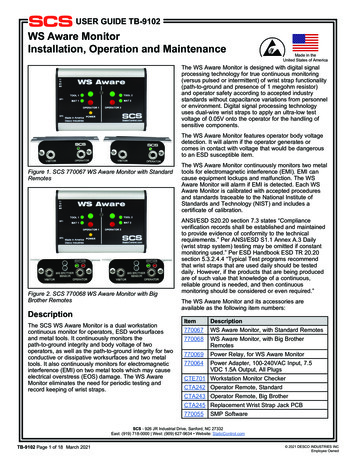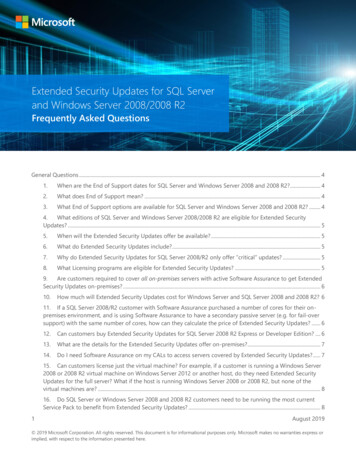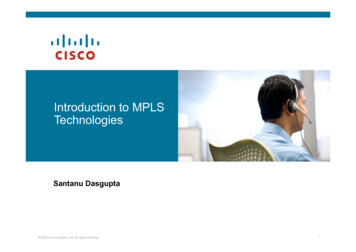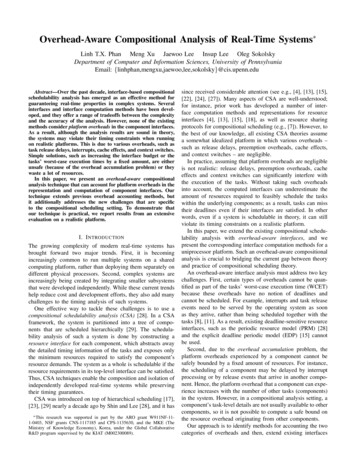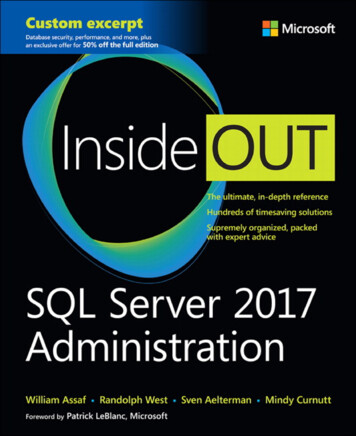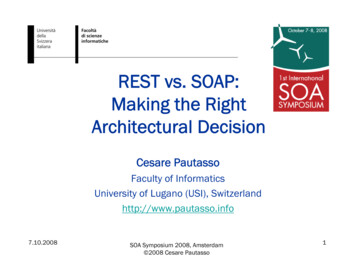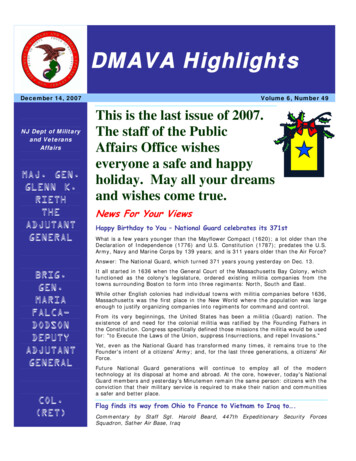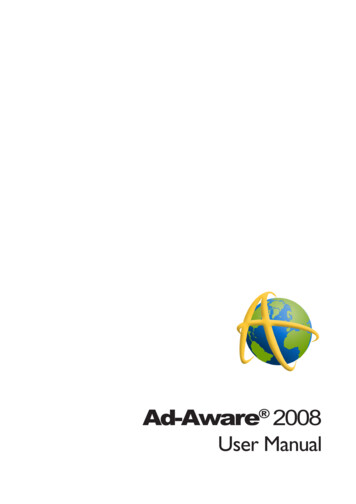
Transcription
Ad-Aware 2008User Manual
Table of ContentsWhat Is Ad-Aware 2008? 1nstall Ad-Aware 2008 3Registering Your Product 4Ad-Aware 2008’s Interface 6First Step Settings 7Status 8Main Status Screen General Statistics Detailed Statistics Log Files Scan Choose A Scan Mode Custom Scan Settings - Sections Custom Scan Settings - Files & Folders Performing Scan Scan Results Critical Objects Repair Window Privacy Objects Log File Scan Summary Quarantine & Ignore List Quarantine Ignore List 899101111121314141519192122232324Scheduler 25Ad-Watch 27Ad-Watch Status Event Log Ad-Watch RegShield Ad-Watch Processes Ad-Watch Connect Ad-Watch TrackSweep Ad-Watch Settings Web-Update Update Ad-Aware 2008 Web-Update Settings 27282830313233343435
Tools & Plug-ins Process Watch Hosts File Editor TrackSweep Settings Browsers Scanning Auto Scans User Interface Log Files 36363941424343454648Using Command Line Parameters 49Uninstall Ad-Aware 2008 52Resources 53Lavasoft Security Center 54Ad-Aware End User License Agreement 55Software License Agreement Purchasing Additional Lavasoft Products Glossary 555757
Ad-Aware 2008 OverviewWhat Is Ad-Aware 2008?Ad-Aware 2008 is the latest version of Lavasoft’s industry leading anti-spyware solution. Ad-Aware 2008 allowsyou to combat the growing threats and latest advancements of malicious spyware and malware. Our powerfulanti-spyware software now includes integrated anti-virus protection, as well as extended threat detection, forAd-Aware 2008 Plus and Pro versions.Ad-Aware 2008 protects you from spyware and malware that secretly takes control of your computer, resultingin aggressive advertising pop-ups, sluggish computer activity and even identity theft through stolen privateinformation. We give you the tools to detect hazardous content on your computer, clearly identify their threatlevel, and then give you the ability to remove unwanted content, so that your private information remains rightwhere it should - under your control.Lavasoft’s advanced Code Sequence Identification (CSI) technology roots out deeply hidden malware andthen searches for similar codes in order to identify emerging variants. Ad-Aware 2008 thoroughly scans yourmemory, registry, Hosts file, hard, removable and optical drives for known data-mining, aggressive advertising,parasites, scumware, keyloggers, Trojans, dialers, malware, browser hijackers, tracking components and rootkits.The extended engine in Ad-Aware 2008 Plus and Pro boosts detection to include over one million additionalvirus and malware threats.Ad-Aware 2008 FeaturesAdvanced Code Sequence Identification Technology – Boost your privacy protection with precisedetection of embedded malware, including Trojans, worms, spyware and other forms of deceptivemalware.Enhanced Rootkit Removal System – Guard against hidden threats attempting to access your systemwith our amplified rootkit removal technology.Improved Threat Detection – Powerful protection against cyber threats – including a defense againstspyware, Trojans, bots, and other malicious programs – with an expanded threat database.Extensive Detection Database – Stay protected with regular updates from our extensive library ofidentified and analyzed threats.Fast, Efficient Updates – Save precious time and resources with compressed files resulting in quickproduct updates.Easy to Install and Use – Effortlessly maneuver the complexities of malware detection and removalwith Ad-Aware’s user-friendly interface.Lavasoft ThreatWork – Direct access to submit suspicious files for analysis via ThreatWork, an allianceof global anti-spyware security volunteers actively fighting online threats.TrackSweep – Control privacy by erasing tracks left behind while surfing the Internet on multiplebrowsers, including Internet Explorer, Firefox and Opera, with one easy click of a button.Multiple Browser Support – Choose Internet Explorer, Firefox or Opera with expanded browsersupport.System Restore Point – Set a Windows system restore point after a scan to easily revert back to yourclean system to recover from a spyware attack.Integrated Anti-Virus Protection - Powerful anti-spyware software now includes extended anti-virusprotection. Lavasoft’s extended anti-virus engine boosts detection to include over one million additionalvirus and malware threats.Customizable Scans – Customizable scanning of RAM, registry, hard drives, external storage devices,and optical drives means you save time by scanning selected areas where known spyware programs arelocated.Substantially Reduced Use of Computer Memory – Tread lightly on system resources with a significantreduction in computer memory used while in watchguard mode.1 2008 Lavasoft AB
Ad-Aware 2008 OverviewHosts File Editor – Allows users to add, delete or make changes to the Hosts File to create Webnavigational shortcuts and block specific sitesAd-Watch Real-Time Monitor – Immediate detection of malware, spyware, and viruses means deceptive applications can be safely removed before they are able to cause any damage to your PC.The Scheduler – Set automatic scans and updates to fit your personalized needs and optimize timeand resources.Ad-Watch Connect – Monitors outgoing network traffic, providing an additional channel for identifyingactive threats.Process Watch Module – View an in-depth snapshot of all running processes and quickly stop anyknown offending processes.Advanced Command Line Support – Allows users to scan and remove spyware without launching theinterface window.Ad-Aware 2008 System RequirementsProcessor: Pentium III 600MHz or fasterRAM: Operating system 100 MBHard Disk: 50 MB free space recommendedOperating Systems:Windows Vista (32- and 64-bit)Windows XP (Home, Pro) (32- and 64-bit)Windows Server 2003Windows 2000 (Pro and Server)Web Browser: Internet Explorer (version 5.5 or higher), Firefox (version 1.5 or higher), orOpera (version 9 or higher) 2008 Lavasoft AB2
Getting Startednstall Ad-Aware 2008For specific questions related to your download or purchase of Ad-Aware 2008, please log in to the SupportCenter at www.lavasoft.com.If you are installing Ad-Aware 2008 on Windows 2000 or XP operating systems, please make sure you haveadministrative rights. Ad-Aware 2008 is a service and as such has escalated rights. You must have administrativerights in order to install Ad-Aware 2008. If you are unsure if you have the necessary permission, please contactyour system administrator or refer to your computer’s user guide before installing.Start InstallationIf you are installing Ad-Aware 2008 from a CD, insert the CD into the CD-ROM drive. If youdownloaded your copy of Ad-Aware 2008, locate and double-click on the downloaded file to start theinstallation.Uninstall Previous Versions of Ad-AwareAd-Aware 2008 will not function correctly if old versions are not removed prior to installing a newversion or an upgrade. When you proceed with the installation of Ad-Aware 2008, all prior Ad-Awareversions will automatically uninstall.Welcome ScreenPlease read the License Agreement before you proceed. When you have completed reviewing theagreement and if you agree to the terms, choose the radio button option next to “I accept the licenseagreement” and press “Next” to continue with the installation of the software.User InformationWrite in your full name and organization. Please specify if this application can be installed for thecurrent user or for all users that share this computer and click “Next.”Type of InstallationChoose the type of installation (standard or advanced) and then click “Next.”Destination LocationClick “Next” to accept the default location or use “Browse” to specify where you want Ad-Aware 2008installed.Start InstallationClick “Next” to begin installing Ad-Aware 2008 onto your computer. After the files finish copying, youwill receive a confirmation message that the installation was successful.Installation SuccessfulClick “Finish” to complete the installation process. Wait for the update manager to download updates.Ad-Aware will automatically start-up.3 2008 Lavasoft AB
Getting StartedRegistering Your ProductIf you have bought Ad-Aware 2008 Plus or Pro you will need to register your product in order to use its extendedfunctionality.The registration is accessed from the main status screen:In the License Information WindowEnter your serial number for your product in the Serial Number box and press the Register button. The programwill then try to activate your license. 2008 Lavasoft AB4
Getting StartedDepending on your serial number, you may be presented with another dialog box before the license can beactivated:If you get this second dialog, please select the appropriate license version from the drop-down list and press‘Register’ and the program will connect to the activation server to activate the license.5 2008 Lavasoft AB
Getting StartedAd-Aware 2008’s InterfaceQuick Launch MenuOpens copyright and contributor information about Ad-Aware 2008.Opens the Ad-Aware 2008 Product Manual.Main MenuClick the main menu buttons on the interface to open the drop-down menu in each section.View the status of the components that make up Ad-Aware 2008, statisticsfrom your scans, and log files from your scans.Perform spyware scans, manage your Quarantine and Ignore lists, and use theSchedulerto set up automatic scans and Web Updates.Launch the Ad-Watch real-time monitor.Use Web Update to keep Ad-Aware 2008’s threat database up-to-date withthe latest Definitions File, and to receive software updates.Choose additional privacy and protection options like the stand alone toolsProcess Watchand Hosts File Editor,and the convenientTrackSweep feature.Change Ad-Aware 2008’s settings to fit your individual needs. 2008 Lavasoft AB6
Using Ad-Aware 2008First Step SettingsBefore you scan your computer with Ad-Aware 2008 for the first time, use Web Update to make sure that youare using the latest Definitions File and software version updates.To stay protected from the latest threats, it is important that you regularly update Ad-Aware 2008’s threat database,the Detection Database, with the latest Definitions File update. Regular scans are highly recommended.The Scheduler feature allows you to manage Ad-Aware 2008 by setting up automatic scans and Web Updates totake place on scheduled dates and at specific times.We also recommend having Ad-Aware 2008 set to automatically quarantine files prior to removal. You can setup Ad-Aware 2008 to automatically perform Web Updates, scan, remove infections, and quarantine detectedobjects. In order to make these adjustments, follow the instructions below.Automatic Web UpdateUse the Scheduler to schedule automatic Web Updates to occur at set times. To open the Scheduler, click the“Scan” menu button and then click “Scheduler” in the drop-down menu. Click “Add,” select “Web Update” fromthe list of tasks, and then specify the frequency, date and time for the Web Update to occur. (More information isavailable in the “Using Ad-Aware 2008” chapter, under “Scheduler”.)You can also adjust Ad-Aware 2008 settings to automatically update the Detection Database prior to scanningyour computer. Click the “Settings” button to open the Ad-Aware 2008 settings menu. Select the “Auto Scans”tab. Under “System,” check the box next to “Update Definitions File before scanning.” If an updated file is available,it will automatically be downloaded to your computer before scanning. Click “Save” to save your changes.Automatic ScansUse the Scheduler to schedule automatic scans to occur at set times.To open the Scheduler, click the “Scan” menubutton and then click “Scheduler” in the drop-down menu. Click “Add,” select “Smart Scan” or “Full Scan” fromthe list of tasks, and then specify the frequency, date and time for the scan to occur. (More information is availableunder the “Using Ad-Aware 2008” chapter, under “Scheduler”.)You can also adjust the Ad-Aware 2008 settings to automatically scan your computer when Ad-Aware 2008 islaunched. Click the “Settings” button to open the Ad-Aware 2008 settings menu. Select the “Auto Scans” tab.Under “Start-Up Scan,” select a scan mode. Click “Save” to save your changes.Automatic CleaningYou can change the Ad-Aware 2008 settings so that threats detected on your system after a scan with a certainTAI (Threat Analysis Index) level are automatically removed from your system. Click the “Settings” button toopen the Ad-Aware 2008 settings menu. Select the “Auto Scans” tab. Under “System,” select a setting in the“Automatically remove infection with TAI higher than ‘X’.”’ Click “Save” to save your changes.Automatic QuarantineYou can change the Ad-Aware 2008 settings so that detected threats are automatically quarantined prior tobeing removed from your system. Click the “Settings” button to open the Ad-Aware 2008 settings menu. Selectthe “Auto Scans” tab. Under “Safety,” check the box next to “Quarantine objects prior to removal.” Click “Save”to save your changes.7 2008 Lavasoft AB
Using Ad-Aware 2008StatusClick the “Status” menu button to open the drop-down Status menu. Click “Main Status” in the drop-down menuto see the Ad-Aware 2008 Main Status screen, Statistics, and Log Files.Main Status Screen 2008 Lavasoft AB8
Using Ad-Aware 2008General StatisticsDetailed Statistics9 2008 Lavasoft AB
Using Ad-Aware 2008Log Files 2008 Lavasoft AB10
Using Ad-Aware 2008ScanClick the “Scan” menu button to open the “Scan Mode” screen, where you can choose the type of scan you wouldlike to perform- a Smart Scan, Full Scan, or Custom Scan. Before you scan your computer, you should always besure to have the most recent Definitions File by performing a Web Update.Choose A Scan ModeSmart ScanThe Smart Scan is a fast system check that scans only the most critical sections of your system. The Smart Scanwill scan your memory, registry, cookies, favorites, and Hosts file. The directories scanned are Windows, Temp andProgram Files. The Smart Scan does not scan archived content.This scan mode should only be used for daily system maintenance; use this scan if you are sure that your systemis clean and you have performed a Full Scan or an in-depth Custom Scan on your main hard drive at leastonce during the past month. If this is your first scan, you suspect that your system has become infected withsuspicious content, or you have used another anti-spyware product prior to installing and using Ad-Aware 2008,we recommend performing a Full Scan.Full ScanThe Full Scan is an in-depth scan mode that thoroughly scans your entire system including all local drives. Werecommend using the Full Scan when you use Ad-Aware 2008 for the first time, and at regular intervals to ensurethat your system is clean.The Full Scan takes longer to scan your system than the Smart Scan, but is more likely to find infections that havebeen installed on drives other than your main hard disk or in your archives. In addition to the areas scanned duringa Smart System Scan, all fixed drives and archive files are also scanned.11 2008 Lavasoft AB
Using Ad-Aware 2008Custom ScanThe Custom Scan scans your system using your pre-configured settings. You can customize Ad-Aware 2008 toscan specific sections or directories.Custom Scan Settings - SectionsCustom Scan SettingsAfter clicking “Configure,” choose from the following customized scan settings. See a description of each sectionyou can choose to scan below.Sections to ScanActive processes: Scans all active processes currently running on your system.Registry: Scans known spyware areas of the registry for the current user.Registry executables: Scans within the registry for malicious executables.Hosts file: Scans your Hosts file. Edits to the Hosts file may occur due to home page hijackers. Ifyou use a Hosts file editor to block content, this option can cause some entries to be detected andpresented for removal. To avoid any unwanted changes to your Hosts file, please review the content atthe end of a scan and select the entries that you want to ignore in subsequent scans.Tracking cookies: Scans for tracking cookies in Internet Explorer, Mozilla Firefox, and Opera.Possible browser hijacks: Scans browser settings (like start page and search page), favorites, and desktopfor malicious URLs.LSPs: Detects and unloads malicious LSP (Layered Service Providers). LSP are used by malicioussoftware to detect network activity. The LSPs must be loaded for Ad-Aware to detect them.Scan for MRUs: Scans MRU (Most Recently Used) objects.Executable files only: Scans only for executable files. This option should be used by advanced usersbecause this will eliminate detection of related content that could cause the removed executables to bereinstalled at a later time. 2008 Lavasoft AB12
Using Ad-Aware 2008Use scanner extension: Scans with Ad-Aware’s extended virus scanner.Archives: Scans within archives such as .zip, .cab, etc.Spanned files: Scans CAB files which are spanned. Spanned CABs occur where several CAB files makeup a single CAB archive.Alternate Data Stream (ADS): Scans files and simultaneously investigates ADS streams for maliciousobjects.Custom Scan Settings - Files & FoldersSelect FoldersClick the “Select Folders” tab to select folders and directories you want to scan.13 2008 Lavasoft AB
Using Ad-Aware 2008Performing ScanAfter you select a scan mode and click “Scan”, Ad-Aware 2008 will begin to scan your system, and the “PerformingScan” screen will appear.Note! Virus WarningsWhile performing a scan with Ad-Aware 2008, a background anti-virus monitor (from another provider) mayissue an alert, stating that a virus has been found in the temporary directory (%temp%) for the current user. Thisdoes not necessarily mean your computer has been infected with an active virus.Most anti-virus resident scanners will not scan compressed files and only monitor your memory for signs ofan active viral process. During a scan, Ad-Aware 2008 will temporarily decompress files to scan their contentswithout activating the content, but in doing so, the file is noticed by the anti-virus’ resident scanner. Also, someanti-virus applications include an option to quarantine infected files, and when Ad-Aware 2008 decompressesthese quarantined files, the anti-virus background scanner detects the virus moving outside the quarantine area.To avoid this, you can either remove the quarantined files through your anti-virus application, or have Ad-Aware2008 ignore the anti-virus program’s quarantine folders/files during a scan.Scan ResultsAfter the scan is complete, you will be presented with a detailed listing of the items that were detected in the“Scan Results” screen. Please review each detected item in the results screen before removing it. We do notsuggest or recommend that everything detected by Ad-Aware 2008 should be removed. You have the final sayin what to delete from your system.Ad-Aware 2008 is designed to report possible suspicious content on your system, give you a straightforwardmethod to understand the content detected, and then provide a simple way to remove threats.In the Scan Results screen, detected objects are separated into critical objects and privacy objects. The total 2008 Lavasoft AB14
Using Ad-Aware 2008number of critical objects and privacy objects detected during the scan are listed at the top of each tab.Ad-Aware 2008’s anti-spyware protection now includes an extended anti-virus engine in the Plus and Pro versions.Detected items are categorized to show if they were detected using the extended virus engine, and to show ifthey were detected using Heuristics during an extended scan. (The option to use Heuristics during an extendedscan is turned off by default, but may be turned on through Ad-Aware 2008’s settings.)Critical ObjectsCritical objects are detected objects that may pose a threat and should be considered for removal.Items detected during an extended scan, which uses Ad-Aware’s extended virus scanner, are grouped underthe heading “Extended Engine.” Items detected during an extended scan using Heuristics are grouped under theheading, “Extended Engine Heuristics.”In order to give you information about each critical object detected, items are grouped under their family name,and are listed with their category and assigned Threat Analysis Index (TAI) level. The Threat Analysis Index (TAI)associated with each detected object enables you to easily understand what constitutes an annoying threat andwhat should be recognized as a high risk to your privacy and security. The TA point system is based on a 10-pointscale, with 1 representing the lowest threat and 10 representing the highest.More information is available in the Resources chapter on the Threat Analysis Index, or in the Lavasoft SecurityCenter. (The Threat Analysis Index was previously known as the Threat Assessment Chart).For each detected critical object, you can choose to:Add to Ignore: Add the object to the Ignore List; keep the item on your system and make sure it is notdetected in future scans.Quarantine: Add the object to the Quarantine; isolate and back-up the object in quarantine, where itdoes not pose a threat to your system.Remove: Delete the object from your system.You can either select each object individually by checking the box beside it, or use the selection options in thecontext menu.Before deleting critical objects, you have the option to create a system restore point. A system restore pointallows you to restore your computer to a previous working state, in the event of a problem. System restorecreates backups, or restore points, of vital system configurations and files. You may choose to create a systemrestore point prior to deleting objects that you are unsure of removing, or after handling items detected by a scan,when you know that your system is clean.Lavasoft ThreatWorkLavasoft ThreatWork is a feature of Ad-Aware that allows you to submit suspicious files for analysis via ThreatWork,an alliance of global anti-spyware security volunteers actively fighting online threats. After a scan, you can useThreatWork to submit detected suspicious files directly to Lavasoft research analysts for an in-depth evaluationof a possible threat.After scanning with an extended scan using Heuristics, the ThreatWork dialogue window will appear if an objectselected for removal is not in Lavasoft’s Detection Database. To submit a file via ThreatWork, in the ThreatWorkdialogue window, select a suspicious file and select “Submit.”You can also submit files via ThreatWork using drag and drop functionality. To submit a file, open ThreatWorkthrough your system’s start menu. From the ThreatWork dialogue window, you can submit files by either draggingand dropping files for submission or by selecting items using the “Add” button.15 2008 Lavasoft AB
Using Ad-Aware 2008 Add– Use to select files to be submitted Options – Through ThreatWork’s options menu, you can choose to not run ThreatWork automatically, to automatically submit all suspicious files to Lavasoft, or to integrate with Windows Explorer. 2008 Lavasoft AB16
Using Ad-Aware 2008Critical Objects Context MenuRight-click within the “Critical Objects” section of the “Scan Results” screen to open the context menu where youcan choose from the following operations: Select All Objects: Select all of the detected critical objects.Unselect All Objects: Unselect all of the detected critical objects.Show family description: Shows the critical object’s family description.Add to Ignore List: Add all of the selected critical objects to the Ignore List.Quarantine Selection: Add all of the selected critical objects to the Quarantine.Export to XML: Export the selected critical objects.17 2008 Lavasoft AB
Using Ad-Aware 2008Extended Engine Results 2008 Lavasoft AB18
Using Ad-Aware 2008Repair WindowAfter a scan, if a detected virus cannot be removed, a message will appear to show the detected items which areable to be repaired.Should Ad-Aware 2008 be unable to repair a virus-infected file it will remain in the repair window.Note: Viruses sometimes infect system-critical files, that are needed for Windows to operate. If you are unsureof what action to take with an infected file that is not repairable, please contact customer supportPrivacy ObjectsPrivacy objects consist of tracking cookies and MRU (Most Recently Used) lists.These objects are not consideredto be a critical threat to your security, but they may be removed if you desire.For each detected privacy object, you can choose to: Add to Ignore: Add the object to the Ignore List; keep the item on your system and make sure it isnot detected in future scans. Remove: Delete the object from your system.You can either select each object individually by checking the box beside it, or use the selection options in thecontext menu.19 2008 Lavasoft AB
Using Ad-Aware 2008Privacy Objects Context MenuRight-click within the “Privacy Objects” section of the “Scan Results” screen to open the context menu where youcan choose from the following operations: Select All Objects: Select all of the detected privacy objects. Unselect All Objects: Unselect all of the detected privacy objects. 2008 Lavasoft AB20
Using Ad-Aware 2008Log FileThe log file contains information about the scan; it is a record of the action that occurred during the scan.You canadjust the amount and type of information contained in the log file in the Ad-Aware 2008 settings.21 2008 Lavasoft AB
Using Ad-Aware 2008Scan SummaryThe “Scan Summary” screen shows information about the scan that you performed and the number of objectsthat were detected, deleted, ignored by the scanner, and quarantined. 2008 Lavasoft AB22
Using Ad-Aware 2008Quarantine & Ignore ListFrom the drop-down Scan menu, click “Quarantine & Ignore” to open the Quarantine manager and Ignore List.QuarantineQuarantine is used to isolate and backup objects detected during an Ad-Aware 2008 scan. You then have theoption to restore them at a later time. Objects that are quarantined will be encrypted and compressed, and canonly be read and restored using the Ad-Aware 2008 Quarantine manager. Objects stored in Quarantine do notpose a threat to your computer.The Quarantine manager lists objects by: Family: Shows the family associated with the detected objects.Category: Shows the category that Lavasoft has classified that threat to be in.Description: Shows a description of the object’s location.TAI: Shows the Threat Analysis Index (TAI) of the detected object.Time: Shows the date and time you quarantined the object.Add Objects to QuarantineTo add an object to Quarantine, you must first run an Ad-Aware 2008 scan. From the Scan Results screen, selectthe object or objects you would like to Quarantine by checking the box beside it. Click the “Quarantine” buttonto quarantine the object or objects. You can then open the Quarantine manager to see a list of quarantinedobjects.Restore Quarantined ObjectsIn the Quarantine manager, select the quarantined object or objects you would like to restore by checking thebox beside it. When you click “Restore,” the object/objects will be removed from Quarantine.Automatic QuarantineYou can set Ad-Aware 2008 to automatically quarantine objects prior to removal. Click the “Settings” button andselect the “Auto Scans” tab. Under “Safety,” check the button next to “Quarantine objects prior to removal.”23 2008 Lavasoft AB
Using Ad-Aware 2008Ignore ListThe Ignore List can be used when you want to keep a particular detected item installed on your system, and donot want Ad-Aware 2008 to remove it. When you add items to the Ignore List, Ad-Aware 2008 will not detectthem when your system is scanned.The Ignore List lists types of objects together by category, and shows a description of each object’s location.Add Objects to Ignore ListTo add an object to the Ignore List, you must first run an Ad-Aware 2008 scan. From the Scan Results screen,select the object or objects you would like to add to the Ignore List by checking the box beside it. Click the “Addto Ignore” button and the object/objects will be added to the Ignore List.Remove Objects from Ignore ListAfter accessing the Ignore List, select the object or objects you would like to remove from the Ignore List bychecking the box beside it. Click “Delete” to remove the selected object/objects from the Ignore List. 2008 Lavasoft AB24
Using Ad-Aware 2008SchedulerClick “Scheduler” from the drop-down “Scan” menu to open the Ad-Aware 2008 Scheduler. You can use theScheduler to automatically perform Web Updates and automatically scan your computer on specific dates, at settimes.25 2008 Lavasoft AB
Using Ad-Aware 2008Schedule TaskTo schedule a task, click “Add” and follow the steps in the “Schedule Task” window to schedule the type of task toperform, its frequency, and the date/time you want it to start.A message will appear in the notification area of your taskbar when a scheduled Web Update is taking place.The Ad-Aware 2008 icon in the notification area of your taskbar will begin to blink, and a message will appear tolet you know when a scheduled scan has begun and finished. To stop a scheduled scan that is in progress, you canight-click on the Ad-Aware 2008 icon in the system tray and select “Stop Scan.”Note! If your computer is not turned on at the date and time a task is scheduled to occur, the task will not occuruntil the next scheduled time. 2008 Lavasoft AB26
Using Ad-Aware 2008Ad-WatchAfter clicking “Ad-Watch” on the Ad-Aware 2008 main menu, launch the program by clicking “Start”.The Ad-Watch module will open, displaying the main menu screen.Ad-Watch is the real-time monitor featured in both Ad-Aware 2008 Plus and Ad-Aware 2008 Pro. The scannerin Ad-Aware 2008 detects and cleans malware and viruses from your system, but Ad-Watch goes a step further.From the moment your machine is turned on, Ad-Watch is watching, actually catching these programs beforethey integrate
Lavasoft Security Center 54 Ad-Aware End User License Agreement 55 . Trojans, dialers, malware, browser hijackers, tracking components and rootkits. The extended engine in Ad-Aware 2008 Plus and Pro boosts detection to include over one million additional . Select the "Auto Scans" tab. Under "System," check the box next to "Update .