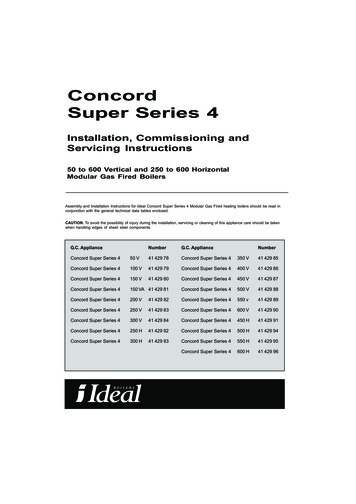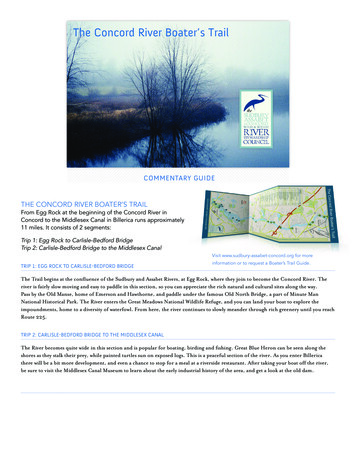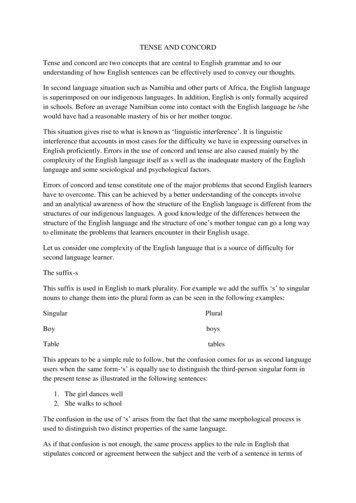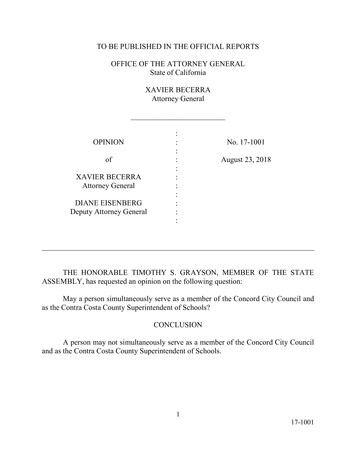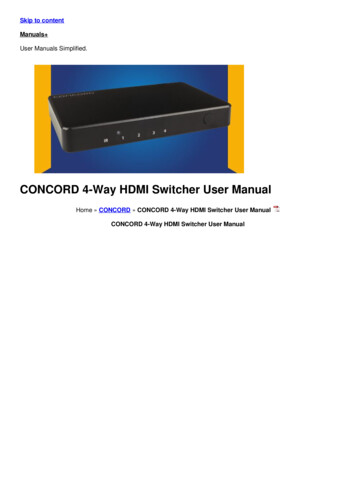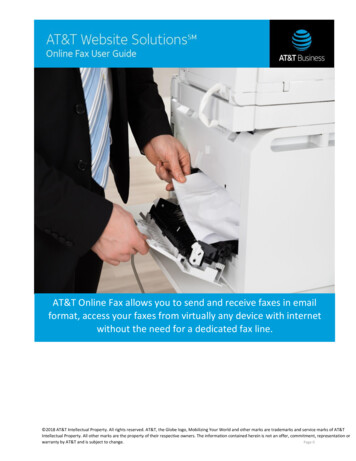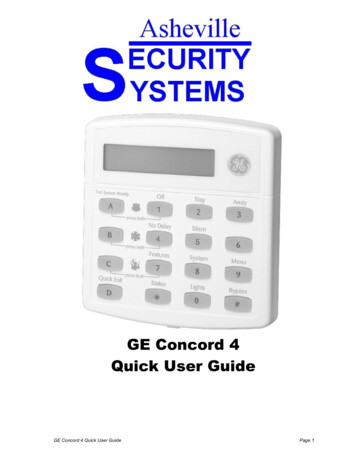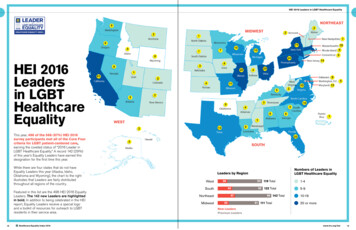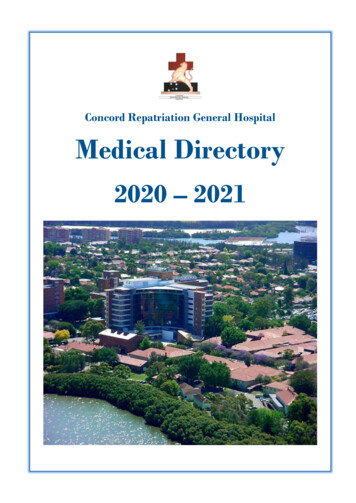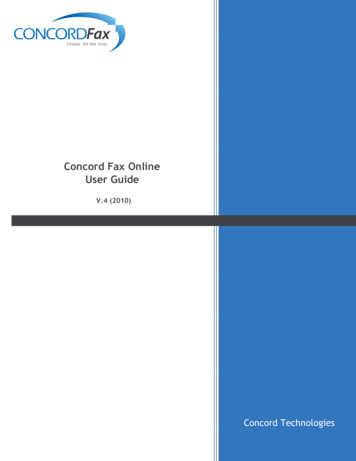
Transcription
Concord Fax OnlineUser GuideV.4 (2010)Concord Technologies
Publication NoticeThe contents of this publication the specifications of this application are subject to change withoutnotice.Concord reserves the right to make changes without notice to this publication, Concord software, andservices, and shall not be responsible for any damages, consequential or otherwise, caused by relianceon the materials presented herein, including typographical errors.This is the first edition of this publication.VersionThis guide describes the Account Administration Center version 2.2, release date February 20, 2009,and revised April 30, 2010.Concord Fax Online User GuidePage 2
ContentsPublication Notice . 2Version . 2Contents. 3About Concord Fax Online . 4Audience . 5Supporting Documentation. 5Chapter 1. Sending a Fax via Email-to-Fax (E2F) . 6Formatting the Fax Number . 7Cover Page Generation . 8Chapter 2. Receiving a Fax via Fax-to-Email . 9Personal Fax . 9Appendix A: Fax User's Quick Reference .10Appendix B: Supported File Formats for Email-to-Fax .11Supported Email Clients .11Concord Fax Online User GuidePage 3
About Concord Fax OnlineConcord Fax Online is a bundle of Concord fax services designed to meet the needs of enterpriseand mid-sized businesses with individuals and groups who use fax in their daily routines.The suite includes two major services:Concord Desktop Faxing (Email to Fax(E2F) and Concord Fax to Email (F2E) – the businessfax service that includes paperless processing of fax documents, automatic cover pagegeneration, customized cover page design, and a variety of fax sending and delivery options.Concord E2F and F2E options can be set independently at the company department and userlevels of the organization.Account Administration Center (AAC) – the online application for creation and ongoingmaintenance of fax user accounts. The AAC provides fax administrators with a full set ofcontrols over the fax functions available to each user. The AAC is described more fully in theAccount Administration Center Administrator’s Guide.Concord Fax Online is available in two editions:Concord Fax Online Enterprise and Mid-Market Services are provided for corporate businesses that wishto outsource all fax functions to Concord. A typical case is a business with a departmental organizationstructure, and fax users in multiple departments.Features: Outgoing faxing from email to fax machine, using any email client on any email capable device Incoming faxing from any fax machine, sent to a personal fax number assigned to the user, andforwarded as email to the users email address Multiple sending and receiving email addresses for each personal fax number Automatic cover page generation for any outgoing fax document Unique fax cover pages for the company, department, or the individual user Web Services for integration of fax functions into software applications Fax delivery options for easy integration with document management applications User account creation and management tool User fax activity tracking reports available to the fax administrator and to individual users Downloadable Call Detail Reports, suitable for use in corporate accounting systems, containingrecords of individual fax user activityConcord Branded Fax Services adds features that enable a business to offer fax services to itspersonnel, or to its customers, with its own corporate branding. The customized appearance andmessaging of the corporation can be given to the AAC and a variety of communications related to thefax service (see chapter 3 for details).With Concord Fax Online, business organizations are able to streamline their business processes byreducing or totally eliminating paper fax documents. Phone lines and fax equipment are also notneeded. Overall efficiency is greatly increased.Concord Fax Online User GuidePage 4
AudienceThis guide is both an instruction manual and a reference that is structured to meet the needs of anyoneresponsible for setup and maintenance of account information for users of Concord E2F and F2E, thedesktop fax service component of the Concord Fax Online.Supporting DocumentationSeveral other guides are available from Concord to supplement the information presented here.Concord Fax Online Administrator Guide – reference information for administrators ofConcord Fax Online.Account Administration Center Administrator Guide – instruction manual for thoseresponsible for setup and maintenance of group user account data using the Account AdministrationCenter (AAC). The document details the functions available to fax administrators.Account Administration Center User Guide – the AAC User Guide is an instruction manualthat describes functions available to individual users of the Account Administration Center (AAC).Concord Fax Online User GuidePage 5
Chapter 1: Sending a Fax via Email-to-Fax (E2F)Email-to-Fax (E2F) enables you to use your email to send documents to fax machines. As a result, younever have to handle paper, and the document remains in its initial electronic format. Several fileformats are compatible for sending with Business Fax Suite. The complete list is available in theappendix.To send a fax using E2F first create a new message in your email application. Then follow these steps:1. Attach the desired file to the email message. The attachment will become the fax.2. In the "To:" field, insert the recipient's fax phone number, formatted as an email address.3. In the subject field, include the cover page token if you'd like your company's cover page to beautomatically included with the fax.4. In the email message area (the body) type in the information you'd like to appear on the cover page.You can enter just text, or you can include graphics, photos, or HTML content. Whatever you put in theemail message will appear on the cover page, following the cover page header.5. Send the message.Concord Fax Online User GuidePage 6
Formatting the Fax NumberEmail-to-Fax service may be used to send a fax to any conventional fax machine, however, you mustenter the fax number as an email address when you create the email. The email address will resemblethis model: number @ sendingdomain . tld Example using the standard Concord domain: 18005551212@concordsend.com – NANPA (US/CAN Domestic numbers must start with a 1) 011442123456@concordsend.com – We strongly suggest using 011 for International numbersfor US dialingor if a customized domain 18005551212@yourdomain.net 011442123456@yourdomain.netWhere18005551212 and 011442123456 are examples of the recipient fax number.@concordsend.com is a string designating the Concord sending email domain. This is thename of the email service that will handle your message. As some organizations customize thisinformation, your fax administrator will tell you the name of the sending email domain for yourcompany.Concord Fax Online User GuidePage 7
Cover Page GenerationYou may choose to include a cover page each time you send a fax using E2F. The cover page isautomatically generated by the Concord network.Indicate your request for a cover page by placing a text string called a cover page token in the subjectline of the email address. This is the cover page token:%{cover}This string should be entered into the subject line exactly as shown. The token will not appear in theresulting fax. Any other text in the email subject line will be copied to the subject field of theresulting cover page.Figure 1: An email message with fax attachment. Note the cover page token in the subject field.Concord Fax Online User GuidePage 8
Chapter 2: Receiving a Fax via Fax-to-EmailJust like the paperless process of sending faxes, the process of receiving faxes is a done using yourEmail.When a fax is sent to you the sender does nothing different at all. The sender loads the document intotheFax machine, dials your personal fax number, and sends the fax.Your personal fax number is actually connected to the Concord network. The fax document isprocessedby the Concord network and converted into an email attachment. Then, based upon the faxnumber thatis uniquely yours, an email message is created and delivered to one or more emailaddresses that you’ve designated in your account settings. Your fax can be picked up from any device,anywhere that you can access your email.Personal FaxWhen your fax account is first created by your company's fax administrator, the most importantinformation created is your personal fax number. The number is uniquely yours and is associated withone or more email addresses that you designate for receiving faxes (the way to do that is by using theAccount Administration Center (AAC), as found in chapter 1). The fax number can be used in all of yourbusiness contact information and requires no special handling by anyone sending you a fax.Concord Fax Online User GuidePage 9
Appendix A – Fax User's Quick ReferenceConcord Fax Online User GuidePage 10
Appendix B – Supported File Formats / Email ClientsThe following file types can be attached to an email message and converted to a fax by the Concordnetwork. Other file types have not been tested for compatibility. Results may vary if other file typesare used. Microsoft Word (*.doc, *.docx) Microsoft Excel (*.xls, *.xlsx) Microsoft Power Point (*.ppt, *.pptx) Microsoft Visio (*.vsd) HyperText Markup Language (*.html, *.mhtml) Adobe Acrobat (*.pdf) JPEG image (*.jpg) TIFF image (*.tif) ASCII Text (*.txt) Rich Text (*.rtf)NOTE: Be mindful of the file sizes of the documents you are faxing, particularly if you are sendingscanned images, as they can be quite large. While most source documents faxed are usually quite small(less than 200 KB), Concord will limit the maximum size of attached file(s) with either a single file ormultiple files. The current limit is: 10,240KB (10MB).Files exceeding these limits are most always high‐resolution, multi‐color, scanned images. In additionto exceeding size limits, such images are not typically “fax friendly”. Documents should contain nocolor, shading, or gray‐scale, and never printed as “photo‐quality”. Color, or shaded documents do nottranslate well to fax and will contribute to exceedingly large file sizes and longer transmission times.Documents with graphic art content should be limited to solid black, with no shading, or gray‐scale.Supported Email Clients Microsoft Outlook Any SMTP Email Client Any webmail clientConcord Fax Online User GuidePage 11
Concord Fax Online User Guide Page 6 Chapter 1: Sending a Fax via Email-to-Fax (E2F)