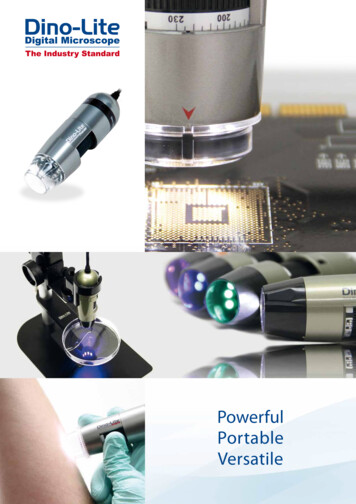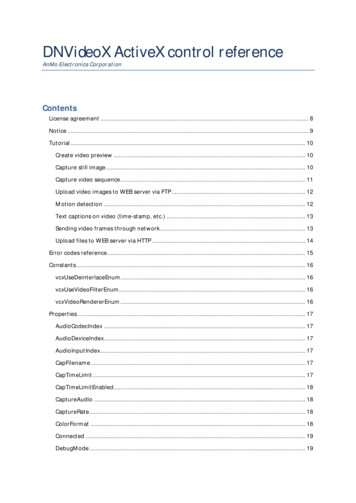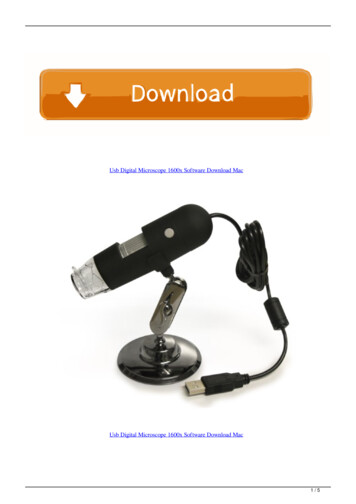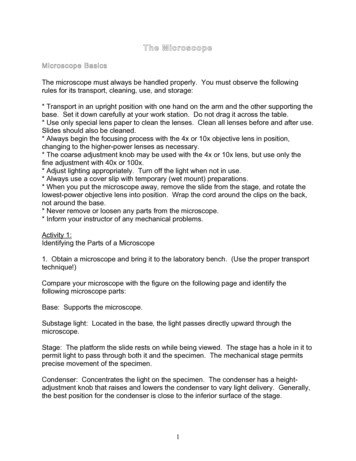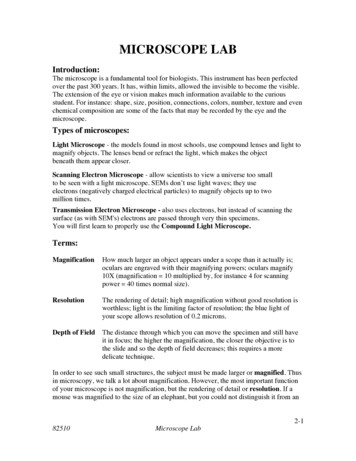Transcription
Dino-Lite Handheld Digital MicroscopeAM-311User’s ManualThank you for choosing Dino-Lite Handheld Digital Microscope!Dino-Lite Handheld Digital Microscope has a wide scope of applications, such as,1. Skin Check2. Scalp Check3. Industrial Inspection e.g. Printing Circuit Board(PCB)inspection, electronicsdevice inspection4. Visual Assistance5. Printing Inspection6. Textile Inspection7. Jewelry Inspection8. Science Learning9. . etc.Please read this manual carefully before using Dino-Lite Handheld DigitalMicroscope.Dino-Lite Handheld Digital Microscope User’s Manual1
ContentsProduct Specifications. 3Safety Precautions . 3Contents and Name of Parts . 4Connecting to PC . 4System Requirements. 5Driver Installation Procedure. 5Windows XP . 6Windows 2000 . 10Windows 98se . 13Connecting Procedure. 19Operate Dino-Lite Handheld Digital Microscope . 19DinoCapture Application Software. 20Picture / Video Folder . 21Menu Function List. 25Open The Picture . 28The opened picture can be displayed in full screen by clicking . 28To return from full screen mode, just click the mouse left key. 28. 28Open The Video Or Time Lapsed Video. 29Q&A .Copyright.Certification .Limited Liability .30313131Dino-Lite Handheld Digital Microscope User’s Manual2
Product Specifications1.Resolution:640*480 VGA.2.Built-in 1 optical lens.3.Magnification power:10x 200x.4.Built-in LED light.5.Frame rate: up to 30 FPS6.Interface:USB (PC)Remarks: The magnification power is the ratio of the real size of the an observeobject vs. the image show on a 15” monitorSafety Precautions1.Avoid touching the lens with finger to protect the product fromelectrostatic damage.2.Do not attempt to service this product yourself. Opening the covers mayexpose you to dangerous voltage points or other risks.3.When hands are wet, do not plug in or remove the adaptor or otherconnectors.4.Using or storing Dino-Lite Handheld Digital Microscope, do not plug in anyother cables, not belong to Dino Digital Microscope.5.Do not use any detergent or volatile solution, which will damage thecamera case, painted surfaces & lens. Only use a soft cleaning cloth.6.If the lens is dirty, please use a kens brush on soft cloth to wipe clean.Avoid touching them with your fingers. Exercise care to avoid scratchingthe lens.7.Without protection, do not put Dino Digital Microscope outdoor to avoidthe lens damaged by high temperature or humidity.8.Using and storing Dino Digital Microscope at Temp: 0oC 40oC, Humidity:45% 85%.9.If water has entered Dino Digital Microscope device and the inspectionstage, immediately turn the power off and remove the USB cable. Do notuse dryer neither.10. Using or storing Dino-Lite Handheld Digital Microscope, need to watch allcables to avoid trip over or Dino-Lite Handheld Microscope fall down.11. To avoid electric shock, remove all electricity source before moving PC orDino-Lite Handheld Digital Microscope User’s Manual3
TV.Contents and Name of Parts1.Dino-Lite Handheld Digital Microscope Device2.CD (user’s manual included)3.USB Cable《USB2.0 / 1.1》 (1.8m)4.DockConnecting to PCSystem Requirements PC’s system requirements:9OS: Windows 98se, 2000, XP9CPU: Pentium IV 1.5G, Celeron, AMD Athlon or above9Memory: 128MB9HDD storage space: at least 150MBDino-Lite Handheld Digital Microscope User’s Manual4
( for driver and application software installation)9Graphic card: 16-bit or above9CD-ROM driver9USB2.0 / 1.1 portDriver Installation Procedure Power on PC and place installation CD into CD-ROM driver, do not connectUSB Cable from Dino-Lite Handheld Digital Microscope to PC before driverinstallation. Select driver installation, and follow the instructions to complete installation. As driver installation completed, and if system asking for re-start, pleasere-start the Windows OS.Note: The driver needs to be installed only once for each computer.Windows XP1.Place the installation CD into CD-ROM driver, the installation program should bestarted automatically. Otherwise, please execute the AUTORUN.EXE directlyfrom the CD.2.Select “Driver Installation” from Dino-Lite Handheld digital MicroscopeInstallation menu screen as shown.Dino-Lite Handheld Digital Microscope User’s Manual5
3.Click “Next” to continue, as shown.Dino-Lite Handheld Digital Microscope User’s Manual6
4.When the “Software Installation” warning message appears, click “ContinueAnyway”.5.Click “Finish” to complete the installation.Dino-Lite Handheld Digital Microscope User’s Manual7
6.Plug USB Cable to Dino-Lite Handheld Digital Microscope to connect with PC, a“Found New Hardware Wizard” will then appear. Click “Next” to continue.Dino-Lite Handheld Digital Microscope User’s Manual8
Windows 20001.Place the installation CD into CD-ROM driver, the installation program should bestarted automatically. Otherwise, please execute the AUTORUN.EXE directlyfrom the CD.2.Select “Driver Installation” from Dino-Lite Handheld digital MicroscopeInstallation menu screen as shown.Dino-Lite Handheld Digital Microscope User’s Manual9
3.Click “Next” to continue, as shown.Dino-Lite Handheld Digital Microscope User’s Manual10
4. When the “Digital Signature Not Found” warning message appears, click “Yes”to continue the installation.Dino-Lite Handheld Digital Microscope User’s Manual11
5.Click “Finish” to complete the installation.6. Plug USB Cable to Dino-Lite Handheld Digital Microscope to connect with PCWindows 98se1.Place the installation CD into CD-ROM driver, the installation program should bestarted automatically. Otherwise, please execute the AUTORUN.EXE directlyfrom the CD.2.Select “Driver Installation” from Dino-Lite Handheld digital MicroscopeInstallation menu screen as shown.Dino-Lite Handheld Digital Microscope User’s Manual12
3.Click “Next” to continue, as shown.Dino-Lite Handheld Digital Microscope User’s Manual13
4.Click “Finish” to complete the installation.Dino-Lite Handheld Digital Microscope User’s Manual14
5.Plug USB Cable to Dino-Lite Handheld Digital Microscope to connect with PCDino-Lite Handheld Digital Microscope User’s Manual15
6. When the following message appears, please insert the Windows 98 SecondEdition CD-ROM.Dino-Lite Handheld Digital Microscope User’s Manual16
Dino-Lite Handheld Digital Microscope User’s Manual17
Connecting ProcedureThe following procedure will show you how to properly connect Dino-Lite HandheldDigital Microscope with your PC.Connect USB Cable on Microscope Device to PC USB port.Operate Dino-Lite Handheld DigitalMicroscopeThe following procedure will show you how to operate Dino Digital Microscope.1. To have up-right image, suggest placing Dino-Lite Handheld Digital Microscopeas shown.2. Put the to-be-observed object near the Dino-Lite Handheld Digital Microscope.Dino-Lite Handheld Digital Microscope User’s Manual18
3. Adjust the focus: Use the thumb to rotate the area A as shown.4.The magnification power will be higher if Dino-Lite Handheld Digital Microscopeis closer to the observed object.Remark: Can also use Video Setting function of DinoCapture for imageadjustment. (Please refer to page 25)5. When the object is located at the top of the front cap, there are two focuspositions, each with different magnification power, can be found by rotating thefocus knob.DinoCapture Application SoftwareNote: Before start DinoCapture, please make sure Dino-Lite Handheld DigitalMicroscope has been connected to PC via USB.Click DinoCapture, the DinoCapture main screen will be shown as below.Dino-Lite Handheld Digital Microscope User’s Manual19
The right hand side display the real-time image under the microscope. If Dino-LiteHandheld Digital Microscope has not been found while opening the DinoCapture, themessage will be prompted as below.Tool Bar DescriptionTake PictureTake VideoTake Time Lapsed VideoSave asDino-Lite Handheld Digital Microscope User’s Manual20
MailPicture / Video FolderPicture / Video folder is on the left side of the program, which contains thethumbnails of picture or video captured by the program.The file in the folder will not be automatically deleted when leaving the program.But it is still suggested to save the picture or video and keep the folder clean for filesecurity and program’s performance concern.Thumbnail NotationGrey shadow -- The picture or video has not yet been saved.Orange shadow -- The picture or video has been saved.Blue frame –- The picture or video is selected.The selected picture or video can thus be opened, be saved, be copied ,be shared, be mailed or be deleted.Take PictureThe picture can be taken either by clicking theicon on Tool Bar or byselecting “Picture” under Capture Menu.Dino-Lite Handheld Digital Microscope User’s Manual21
Take VideoThe Video can be taken either by clicking theicon on Tool Bar or byselecting “Video” under Capture Menu.Take Time Lapsed VideoThe Time Lapsed Video can be taken either by clicking theicon on Tool Bar or byselecting “Frames” under Capture Menu.Dino-Lite Handheld Digital Microscope User’s Manual22
Save Picture or VideoThe file can be saved as “jpg” or “bmp”, by either clickingin the Tool Bar or byselecting “Save as” under the File Menu . The selected file in the folder will then besaved as prompted below.MailClick “Mail” : The file name is same as system’s.The selected file can be mailed by clickingin the Tool Bar, or by selecting “Mail”under the File Menu.Dino-Lite Handheld Digital Microscope User’s Manual23
ShareClick “share” in the File Menu.Full Screen Display:The real time display can be enlarged to full screen by clickingon the upperright corner of the window.To return from full screen mode, please click “Esc”.Menu Function List1. File MenuOpen-- To open the selected picture or video.Save As -– To save the selected picture or video.Share–- Save the picture or video file to DinoShare folder, under theShared Document.Mail-- To mail the selected picture or video.The picture will be mailed in JPG format automatically.Delete-- To delete the selected picture or video.Dino-Lite Handheld Digital Microscope User’s Manual24
Delete All – To delete all the files in selected folder, picture or video.On display thumbnail picture, click mouse right key, the functionsshowed are same as file’s.2. SettingAudio SettingThe user can select the quality of audio file to be recorded.Dino-Lite Handheld Digital Microscope User’s Manual25
Video SettingThe user can set the parameter of video.Note: The resolution setting is not useful.Video Compression SettingThe user can select the compressor for video recording.Note: The video quality may be varied with different compressor.Dino-Lite Handheld Digital Microscope User’s Manual26
Video Thumbnail Auto-playThe thumbnail auto play can be switched on or Off.If thumbnail autoplay is enabled, the video will play when cursor move over.3. CaptureThe picture, video and frame functions in Capture have the samefunctions as the buttons ofin the Tool Bar.4. HelpUser can use “Program Updates” in Help to download the most updatedDinoCapture from AnMo web site www.anmo.com.twDino-Lite Handheld Digital Microscope User’s Manual27
Open The PictureThe opened picture can be displayed in full screen by clickingTo return from full screen mode, just click the mouse left key.Function DescriptionSave asCopyMailDino-Lite Handheld Digital Microscope User’s Manual28
Previous PictureNext PictureShare the Picture by sending the file to DinoShare under theShared DocumentEnlargeShrinkageOpen The Video Or Time Lapsed VideoFunction DescriptionPlayStopPauseQ&AQ1. Why the object cannot be found on the display of digital microscope?A:a. Please check all the connection of all necessary cable and adapter.Dino-Lite Handheld Digital Microscope User’s Manual29
Q2. Why cannot work, when connect to PC?A:a. Check driver installation is completed.b. The USB cable is connected to Dino-Lite Handheld Microscope and PC USBport.Q3. How to install driver?A:a. Do not connect USB cable to Dino-Lite Handheld Microscope before driverinstallation.b. Place installation CD into CD-Rom driver, select “driver installation”.Q4. If USB cable connected to Dino-Lite Handheld Digital Microscope before driverinstallation?A:Remove USB cable from Dino-Lite Handheld Digital Microscope for 5 sec., andthen plug it back to Dino-Lite Handheld Digital Microscope.Q5. How to connect “DinoCapture” ?A:Complete driver installation, connect USB cable to Dino-Lite Handheld DigitalMicroscope, and then Execute “DinoCapture” application procedure.Q6. How to uninstall driver ?A:Remove USB cable from Dino-Lite Handheld Digital Microscope, execute“uninstall” in application procedure “Dino Digital Microscope”.Q7.When connecting to PC, why the picture is slow or unsmooth?A:a. Probably your PC’s configuration is not sufficient enough. Please check thesystem requirements as mentioned in this User’s Manual.b. Probably your PC’s CPU or memory is overloaded by executing too manyapplication software. Try to shut down other application and restart yoursystem to release the memory.c. Probably your system has being attacked by virus, which maydramatically degrade your system’s performance.Q8.What should we do, if Dino-Lite Handheld Digital Microscope is not workingnormally?A:Please reset the system by disconnecting all the cables from Dino-LiteHandheld Digital Microscope. Wait for about 5 sec., re-connecting the cables torestart.CopyrightAnMo Electronics Corp. reserves all patents, trademarks, copyrights, and otherDino-Lite Handheld Digital Microscope User’s Manual30
intellectual rights regarding the user manual. Copying the manual in part or in fullwithout the written permission of AnMo Electronics Corp. is prohibited.Illegalusage of part or all of the document may result in criminal penalty.Windows 98se, Windows 2000 and Windows XP are Microsoft company’s trademark.CertificationCE, FCCLimited LiabilityThe manufacturer, importer, and the dealer cannot be held responsible foraccidental damage, including personal injury or any other damage, due toinappropriate usage of the product.Information in the user manual is written for the current specification of the product.The manufacturer of Dino Digital Microscope continues to provide additionalfunctions and apply new technology to it. All specifications may be changedwithout notice to individual users.Dino-Lite Handheld Digital Microscope User’s Manual31
Dino-Lite Handheld Digital Microscope User's Manual 19 3. Adjust the focus: Use the thumb to rotate the area A as shown. 4. The magnification power will be higher if Dino-Lite Handheld Digital Microscope is closer to the observed object. Remark: Can also use Video Setting function of DinoCapture for image adjustment. (Please refer to page 25) 5.