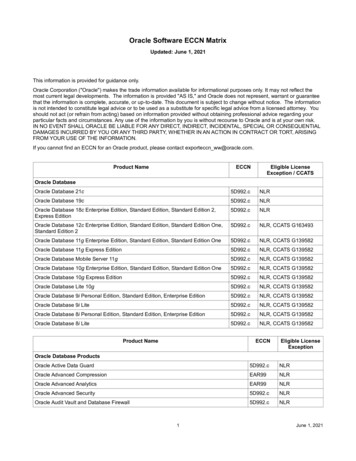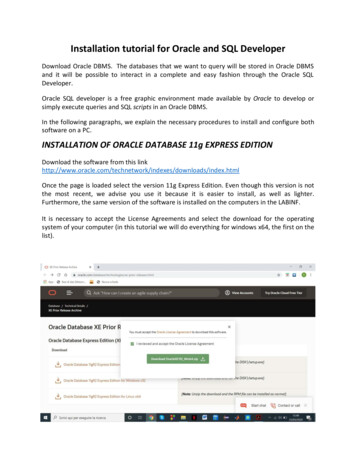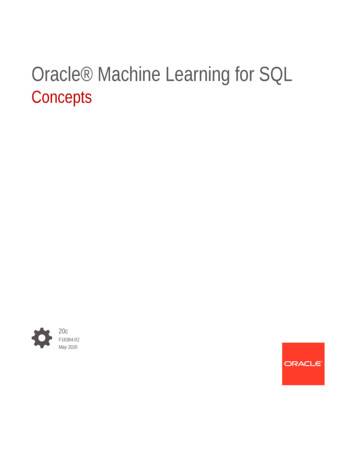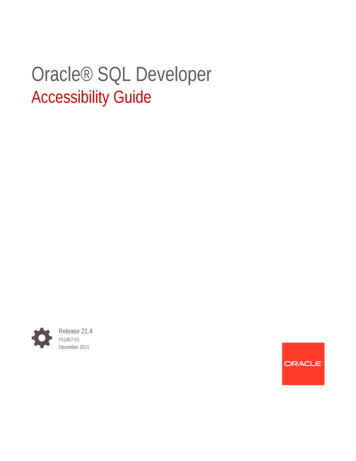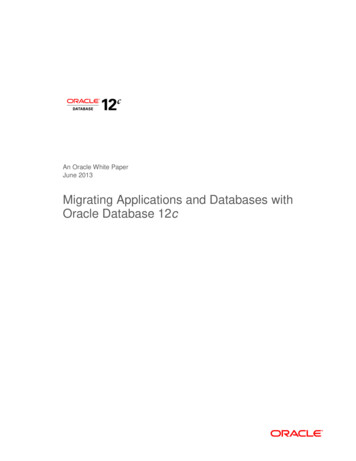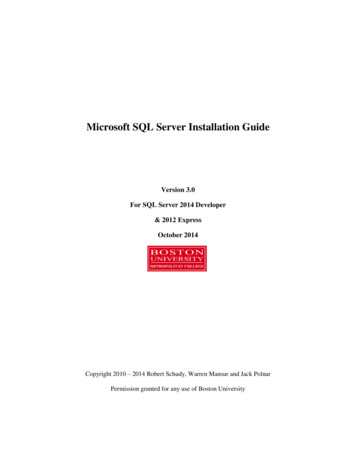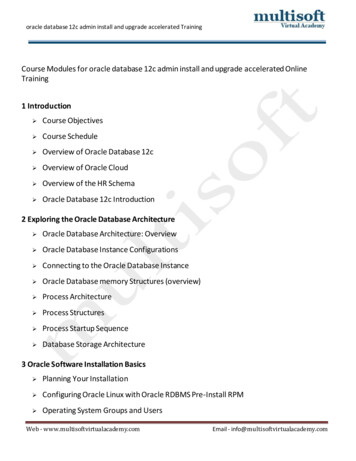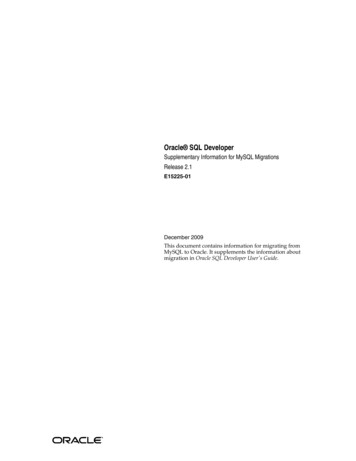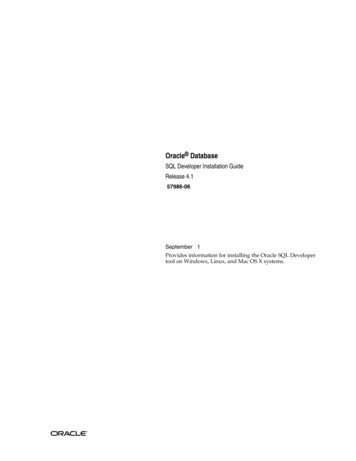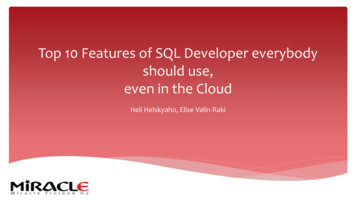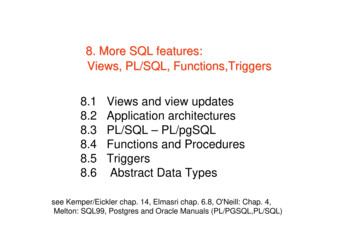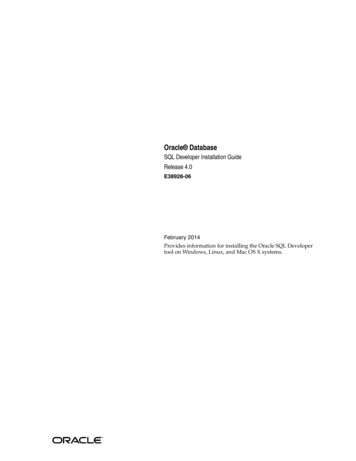
Transcription
Oracle DatabaseSQL Developer Installation GuideRelease 4.0E38928-06February 2014Provides information for installing the Oracle SQL Developertool on Windows, Linux, and Mac OS X systems.
Oracle Database SQL Developer Installation Guide, Release 4.0E38928-06Copyright 2005, 2014, Oracle and/or its affiliates. All rights reserved.Primary Author:Contributors:Chuck MurrayAshley Chen, Barry McGillin, Kris Rice, Jeff SmithThis software and related documentation are provided under a license agreement containing restrictions onuse and disclosure and are protected by intellectual property laws. Except as expressly permitted in yourlicense agreement or allowed by law, you may not use, copy, reproduce, translate, broadcast, modify, license,transmit, distribute, exhibit, perform, publish, or display any part, in any form, or by any means. Reverseengineering, disassembly, or decompilation of this software, unless required by law for interoperability, isprohibited.The information contained herein is subject to change without notice and is not warranted to be error-free. Ifyou find any errors, please report them to us in writing.If this is software or related documentation that is delivered to the U.S. Government or anyone licensing iton behalf of the U.S. Government, the following notice is applicable:U.S. GOVERNMENT END USERS: Oracle programs, including any operating system, integrated software,any programs installed on the hardware, and/or documentation, delivered to U.S. Government end usersare "commercial computer software" pursuant to the applicable Federal Acquisition Regulation andagency-specific supplemental regulations. As such, use, duplication, disclosure, modification, andadaptation of the programs, including any operating system, integrated software, any programs installed onthe hardware, and/or documentation, shall be subject to license terms and license restrictions applicable tothe programs. No other rights are granted to the U.S. Government.This software or hardware is developed for general use in a variety of information managementapplications. It is not developed or intended for use in any inherently dangerous applications, includingapplications that may create a risk of personal injury. If you use this software or hardware in dangerousapplications, then you shall be responsible to take all appropriate fail-safe, backup, redundancy, and othermeasures to ensure its safe use. Oracle Corporation and its affiliates disclaim any liability for any damagescaused by use of this software or hardware in dangerous applications.Oracle and Java are registered trademarks of Oracle and/or its affiliates. Other names may be trademarks oftheir respective owners.Intel and Intel Xeon are trademarks or registered trademarks of Intel Corporation. All SPARC trademarksare used under license and are trademarks or registered trademarks of SPARC International, Inc. AMD,Opteron, the AMD logo, and the AMD Opteron logo are trademarks or registered trademarks of AdvancedMicro Devices. UNIX is a registered trademark of The Open Group.This software or hardware and documentation may provide access to or information on content, products,and services from third parties. Oracle Corporation and its affiliates are not responsible for and expresslydisclaim all warranties of any kind with respect to third-party content, products, and services. OracleCorporation and its affiliates will not be responsible for any loss, costs, or damages incurred due to youraccess to or use of third-party content, products, or services.
ContentsPreface . vAudience.Documentation Accessibility .Related Documents .Conventions .1vvvvInstalling Oracle SQL 11.101.111.12SQL Developer System Recommendations. 1-1Installing and Starting SQL Developer. 1-2Windows Systems. 1-3Linux and Mac OS X Systems . 1-5Migrating User Settings from a Previous Release. 1-6Migrating Information from Previous Releases . 1-6Location of User-Related Information . 1-6Database Certification for SQL Developer (Oracle and Third-Party) . 1-7Advanced Security for JDBC Connection to the Database . 1-8Finding SQL Developer Accessibility Information. 1-9Using a Screen Reader and Java Access Bridge with SQL Developer . 1-9If You Need to Install Java Access Bridge. 1-10Uninstalling SQL Developer . 1-11SQL Developer Documentation. 1-11Oracle on the Web. 1-11iii
List of ons for Windows Systems.Recommendations for Linux Systems.Recommendations for Mac OS X Systems .Default Locations for User-Related Information.Oracle Database Certification for SQL Developer .Non-Oracle (Third-Party) Database Certification for SQL Developer.1-21-21-21-71-81-8
PrefaceThis guide provides information for those installing the Oracle SQL Developer tool onWindows, Linux, and Mac OS X systems.AudienceThis guide is intended for those who need to install the Oracle SQL Developer tool.Documentation AccessibilityFor information about Oracle's commitment to accessibility, visit the OracleAccessibility Program website athttp://www.oracle.com/pls/topic/lookup?ctx acc&id docacc.Access to Oracle SupportOracle customers have access to electronic support through My Oracle Support. Forinformation, visit http://www.oracle.com/pls/topic/lookup?ctx acc&id info orvisit http://www.oracle.com/pls/topic/lookup?ctx acc&id trs if you are hearingimpaired.Related DocumentsFor conceptual, usage, and reference information about Oracle SQL Developer, see theonline help available when you are running SQL Developer.To download free release notes, installation documentation, white papers, or othercollateral, go to the Oracle Technology Network (OTN) athttp://www.oracle.com/technetwork/The documentation section of the OTN website is located ntation/ConventionsThe following text conventions are used in this document:ConventionMeaningboldfaceBoldface type indicates graphical user interface elements associatedwith an action, or terms defined in text or the glossary.v
viConventionMeaningitalicItalic type indicates book titles, emphasis, or placeholder variables forwhich you supply particular values.monospaceMonospace type indicates commands within a paragraph, URLs, codein examples, text that appears on the screen, or text that you enter.
11Installing Oracle SQL DeveloperNote: This guide assumes that you plan to download the SQLDeveloper kit (.zip) file and install it as a freestanding tool.If you plan to use SQL Developer as part of an Oracle Database releaseinstallation, see the Oracle Database installation documentation.Please read the information in this chapter before you install Oracle SQL Developer.This chapter contains the following major sections: Section 1.1, "SQL Developer System Recommendations" Section 1.2, "Installing and Starting SQL Developer" Section 1.3, "Migrating User Settings from a Previous Release" Section 1.4, "Migrating Information from Previous Releases" Section 1.5, "Location of User-Related Information" Section 1.6, "Database Certification for SQL Developer (Oracle and Third-Party)" Section 1.7, "Advanced Security for JDBC Connection to the Database" Section 1.8, "Finding SQL Developer Accessibility Information" Section 1.9, "Using a Screen Reader and Java Access Bridge with SQL Developer" Section 1.10, "Uninstalling SQL Developer" Section 1.11, "SQL Developer Documentation" Section 1.12, "Oracle on the Web"1.1 SQL Developer System RecommendationsThis section describes the recommended minimum values for CPU, memory, display,disk storage, and other resources on the supported systems.Note: SQL Developer requires JDK 7 or later, and Oraclerecommends that you use the latest available JDK, which you candownload /downloads/jdk7-downloads-1880260.htmlInstalling Oracle SQL Developer 1-1
Installing and Starting SQL DeveloperTable 1–1Recommendations for Windows SystemsResourceRecommended Minimum ValueOperating SystemWindows XP-Service Pack 2Windows 2003 R2Windows VistaWindows Server 2008Windows 7CPU Type and SpeedPentium IV 2 GHz MHz or fasterMemory1 GB RAMDisplay65536 colors, set to at least 1024 X 768 resolutionHard Drive Space42 MB if you already have JDK 7 or later110 MB if you do not have JDK 7 or laterJava SDKTable 1–2JDK 7 or later for Windows, available ns for Linux SystemsResourceRecommended Minimum ValueOperating SystemRed Hat Enterprise Linux 3.0Fedora Core 4CPU Type and SpeedPentium IV 2 GHz or fasterMemory1 GB RAMDisplay65536 colors, set to at least 1024 X 768 resolutionHard Drive Space110 MBJava SDKJDK 7 or later for Linux, available ownloads/jdk7-downloads-1880260.htmlTable 1–3Recommendations for Mac OS X SystemsResourceRecommended Minimum ValueOperating SystemApple Mac OS X Version 10.4.xCPU Type and SpeedDual 1.25 GHz G4/G5 (1 GHz G4 minimum)Memory1.5 GB RAM (1 GB minimum)Display"Thousands" of colorsHard Drive Space110 MBJava SDKJDK 7 or later1.2 Installing and Starting SQL DeveloperThis section contains subsections with instructions for installing SQL Developer on allsupported systems.1-2 Oracle Database SQL Developer Installation Guide
Installing and Starting SQL DeveloperSQL Developer does not require an installer. To install SQL Developer, you will needan unzip tool. You can download a free, cross-platform unzip tool, Info-Zip, availableat http://www.info-zip.org/.Important: Do not install SQL Developer into any existing ORACLEHOME. You will not be able to uninstall it using Oracle UniversalInstaller.Also, do not install SQL Developer into an existing sqldeveloperfolder or directory. Either delete the existing sqldeveloper folder ordirectory first, or ensure that the new SQL Developer version isinstalled into a different location.Important: If you are using a prerelease (Early Adopter) version of SQLDeveloper, and if you want to be able to continue to use thisprerelease version after installing the official release kit, you mustunzip the official release kit into a different directory than the oneused for the prerelease version.If Oracle Database (Release 11 or later) is also installed, a version of SQL Developeris also included and is accessible through the menu system under Oracle. This versionof SQL Developer is separate from any SQL Developer kit that you download andunzip on your own, so do not confuse the two, and do not unzip a kit over the SQLDeveloper files that are included with Oracle Database. Suggestion: Create a shortcutfor the SQL Developer executable file that you install, and always use it to start SQLDeveloper.Before you install SQL Developer, look at the remaining sections of this guide to see ifyou need to know or do anything else first.The steps for installing SQL Developer depend on whether or not you will be using iton a Windows system that does not have Java SDK (JDK) release 7 or later installed: For a Windows system with JDK release 7 or later installed, follow the instructionsin Section 1.2.1.For all other systems (Linux and Mac OS X systems, and Windows systems withno JDK release 7 or later installed), follow the instructions in Section 1.2.2.1.2.1 Windows SystemsIf a Windows 64-bit SQL Developer kit that includes JDK 7 is available, you candownload and install that on a Windows 64-bit system, and SQL Developer will usethe embedded JDK that is provided with that kit.However, if you need or simply want to use a JDK on your Windows 64-bit system,you can install the JDK (if it is not already installed) and the Windows 32/64-bit SQLDeveloper kit, and SQL Developer will use the JDK that is installed on your system.Note: Do not install SQL Developer into an existing sqldeveloperfolder. Either delete the existing sqldeveloper folder first, or ensurethat the new SQL Developer version is installed into a differentlocation.Installing Oracle SQL Developer 1-3
Installing and Starting SQL DeveloperTo install on a Windows system, follow these steps:1.Go to the Oracle Technology Network page for SQL Developer s/sql-developer/Note: If a Windows 64-bit SQL Developer kit that includes JDK 7 isavailable, you can download and install that on a Windows 64-bitsystem, and SQL Developer will use the embedded JDK that isprovided with that kit.However, if you need or simply want to use a JDK on your Windows64-bit system, you can install the JDK (if it is not already installed) andthe Windows 32/64-bit SQL Developer kit, and SQL Developer willuse the JDK that is installed on your system.2.If you do not need or want to install a suitable Java Development Kit (JDK 7 orlater), go to step 3. Otherwise, download and install the JDK as follows:a.On the SQL Developer Downloads ools/sql-developer/downloads/index.html), click the Download link next to SQL Developerrequires JDK 7 or above.b.On the Java SE Development Kit 7 Downloads page, in the table of Java SEDevelopment Kits, accept the Oracle Binary Code License Agreement for JavaSE.c.Click the link for the download that you need (for example, the Windows x64link for a Windows 64-bit system).d.Save the file anywhere on your system (such as a "temp" folder).e.Install the JDK (for example, on Windows, double-click the .exe file name andfollow the displayed instructions).3.On the Oracle Technology Network page for SQL Developer s/sql-developer/, clickthe Downloads tab (next to Overview).4.Read and accept the license agreement.5.Follow the instructions for downloading and installing SQL Developer.The installation itself is simple. For example, on a Windows PC you can unzip thedownloaded file into C:\, which will create C:\sqldeveloper with files and folders inand under it.1.Unzip the SQL Developer kit into a folder (directory) of your choice, which will bereferred to as sqldeveloper install . Ensure that the Use folder names optionis checked when unzipping the kit.Unzipping the SQL Developer kit causes a folder named sqldeveloper to becreated under the sqldeveloper install folder. For example, if you unzip thekit into C:\, the folder C:\sqldeveloper is created, along with several subfoldersunder it.2.To start SQL Developer, go to sqldeveloper install \sqldeveloper, anddouble-click sqldeveloper.exe.1-4 Oracle Database SQL Developer Installation Guide
Installing and Starting SQL DeveloperIf you are asked to enter the full pathname for the JDK, click Browse and find java.exe.For example, the path might have a name similar to C:\ProgramFiles\Java\jdk1.7.0 51.After SQL Developer starts, you can connect to any database by right-clicking theConnections node in the Connections Navigator and selecting New Connection.Alternatively, if you have any exported connections (see Section 1.4 or Section 1.10),you can import these connections and use them.You can learn about SQL Developer by clicking Help, then Table of Contents, andreading the help topics under SQL Developer Concepts and Usage.1.2.2 Linux and Mac OS X SystemsSQL Developer requires that JDK 7 or later be installed on the system, and Oraclerecommends that you install the latest available JDK version. If you need to install aJDK, go wnloads/jdk7-downloads-1880260.html.Note: Do not install SQL Developer into an existing sqldeveloperdirectory. Either delete the existing sqldeveloper directory first, orensure that the new SQL Developer version is installed into a differentlocation.Note: On Macintosh systems, a native Macintosh application in theform sqldeveloperxxx.tar.gz is provided. When it is expanded, itappears as a Macintosh application that can be put into theapplications folder. If you choose to expand this file, it will replaceany older sqldeveloper applications in that folder.To install and start SQL Developer, follow these steps:1.Unzip the SQL Developer kit into a directory (folder) of your choice. (Ensure thatthe Use folder names option is checked when unzipping the kit.) This directorylocation will be referred to as sqldeveloper install .Unzipping the SQL Developer kit causes a directory named sqldeveloper to becreated under the sqldeveloper install directory. It also causes many files anddirectories to be placed in and under that directory.2.To start SQL Developer, go to the sqldeveloper directory under the sqldeveloper install directory, and run sh sqldeveloper.sh.After SQL Developer starts, you can connect to any database by right-clicking theConnections node in the Connections Navigator and selecting New Connection.Alternatively, if you have any exported connections (see Section 1.4, "MigratingInformation from Previous Releases" or Section 1.10, "Uninstalling SQL Developer"),you can import these connections and use them.You can learn about SQL Developer by clicking Help, then Table of Contents, andreading the help topics under SQL Developer Concepts and Usage.Installing Oracle SQL Developer 1-5
Migrating User Settings from a Previous Release1.3 Migrating User Settings from a Previous ReleaseThe first time you start SQL Developer after installing it or after adding anyextensions, you are asked if you want to migrate your user settings from a previousrelease. (This occurs regardless of whether there was a previous release on yoursystem.)These settings refer to database connections, reports, and certain SQL Developer userpreferences that you set in a previous version by clicking Tools and then Preferences.However, some user preferences are not saved, and you must respecify these using thenew release.To migrate user settings from a previous SQL Developer release:1.Unzip the kit for the current release so as to create a new sqldeveloper directory.2.When you start the SQL Developer current release, click Yes when asked if youwant to migrate settings from a previous release.3.In the dialog box that is displayed, you can accept the default option to migratethe settings from the most recent SQL Developer installation. Or, if you want tomigrate the settings from an earlier installation, you can click to show all buildsand then select the desired one.See also Section 1.4, "Migrating Information from Previous Releases".1.4 Migrating Information from Previous ReleasesIf you have used a previous release of SQL Developer, you may want to preservedatabase connections that you have been using. To preserve database connections,save your existing database connections in an XML file. To save the connections,right-click the Connections node in the Connections Navigator and select ExportConnections. After you complete the installation described in this guide, you can usethose connections by right-clicking the Connections node in the ConnectionsNavigator and selecting Import ConnectionsIf you want to use any user-defined reports or the SQL history from a previousversion, see Section 1.5 for information about where these are located. If you haveuser-defined reports and SQL history from Release 1.0, they are modified by any laterSQL Developer release to a format that is different from and incompatible with Release1.0.SQL Developer preferences (specified by clicking Tools and then Preferences) from aprerelease version of the current release cannot currently be saved and reused; youmust respecify any desired preferences.Note: If you want to uninstall your prerelease version of SQLDeveloper before installing this release, see Section 1.10, "UninstallingSQL Developer".1.5 Location of User-Related InformationSQL Developer stores user-related information in several places, with the specificlocation depending on the operating system and certain environment specifications.User-related information includes user-defined reports, user-defined snippets, SQLWorksheet history, code templates, and SQL Developer user preferences. In most cases,your user-related information is stored outside the SQL Developer installation1-6 Oracle Database SQL Developer Installation Guide
Database Certification for SQL Developer (Oracle and Third-Party)directory hierarchy, so that it is preserved if you delete that directory and install a newversion.The user-related information is stored in or under the IDE USER DIR environmentvariable location, if defined; otherwise as indicated in Table 1–4, which shows thetypical default locations (under a directory or in a file) for specific types of resourceson different operating systems. (Note the period in the name of any directory named.sqldeveloper.)Table 1–4Default Locations for User-Related InformationResource TypeSystem (Windows, Linux, or Mac OS X)User-definedreportsWindows: C:\Documents and Settings\ user-name \Application Data\SQLDeveloper\UserReports.xmlLinux or Mac OS X: Windows: C:\Documents and Settings\ user-name \ApplicationData\SQL Developer\UserSnippets.xmlLinux: /.sqldeveloper/UserSnippets.xmlMac OS X: /Users/ Your user /Library/Application Support/SQLDeveloper/UserSnippets.xmlSQL historyWindows: C:\Documents and Settings\ user-name \Application Data\SQLDeveloper\SqlHistory.xmlLinux: /.sqldeveloper/SqlHistory.xmlMac OS X: /Users/ Your user /Library/Application Support/SQLDeveloper/ SqlHistory.xmlCode templatesWindows: C:\Documents and Settings\ user-name \ApplicationData\SQL Developer\ CodeTemplate.xmlLinux: /.sqldeveloper/CodeTemplate.xmlMac OS X: /Users/ Your user /Library/Application Support/SQLDeveloper/ CodeTemplate.xmlSQL Developeruser preferencesWindows: C:\Documents and Settings\ user-name \ApplicationData\SQL Developer\systemn.n.n.n.nLinux or Mac OS X: /.sqldeveloper/systemn.n.n.n.nIf you want to prevent other users from accessing your user-specific SQL Developerinformation, you must ensure that the appropriate permissions are set on the directorywhere that information is stored or on a directory above it in the path hierarchy. Forexample, on a Windows system you may want to ensure that the SQL Developer folderand the \ user-name \Application Data\SQL Developer folder under Documentsand Settings are not sharable; and on a Linux or Mac OS X system you may want toensure that the /.sqldeveloper directory is not world-readable.1.6 Database Certification for SQL Developer (Oracle and Third-Party)This section describes Oracle and non-Oracle (third-party) databases that are certifiedfor use with SQL Developer.Table 1–5 lists the Oracle database certifications.Installing Oracle SQL Developer 1-7
Advanced Security for JDBC Connection to the DatabaseTable 1–5Oracle Database Certification for SQL DeveloperProductReleasesOracle DatabaseOracle10gOracle11gOracle12cOracle Database Express Edition Release 11.2SQL Developer can be used to view metadata and data of several non-Oracle(third-party) databases. Table 1–6 lists the third-party database certifications.Table 1–6Non-Oracle (Third-Party) Database Certification for SQL DeveloperDatabaseReleasesNotesIBM DB2DB2 UDBFor any DB2 release: db2jcc.jar and db2jcc license cu.jarfiles required; available from IBM.DB2 7.xDB2 8.xDB2 9.xMicrosoft Access Access 97Access 2000For any Access release: no JDBC driver needed, but youmust ensure read access to system tables in the .mdb file.Access XP (2002)Access 2003Access 2007Microsoft SQLServerSQL Server 7For any Microsoft SQL Server release: JDBC driverjtds-1.2.jar required; included in jtds-1.2-dist.zipSQL Server 2000available from sourceforge.net; also available throughSQL Server 2005 Help, Check for Updates.SQL Server 2008MySQLMySQL 3.xMySQL 4.xMySQL 5.xFor any MySQL release: JDBC driver required. ForMySQL 5.x: mysql-connector-java-5.0.4-bin.jar, which isincluded in mysql-connector-java-5.0.4.zip; also availablethrough Help, Check for Updates. (Do not use the latestMySQL driver 5.1.)Sybase Adaptive Sybase 12ServerSybase 15For any Sybase Adaptive Server release: JDBC driverjtds-1.2.jar required; included in jtds-1.2-dist.zipavailable from sourceforge.net; also available throughHelp, Check for Updates.TeradataJDBC driver files tdgssconfig.jar and terajdbc4.jarrequired; included (along with a readme.txt file) in theTeraJDBC indep indep.12.00.00.110.zip or TeraJDBCindep indep.12.00.00.110.tar download.Teradata 12Teradata 13For information about creating and using connections to third-party databases, see theinformation about database connections in the SQL Developer online help or OracleSQL Developer User's Guide.1.7 Advanced Security for JDBC Connection to the DatabaseYou are encouraged to use Oracle Advanced Security to secure a JDBC connection tothe database. Both the JDBC OCI and the JDBC Thin drivers support at least some ofthe Oracle Advanced Security features. If you are using the OCI driver, you can set1-8 Oracle Database SQL Developer Installation Guide
Using a Screen Reader and Java Access Bridge with SQL Developerrelevant parameters in the same way that you would in any Oracle client setting. TheJDBC Thin driver supports the Oracle Advanced Security features through a set ofJava classes included with the JDBC classes in a Java Archive (JAR) file and supportssecurity parameter settings through Java properties objects.1.8 Finding SQL Developer Accessibility InformationFor the latest configuration information or for information on addressing accessibilityand assistive technology issues, see the Oracle Accessibility FAQ /faqs/.Also, check the SQL Developer release notes (readme.txt file) to see if there are anycurrently known issues regarding accessibility.1.9 Using a Screen Reader and Java Access Bridge with SQL DeveloperNote: Unless otherwise indicated, the information is this section alsoapplies to Data Modeler and Data Miner.To make the best use of our accessibility features, Oracle Corporation recommends thefollowing minimum configuration: Windows XP, Windows Vista Java 7 Update 6Java 7 Update 6 includes the Java Access Bridge. For more information, includinghow to enable the Java Access Bridge, ry/java se 7 update 6However, if you are using Java J2SE 1.6.0 24 or higher but before Java 7 Update 6,you must manually install Java Access Bridge 2.0.2 after you install the screenreader (if it is not already installed). Download Java Access Bridge for Windowsversion 2.0.2. The file you will download is accessbridge-2 02-fcs-bin-b06.zip. It is available /tech/index-jsp-136191.html (Refer to the Java Access Bridge documentation available from this website formore information about installation and the Java Access Bridge.) JAWS 12.0.522Follow these steps to set up a screen reader and Java Access Bridge.1.Install the screen reader, if it is not already installed.Refer to the documentation for your screen reader for more information aboutinstallation.2.Install SQL Developer.3.If you are using Java J2SE 1.6.0 24 or higher but before Java 7 Update 6, go toSection 1.9.1, "If You Need to Install Java Access Bridge" and follow theinstructions there.4.Start your screen reader.5.Start SQL Developer by running the file sqldeveloper.exe located in the folder sqldev home \sqldeveloper\sqldev\bin.Installing Oracle SQL Developer 1-9
Using a Screen Reader and Java Access Bridge with SQL DeveloperThe preceding steps assume you are running Windows and using a Windows-basedscreen reader. A console window that contains error information (if any) will open firstand then the main SQL Developer window will appear, after SQL Developer hasstarted. Any messages that appear will
This guide provides information for those installing the Oracle SQL Developer tool on Windows, Linux, and Mac OS X systems. Audience This guide is intended for those who need to install the Oracle SQL Developer tool. Documentation Accessibility For information about Oracle's commitment to accessibility, visit the Oracle