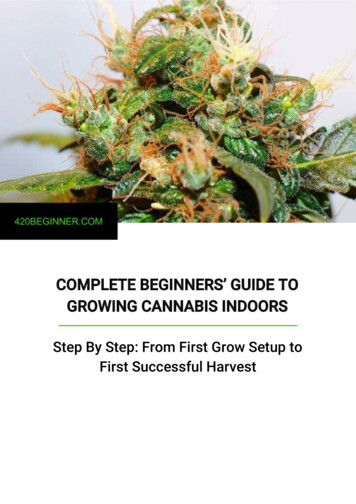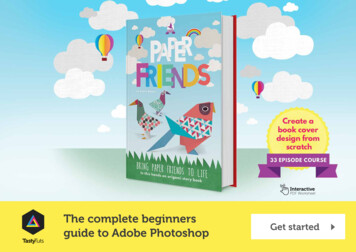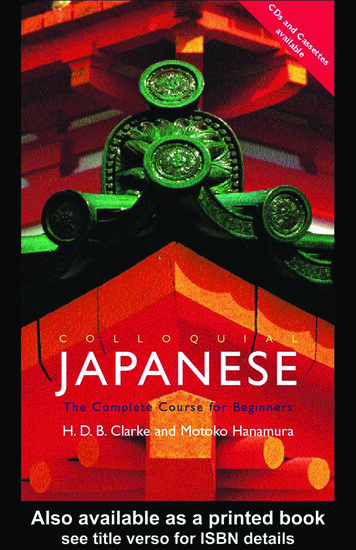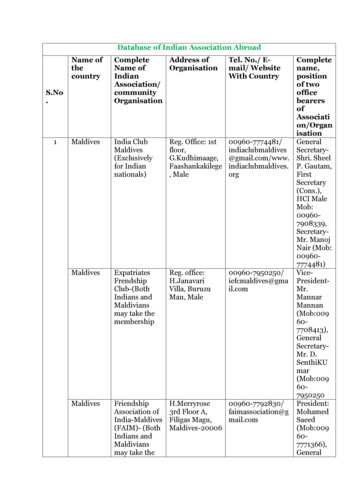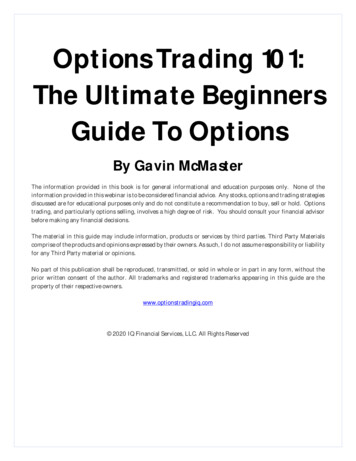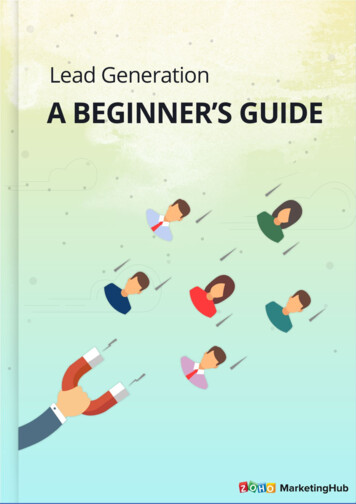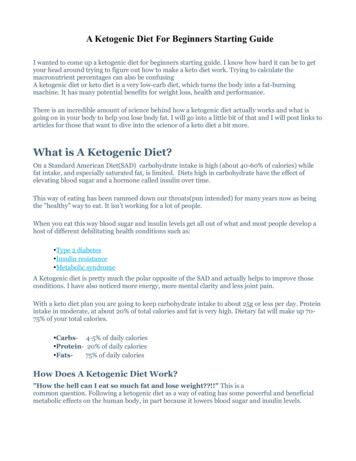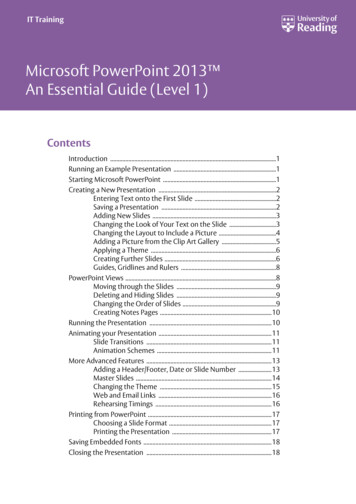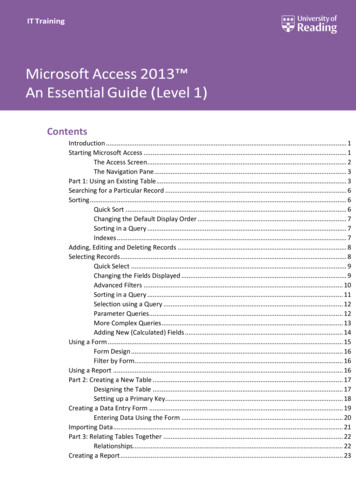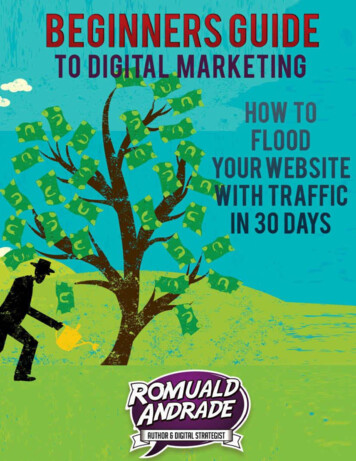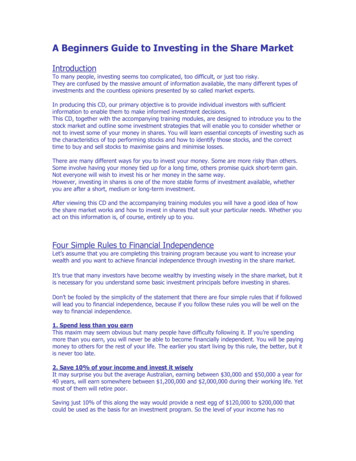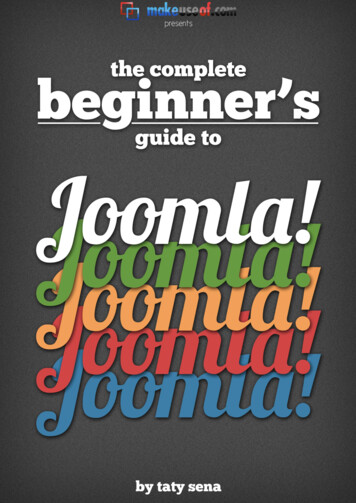
Transcription
THE COMPLETE BEGINNERS GUIDE TOJOOMLABy: Taty Senahttp://simplytatydesigns.comThis manual is intellectual property of MakeUseOf. It must only be published in its originalform. Using parts or republishing altered parts of this guide is prohibited.http://simplytatydesigns.com Taty SenaMakeUseOf.comPage 2
THE COMPLETE BEGINNERS GUIDE TOJOOMLATable of ContentsIntroduction . 5What is a CMS (Content Management System)? . 5About Joomla . 5Why Joomla? . 6Joomla . 6Pros: . 6Cons: . 6Drupal . 6Pros: . 6Cons: . 6Installing Joomla . 8Basic Requirements . 8Installation with C-Panel . 8Manual Installation . 11Step 1 – The Database . 11Step 2 – Downloading Joomla Files . 11Step 3 – Uploading Joomla Files . 11Step 4 – Running the Installation . 12Step 5 – License . 13Step 6 – Database Information . 14Configuration Settings. 18User Manager . 18Global Configuration . 19Site . 19SEO settings . 20System . 21User settings: . 22Server . 23Tools . 24How To Publish Content . 25Sections . 25Categories . 25http://simplytatydesigns.com Taty SenaMakeUseOf.comPage 3
THE COMPLETE BEGINNERS GUIDE TOJOOMLAArticles . 26Media Manager . 27Front Page Manager . 27Menus . 28How to Design and Customize Your Site . 30Plugins . 31Modules . 31Components. 33Templates . 33Joomla Community and Support . 36Conclusion . 37Further Reading . 37http://simplytatydesigns.com Taty SenaMakeUseOf.comPage 4
THE COMPLETE BEGINNERS GUIDE TOJOOMLAIntroductionJoomla is a great Content Management System with a lot of flexibility and with aneasy-to-use user interface that a lot of people get intimidated about when theyrealize how many options and configurations are available. This manual is meant toserve as a guide to Joomla’s basic features and help you install and start your firstJoomla website.We have all been beginnerusers at some point, so Ihope this guide helpsanswer some of the questions you might have.What is a CMS (Content Management System)?A Content Management System is a series of programming pages connected to adatabase that allows one to retrieve information from that database in the form ofcontent. Sounds complicated? You’ve used one more often that you think.Have you ever updated your Facebook page or created a blog? Have you everbought a book from Amazon.com or bid on something on eBay? Have you everread The New York Times Online or checked something out on Wikipedia? All ofthese sites work with a type of Content Management System.The ones we will be focusing on are ones that allow you to manage your ownwebsite from a simple interface, to creating your own pages and menus without theneed for knowing how to program yourself.About JoomlaJoomla is a platform based on PHP and MySQL which was created in 2005 by ateam of open source developers. It currently has 200,000 community users andcontributors. Joomla is free to anyone who wants to download it and use it to createa website. It is also open to anyone who wants to create extensions and templates.The most current version of Joomla can be downloaded lytatydesigns.com Taty SenaMakeUseOf.comPage 5
THE COMPLETE BEGINNERS GUIDE TOJOOMLAWhy Joomla?There are three main free CMSs available today, and endless other less popularones. The most popular Content Management Systems available are: Joomla,Drupal and Wordpress.The differences among them are quite significant, although they are basicallymeant to do the same thing – to help you create and manage your website. Therehave been many heated arguments between the Joomla and the Drupal users overwhich one is best. As someone who has used them both, my take is that they eachhave their good and bad points.JoomlaPros: Joomla is usually easier to get up and running and tends to have aquicker learning curve.Joomla tends to have better looking templates and a friendliercommunity, even towards beginner users.Cons: Joomla’s code can be messy at times and loading time tends to belonger because of that. Its architecture limits how many levels of sub categories can be created.DrupalPros: Drupal has a more flexible infrastructure, allowing you to create multiplesub-categories and with more advanced user features.Fast loading time and reasonably clean code.Cons: Longer learning curve and usually a longer install to launch time. Although the community is supportive, there is less tolerance to new usersand people asking very basic questions.Basically, they are both excellent CMSs and which one you choose should dependon your particular needs and willingness to work through each CMS’s individualproblems.http://simplytatydesigns.com Taty SenaMakeUseOf.comPage 6
THE COMPLETE BEGINNERS GUIDE TOJOOMLAAlso pay attention to what modules and themes each CMS has as you may requireone that is not on both platforms. It is best to weigh up the pros and cons of eachCMS before you go ahead and create your website.Wordpress is different in many ways. Wordpress truly is built to serve primarily as ablogging platform. It also has a large community and flexibility to evolve beyond asimple blog, but it works best as a delivery medium for always changing materialexactly the way blogs are supposed to be. That being said, you can create nicewebsites using Wordpress that are not blogs.http://simplytatydesigns.com Taty SenaMakeUseOf.comPage 7
THE COMPLETE BEGINNERS GUIDE TOJOOMLAInstalling JoomlaBasic RequirementsThere are two ways to install Joomla. Manually and using an installation softwaresuch as Fantastico or C-panel, which are installed in the host’s server and offer anuser friendly interface for the management of the site and the installation ofsoftware, but the requirements for both are very similar.Since Joomla is a database driven system, it requires a SQL database to run. That’swhere it will install its tables and store information you add to it. Joomla also doesbetter on a relatively fast server, so if you have been on the same server for longerthan you can remember, contact your host and check if it’s been upgraded and ifthat’s not the case, ask to be moved to a newer server.Joomla uses a lot of resources and your site will load faster if the server can handlemany processes at once. There is also a chance that the technology on olderservers won’t support Joomla’s newest versions. You can view a list of the mostcurrent requirements at: http://help.joomla.org/content/view/1938/302/If you are using Fantastico or C-Panel, check the version of the installer. You wantthe newest version of Joomla if possible, and at the very least one version behind.New versions usually carry security upgrades as well as bug fixes, and when dealingwith a dynamic site, those fixes can make a big difference.To determine Joomla’s latest version, visit the Joomla website.Installation with C-PanelSo you have checked all the requirements, what now? Well, if you have C-Panelinstalled on your server, you have your work cut out for you.Go to C-Panel, look for Fantastico and look under the Content Managementsection. Check the version of Joomla they have available. You want the 1.5 versionat least. If it is a recent version, click “New Installation” (some versions of Fantasticoalso give you an option to upgrade your installation if you already have one).http://simplytatydesigns.com Taty SenaMakeUseOf.comPage 8
THE COMPLETE BEGINNERS GUIDE TOJOOMLAYou will be asked to fill in the following fields: What domain you want to use.Install directory (leave it empty if you want it to be in the root folder of yoursite or create the name of a directory if you want it to be inside a folder withinyour site).Admin username and password, email and full name.Site nameInstall user data (check box). This option will install pages, menus anddirectories with Joomla information. If you’d like to see them and changethem around as a way of learning how to use the site, leave this option.Personally, I find this option cumbersome, since you have to go ahead anddelete all the Joomla pages from your site, so I always uncheck this. Then click“Install Joomla”.http://simplytatydesigns.com Taty SenaMakeUseOf.comPage 9
THE COMPLETE BEGINNERS GUIDE TOJOOMLAJust give it a few minutes and C-Panel will create the database and install Joomlafor you. It will then give you a link to your installation and to your administration,which is where you go to create articles and configure your site.http://simplytatydesigns.com Taty SenaMakeUseOf.comP a g e 10
THE COMPLETE BEGINNERS GUIDE TOJOOMLAManual InstallationNow what do you do if your server does not provide you with C-Panel? Don’t worry,there are a few more steps, but it’s still not a long process.You will need a database, an FTP program and Joomla Installation files.Step 1 – The DatabaseMost hosts nowadays, allow you to create databases using their administration. Youwon’t have to know how to deal with the database once it’s created. All you needis the: Database Name Database ID Database Password Database Path (or address)Once you create the database, you should have access to all that information.Keep it safe, since Joomla will ask you for it during the installation.Step 2 – Downloading Joomla FilesOnce you have the database set up, you need the Joomla Installation files. You canget the most updated files from: http://www.joomla.org/download.htmlDownload them to your computer as a zip file and extract them to your websitefolder. Now, you have two options here. If you want Joomla to be your whole site, orthe main part of your site, you should put it on the root folder, which is the mainfolder for your site.If instead, you already have a site and you only want Joomla to be part of that site,in a subfolder such as: http://mysite.com/joomla, then you should create that folderand extract all of the files to that folder instead.Step 3 – Uploading Joomla FilesNext, you should upload all of the Joomla files to your host using an FTP program, orextract the zip file directly to your server through the server’s file manager.http://simplytatydesigns.com Taty SenaMakeUseOf.comP a g e 11
THE COMPLETE BEGINNERS GUIDE TOJOOMLAStep 4 – Running the InstallationOnce that is done, go to (if you uploaded Joomla to the root folder):http://yoursite.com/index.phpOr if you uploaded it to a sub-folder, go to:http://yoursite.com/JoomlaFolder/index.phpFrom that point on, follow the install wizard.It will ask you for a language, and then it will check whether your server can handleJoomla without any problems.On some specific hosts, Joomla's folders might not default to their correct permissionhttp://simplytatydesigns.com Taty SenaMakeUseOf.comP a g e 12
THE COMPLETE BEGINNERS GUIDE TOJOOMLAsettings, which would cause it to display an error saying 'Access is not allowed'. Inthat case, you might have to access those folders and change the permissions byhand.Some hosts provide an interface on their administration that allows you to do that,otherwise, check the permission instructions on the FTP program you are using. Whenchanging permissions, you must be very careful, because if you change the wrongfolders, your site may be wide open to hackers.There are many discussions about which security setting should be used with Joomla.The basic permission settings are:644Owner has Read and WriteGroup has Read onlyOther has Read only757Owner has Read, Write and ExecuteGroup has Read and ExecuteOther has Read, Write and Execute755Owner has Read, Write and ExecuteGroup has Read and ExecuteOther has Read and Execute777 (least secure)Owner has Read, Write and ExecuteGroup has Read, write and ExecuteOther has Read, Write and ExecuteUse the most secure setting for all non-public files whenever possible and when itdoesn't affect installations and usage of Joomla.Step 5 – LicenseNext, read over Joomla’s license, it is pretty straightforward.http://simplytatydesigns.com Taty SenaMakeUseOf.comP a g e 13
THE COMPLETE BEGINNERS GUIDE TOJOOMLAStep 6 – Database InformationThe following page is where you will need your database information.http://simplytatydesigns.com Taty SenaMakeUseOf.comP a g e 14
THE COMPLETE BEGINNERS GUIDE TOJOOMLASelect: The type of database (mysql is the most common) Hostname (the address or path to your database) Username and password (for the database) Database name (you probably chose that when creating the database)Note: Depending on your host, you might not have been given a choice to selectyour options for the database creation. In that case, try hostname “localhost” andusername and password provided by your hosting company.If you are installing on a localhost using WAMP or XAMPP, the Username is usually“root” and the password is nothing/blank.Unless you know what you are doing or have received an error during theinstallation, don’t bother looking at the advanced settings.http://simplytatydesigns.com Taty SenaMakeUseOf.comP a g e 15
THE COMPLETE BEGINNERS GUIDE TOJOOMLAContinue through the configuration. You will be asked to add basic information suchas email and site name, and be given an option to install “Sample Data”. As Iexplained on the C-panel install, this option will install pages, menus and directorieswith Joomla information.If you’d like to see them and change them around as a way of learning how to usethe site, leave this option. I usually don’t like having all those pages installed on mysites, because I have to delete them later.If you continue with the prompts, you should now have a “Congratulations” page.All you need to do now to start using your Joomla site is to go back to FTP anddelete the “Installation” directory. Having this directory still on the site is a majorsecurity issue.You are now ready to start adding content to your website through the Joomlainterface.http://simplytatydesigns.com Taty SenaMakeUseOf.comP a g e 16
THE COMPLETE BEGINNERS GUIDE TOJOOMLAhttp://simplytatydesigns.com Taty SenaMakeUseOf.comP a g e 17
THE COMPLETE BEGINNERS GUIDE TOJOOMLAConfiguration SettingsOnce Joomla is installed, it’s time to start adding content and managing your site.You will need to log into the administration of the site. The default administration canbe found at: http://(your site and folder where Joomla is installed)/administrator. Youwill need the username and password you set up during installation to log in andaccess the backend of your site.User ManagerThe user manager allows you to create new users by clicking the “new” button andto edit existing users. You can also use this interface to define what permission groupthey belong to, which defines what they can and can’t do on the site.http://simplytatydesigns.com Taty SenaMakeUseOf.comP a g e 18
THE COMPLETE BEGINNERS GUIDE TOJOOMLAFor example, “super administrators” have full control of the site; meanwhile,registered users can access parts of the front end of the site that require a log in, butnot much else.Global ConfigurationThere are three tags under Global Configuration, and your choices here affect thewhole site. They are:SiteYou can take the site offline (so no one can see it while you work on it). It will say thesite is down for maintenance.You also have an option to change the site name and to choose a defaultWYSIWYG editor (Watch You See Is What You Get), which is the interface for you tocreate your articles, make fonts, bold, create tables, etc. The default is TinyMCE. Youcan install others if you like. Joomla has a large selection of extensions available fordownload, but more on that later.List length determines how long the lists of articles on the backend of your site will beby default, before Joomla displays a "next page".http://simplytatydesigns.com Taty SenaMakeUseOf.comP a g e 19
THE COMPLETE BEGINNERS GUIDE TOJOOMLAFeed length and feed email determine the length and email for the RSS feed onyour site.Global Site Meta Description and keywords is the description that Google and othersearch engines will pick up as being the general site description and keywords.SEO settingsSearch Engine friendly URLs will modify the address of your pages from somethingthat looks like this:http://yoursite.com/index.php?option com mtree&task listcats&cat id 1922&Itemid 35to something that looks like yoursite.com/index.php/about-us/contact.htmlIf you choose to add a suffix to the URL (that’s the .html part)That will only work in some hosts if you use an Apache mod rewrite, hence thatoption. The best way to find out is just to try without it, and if you have problems,change that option to yes.You can even have it so there is no index.php in the URL.http://simplytatydesigns.com Taty SenaMakeUseOf.comP a g e 20
THE COMPLETE BEGINNERS GUIDE TOJOOMLASystemUnder the system settings you will see several options you might want to considermodifying, which control whether users can register on your site and what kind ofprivileges they can have. Some of the most important features are:http://simplytatydesigns.com Taty SenaMakeUseOf.comP a g e 21
THE COMPLETE BEGINNERS GUIDE TOJOOMLAUser settings:Allow user registration (yes, no) – Determines whether people are allowed to registeras site users or not. If you select yes, you can determine what level of access thenew users will have when they sign up. The options are:New user registration type: Registered – Can’t edit or publish any articles. The user is simply a registereduser of the site with no privileges.Author – Can create content and determine where it should go and someminor settings relating to their individual articles. Editor – Has the same ability as the above users, but they can also edit articlesby other users. Publisher – Can do all of the above, plus the ability to choose whether anarticle will be published or not.(Detailed information can be found at: om Taty SenaMakeUseOf.comP a g e 22
THE COMPLETE BEGINNERS GUIDE TOJOOMLANew User account activation (yes, no) - Determines whether the site requires thatthey respond to an activation email.Path to media folder - if you decide to change where the media manager files arestored you can put the new URL here.Path to image folder - if you decide to change where your photos are stored youcan put the new URL here.Minimum User Level for Media Manager (author) – Allows you to decide which kindsof users can have access to your media manager, which would allow them toupload pictures, delete them and move them. Author is the default choice, sincethey might need access to upload images to articles they create.Most of the other ones you should only change if you know what they do.ServerMost options will already be set for you during installation. The options you mustchange are:Under mail settings:Mail from - the email you want to use when sending messages from your Joomla siteFrom name:The sender name you want the receivers to see on the emails you send using yourJoomla site.http://simplytatydesigns.com Taty SenaMakeUseOf.comP a g e 23
THE COMPLETE BEGINNERS GUIDE TOJOOMLAToolsMost of the tools under this button can be used for general managementmaintenance of the site and communication among users. You can send privatemessages to users or mass messages to all of them.When another user is editing a file, a little padlock prevents others from editing it atthe same time, and “checks it out” for the time being. The Global Check In basicallymakes everything that was checked out available for editing by checking them inagain.Some mods cache some of the information for speed’s sake. You can clear thatcache if you need to by using the “Clean Cache Admin” and the “Purge CacheAdmin”.http://simplytatydesigns.com Taty SenaMakeUseOf.comP a g e 24
THE COMPLETE BEGINNERS GUIDE TOJOOMLAHow To Publish ContentThe Joomla architecture requires that every article belong to a section and acategory (unless you make it unspecified). Because of that, before you startcreating the sections and categories, you need to think of the names that you mightneed. Think of a section as being a like a drawer in a filing cabinet, a category is thefolder inside and articles as the documents inside the folder.Another good rule of thumb is to think of the sections and categories as one thinks ofthe menus and pull down menus. Let’s say you want to have a button called “Aboutmy company”, and when someone puts the mouse over that button, a pull downmenu with the options “Staff” and “Locations” appears.That is a good guideline to creating your sections and categories. Make “about mycompany” a section and “Staff” and “Locations” the categories. They you cancreate one page for each person in the staff and place it inside the “Staff”Category and all different locations your business has on their own page with map,contact and information, and place each of those pages inside the “Locations”category. That way you can keep your site organized for when you are ready tocreate the menus.SectionsSo to create a section, simply go to the “Content” menu button and select“Sections”. Once on the page, click the “New” button. You will be taken to a pagewith several options. The only one you really need is the Title, and a Description if youwant to link a menu button to that section at some point, otherwise, just the titlewould be enough.CategoriesFrom the content menu, you can alsoget to categories. Since they are subcategories of sections, they work in asimilar way, and you should also add aTitle, but this time you must also selecta section for the category. All theother fields are optional and notnecessary for the functioning of thesite.http://simplytatydesigns.com Taty SenaMakeUseOf.comP a g e 25
THE COMPLETE BEGINNERS GUIDE TOJOOMLAArticlesNow that you have your sections and categories created, we can start addingsome real content to the site. To create an article, go to “Content”, articles andclick “New”.You will be taken to a page that looks a little like Microsoft Word, but without asmany features. It is what we call a WYSIWYG (What You See Is What You Get)interface. What that means is that whatever you do on this page will be translatedby the software into HTML which can be read by web browsers as a webpage.Start by adding the title. The alias is not necessary. You must then select a sectionand the category (which is why you had to create them first). You can then add thetext and images in either view, the standard WYSIWYG viewer or directly to the HMTL(by clicking the little HTML icon). You can also add SEO (Search Engine Optimization)information by clicking on the Meta Tags option on the right hand side.One other button worth mentioning is the “Read more” button. You would use thisbutton if you want people to read a short preview of the article and have to click onthe read more link on the article to read the whole thing. Basically, just select whereyou want the preview to end, click on it and then click on the “Read more” button.It will add some code to the article to create the “Read more” button. It isparticularly useful if you are using a blog display (more on that later) and don’t wanta list of complete articles to display on the same page.http://simplytatydesigns.com Taty SenaMakeUseOf.comP a g e 26
THE COMPLETE BEGINNERS GUIDE TOJOOMLAYou will also notice that there are several advanced parameters you can modifysuch whether you want to display the name of the author or whether you want todisplay the default PDF, print and email icons that usually appear on the upper righthand side of Joomla articles.Media ManagerThe media manager is your tool to organizing your images. One important thing toknow about the media manager is where to put your files. By default, it comes with afew images (such as fruit and food). Those images can be accessed from thearticles interface to be added to the articles, but only the folders and imagesplaced inside the “Stories” folder can be accessed that way.You can still link to the other images, but you must find their address by hand andtype it in, so for ease of use, I suggest you place all of the images you will be placingon the pages of your site in organized folders inside the “Stories” folder.Another thing to know is that the Media Manager does not re-size images, so if youare uploading huge images, they will distort your website once you place them onthe website, and even if you change the image size by hand on the code withinJoomla, those images will still take a long time to load and significantly slow your sitedown. So re-size and compress them with image software in your computer beforeuploading them to the Media Manager.Front Page ManagerThe Front Page Manager is the manager that let’ you choose the order andparticular features of the articles you have selected to appear on the home page(Front page) of your site. It can be reached from the “Content” menu. It’s the placewhere you can manage the options for the articles you chose to have on the frontpage of your site.One of the most useful features is the possibility of re-ordering them
website from a simple interface, to creating your own pages and menus without the need for knowing how to program yourself. About Joomla Joomla is a platform based on PHP and MySQL which was created in 2005 by a team of open source developers. I