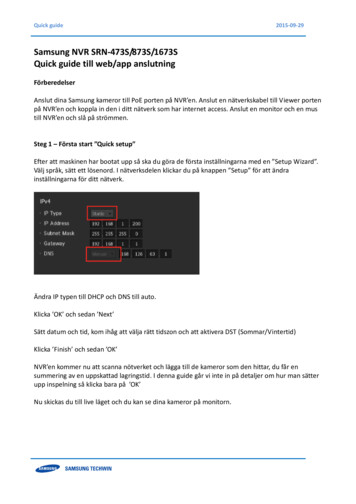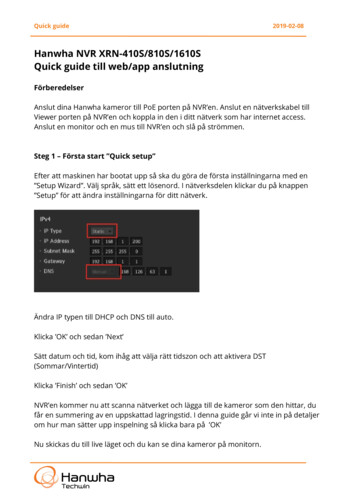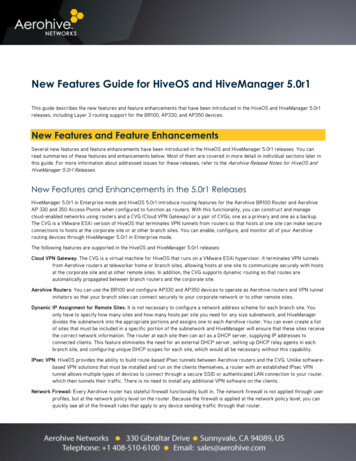
Transcription
New Features Guide for HiveOS and HiveManager 5.0r1This guide describes the new features and feature enhancements that have been introduced in the HiveOS and HiveManager 5.0r1releases, including Layer 3 routing support for the BR100, AP330, and AP350 devices.New Features and Feature EnhancementsSeveral new features and feature enhancements have been introduced in the HiveOS and HiveManager 5.0r1 releases. You canread summaries of these features and enhancements below. Most of them are covered in more detail in individual sections later inthis guide. For more information about addressed issues for these releases, refer to the Aerohive Release Notes for HiveOS andHiveManager 5.0r1 Releases.New Features and Enhancements in the 5.0r1 ReleasesHiveManager 5.0r1 in Enterprise mode and HiveOS 5.0r1 introduce routing features for the Aerohive BR100 Router and AerohiveAP 330 and 350 Access Points when configured to function as routers. With this functionality, you can construct and managecloud-enabled networks using routers and a CVG (Cloud VPN Gateway) or a pair of CVGs, one as a primary and one as a backup.The CVG is a VMware ESXi version of HiveOS that terminates VPN tunnels from routers so that hosts at one site can make secureconnections to hosts at the corporate site or at other branch sites. You can enable, configure, and monitor all of your Aerohiverouting devices through HiveManager 5.0r1 in Enterprise mode.The following features are supported in the HiveOS and HiveManager 5.0r1 releases:Cloud VPN Gateway: The CVG is a virtual machine for HiveOS that runs on a VMware ESXi hypervisor. It terminates VPN tunnelsfrom Aerohive routers at teleworker home or branch sites, allowing hosts at one site to communicate securely with hostsat the corporate site and at other remote sites. In addition, the CVG supports dynamic routing so that routes areautomatically propagated between branch routers and the corporate site.Aerohive Routers: You can use the BR100 and configure AP330 and AP350 devices to operate as Aerohive routers and VPN tunnelinitiators so that your branch sites can connect securely to your corporate network or to other remote sites.Dynamic IP Assignment for Remote Sites: It is not necessary to configure a network address scheme for each branch site. Youonly have to specify how many sites and how many hosts per site you need for any size subnetwork, and HiveManagerdivides the subnetwork into the appropriate portions and assigns one to each Aerohive router. You can even create a listof sites that must be included in a specific portion of the subnetwork and HiveManager will ensure that these sites receivethe correct network information. The router at each site then can act as a DHCP server, supplying IP addresses toconnected clients. This feature eliminates the need for an external DHCP server, setting up DHCP relay agents in eachbranch site, and configuring unique DHCP scopes for each site, which would all be necessary without this capability.IPsec VPN: HiveOS provides the ability to build route-based IPsec tunnels between Aerohive routers and the CVG. Unlike softwarebased VPN solutions that must be installed and run on the clients themselves, a router with an established IPsec VPNtunnel allows multiple types of devices to connect through a secure SSID or authenticated LAN connection to your router,which then tunnels their traffic. There is no need to install any additional VPN software on the clients.Network Firewall: Every Aerohive router has stateful firewall functionality built in. The network firewall is not applied through userprofiles, but at the network policy level on the router. Because the firewall is applied at the network policy level, you canquickly see all of the firewall rules that apply to any device sending traffic through that router.
New Features Guide for HiveOS and HiveManager 5.0r1 2Dynamic Route Updates: Through RIPv2 or OSPF, the CVG can dynamically collect routing information from other routers on thecorporate network and distribute the routes it learns to Aerohive routers at branch locations. In the reverse direction, itcan also advertise route information about branch networks to other routers on the corporate network.USB Modem with WAN Failover: Aerohive routers provide a USB port for a 3G or 4G modem that can be used as a WAN interfacein case the Ethernet link fails or as the primary access method in situations where there is no Ethernet access.DNS Proxy: You can configure a router to function as a DNS proxy server to provide domain name resolution for connected localclients. You can configure the router to send some domain name requests to local DNS servers and others to remote DNSservers on the corporate network. This assures that the router forwards all corporate-destined traffic through a VPNtunnel and provides security and added control of the name resolution process. This way you can use an internal DNSserver to reach internal servers, and an external DNS for traffic non-corporate traffic.Client Information on Ethernet Ports: In contrast to earlier releases, which displayed information only for wireless clients,HiveManager 5.0r1 displays information for all clients connected to the network, regardless of their access method.Web Filtering: Aerohive routers can transparently send HTTP traffic destined for the Internet first to an external security vendorfor verification and enforcement of URL filtering and other security policies before permitting the traffic to reach itsoriginally targeted destination. Aerohive supports the following external security vendors:Websense: Websense provides access to a database of over 95 web categories and 150 application protocols you can useto configure web use policies for employees. Websense web filtering services help minimize risks from rogueapplications, viruses, drive-by downloads, data stealth, Trojans, and other security threats.Barracuda: Barracuda web filtering services help protect against Internet threats, conserve bandwidth, and filter contentfor compliance and productivity. You can configure Barracuda policies based on group membership or individual userrequirements. Barracuda policies use eight super-categories with 73 sub-categories to manage user access to content.By adding quotas to these policies, you can control connections, duration, or bytes used while users are browsing theweb. For example, you can allow site access but block audio, video, executables, or other undesired functions. Your policymanages P2P/File Sharing, IM, and streaming media, and prevents the downloading or uploading of undesired content.HiveManager Device Management: This release introduces a single interface from which you can monitor all Aerohive devices(HiveAPs, routers, and CVGs), modify or view policies across groups of devices, and manage large-scale distributednetworks without the need for additional resources.
New Features Guide for HiveOS and HiveManager 5.0r1 3Setting up a Cloud VPN Gateway and a RouterYou can construct and manage cloud-enabled networks using routers (BR100 devices and AP330 and AP350 devices configured asrouters) and a CVG (Cloud VPN Gateway). You can enable, configure, and monitor all of your Aerohive routing devices throughHiveManager 5.0r1 in Enterprise mode.To enable hosts on branch networks to communicate securely with hosts on the corporate network, you can first install andconfigure a CVG to which the Branch Routers can build IPsec VPN tunnels. This process is described in the following sections.Installing a Cloud VPN GatewayThe CVG is a virtual machine that you can download in an .ova (Open Virtual Appliance) file and deploy on an ESXi hypervisorrunning on a physical device on your corporate network. The ESXi hypervisor is a server dedicated to running VMs (virtualmachines), and a VM is a container that can run its own operating system and execute applications. If you do not already haveVMware ESXi deployed, you can obtain free VMware ESXi software from /overview.html. You can download the AH CVG.ova file from the HiveManager GUI: Monitor Update Download VA image forVPN Gateways.You will install ESXi on a server or dedicated PC. Although the CVG VM (virtual machine) is 32-bit Linux, ESXi requires hardwarethat is 64-bit capable (Core 2 family). Remember to enable the virtualization feature in the BIOS of the host device. Consult yourhardware documentation for detailed instructions. Your virtualization host must have two physical network adapters and aminimum of 512 MB of RAM and 256 MB of disk space.512 MB is the initial RAM setting for the CVG VM, but you can increase it. A single CVG VM uses 256 MB of disk space.Before beginning the VM deployment, connect Ethernet cables to the physical network adapters that you intend to use. The CVG VMhas two interfaces (eth0/WAN and eth1/LAN), which you assign to two networks bound to separate physical adapters. Also, toinstall VMware ESXi from a bootable CD, make sure the BIOS is able to boot from the CD/DVD drive. (See your hardware vendordocumentation for information on changing boot order.)You also need to install VMware vSphere Client on your computer and use it to access the ESXi hypervisor and CVG VM.Computers running Windows support vSphere Client, but Apple computers do not.Installing ESXiFollow these steps to install the ESXi hypervisor on a server or dedicated PC that meets the minimum requirements noted above.The following procedure assumes that you have a keyboard and monitor attached to the device you intend to make the ESXi host.1.From the VMware website (see link above), register for a free account, and download ESXi 4x or later. ESXi 3 does notsupport the Aerohive CVG VM.2.Burn the ESXi image to a CD or DVD. You will use this disc to install the image on the virtualization host.3.Load the disc with the ESXi image on the host and boot it up from the disc.4.After accepting the end user license agreement, follow the VMware ESXi installer instructions that appear onscreen to select ahard disk on which to install ESXi, set a keyboard layout preference, and define an ESXi hypervisor root admin password.When the installation is complete, remove the disc and reboot the system.
New Features Guide for HiveOS and HiveManager 5.0r1 45.After the system reboots, press the F2 key to log in to the ESXi Direct Control User Interface using the root admin passwordthat you just set. Check if the host received its network settings through DHCP. If so, note its IP address. If not, configurestatic network settings through the onscreen interface.6.Moving to your computer, open a browser and make an HTTP connection to the IP address of the ESXi hypervisor. Click theDownload vSphere Client link and download and install VMware vSphere Client on your computer.Creating and Activating Virtual Networks and Mapping Network SettingsBy default, ESXi has two virtual networks: Management Network and VM Network. Both networks are bound to the vSwitch0 virtualswitch, which in turn connects to the vmnic0 physical adapter. The management interface (vmk0) for the ESXi hypervisor is boundto the management virtual network. For ease of reference, you rename the VM network “LAN Network” because you cable thevmnic0 physical adapter to the LAN segment of your network. You then create a second virtual network and name it “WANNetwork” and bind it to the vSwitch1 virtual switch. You connect vSwitch1 to the vmnic1 physical adapter, which in turn you cableto the WAN segment of your network. When you deploy the CVG VM, you bind its eth1 interface to the LAN virtual network and eth0to the WAN virtual network.
New Features Guide for HiveOS and HiveManager 5.0r1 5Deploying a CVGThe following procedure explains how to deploy a CVG VM so that its eth0 interface connects to the DMZ network and its eth1interface connects to the corporate LAN network. The firewall must allow inbound IKE and NAT-Traversal traffic (UDP ports 500and 4500 respectively) to the eth0 IP address. Finally, you must either manually set static routes on the corporate LAN to sendtraffic destined for the branch site subnetworks to the eth1 interface or employ a dynamic routing protocol—OSPF or RIPv2—on theLAN to exchange routes with the CVG and manage the routing automatically.1.Launch VMware vSphere Client, enter the IP address that you defined for the ESXi hypervisor, and then log in to the ESXihypervisor with the root admin credentials you set in the previous section.2.Click Configuration Networking.
New Features Guide for HiveOS and HiveManager 5.0r1 63.Click Properties for Standard Switch: vSwitch0. The vSwitch0 Properties dialog box appears.4.Select VM Network, and then click Edit. The VM Network Properties dialog box appears.5.Change the Network Label to LAN Network, leave the VLAN ID as None (0), and then click OK to close the VM NetworkProperties dialog box. Then click Close to close the vSwitch0 Properties dialog box.6.To create a new WAN virtual network and a virtual switch (vSwitch1) for this network, click Add Networking.
New Features Guide for HiveOS and HiveManager 5.0r1 77.Select Virtual Machine for Connection Type, and then click Next.8.Select Create a vSphere standard switch, select the vmnic1 check box, and then click Next.9.In the Network Label field, enter WAN Network, leave the VLAN ID as None (0), and then click Next. Confirm your settings andthen click Finish. In the Configuration tab, you can now see the LAN and WAN virtual networks.
New Features Guide for HiveOS and HiveManager 5.0r1 8Deploying the CVG .ova TemplateUse the following steps to download and deploy the .ova (Open Virtual Appliance) file on the ESXi hypervisor. An .ova file containsa virtual machine that is prepackaged and ready for deployment.1.Log in to HiveManager, click Monitor Update Download VA image for VPN Gateways, and then save the AH CVG.tar file toa local directory on your computer. Its file size is about 27 MB.2.With the VMware vSphere Client, make a connection to the IP address of the ESXi hypervisor, click File Deploy OVFTemplate. The Deploy OVF Template wizard launches.3.Navigate to the location of the AH CVG.tar file that you downloaded, select the file, click Open, and then click Next.4.Verify the template details, and then click Next.5.Specify a name for the .ova template, and then click Next.6.Select the disk format in which you want the virtual disks to be stored. You have three choices: Thick Provision Lazy Zeroed: When you select this option, the CVG VM claims the entire amount of configured hard diskspace from the virtualization host; however, the VM does not immediately overwrite sectors with zeroes if the VM is notcurrently using them. As a result, any preexisting data occupying the claimed sectors might be recoverable from the host. Thick Provision Eager Zeroed: When you select this option, the CVG VM claims the entire amount of configured hard diskspace from the virtualization host and immediately overwrites all allocated—but as yet unused—sectors with zeroes. Thisoption will take longer during initial VM deployment.
New Features Guide for HiveOS and HiveManager 5.0r1 9 Thin Provision: When you select this option, the ESXi hypervisor allocates only enough host disk space to the CVG VM forit to start, leaving the rest of the disk space for other virtual machines to use if needed. Note that one disadvantage to thisapproach is that the VM might run more slowly as it reclaims disk space as needed.Aerohive recommends selecting either of the thick provisioning options for better performance. Although thin provisioning isuseful for space-demanding VMs, the CVG requires about 100 MB of storage, so space will not typically be an issue. After youmake your selection, click Next.7.Check that the virtual switches you created are properly mapped to the destination networks you defined: LAN LANNetwork and WAN WAN Network. If the mapping is correct, click Next.8.Confirm your selected options, select Power on after deployment to start the CVG VM, and then click Finish.Using the Setup Wizard to Configure CVG Network SettingsIn this section, you configure network settings for the CVG using the Setup Wizard.1.From the VMware vSphere Client, expand the ESXi icon in the left navigation panel, select the CVG icon under it, and thencheck in the Getting Started tab if the CVG VM is powered on. If not, click Power on the Virtual Machine.2.Click the Console tab, and then log in by entering admin and aerohive for the login name and password.
New Features Guide for HiveOS and HiveManager 5.0r1 103.When the initial setup wizard appears, type 1 and press the ENTER key to select 1. Network Settings.Welcome to the Aerohive Cloud Virtual GatewayInitial Setup WizardSelect one of the following options1. Network Settings2. Enter Activation Code3. Shut down4.Enter 2 to select 2. Manually configure interface settings. Then define the network settings for eth0 (the WAN interface), andthen apply the settings by entering yes. (Substitute your actual IP address settings for those shown below.)Network Settings---------------The Cloud Virtual Gateway must be able to communicate with hosts on the Internet in orderto process your activation code and be configured by HiveManager.Choose the method for configuring the eth0 interface settings:1. Use DHCP to set IP address, gateway, and DNS2. Manually configure interface settingsEnter option ([1] or 2 :2Manually Configure Interface Settings-------------------------------------Enter the IP address for Eth0:1.2.2.5Enter the netmask length [24]: 255.255.255.0Enter the default gateway: 1.2.2.1Enter the DNS server IP address: 1.1.1.220Do you want to apply the change? [yes]:no : yes5.When you enter yes, the CVG VM tests its connection. If all tests succeed, the following output appears:Testing the connection between CVG and license server. (Press enter to start)Checking the interface address:OK (eth0 address 1.2.2.5)Checking the default gateway:OK (IP 1.2.2.1 is alive)Testing DNS:OK (License server can be resolved)Pinging the license server:Ok (License server is alive)Do you want to reset the networking? yes [no] : noIf the CVG cannot reach the license server and you want to return to the beginning of the wizard, press CTRL-R. You can alsoreturn to the wizard later by entering the following command: wizard startup
New Features Guide for HiveOS and HiveManager 5.0r1 116.Enter the activation code that you received in an email from Aerohive. A serial number is automatically assigned to your CVGso the redirector can point it to your instance of HiveManager Online.Enter Activation Code--------------------Please input the CVG Activation Code (4 to 5 chars):xxxxxCVG serial number 1234567892011 has been installed successfully, you can enter “show-hw-info”to check it after reboot.To implement the change, do you want to reboot now? [yes] no : yes7.After the CVG reboots, log back in by accessing its console through the vSphere Client and entering admin and aerohive. If youare managing Aerohive devices through HiveManager Online, a physical HiveManager appliance or HiveManager VirtualAppliance in the same subnet as the eth0 or eth1 interface of the CVG, or if you have configured a DNS server to resolvehivemanager. local domain to the IP address of a physical HiveManager appliance or HiveManager Virtual Appliance, the CVGwill automatically form a secure CAPWAP connection with it. To see the CAPWAP status for the CVG, enter this command:show capwap clientIf you are using a physical HiveManager appliance or HiveManager Virtual Appliance that is not in the same subnet as the CVGeth0 interface and the DNS server is not configured to resolve hivemanager. local domain to the HiveManager IP address,enter the following command so that the CVG can send unicast CAPWAP Discovery messages to it:capwap client server name ip addr Installing a RouterYou can use a BR100 or configure an AP330 or AP350 to function as a router. Although an AP330 or AP350 eventually functionsas a router, routing traffic between its LAN and wireless interfaces and its WAN interface, when it initially comes online, itfunctions like a Layer 2 device with only a single address on its mgt0 interface.If you are using a physical HiveManager appliance or HiveManager Virtual Appliance for device management, you must set theHiveManager IP address or domain name as the CAPWAP server on the BR100 or AP330 or AP350 before deploying it remotely. IfHiveManager is in a network with a DHCP server, a simple approach is to connect the device to the same subnet as HiveManager sothat it can get its network settings through DHCP and then broadcast CAPWAP Discovery messages to locate HiveManager. You canthen configure the device with the IP address or domain name it can use to reach HiveManager when installed at a branch site. Seethe HiveManager Help system for further information.To install a router at a remote site:1.Connect the device to a power source. An AP330 or AP350 can connect to either an AC power source or a PoE switch orinjector; however, if you intend to use the USB modem, you must connect it to an AC power source. The BR100 does notsupport PoE and must connect to an AC power source.2.Connect the WAN/ETH0 interface on a BR100 or the ETH0 interface on an AP330 or AP350 to a modem, DSL router, or otherInternet device.The device acts as a DHCP client and automatically obtains its network settings from a DHCP server for the mgt0 interface onan AP330 or AP350 and for the ETH0/WAN interface on a BR100. After that, it automatically attempts to form a CAPWAPconnection to a physical HiveManager appliance, HiveManager Virtual Appliance, or HiveManager Online. In about five minutes,the device will form a CAPWAP connection with HiveManager and appear in the HiveManager GUI on the Monitor Devices
New Features Guide for HiveOS and HiveManager 5.0r1 12All Devices page. (For information about the CAPWAP connection process, see the release notes, deployment guide, orHiveManager Help system.)An unconfigured AP330 or AP350 does not act as a router, so any devices connected to it will be unable to access the Internetuntil you upload a configuration to it from HiveManager. In contrast, an unconfigured BR100 acts as a router and providesInternet access to devices connected to its LAN interfaces even before it receives a configuration from HiveManager.3.If you want to provide Ethernet connections to devices on the LAN side, connect the ETH1 – ETH4 interfaces on a BR100 or theETH1 interface on an AP330 or AP350 to switch or host. If you want to provide wireless connections for hosts on the LANside of the device, you can skip this step.Connecting the Router and the CVGThe next step is to configure and upload a network policy to the router and the CVG so that the router can build an IPsec VPNtunnel to the CVG. HiveManager contains a preconfigured network policy called QuickStart-Wireless-Routing that simplifies this step.If you use QuickStart-Wireless-Routing policy, you only need to configure firewall and Layer 3 IPsec settings, and then upload theconfiguration to your devices, as described in this section.1.Log in to HiveManager, click Monitor Devices All Devices in the navigation tree, and confirm that the CVG and BR100,AP330, or AP350 appear.2.Click Configuration, from the Network Policy list, choose QuickStart-Wireless-Routing, and then click OK.The QuickStart-Wireless-Routing policy is preconfigured for a wireless and routed network. It includes an SSID with anaccompanying user profile, network (172.28.0.0/16), and VLAN (1). The PSK used in the SSID is the one you set for this policywhen you put HiveManager in Enterprise mode.The policy also includes router LAN port assignments with the same accompanying user profile, network, and VLAN as thosefor the SSID. With these settings, the router will assign all users at the branch site to the same user profile and put them in thesame subnet within the 172.28.0.0/16 network. HiveManager automatically allocates each site a subnet within the networkbased on the number of branches specified. For the QuickStart-Wireless-Routing policy, the 172.28.0.0/16 network is dividedinto 512 branches by default. It allocates the first branch site with the 172.28.0.0/25 subnet, the next with 172.28.0.128/25, thenext with 172.28.1.0 /25, the one after that with 172.28.1.128/25, and so on.3.To add DNS server settings to the predefined network so that clients can successfully request domain name lookups, click thenetwork object QS-172.28.0.0/16. From the DNS Service drop-down list in the Edit Network dialog box, choose the DNSservice profile that HiveManager created when you first enabled Enterprise mode. By default, this DNS service profile directsclients to use their default gateway (IP address of the LAN interface or mgt0 subinterface on the SSID to which they connect)for domain name lookups, and the router than proxies them to its name servers.If the other SSID and router LAN port settings do not suit your needs, you can modify them. However, if they are satisfactory,then you only need to configure the router firewall and Layer 3 IPsec VPN settings.
New Features Guide for HiveOS and HiveManager 5.0r1 134.Click Choose for Router Firewall, and then click New. Name your firewall policy, add a description, and add the rules you wantthe router to apply. When finished, click Save.Because the router applies firewall rules in order from the top, their position in the list is important. To relocate a rule, click anddrag it to different position in the policy.
New Features Guide for HiveOS and HiveManager 5.0r1 145.Click Choose for Layer 3 IPsec VPN, and then click New. In the New VPN Service configuration panel, enter the following, andthen click Save:Profile Name: Enter a name for the VPN profile.Description: Enter a useful note about the VPN profile.Layer 3 IPsec VPN: (select)In the VPN Gateway Settings section, choose the name of your CVG, enter its external IP address, and then click Apply.The external IP address is the public-facing address that the routers can contact. If the firewall performs NAT for devicesin the DMZ, then enter the external IP address that the firewall maps to the internal IP address of the eth0 interface. If thefirewall does not perform NAT, then enter the eth0 IP address, which must be a public one.For the default tunnel policy, there are two choices for how the router processes client traffic: It can route only internaltraffic through the VPN tunnel (default), or it can route all traffic through the tunnel. You can also apply routing exceptionsbased on user profiles and routing destinations. (For more information about VPN services, see “IPsec VPNs” elsewherein this document.) When finished, click Save.6.In the Configure Network Policy panel, click Continue to save your settings and advance to the Configure & Update Devicespanel.7.In the Configure & Update Devices panel, click the name of the device acting as the router and proceed as follows:BR100 – Check that the device type is Branch Router, the network policy is QuickStart-Wireless-Routing, the DHCP clientis enabled on the WAN interface (or, if not, that it has valid static network settings), and the admin state is Up on the WANPrimary interface. If you made any changes, click Save. Otherwise, click Cancel.AP330 or AP350 – Choose Branch Router from the Device Type drop-down list, which changes the available settings onthe page. Check the same settings as those for the BR100, and then click Save.
New Features Guide for HiveOS and HiveManager 5.0r1 158.In the Configure & Update Devices panel, select the box next to the CVG and the router to which you want to upload theQuickStart-Wireless-Routing policy and device-level configuration settings, click Settings, select Complete Upload, Activateafter 5 seconds, and all of the upload-and-activate options at the bottom of the dialog box, and then click Upload.9.After the devices finish loading and then rebooting to activate their new configurations, check the network settings of a clientconnected to the router and then test its network connectivity. Check that the client received network settings through DHCP from the router. The address will be in a subnet within the172.16.0.0/16 network, and its default gateway and DNS server will be that of either the LAN interface (for an Ethernetconnection) or the mgt0.n subinterface of the QS-SSID (for a wireless connection). To check routing functionality, ping an IP address, such as 206.80.44.205. To test DNS functionality, ping a domain name, such as ntp1.aerohive.com. If successful, open a web browser and visit anInternet address, such as www.aerohive.com. Finally, to test your VPN tunnel connection, try to reach an internal address on your corporate network, such ashttps://intranet-corporate-site/main.
New Features Guide for HiveOS and HiveManager 5.0r1 16Feature Limitations for the BR100 and AP330 and 350 as RoutersThe BR100 shares many features with HiveAPs, but there are also a number of differences worth noting. Similarly, there aredifferences between AP330 and AP350 devices functioning as access points and as routers. The major differences aresummarized in this section.Behavioral Differences between the BR100 and HiveAPsMesh Links between Aerohive Routers and HiveAPs The recommended way for HiveAPs to communicate with a BR100 is over a wireless mesh link Although a HiveAP can be connected to a BR100 LAN port, this is not recommended for the following reasons: The AMRP (Advanced Mesh Routing Protocol) loop prevention might not detect a routing loop if the devices areconnected through both a wired and wireless backhaul link. If you cable a HiveAP to the LAN port on a BR100,disable wireless backhaul communications to ensure that there are no loops in the connect
You then create a second virtual network and name it "WAN Network" and bind it to the vSwitch1 virtual switch. You connect vSwitch1 to the vmnic1 physical adapter, which in turn you cable to the WAN segment of your network. When you deploy the CVG VM, you bind its eth1 interface to the LAN virtual network and eth0 to the WAN virtual network.