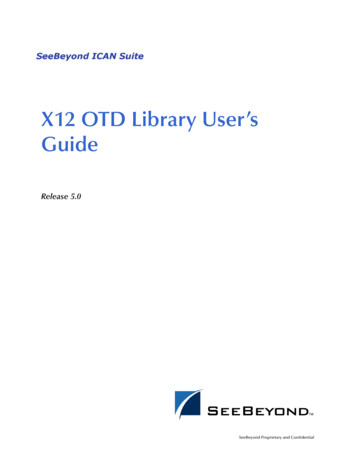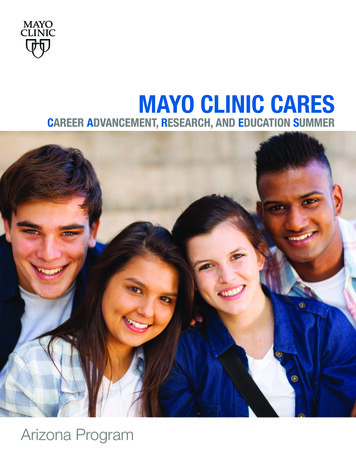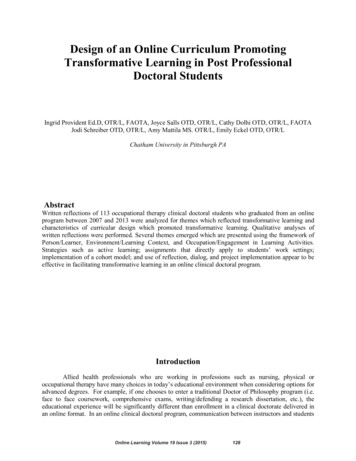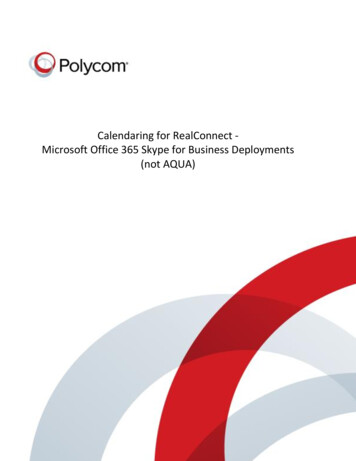
Transcription
Calendaring for RealConnect – Microsoft Office 365 Skype for Business DeploymentsCalendaring for RealConnect Microsoft Office 365 Skype for Business Deployments(not AQUA)March 27, 2018 – Release Revision 1.6.3.01
Calendaring for RealConnect – Microsoft Office 365 Skype for Business DeploymentsREVISION HISTORY . 3INFORMATION ELEMENTS . 3REQUIRED SKILLS . 5HARDWARE AND SOFTWARE DEPENDENCIES . 6CALENDARING FOR POLYCOM REALCONNECT SCHEDULING WORKFLOW. 7CALENDARING FOR POLYCOM REALCONNECT JOIN EXPERIENCE . 9DEPLOYMENT EXAMPLE – OTD APP WITH MICROSOFT OFFICE 365 SERVICE MAILBOX . 12TROUBLESHOOTING OTD APP DEPLOYMENTS . 42APPENDIX A - OTDA ATTRIBUTES . 45March 27, 2018 – Release Revision 1.6.3.02
Calendaring for RealConnect – Microsoft Office 365 Skype for Business DeploymentsREVISION HISTORYRevisionDateAuthorDetailsRelease1.0August 11, 2016christian.davis@polycom.comFirst m.comAdded need for skypeDomainattribute to be added to VMRsettings of match ruleRelease1.2March 01, 2017christian.davis@polycom.comUpdated for Workflow Serverrelease 1.6.1. Changes include:03, Release1.2March 01, 2017christian.davis@polycom.comPassword no longer needsto be encoded as ements for enablingsupport for skype publicand private meetingsUpdated to include support forWindows Server 2016INFORMATION ELEMENTSPolycom guides may contain the following icons to alert you to important information.NameIconDescriptionNoteThe Note icon highlights information of interest or importantinformation needed to be successful in accomplishing aprocedure or to understand a concept.User TipThe User Tip icon highlights techniques, shortcuts, or productivityrelated tips for users.CautionThe Caution icon highlights information you need to know toavoid a hazard that could potentially impact device performance,App functionality, or successful feature configuration.March 27, 2018 – Release Revision 1.6.3.03
Calendaring for RealConnect – Microsoft Office 365 Skype for Business DeploymentsNameIconDescriptionWarningThe Warning icon highlights an action you must perform (oravoid) to prevent issues which may cause you to lose informationor your configuration setup, and/or affect phone, video, ornetwork performance.Web InfoThe Web Info icon highlights supplementary informationavailable online such as documents or downloads onsupport.Polycom.com or other locations.TroubleshootingThe Troubleshooting icon highlights information which may helpyou solve a relevant problem or to refer you to other relevanttroubleshooting resources.Settings/DecisionRequiredThe Settings icon highlights settings you may need to choose fora specific behavior, to enable a specific feature, or to accesscustomization options.PolycomPracticesPolycom icon references recommendations for best practices.BestMarch 27, 2018 – Release Revision 1.6.3.04
Calendaring for RealConnect – Microsoft Office 365 Skype for Business DeploymentsBEFORE YOU BEGINThis solution deployment guide details how to deploy Polycom One Touch Dial (OTD) Application inconjunction with Polycom RealConnect functionality for Microsoft Office 365 Skype for BusinessDeployments.With Polycom RealConnect , Microsoft Skype for Business enabled users do not have to change theirworkflow or learn a new process to participate in online meetings from video enabled meeting rooms.The meeting organizer simply schedules the online meeting via Microsoft Outlook and the integratedsolution automatically sets up the call in the background. H.323 or SIP compatible videoconferencingdevices, including telepresence systems can be used in conjunction with those clients and devices nativelysupported by online meeting.The solution enables PC users to maintain the familiar click-to-join user experience for joining calls fromthe Outlook meeting reminder or invitation. The OTD App extends the click-to-join functionality tocompatible videoconferencing and telepresence devices.The purpose of this guide is to explain the deployment models, architectures, and constraints, enablingunified communications architects to determine the optimum deployment model for a givenenvironment.The Polycom RealConnect solution for Microsoft is a suite of Polycom hardware or virtual appliances andsoftware applications that enable integration of high-quality videoconferencing and telepresence devicesacross Microsoft Lync Server 2013 or Skype for Business.REQUIRED SKILLSDeploying Polycom RealConnect calendaring in a Microsoft Office 365 environment requires planning andknowledge of videoconferencing and Microsoft expertise. Note that this guide does not provide fulladministration or maintenance procedures for Microsoft Office 365 email and calendaring, for fulladministrative procedures, consult Microsoft documentation.This document assumes administrators have knowledge of the following systems, that these systems arealready deployed, and that Microsoft administrators are available to assist administrators of the PolycomUC solution: Microsoft Active Directory Microsoft Exchange Server Microsoft Domain accounts Domain Name Servers Skype for Business ServersIn particular those carrying out the implementation should be familiar with the Office 365 managementshell.March 27, 2018 – Release Revision 1.6.3.05
Calendaring for RealConnect – Microsoft Office 365 Skype for Business DeploymentsHARDWARE AND SOFTWARE DEPENDENCIESDeployment of Polycom RealConnect with calendaring solution requires the following components: Microsoft Skype for Business on premise deployment with edge services. Required to enable thePolycom solution to join the Office 365 hosted Skype for Business online meeting Microsoft Office 365 email/calendaring Microsoft Office 365 Skype-for-Business Polycom DMA version 6.4 or later Polycom RMX/RPCS version 8.7.1 or later Polycom OTD App 1.5.2 or later Windows Server 2012 R2 or Windows Server 2016 to host Polycom OTD App Compatible Polycom or Cisco videoconferencing/telepresence room deviceso Polycom Group Series codec version 4.3.0 or latero Polycom HDX services codec version 3.0.4 or latero Polycom RealPresence Immersive Studio version 5.0.0 or latero Polycom RealPresence OTX Studio version 5.0.0 or latero Polycom RPX/OTX with HDX series hardware version 3.0.5 or latero Cisco C/SX/EX/Profile/MX200G1/MX300G1 Series codec version TC 5.0 or latero Cisco Telepresence System (CTS) version 1.7 or latero Cisco Telepresence Immersive eXperience (IX)o Cisco DX series codecPolycom RealConnect functionality requires alignment of software versions betweenthe Polycom products. Please consult the release notes for each product prior todeployment to avoid compatibility issues.Polycom RealConnect solution for Microsoft Office 365 Skype for Business requires the OTP App to createa VMR on the DMA. When one or more videoconferencing/telepresence devices click-to-join, the DMAcreates the conference on an available RMX and instructs the RMX to dial the Skype-for-Business onlineMeeting. If the Office 365 Skype for Business tenant online meeting is enabled for dial-in conferencing,non-calendared videoconferencing/telepresence devices may also participate in the meeting by callingthe Conference ID:At least one internal videoconferencing/telepresence room must be invited to themeeting, to invoke the creation of the DMA VMR by the OTD App. If dial-inconferencing is not enabled only click-to-join compatible devices may participate.March 27, 2018 – Release Revision 1.6.3.06
Calendaring for RealConnect – Microsoft Office 365 Skype for Business DeploymentsCALENDARING FOR POLYCOM REALCONNECT SCHEDULING WORKFLOWWith Polycom RealConnect for Microsoft Office 365, Skype for Business enabled users schedule meetingsvia the online meeting button added to the Microsoft Outlook mail new items and calendar ribbonsby the Skype for Business client.The online meeting button creates anewmeetinginvitationandautomatically populates the commentssection of the meeting invitation withjoin instructions.The meeting organizer selects the desired date, time and duration and enters a subject for themeeting. The ‘To ’ button and field enables the organizer to invite attendees. The ‘Rooms ’button or room finder App are used to add the rooms containing the videoconferencing ortelepresence devices to the meeting invitation.For organizations that schedule the room via other means, the videoconferencing ortelepresence devices may be assigned equipment resource mailboxes to avoidconfusing users and potential booking conflicts. Equipment resource mailboxes areadded to the invitation using the ‘To ’button and field.March 27, 2018 – Release Revision 1.6.3.07
Calendaring for RealConnect – Microsoft Office 365 Skype for Business DeploymentsThe Outlook meeting ribbon includes a meeting options button.The button enables the meetingorganizer to customize themeeting security settings. If thebutton is not selected thesetting are assigned by theLync/Skype for Business systemadministrator using the SetCsMeetingConfiguration cmdlet.A detailed explanation of meeting options is available via the Microsoft Officesupport website.March 27, 2018 – Release Revision 1.6.3.08
Calendaring for RealConnect – Microsoft Office 365 Skype for Business DeploymentsCALENDARING FOR POLYCOM REALCONNECT JOIN EXPERIENCEThe Polycom RealPresence OTD App in conjunction with Microsoft Office 365 room or equipmentresource mailboxes provide a click-to-join experience for compatible videoconferencing and telepresencedevices.Polycom Group Series, RealPresence Immersive Studio and OTX Studio Join ExperiencePolycom Group Series videoconferencing devices display the calendar for the assigned room or equipmentmailbox across the top of the home screen.Users interact with the calendar using thePolycom Group Series remote control. To jointhe meeting the user highlights the meetingentry using the arrow buttons and initiates thejoin by pressing the select button.A similar user interface is provided on Polycom Group Series, Immersive and OTX Studios equipped witha Polycom RealPresence Touch.To join the meeting users select the joinbutton beneath the calendar entry via thetouch sensitive screen.Polycom HDX/RPX/OTX Join ExperiencePolycom HDX videoconferencing devices are typically configured to provide access to the calendar fromthe home screen.Users interact with the calendar using the Polycom HDX remote control. To join the meeting the userselects the calendar, highlights the meeting entry using the arrow buttons, and initiates the join bypressing the select button.March 27, 2018 – Release Revision 1.6.3.09
Calendaring for RealConnect – Microsoft Office 365 Skype for Business DeploymentsA similar user interface is provided on HDX, RPX or OTX devices equipped with a Polycom Touch Control(PTC).Users select the calendar icon top center on the home screen of the PTC, followed by the meeting entryand join button.Also available from Polycom is the Polycom Touch for HDX App, a software application designed,developed and supported by the Polycom Professional Services Business Apps team. The Polycom Touchfor HDX App provides the same user experience as the Polycom RealPresence Touch solution available forPolycom Group Series.Polycom Touch for HDX App is an applicationthat loads from a web service onto popularAndroid and Apple tablets (customersupplied). The app provides Touch for HDX,speed dialing, directory search, contentsharing, layout options, camera views andother functions for HDX endpoints.For further information on the Polycom Touch for HDX App please consult yourPolycom sales representative.Cisco Telepresence System (CTS) / Immersive eXperience (IX) Join ExperienceCisco videoconferencing devices display the calendar for the assigned room or equipment mailbox on thehome screen.Users interact with the calendar using the remotecontrol. To join the meeting the user highlights themeeting entry using the arrow buttons and initiatesthe joining the meeting by pressing select when thejoin option is illuminated.March 27, 2018 – Release Revision 1.6.3.010
Calendaring for RealConnect – Microsoft Office 365 Skype for Business DeploymentsA similar user interface is provided on devices equipped with a Cisco Touch. To view the calendar the userselects the meetings option.To join the meeting the user select the meeting entry followed by the join meeting button.Cisco Telepresence System (CTS) / Immersive eXperience (IX) Join ExperienceCTS devices are operated via either a Cisco Telepresence Touch or Cisco IP 7900 series phone.To view the calendar the user selects the meetings option. To join the meeting the user select the joinoption next to the meeting entry.March 27, 2018 – Release Revision 1.6.3.011
Calendaring for RealConnect – Microsoft Office 365 Skype for Business DeploymentsDEPLOYMENT EXAMPLE – OTD APP WITH MICROSOFT OFFICE 365 SERVICE MAILBOXOverviewDeployment example 3 supports the following deployment scenarios: Microsoft Office 365 room/equipment mailboxes with associated AD user object disabled for login Polycom HDX, Group Series, RealPresence Immersive Studio and OTX Studio devices dynamicallymanaged by RealPresence Resource Manager (RPRM), assigned RPRM room and machineaccounts Polycom RPX and OTX equipped with HDX codecs, manually configured to retrieve the calendarvia the OTD App Cisco One Button to Push (OBTP) compatible devicesPolycom RPX and OTX devices equipped with Polycom HDX codecs do not supportdynamic management, the calendaring settings must be entered manually on theprimary/center codec.March 27, 2018 – Release Revision 1.6.3.012
Calendaring for RealConnect – Microsoft Office 365 Skype for Business DeploymentsDeployment Example ComponentsThe deployment example shown comprises of the following components:RPRMrprm.plcm.myrpp.netOTD AppDMARPCSSkype Front Endotd.plcm.myrpp.net dma.plcm.myrpp.net rpcs.plcm.myrpp.net Sfb-fe.plcm.myrpp.netINTERNAL NETWORKSkype EdgeSfb-edge.plcm.myrpp.netPERIMETER NETWORKOffice 365 Skypelyncdiscover.myrpp.netOffice 365 ExchangeOutlook.office365.comINTERNETDNS RecordHostrprm.plcm.myrpp.netPolycom RPRMotd.plcm.myrpp.netWindows Server hosting OTD Appdma.plcm.myrpp.netPolycom DMArpcs.plcm.myrpp.netPolycom RMX or RealPresence CollaborationServersfb-fe.plcm.myrpp.netSkype for Business on premise front end serversfb-edge.plcm.myrpp.netSkype for Business on premise edge serveroutlook.office365.comOffice 365 email and calendaring serviceLyncdiscover.myrpp.netOffice 365 Skype for Business tenantMarch 27, 2018 – Release Revision 1.6.3.013
Calendaring for RealConnect – Microsoft Office 365 Skype for Business DeploymentsThe example illustrates separate SIP domains for the on premise and Office 365 Skypefor Business deployment. Hybrid deployments with the same SIP domain(s) are alsosupported.Office 365 Skype for Business Online Meeting CreationScheduling a Microsoft Office 365 Skype for Business online meeting with one or more internalvideoconferencing/telepresence rooms invokes the creation of the Polycom DMA VMR:Office 365March 27, 2018 – Release Revision 1.6.3.014
Calendaring for RealConnect – Microsoft Office 365 Skype for Business DeploymentsVMR Creation and Retrieval Polycom Videoconferencing/Telepresence DevicesRPRMOne TouchDial (OTD)DMAOffice 365Provision Request:Local\machineRoom101Calendar Server: otd.plcm.myrpp.netMailbox: room101@myrpp.netGet Calendar: room101@myrpp.netAuthentication: local\machineRoom101Get Calendar: ng 01-01-2016 09:00 GMT -07:00, Duration 1:00,Organizer: John Doe, Attendees Jane Doe, Room101, Room102, Room103Subject: Weekly Team Meeting, https://meet.myrpp.net/john.doe/ZYWH4Q08Get Focus URI: oe@myrpp.net;gruu;opaque app:conf:focus:id:ZYWH4Q08Get VMR 1234404 Not FoundCreate VMR 1234, end: 01-01-2016 10:00GMT -07:00, participant:sip:john.doe@myrpp.net;gruu;opaque app:conf:focus:id:ZYWH4Q08200 OKMeeting 01-01-2016 09:00 GMT -07:00,Duration 1:00, Organizer: John Doe, AttendeesJane Doe, Room101, Room102, Room103Subject: Weekly Team Meeting, Dial 1234The VMR creation process is as follows:1. Polycom videoconferencing/telepresence device authenticates with RPRM using assigned RPRMmachine account2. RPRM provisions Polycom videoconferencing/telepresence device to enable calendaring feature,set the server FQDN as otd.plcm.myrpp.net and the mailbox address as room101@myrpp.net3. Polycom videoconferencing/telepresence device authenticates with OTD App using assignedRPRM machine account and requests room calendar4. OTD App authenticates with Office 365 using its service account and requests the room calendaron behalf of the videoconferencing/telepresence deviceMarch 27, 2018 – Release Revision 1.6.3.015
Calendaring for RealConnect – Microsoft Office 365 Skype for Business Deployments5. Office 365 returns the calendar entries6. OTD App inspects the message header for the Skype for Business online meeting focus URI. TheOTD App may also be configured to inspect the body of the invitation for Skype for Business onlinemeeting invitations. This is typically required for Hybrid deployments or where rooms may bescheduled from outside the enterprise7. The OTD App creates a DMA VMR with either the numerical alias of the dial-in conference ID ifpresent, or by encoding the focus URI as an integer. The OTD App adds the focus URI as a dial outparticipant and sets the domain suffix for the from attribute of the SIP invite to match the SIPdomain of the on premise Skype for business deployment8. The OTD App returns the calendar entries to the videoconferencing/telepresence device, addingthe instructions to invoke the click to join for the VMRDynamic management of Polycom RPX and OTX Studio HDX based telepresencedevices is not supported. For these devices steps 1 and 2 two are replaced withmanual configuration of the calendaring service as described later in the document.March 27, 2018 – Release Revision 1.6.3.016
Calendaring for RealConnect – Microsoft Office 365 Skype for Business DeploymentsVMR Creation and Retrieval Cisco Videoconferencing/Telepresence DevicesOne TouchDial (OTD)DMAOffice 365OTD AgentGet Calendar: ng 01-01-2016 09:00 GMT -07:00, Duration 1:00,Organizer: John Doe, Attendees Jane Doe, Room101, Room102, Room103Subject: Weekly Team Meeting, https://meet.myrpp.net/john.doe/ZYWH4Q08Get Focus URI: oe@myrpp.net;gruu;opaque app:conf:focus:id:ZYWH4Q08Get VMR 1234404 Not FoundCreate VMR 1234, end: 01-01-2016 10:00GMT -07:00, participant:sip:john.doe@myrpp.net;gruu;opaque app:conf:focus:id:ZYWH4Q08200 OKMeeting 01-01-2016 09:00 GMT -07:00,Duration 1:00, Organizer: John Doe, AttendeesJane Doe, Room101, Room102, Room103Subject: Weekly Team Meeting, Dial 1234The VMR creation process is as follows:1. An OTD Agent is created for each Cisco videoconferencing/telepresence device2. The agent authenticates with OTD App using assigned account and requests the room calendar3. OTD App authenticates with Office 365 using its service account and requests the room calendaron behalf of the videoconferencing/telepresence device4. Office 365 returns the calendar entries5. OTD App inspects the message header for the Skype for Business online meeting focus URI. TheOTD App may also be configured to inspect the body of the invitation for Skype for Business onlinemeeting invitations. This is typically required for Hybrid deployments or where rooms may bescheduled from outside the enterprise6. The OTD App creates a DMA VMR with either the numerical alias of the dial-in conference ID ifpresent, or by encoding the focus URI as an integer. The OTD App adds the focus URI as a dial outMarch 27, 2018 – Release Revision 1.6.3.017
Calendaring for RealConnect – Microsoft Office 365 Skype for Business Deploymentsparticipant and sets the domain suffix for the from attribute of the SIP invite to match the SIPdomain of the on premise Skype for business deployment7. The OTD App returns the calendar entries to the videoconferencing/telepresence device, addingthe instructions to invoke the click to join for the VMRRealConnect for Office 365 Skype for Business Online Meeting Call FlowDMARMX/RPCSSkype Front EndSkype EdgeOffice 365Dial 1234Create Conferencesip:john.doe@myrpp.net;gruu;opaque app:conf:focus:id:ZYWH4Q08Forward Callsip:john.doe@myrpp.net;gruu;opaque ruu;opaque app:conf:focus:id:ZYWH4Q08Connect Audio and VideoConnect Audio and VideoThe VMR launch process is as follows:1. A videoconferencing/telepresence device dials the assigned VMR ID2. DMA creates a conference on the RMX/RPCS, routes the videoconferencing/telepresence deviceinto the conference and instructs the RMX/RPCS to dial the skype for business online meetingfocus URI3. The RMX/RPCS dial the focus ID via its SIP registrar; the on premise Skype for Business front endpool.4. The Skype for Business front end pool resolves the focus URI as an externally hosted meeting androutes the request to the edge pool5. The Skype for Business edge pool routes the request to the Office 365 Skype for Business serviceThe conference initiation process detailed above has been simplified for the purposeof the illustration. Content has also been omitted.March 27, 2018 – Release Revision 1.6.3.018
Calendaring for RealConnect – Microsoft Office 365 Skype for Business DeploymentsOffice 365 Room/Equipment Resource Mailbox RequirementsA room resource mailbox is required for each meeting room containing a compatible Polycom or Ciscovideoconferencing / telepresence device. Office 365 will create a disabled AD user object for eachmailbox. The room resource mailbox is created using the PowerShell cmdlet:New-Mailbox -UserPrincipalName room101@myrpp.net -Alias room101 -Name"Meeting Room 101" -RoomFor deployments where meeting rooms are not scheduled via Office 365 anequipment resource mailbox will be used and users will be instructed to add theequipment to the meeting invitation. For these deployments replace the –Roomswitch shown above with –Equipment.The room/equipment resource mailbox may also be used to educate users that the room is equipped witha videoconferencing/telepresence system that is able to participate in Skype for Business online meetingsvia the Exchange PowerShell cmdlet:Set-Mailbox -Identity room101 -MailTip "This room is equipped with avideoconferencing/telepresence device. Please make this meeting a Skypefor Business online meeting request”A detailed explanation of mailbox creation and associated attributes is available viathe Microsoft TechNet website.For room and equipment resource mailboxes created using the PowerShell cmdlet, the Microsoft calendarattendant and resource booking attendant are enabled via PowerShell cmdlet. The default behavior is todelete the comments of accepted meetings, thereby removing the Skype for Business join instructionsfrom the invite. Polycom recommend the delete comments feature be disabled using the PowerShellcmdlet:March 27, 2018 – Release Revision 1.6.3.019
Calendaring for RealConnect – Microsoft Office 365 Skype for Business DeploymentsSet-CalendarProcessing –identity room101 –AutomateProcessing AutoAccept–DeleteComments falseThe calendar attendant by default replaces the meeting subject with the name of the meeting organizer.Though this does not impact operation of the solution, this behavior can be disabled using the PowerShellcmdlet:Set-CalendarProcessing –identityAddOrganizerToSubject falseroom101–DeleteSubject false–A detailed explanation of the Set-CalendarProcessing PowerShell cmdlet andassociated attributes is available via the Microsoft TechNet website.Microsoft Outlook 2010 introduced room finder functionality enabling users to locate an available roomwithin a given location through the association of room resource mailboxes with distribution groups. Inthis example Meeting Room 101 will be assigned to distribution group Westminster VC Rooms using thePowerShell cmdlet:Add-DistributionGroupMember –Identity “Westminster VC Rooms” –Memberroom101An overview of the room finder feature is available via the blog Get a Room! EnableRoom Finder with Room List Distribution Groups posted on the Microsoft TechNetwebsite.OTD Service Mailbox assigned Calendar Reviewer RequirementThe OTD environment will use an AD service account. The service account will be assigned an office 365mailbox. The service account and mailbox are created using the PowerShell cmdlet:New-Mailbox -Alias otd -Name "PLCM OTD" -FirstName PLCM -LastName OTD DisplayName "PLCM OTD" -UserPrincipalName otd@myrpp.net -Password (ConvertToSecureString -String Polycom12# -AsPlainText -Force)The service will be assigned reviewer rights for the room/equipment resource mailboxes calendars usingthe PowerShell cmdlet:Add-MailboxFolderPermission room101:\calendar –user otd -accessRightsReviewerA detailed explanation of Add-MailboxFolderPermission PowerShell cmdlet andassociated attributes is available via the Microsoft TechNet website.March 27, 2018 – Release Revision 1.6.3.020
Calendaring for RealConnect – Microsoft Office 365 Skype for Business DeploymentsA shared service account is required for Office 365 deployments.As the OTD App is unable to automatically update the password of the service account it will be set tonever expire using the AD PowerShell cmdlet:Set-AdUser –Identity otd -PasswordNeverExpires trueA detailed explanation of Microsoft Set-ADUser PowerShell cmdlet and associatedattributes is available via the Microsoft TechNet website.DNS RequirementsThe Polycom videoconferencing/telepresence devices attached to the internal network will derive theroom/equipment resource calendar using the FQDN of OTD App environment. A DNS ‘A’ record must becreated that resolves to the IPv4 address assigned to the Windows 2012 R2 server hosting the OTD App.In the examples shown the FQDN is otd.myrpp.netThe OTD App will proxy the calendaring request to the Office 365 mailbox/calendaring service andtherefore must be able to resolve outlook.office365.com and the associated ADFS authentication services.The OTD App will create VMR’s on the DMA. The DMA may be defined by IPv4 address or FQDN.Polycom RealPresence Resource Manager Room AccountsPolycom RealPresence Resource Manager uses rooms to define device specific attributes to beprovisioned to dynamically managed Polycom HDX, Group Series, RealPresence Immersive Studio and OTXStudio devices. A room account will be created for each device.The General tab defines the room/equipment resource mailbox SMTP addressThe SIP and H.323 dial string reservation tabs may be used to define the desired aliasesMarch 27, 2018 – Release Revision 1.6.3.021
Calendaring for RealConnect – Microsoft Office 365 Skype for Business DeploymentsDo not attempt to associate a device with the room, RealPresence Resource Managerwill automatically associate the device when it authenticates for the first time.Rooms are configured under the RealPresence Resource Manager user room menu.Polycom RealPresence Resource Manager Machine AccountsPolycom RealPresence Resource Manager uses machine accounts to enable dynamically managedPolycom HDX, Group Series, RealPresence Immersive Studio and OTX Studio devices to authenticate forprovisioning. The account is associated with a room account to enable RealPresence Resource Managerto provision the correct SMTP mailbox, H.323 and SIP aliases.The password assigned to the machine account must match the OTD environmentpassword (considered a shared secret).Machine account password expires after one year. After the expiration, the endpointlogin will fail. After three failed login attempts, the system locks the machineaccount. You can reset the password and unlock the machine account by editing itand assigning a new password.March 27, 2018 – Release Revision 1.6.3.022
Calendaring for RealConnect – Microsoft Office 365 Skype for Business DeploymentsThe password assigned to the machine account must match the OTD environmentpassword (considered a shared secret).Rooms are configured under the RealPresence Resource Manager user roommenu.Polycom RealPresence Resource Manager Provisioning ProfilesThe RealPresence Resource Manager Network provisioning profiles are used to provision regional settingsto the dynamically managed Polycom HDX, Group Series, RealPresence Immersive Studio and OTX Studiodevices. In the example shown the default network provisioning profile has been configured to provisionthe OTD App environment FQDNPolycom recommends the devices be configured to derive time from a time serversupporting NTP. Setting the time server as auto will configure the device to derivetime from ntp.polycom.com. The time server is configured via the date and timesettings tab.The RealPresence Resource Manager Admi
The Polycom RealConnect solution for Microsoft is a suite of Polycom hardware or virtual appliances and software applications that enable integration of high-quality videoconferencing and telepresence devices across Microsoft Lync Server 2013 or Skype for Business. REQUIRED SKILLS