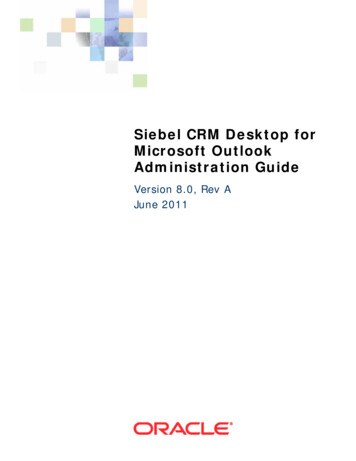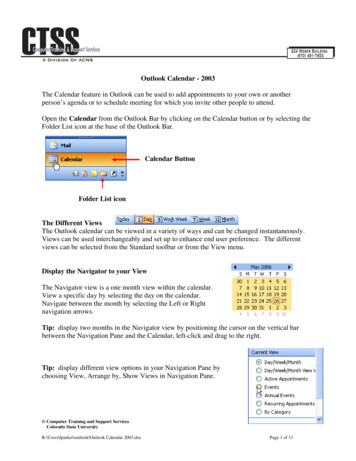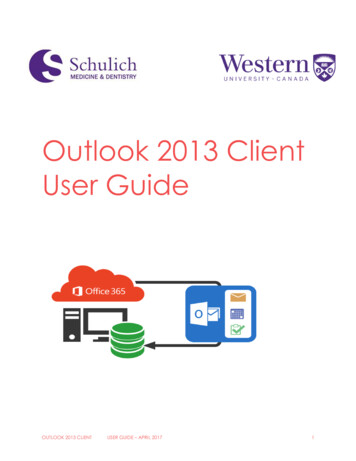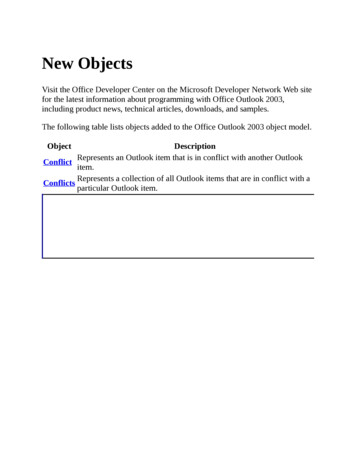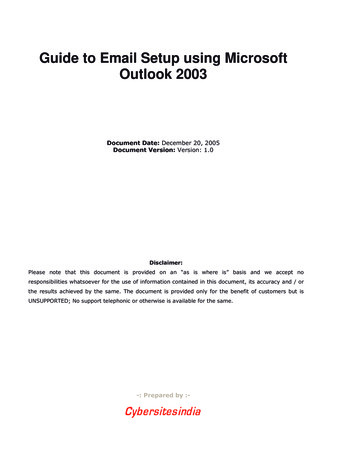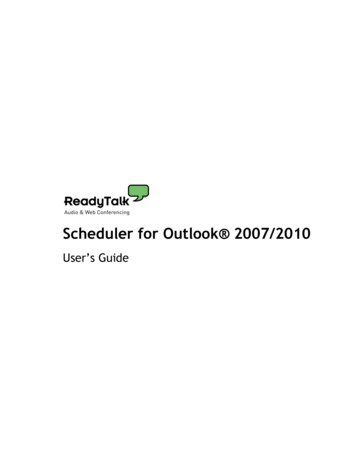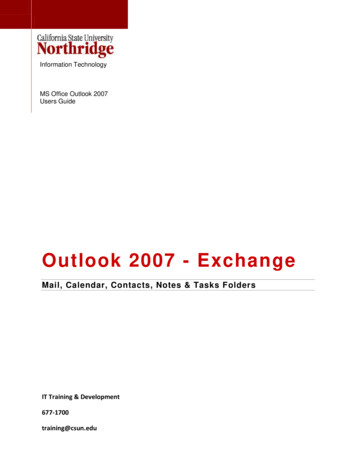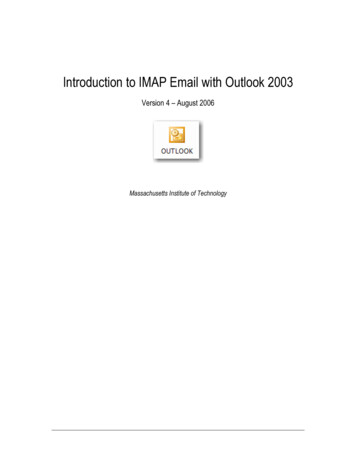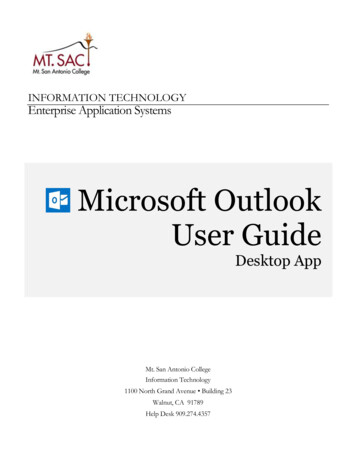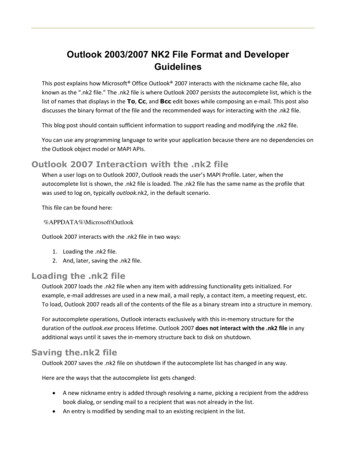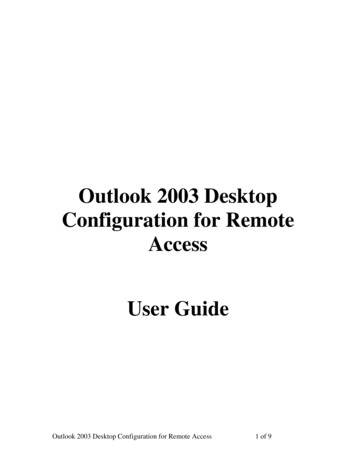
Transcription
Outlook 2003 DesktopConfiguration for RemoteAccessUser GuideOutlook 2003 Desktop Configuration for Remote Access1 of 9
Transferring Microsoft Outlook DataHow to Export Personal Folders (.pst) File DataUse the following steps to export an individual folder such as a Contacts orCalendar folder from your current Outlook environment.1) Open your current Outlook application. On the File menu, click ImportAnd Export. If the menu item is not available, hover your mouse over thechevrons at the bottom of the menu, and then click Import and Export.2) Click Export To File, and then click Next.3) Click Personal Folder File (.pst) , and then click Next.4) Click the folder that you want to export, and then click Next.5) Click the Browse button, and then select the location to save the file.6) In the File Name box, type a descriptive file name, and then click OK.7) Click Finish.Outlook 2003 Desktop Configuration for Remote Access2 of 9
Configuring Outlook 2003 to use RPC over HTTPSoftware Requirements:Microsoft Windows XP SP2 or laterOutlook 2003 with the latest service packConfiguring your Exchange Account:1. Download the Global Access Profile Generator from your Global AccessCustomer Launch Page.2. After the download is complete, start the Global Access Profile Generatorand you will see the following dialog:3. Enter your first and last names and click Generate Profile.Outlook 2003 Desktop Configuration for Remote Access3 of 9
4. After a moment, Outlook will start and you will be prompted to enteryour User Name and Password.5. You may be asked to choose your mail profile at this point, if you alreadyhave Outlook configured to access a different mail system. In order toaccess the Global Access Exchange system, select the GLOBAL ACCESSHosted Exchange mail profile.6. If the incorrect First and/or Last name are entered in step 2, it is possibleyou may see the following message.If so, click OK to dismiss the dialog, and enter the corrected name in the nextdialog. You will know the name is correct when clicking the Check Namebutton underlines both the Microsoft Exchange Server and Mailbox fields.Outlook 2003 Desktop Configuration for Remote Access4 of 9
7. If you are repeatedly prompted for the mail profile, instruct Outlook toalways use your GLOBAL ACCESS Hosted Exchange mail profile byselecting that profile from the dropdown list, clicking on the Optionsbutton and choosing the Set as Default Profile option prior to choosing theOK button to access your Outlook mail.Outlook 2003 Desktop Configuration for Remote Access5 of 9
How to Import Personal Folders (.pst) File DataUse the following steps to import a personal folders (.pst) file into Outlook:1) After you complete the steps outlined above for configuring your desktopOutlook, you can import your personal folders.2) Open Outlook using your hosted Exchange profile. On the File menu,click Import And Export. If the menu item is not available, hover yourmouse over the chevrons at the bottom of the menu and click Import andExport.3) Click Import from another program or file, and then click Next.4) Click Personal Folder File (.pst), and then click Next.5) Type the path and the name of the personal folders (.pst) file that youwant to import (e.g. C:\path\filename), and then click Next.6) Select the folder that you want to import, or select the top of the hierarchyto import everything, and then click Finish.Outlook 2003 Desktop Configuration for Remote Access6 of 9
Accessing Email through a Web BrowserOpen your web browser to http://webmail.wizmoworks.com.Type your username and password and then click the Log On button. Youshould now be logged onto your Outlook Web Access account.Outlook 2003 Desktop Configuration for Remote Access7 of 9
Changing Your Exchange Account’s PasswordTo change your Exchange account password you must use Outlook Web Access(http://webmail.wizmoworks.com). Login to http://webmail.wizmoworks.comand choose the Options button in the lower left corner. Your password must beat least 7 characters with at least 1 capital and one number.Outlook 2003 Desktop Configuration for Remote Access8 of 9
Scroll down the right window pane and click the Change Password button.In the Internet Service Manager window type your username in the Account box.Example: example@Global Access.comType your current password in the Old password box and then enter your newpassword in to the New password box and again in the Confirm New Password box.Click OK.Your password should now be changed.Outlook 2003 Desktop Configuration for Remote Access9 of 9
have Outlook configured to access a different mail system. In order to access the Global Access Exchange system, select the GLOBAL ACCESS Hosted Exchange mail profile. 6. If the incorrect First and/or Last name are entered in step 2, it is possible you may see the following message.