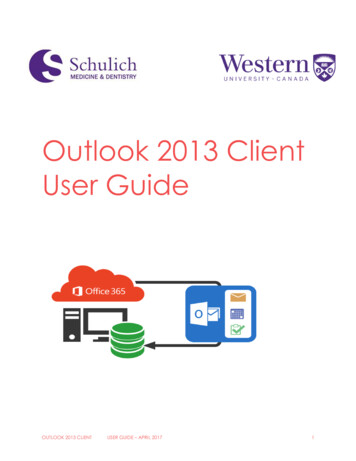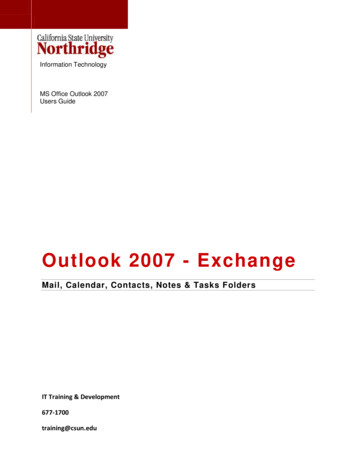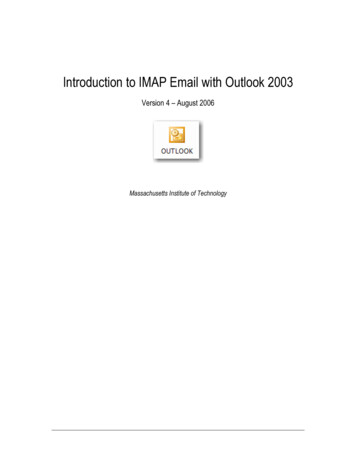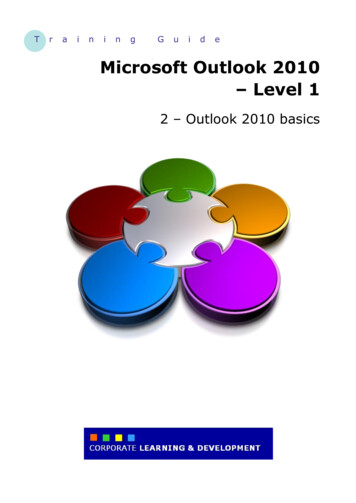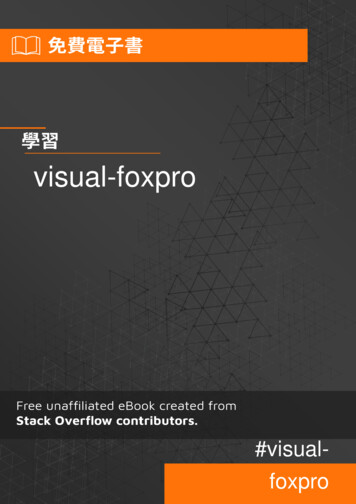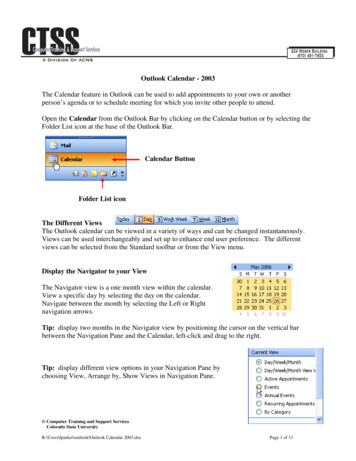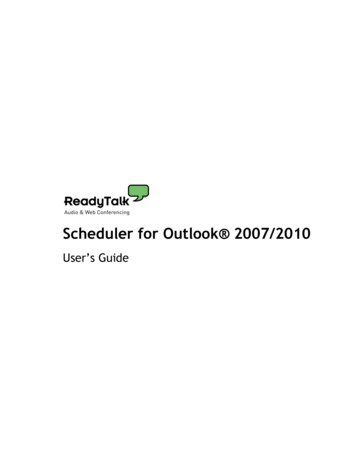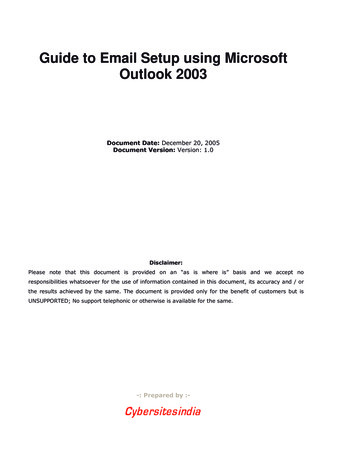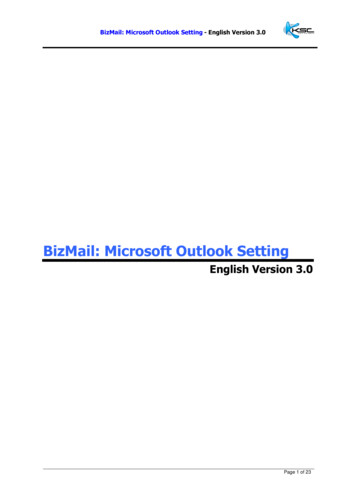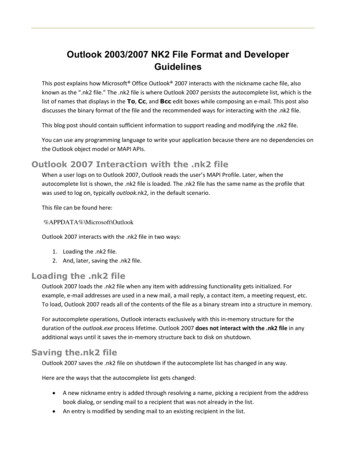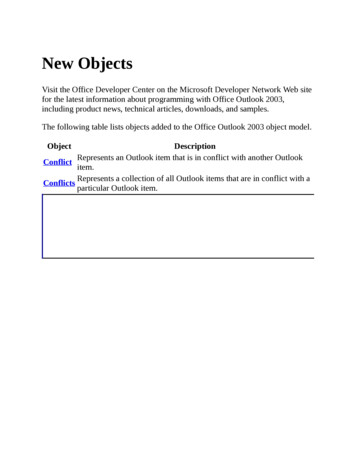
Transcription
New ObjectsVisit the Office Developer Center on the Microsoft Developer Network Web sitefor the latest information about programming with Office Outlook 2003,including product news, technical articles, downloads, and samples.The following table lists objects added to the Office Outlook 2003 object model.ObjectDescriptionRepresents an Outlook item that is in conflict with another OutlookConflictitem.Represents a collection of all Outlook items that are in conflict with aConflictsparticular Outlook item.
New Properties (Alphabetical List)Visit the Office Developer Center on the Microsoft Developer Network Web sitefor the latest information about programming with Office Outlook 2003,including product news, technical articles, downloads, and samples.The following table lists properties added to the Office Outlook 2003 objectmodel (sorted alphabetically).New PropertyObject(s)AppointmentItem, ContactItem, DistListItem,DocumentItem, JournalItem, MailItem,MeetingItem, NoteItem, PostItem, RemoteItem,AutoResolvedWinnerReportItem, tem, em, ContactItem, DistListItem,DocumentItem, JournalItem, MailItem,MeetingItem, NoteItem, PostItem, RemoteItem,ConflictsReportItem, tem, ttachments MailItemExchangeConnectionMode NameSpaceFlagIconMailItem, ingWorkspaceURL AppointmentItem, lItem, MeetingItem, PostItem
SenderEmailTypeShowItemCountMailItem, MeetingItem, PostItemMAPIFolder
New Properties (by Object)Visit the Office Developer Center on the Microsoft Developer Network Web sitefor the latest information about programming with Office Outlook 2003,including product news, technical articles, downloads, and samples.The following table lists properties added to the Office Outlook 2003 objectmodel (sorted by object name).ObjectNew ts, MeetingWorkspaceURLContactItemAutoResolvedWinner, Conflicts, HasPictureDistListItemAutoResolvedWinner, ConflictsDocumentItemAutoResolvedWinner, ConflictsJournalItemAutoResolvedWinner, ConflictsAutoResolvedWinner, Conflicts,EnableSharedAttachments, FlagIcon,MailItemHasCoverSheet, IsIPFax, Permission,SenderEmailAddress, SenderEmailTypeMAPIFolderIsSharePointFolder, ShowItemCountAutoResolvedWinner, Conflicts, FlagIcon,MeetingItemMeetingWorkspaceURL, eConnectionModeNoteItemAutoResolvedWinner, ConflictsAutoResolvedWinner, Conflicts,PostItemSenderEmailAddress, SenderEmailTypeRemoteItemAutoResolvedWinner, ConflictsReportItemAutoResolvedWinner, ConflictsTaskItemAutoResolvedWinner, ConflictsTaskRequestAcceptItem AutoResolvedWinner, ConflictsTaskRequestDeclineItem AutoResolvedWinner, Conflicts
TaskRequestItemAutoResolvedWinner, ConflictsTaskRequestUpdateItem AutoResolvedWinner, Conflicts
New Methods (Alphabetical List)Visit the Office Developer Center on the Microsoft Developer Network Web sitefor the latest information about programming with Office Outlook 2003,including product news, technical articles, downloads, and samples.The following table lists methods added to the Office Outlook 2003 objectmodel (sorted alphabetically).New ceDeselectFolder ExplorerIsFolderSelected ExplorerRemovePicture ContactItemSelectFolderExplorer
New Methods (by Object)Visit the Office Developer Center on the Microsoft Developer Network Web sitefor the latest information about programming with Office Outlook 2003,including product news, technical articles, downloads, and samples.The following table lists methods added to the Office Outlook 2003 objectmodel (sorted by object name).New MethodObjectContactItem AddPicture, RemovePictureExplorerDeselectFolder, IsFolderSelected, SelectFolderNameSpace AddStoreEx
New EventsVisit the Office Developer Center on the Microsoft Developer Network Web sitefor the latest information about programming with Office Outlook 2003,including product news, technical articles, downloads, and samples.The following table lists events added to the Office Outlook 2003 object model.New Event ObjectNewMailEx Application
Using Visual Basic for Applications inOutlookVisual Basic for Applications (VBA) in Microsoft Outlook makes it easy tocontrol Outlook within Outlook itself. Using Visual Basic for Applications inOutlook, you can create macros that perform complex or repetitive tasksautomatically. You can also develop program code that responds to Outlookevents, allowing you to automate common tasks (such as arranging windowswhen Outlook starts).Visual Basic for Applications in Outlook allows you to take full advantage of theOutlook object model, including the wide range of application-level events,without requiring you to run an external application (such as another MicrosoftOffice application or an application developed using Microsoft Visual Basic).And unlike form scripts developed using Microsoft Visual Basic ScriptingEdition (VBScript), Outlook Visual Basic for Applications code is alwaysavailable in the application; an item does not have to be open to run the code.All Outlook Visual Basic for Applications code is contained in a project. Theproject is associated with a particular user, so all users who run Outlook on acomputer can customize Outlook to meet their own needs. A project can containcode modules and User Form modules (note that User Form modules are not thesame as Outlook forms ).You use the Visual Basic Editor to create and remove modules, to design UserForm modules, and to edit code in modules. This editor provides a powerful setof tools, including a built-in Object Browser and debugger to make developingand troubleshooting code easy. You can even use the Visual Basic Editor inOutlook to develop and test code that you can then copy to a standalone VisualBasic application or a Visual Basic for Applications application in anotherMicrosoft Office application.You can export a module to a file; this makes it easy to share your programs withother users, who can use the Visual Basic Editor to import the module into theirown Outlook Visual Basic for Applications projects.
Learn about writing an Outlook macro, responding to Outlook events, anddesigning Visual Basic for Applications forms.
Writing an Outlook macroA macro is any public subroutine in a code module. A function or a privatesubroutine cannot be a macro, and a macro cannot be located in a class or formmodule.To create a new macro1. In Outlook, point to Macro on the Tools menu, and then click Visual BasicEditor.2. In the Project window, double-click the module you want to contain themacro.3. On the Insert menu, click Procedure.4. In the Name box, type a name for the macro. The name cannot containspaces.5. Click OK.The template for the macro subroutine appears in the code module window.6. Type the code you want to run in the body of the subroutine.For more information about using the Visual Basic Editor, see the Visual BasicEditor Help.Once you’ve created a macro, you can create a menu item or toolbar button thatwill run the macro when you click it.
Using Outlook Visual Basic forApplications to respond to OutlookeventsYou write an event procedure (also known as an event handler) to respond toevents that occur in Microsoft Outlook. For example, you can write an eventprocedure that automatically maximizes the explorer window when Outlookstarts.Events are associated with particular objects. The Application object is thetopmost object, and is always available (that is, it does not have to be created).You can add an Application event procedure in the ThisOutlookSessionmodule window simply by selecting Application in the left list and thenselecting the event in the right list.Adding an event handler for objects other than the Application object requires afew additional steps.First, you must declare a variable using the WithEvents keyword to identify theobject whose event you want to handle. For example, to declare a variablerepresenting the OutlookBarPane object, you would add the following to a codemodule.Dim WithEvents myOlBar as Outlook.OutlookBarPaneYou can then select myOlBar in the Objects list of the module window and thenselect the event in the procedure list. The Visual Basic Editor will then add thetemplate for the event procedure to the module window. You can then type thecode you want to run when the event occurs. The following example shows codeadded to the BeforeNavigate event procedure for the OutlookBarPane object.Private Sub myOlBar BeforeNavigate(ByVal Shortcut As OutlookBarShortcut, CancelIf Shortcut.Name "Notes" ThenMsgBox "You cannot open the Notes folder."Cancel True
End IfEnd SubThe final step is to add code to set the object variable to the object whose eventyou want to handle. This code can exist in a macro, or if you want the event tobe handled whenever Outlook runs, you can put it in the Startup eventprocedure, as in the following example.Private Sub Application Startup()Set myOlBar Application.ActiveExplorer.Panes(1)End Sub
Working with forms in the VisualBasic EditorYou can use the Visual Basic Editor to design a form that allows your users tointeract with your Microsoft Visual Basic for Applications (VBA) program.Unlike an Outlook form, a Visual Basic for Applications form is not used todisplay an Outlook item, nor can a control on a Visual Basic for Applicationsform be bound to an item field.Your Visual Basic for Applications program can use a Visual Basic forApplications user form to gather information from your users; your program canthen use this information to set properties of new or existing Outlook items. Forexample, a program that creates a boilerplate mail message could use a VisualBasic for Applications form to allow the user to enter the specific informationfor the message to be sent. When the user closes the form, the program uses theinformation in the form to set the properties of the mail message and then sendsthe message.The following sample uses the text in two text boxes to add information to amessage before sending it.Private Sub CommandButton1 Click()Dim myMail As Outlook.MailItemSet myMail Application.CreateItem(olMailItem)With myMail.To TextBox1.Text.Subject "Book overdue: " & TextBox2.Text.Body "Please return this book as soon as possible."End WithmyMail.SendEnd SubYou can also use controls to display information about Outlook items, folders,and other features of the Outlook object model. The following example showshow to fill a combo box control with the subjects of the items in the user’sInbox.
Dim myItems As Outlook.ItemsSet myItems olFolderInbox).For x 1 To myItems.CountComboBox1.AddItem myItems.Item(x).SubjectNext xFor more information about creating and using forms in the Visual Basic Editor,see the Visual Basic Editor Help.
Automating Outlook from a VisualBasic ApplicationsBecause Microsoft Outlook supports Automation, you can control Outlook fromany program written with Microsoft Visual Basic. Automation provides astandard method for one application to access the objects, methods, properties,and events of other applications that support Automation.The Outlook object model provides all of the functionality necessary tomanipulate data stored in Outlook folders, and it provides the ability to controlmany aspects of the Outlook user interface.To start an Outlook automation session, you can use either early or late binding.Late binding uses either the GetObject or the CreateObject function toinitialize Outlook. For example, the following code sets an object variable to theOutlook Application object, which is the highest-level object in the Outlookobject model. All automation code must first define an Outlook Applicationobject to be able to access any other Outlook objects.Dim objOL as ObjectSet objOL CreateObject("Outlook.Application")To use early binding, you first need to set a reference to the Outlook objectlibrary. You can then use the following syntax to start an Outlook session.Dim objOL as Outlook.ApplicationSet objOL New Outlook.ApplicationMost programming solutions interact with the data stored in Outlook. Outlookstores all of its information in Messaging Application Programming Interface(MAPI) folders. After you set an object variable to the Outlook Applicationobject, you will commonly set a Namespace object to refer to MAPI, as shownin the following example.Set objOL New Outlook.ApplicationSet objNS objOL.GetNameSpace("MAPI")
Set objFolder objNS.GetDefaultFolder(olFolderContacts)Once you have set an object variable to reference the folder that contains theitems you wish to work with, you use appropriate code to accomplish your task,as shown in the following example.Sub CreateNewDefaultOutlookTask()Dim objOLApp As Outlook.ApplicationDim NewTask As Outlook.TaskItem' Set the Application objectSet objOLApp New Outlook.Application' You can only use CreateItem for default itemsSet NewTask objOLApp.CreateItem(olTaskItem)' Display the new task form so the user can fill it outNewTask.DisplayEnd Sub
Automating Outlook from otherMicrosoft Office applicationsYou can use Microsoft Visual Basic for Applications (VBA) in any MicrosoftOffice application to control Microsoft Outlook. For example, if you aredeveloping a cross-application solution using one primary application andseveral secondary applications, you can write Visual Basic for Applications codein the primary application to automate Outlook to send messages and to storeand retrieve information in Outlook items. For example, in Microsoft Excel youcan write routines that send a workbook to an Outlook distribution list.To control Outlook objects from outside Outlook, you must establish a referenceto the Outlook object library from the project in which you are writing code. Todo this, use the References dialog box in the Visual Basic Editor in the primaryapplication. You can then write code that returns a reference to the OutlookApplication object. Through this reference, your code has access to all theobjects, properties, methods, and constants defined in the Outlook type library.There are several ways to return a reference to the Outlook Application object:You can use the CreateObject function to start a new session of Outlookand return a reference to the Application object that represents the newsession.You can use the GetObject function to return a reference to theApplication object that represents a session that’s already running. Notethat because there can be only one instance of Outlook running at any giventime, GetObject usually serves little purpose when used with Outlook.CreateObject can always be used to access the current instance of Outlookor to create a new instance if one does not exist. However, you can use errortrapping with the GetObject method to determine if Outlook is currentlyrunning.You can use the New keyword in several types of statements to implicitlycreate a new instance of the Outlook Application object using the Setstatement to set an object variable to the new instance of the Applicationobject. You can also use the New keyword with the Dim, Private, Public,or Static statement to declare an object variable. The new instance of the
Application object is then created on the first reference to the variable.Automating Outlook from a Visual Basic Application provides examples ofusing these methods of referencing the Outlook Application object.
Show All
Working with Outlook eventsMicrosoft Outlook provides a wide range of events through which it can notifyyour Microsoft Visual Basic, Microsoft Visual Basic for Applications (VBA),and Microsoft Visual Basic Scripting Edition (VBScript) programs that asignificant change has occurred. For example, Outlook events can notify aprogram when an item has been opened or when a new mail arrives in the InBox.To receive notification of a significant event, write an event-handler procedure.Depending on whether the event is handled in Visual Basic or Visual Basic forApplications or in VBScript, this is either a Sub or a Function that Outlook callswhen the event is called. The code you put in the event handler allows yourprogram to respond appropriately to the event and, in some cases, even lets yourprogram cancel the default action associated with the event, such as preventing amail item from being sent.
Types of EventsOutlook events can be divided into two main categories: item-level events andapplication-level events.Item-level events pertain to a particular item, and are typically handled byVBScript code contained within the form associated with the item. These eventsnotify your program when an item has been opened, sent or posted, saved, orclosed, and when the user has replied to or forwarded a message or initiated acustom action. Item-level events can also notify your program when the user hasclicked a control on the form or when an item property has changed.Application-level events are typically handled by Visual Basic or Visual Basicfor Applications because they pertain to more than the items associated with aparticular form. Application-level events can pertain to the application itself, toexplorer collections and windows (including the Shortcuts pane), inspectorcollections and windows, folders and folders collections, items collections, andsynchronization objects.
Responding to EventsTo respond to item-level events, add event-handler procedures to the script of theform that displays the item. For example, to run code when an item is opened inthe form, add a procedure like the following to the script in the form.Function Item Open()MsgBox "A new item has opened in this form."End FunctionResponding to application-level events is somewhat more involved becausesteps must be taken to associate the event handler with the part of Outlook inwhich the event is occurring. Learn about writing an application-level eventhandler.
Order of EventsExcept for certain form events, your program cannot assume that events willoccur in a particular order, even if they appear to be called in a consistentsequence. The order in which Outlook calls event handlers might changedepending on other events that might occur, or the order might change in futureversions of Outlook.
Customizing Outlook using COMadd-insYou can use Microsoft Visual Basic version 5.0 or later (version 6.0 or later ispreferred) or the Microsoft Office Developer to create a COM add-in to extendand enhance Microsoft Outlook.Creating a COM add-in involves two major steps:1. Implement the IDTExtensibility2 interface in a class module of a dynamiclink library (DLL).2. Register the COM add-in.
Implement the IDTExtensibility2 interfaceThe IDTExtensibility2 interface consists of five event procedures. To implementthis interface in a Visual Basic program, set a reference to the Microsoft Add-InDesigner object library and then add the following statement to the Declarationssection of a class module:Implements IDTExtensibility2You can then add the empty event procedures to the code window of the classmodule and add your own program code to the procedures. You can also copythe empty procedures from an Outlook COM Add-in Template.
Register the COM add-inIn order to work with Outlook, the add-in DLL must be registered. The DLL'sclass ID is registered beneath the \HKEY CLASSES ROOT subtree in theregistry.In addition, information about the add-in must be added to the registry. Thisinformation provides the add-in’s name, description, target application, initialload behavior, and connection state.Note If you use Microsoft Visual Basic 6.0 or later Developer to design yourCOM add-in, the add-in designer will perform the steps required to register theCOM add-in for you.The following example shows the contents of a sample registry-editor (.reg) filethat illustrates how to register an Outlook COM add-in.[HKEY CURRENT leAddIn.AddInIF"FriendlyName" "Sample Add-in""Description" "Sample Outlook Add-In""LoadBehavior" dword:00000008When the COM add-in is first registered, LoadBehavior can be set to any of thefollowing flags.Value2816DescriptionLoad at startup. The COM add-in is to be loaded and connected whenOutlook starts.Load on demand. The COM add-in is to be loaded and connected onlywhen the user requests it, such as by using the COM Add-ins dialog box.Connect first time. The COM add-in is loaded and connected the firsttime the user runs Outlook after the COM add-in has been registered. Thenext time Outlook is run, the COM add-in is loaded when the userrequests it. Use this value if your COM add-in modifies the user interfaceto allow the user to request the COM add-in be connected on demand (byclicking a button, for example).
After the COM add-in is registered and loaded, the LoadBehavior value can becombined with either of the following two flags to indicate current connectionstate of the COM add-in.Flag Description0Disconnected1ConnectedTo connect the COM add-in, set the Connected flag in LoadBehavior; clear theflag to disconnect the COM add-in.The FriendlyName value specifies the name of the COM add-in as it’sdisplayed in the COM Add-in dialog box. The Description value providesadditional information about the COM add-in.
Security notes for COM add-indevelopersCOM Add-ins Using Default SecurityIn Microsoft Office Outlook 2003, all COM add-ins that run on a computer thatis not configured to obtain security settings from a Microsoft Exchange Serverare considered trusted by default. This implies that the add-ins that run on clientsthat are not Exchange clients and the add-ins that use default security inExchange environments are trusted automatically. As in Microsoft Outlook2002, Microsoft Office Outlook 2003 trusts only the main Application objectthat is passed to the OnConnection event of the add-in.COM Add-ins Using Security Settings from an Exchange ServerThere has been no change in the way Outlook 2003 trusts COM add-ins in anExchange environment when the security settings are obtained from theExchange server. An add-in will be considered trusted only if it is registered inthe Security Settings folder. As in Outlook 2002, Outlook 2003 trusts only themain Application object that is passed to the OnConnection event of the addin.Improvements to Outlook Object Model Guard and the ImpactOutlook 2003 inherits the Outlook 2002 object model guard behavior and, inaddition, blocks code that attempts to access the Body and HTMLBodyproperties of various Outlook items. This allows users to verify that the programor add-in accessing the Body and HTMLBody properties of these items istrustworthy, before they allow access to the contents of the items. Although thischange forces the display of security warnings in existing COM add-ins thataccess the Body or HTMLBody properties of items, this will help preventmalicious code from running unknown to the user.You can avoid the display of security warnings by deriving all objects,properties, and methods from the Application object passed to the
OnConnection procedure of the add-in. Outlook 2003 trusts only theApplication object passed to the OnConnection procedure of the add-in. If youcreate a new Application object, for example, by using the CreateObjectmethod, that object and any of its subordinate objects, properties, and methodswill not be trusted and the blocked properties and methods will raise securitywarnings.New Object Model BlocksThe following are the additional properties that have been blocked in Outlook2003:The IMAddress property of a ContactItem object.The HTMLBody property of a MailItem object.The Body property of the following objects: ContactItem, MailItem,PostItem, AppointmentItem, TaskItem, TaskRequestItem,TaskRequestAcceptItem, TaskRequestDeclineItem,TaskRequestUpdateItem, DistListItem, JournalItem, MeetingItem,ReportItem, RemoteItem, NoteItem, or DocumentItem.Also, if you use a third-party add-ins, custom solutions, or other programs thatintegrate with Outlook 2003, you may receive one or more of the followingwarnings:"A program is trying to automatically send e-mail on your behalf. Do youwant to allow this? If this is unexpected, it may be a virus and you shouldchoose No. ""A program is trying to access e-mail addresses you have stored in Outlook.Do you want to allow this? If this is unexpected, it may be a virus and youshould choose No. "These warning messages are commonly associated with software that is designedto synchronize Outlook data with handheld computers, but may occur with anytype of add-in or custom solution.
Show All
Actions ObjectMultiple objects ActionsActionA collection of Action objects that represent all the specialized actions that canbe executed on an Outlook item.
Using the Actions ObjectUse the Actions property to return the Actions object for any Outlook itemobject.Use Actions(index), where index is the name of an available action, to return asingle Action object.The following Visual Basic for Applications (VBA) example uses the Replyaction of a particular item to send a reply.Set myOlApp CreateObject("Outlook.Application")myItem CreateItem(olMailItem)Set myReply myItem.Actions("Reply").Execute
AddressEntries ObjectMultiple objects AddressEntriesAddressEntryMultiple objectsThe AddressEntries collection is a collection of addresses in an AddressListobject. The object may contain zero or more AddressEntry objects and providesaccess to the entries in a transport provider's address book container.
Using the AddressEntries ObjectThe following example sets a reference to an AddressEntries object.SetSetSetSetmyOlApp CreateObject("Outlook.Application")myNameSpace myOlApp.GetNameSpace("MAPI")myAddressList myNameSpace.AddressLists("Personal Address Book")myAddressEntries myAddressList.AddressEntriesYou can also index directly into the AddressEntries object, returning anAddressEntry object.Set myAddressEntry myAddressList.AddressEntries(index)
RemarksIf a program tries to reference any type of recipient information by using theOutlook object model, a dialog box is displayed that asks you to confirm accessto this information. You can allow access to the Address Book or recipientinformation for up to ten minutes after you receive the dialog box. This allowsfeatures, such as mobile device synchronization, to be completed.You receive the confirmation dialog box when a solution tries toprogrammatically access the AddressEntries object.
Show All
AddressLists ObjectNameSpace AddressListsAddressListAddressEntriesThe AddressLists object contains a set of AddressList objects. TheAddressLists collection provides access to the root of the transport provider'saddress book hierarchy for the current session.
Using the AddressLists ObjectThe following example sets a reference to the AddressLists object.Set myAddressLists myNameSpace.AddressLists
Show All
Attachments ObjectMultiple objects AttachmentsAttachmentAn object containing Attachment objects that represent the attachments in anOutlook item.
Using the Attachments ObjectUse the Attachments property to return the Attachments collection for anyOutlook item (except notes).Use the Add method to add an attachment to an item.To ensure consistent results, always save an item before adding or removingobjects in the Attachments collection of the item.The following Visual Basic for Applications (VBA) example creates a new mailmessage, attaches a Q496.xls as an attachment (not a link), and gives theattachment a descriptive caption.Set myOlApp CreateObject("Outlook.Application")Set myItem myOlApp.CreateItem(olMailItem)myItem.SaveSet myAttachments myItem.AttachmentsmyAttachments.Add "C:\My Documents\Q496.xls",olByValue, 1, "4th Quarter 1996 Results Chart"Use Attachments(index), where index is the index number, to return a singleAttachment object.
Conflicts ObjectMultiple objects ConflictsConflictThe Conflicts object is a collection of Conflict objects that represent allMicrosoft Outlook items that are in conflict with a particular Outlook item.
Using the Conflicts ObjectUse the Conflicts property to return the Conflicts object for any Outlook itemobject.Use the Count property of the Conflicts object to determine if the item isinvloved in a conflict. A non-zero value indicates conflict.Use the Item method to retrieve a particular conflict item from the Conflictscollection object.Use the GetFirst, GetNext, GetPrevious, and GetLast methods to traverse theConflicts collection.The following Microsoft Visual Basic for Applications (VBA) example uses theCount property of the Conflicts object to determine if the item is involved inany conflict. To run this example, make sure an e-mail item is open in the myOlApp As Outlook.ApplicationmyItem As Outlook.MailItemmyConflicts As Outlook.ConflictsmyOlApp CreateObject("Outlook.Application")myItem myOlApp.ActiveInspector.CurrentItemmyConflicts myItem.ConflictsIf (myConflicts.Count 0) ThenMsgBox ("This item is involved in a conflict.")ElseMsgBox ("This item is not involved in any conflicts.")End IfEnd Sub
Exceptions ObjectRecurrencePattern ExceptionsExceptionMultiple objectsThe Exceptions object contains a group of Exception objects. If you have arecurring AppointmentItem, the RecurrencePattern object defines therecurrence of these appointments. The Exceptions object contains the group ofException objects that define the exceptions to that series of appointments.Exception objects are added to the Exceptions object whenever a prope
for the latest information about programming with Office Outlook 2003, including product news, technical articles, downloads, and samples. The following table lists objects added to the Office Outlook 2003 object model. Object Description Conflict Represents an Outlook item that is in conflict with another Outlook item. Conflicts