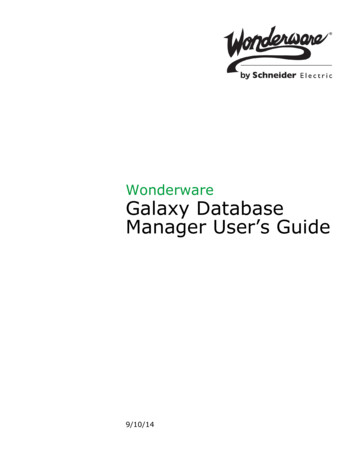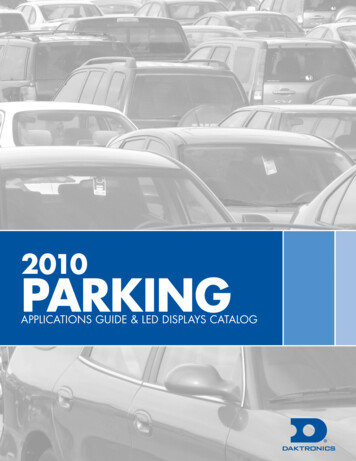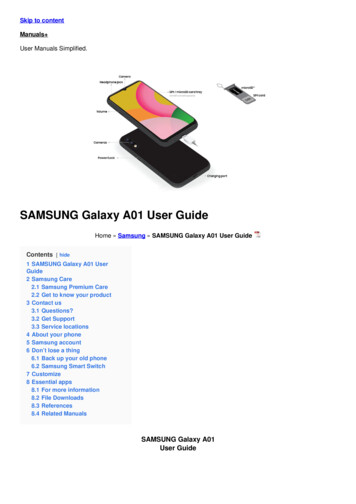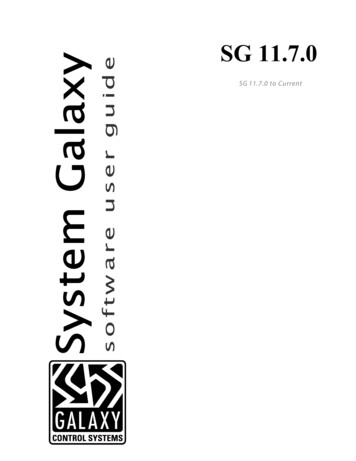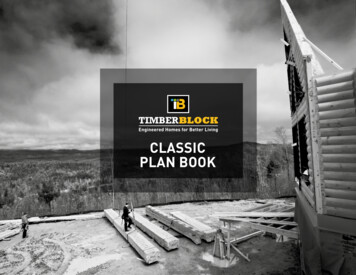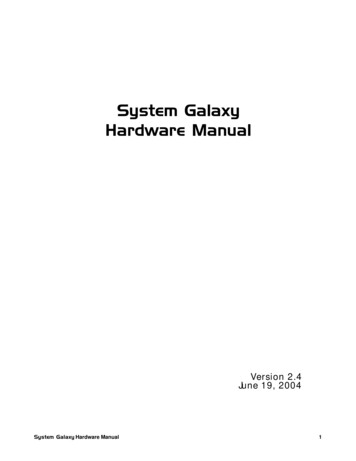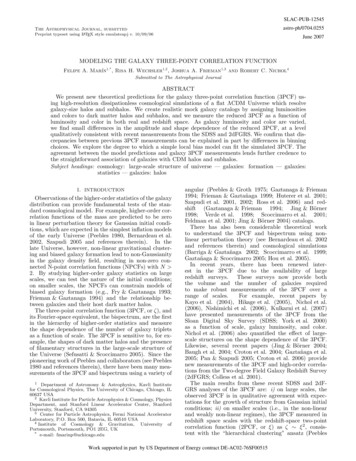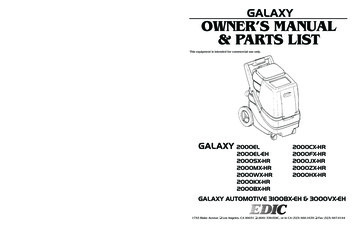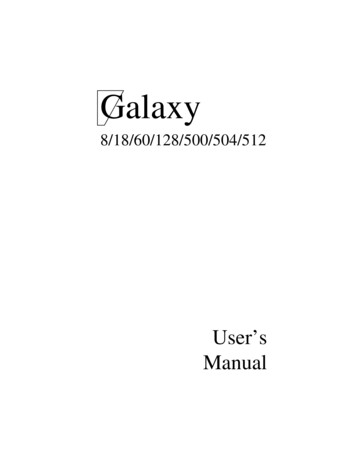
Transcription
Galaxy8/18/60/128/500/504/512User’sManual
GalaxyiiiUser GuideTABLE OF CONTENTSIntroduction -------------------------------------------- VKeypad Information --------------------------------- 1Setting the System ------------------------- 3Before Setting ------------------------------------ 3Setting Groups ----------------------------------- 3Galaxy 500 and 512 ------------------------ 3Sounder -------------------------------------------- 4Part Setting ------------------------------------------- 4Cancelling Setting ----------------------------------- 4Group Name ------------------------------------------ 4Unsetting the System ------------------------------- 5Normal Entry ------------------------------------- 5Straying from the Entry Route -------------------- 5Slow Entry --------------------------------------------- 5Cancelling Alarms ----------------------------------- 5Manager Reset ----------------------------------- 5Engineer Reset ---------------------------------- 5Menu Options ----------------------------------------- 6Accessing the Menu ---------------------------- 6Full Menu ------------------------------------------ 6Quick Menu --------------------------------------- 6Quick Menu Options Table ------------------------ 7Omit Zones -------------------------------------------- 8Omitting Zones ---------------------------------- 8Setting With Omitted Zones ------------------ 8Vibration Zones ---------------------------------- 9ATM Zones ---------------------------------------- 9Forced Set --------------------------------------------- 9Selecting Forces Set --------------------------- 9Non-omittable Zones --------------------------- 9Chime ------------------------------------------------ 10Display Zones -------------------------------------- 10Selecting Display Zones --------------------- 10Display Log ------------------------------------------- 11Print ------------------------------------------------- 12Codes -------------------------------------------- 12Zones --------------------------------------------- 12Log ----------------------------------------------- 13All ------------------------------------------------- 13Walk Test -------------------------------------------- 13All Zones ---------------------------------------- 13Selected Zones -------------------------------- 13
User Guidei vGalaxyTime and Date -------------------------------------Changing Time --------------------------------Changing Date --------------------------------Advance and Retard -------------------------Codes(General) -----------------------------------User Codes -----------------------------------------Modify PIN -------------------------------------Dual Codes ------------------------------------Modify Level -----------------------------------Duress Code -----------------------------------Modify Name ----------------------------------Time Zone --------------------------------------Temporary Codes ----------------------------PIN Change Codes --------------------------Modify Groups --------------------------------Group Choice ----------------------------------MAX Number ----------------------------------MAX Function ---------------------------------MAX Keypad -----------------------------------PIN Warning ---------------------------------------MAX User -------------------------------------------MAX Number ----------------------------------Groups ------------------------------------------Summer ing False Alarms --------------------------Alarm Help Messages 181919202121222223232324242527
GalaxyvUser GuideINTRODUCTIONYour Galaxy alarm system is, in fact, a computer which has been designed using the latestsoftware and hardware technology.First and foremost, the Galaxy meets all your security needs. The engineer will program andcommission the system to your own exacting requirements.
Galaxy1User GuideKeypad InformationGeneralThe Galaxy Alarm system is controlled by the Galaxy Mk3 Liquid Crystal Display (LCD)keypads. There can be a maximum of 16 keypads attached to the Galaxy 8, 18, 60 and 128 and amaximum of 32 keypads attached to the Galaxy 500, 504 and 512 control panels.LCD displayNumber keysA123456B789entEnter key0#escEscape keyView keysStar keyHash keyPower LEDNUMBER KEYS (0 – 9)These keys are used to enter the code and to select and modify options.Before carrying out operations on the system, users must identify themselves with a PersonalIdentification Number (PIN). This number is a 4, 5 or 6 digit number selected from keys 0 - 9.The number keys are also used where groups are programmed on the system permittinggroups (areas) to be set or unset.VIEW KEYS (A and B)These keys have been programmed to activate one of the system options. Pressing the A key after a valid code has been entered starts the full set routine. Pressing the B key after avalid code has been entered starts the part set routine.Once a system option has been selected, the A or B keys can be used to operate as viewkeys, stepping forwards (A ) or backwards ( B) through lists of information. Holding down aview key while viewing an option list, rapidly displays each item in the list, permitting quickaccess to the information.
User Guide2GalaxyENTER KEY (ent)User level 3 and above to enter codes, data or selections into the system.User level 2 to set and unset the system.User level 1 to set the system.User level 0 to log PIN entries.ESCAPE KEY (esc)The esc key aborts the current option to return to the previous option level. Any optionmodification made prior to the option being aborted is erased. Successive pressing of the esckey returns the user to the start display (known as the BANNER).The esc key also aborts the setting routine if pressed during the exit time.HASH KEY (#)The # key is used to display additional choices for certain options, e.g. ADVANCE/RETARDthe time in the TIME/DATE option.This key is also used as the user duress key (by pressing twice following a valid code entry).STAR KEY (T)The T key is used to provide additional features for certain options, e.g. printing the eventlog or deleting entries.POWER LEDThe green power LED remains lit whenever the keypad is connected to a mains power supply.A mains power failure is indicated by the LED flashing slowly. The LED flashes rapidly if thebattery voltage falls below the minimum threshold or if one of the fuses on the control panelPCB blows.BANNERThe banner is the display shown on the keypad, e.g. Galaxy 500 V1.15 (with the time anddate on the bottom line). This is shown at all times, unless the menu is being accessed or analarm or help message is on display. The banner can be changed by the engineer.USER CODESThe user code is a unique four, five or six digit PIN (Personal Identification Number). The PINidentifies the user to the Galaxy Alarm panel and allows operation of the system.
Galaxy3User GuideSETTING THE SYSTEMBEFORE SETTINGBefore setting the system ensure all doors and windows are securedand areas protected by movement detectors are free from obstruction.ENTERING A PIN - USER LEVEL 1-2 As each digit is entered the keypad responds with a bleep anddisplays a T. When all the digits are entered, press the ent key tostart the setting routine.ENTERING A PIN - USER LEVEL 3 - 6 As each digit is entered the keypad responds with a bleep anddisplays a T. When all the digits are entered press the A key tostart the setting routine.SETTING GROUPS Where group choice has been assigned to the PIN, select which groups have to set as part of the setting routine. Entry of the PIN followed by the A key, displays the set status of each group on the keypad screen .Select which groups have to be to set by entering the number of thegroup. For example, to set groups 2 and 3 press keys 2 and 3 . Thedisplay changes to indicate the groups selected for setting. Pressingthe ent key starts the setting routine for the specified groups.Galaxy 128, 500, 504 and 512The Galaxy 128 and 500 have 16 groups whilst the 504 and 512 have32 groups. If the user has group choice, the available groups will bedisplayed at the keypad following a valid code A . The groups willbe displayed showing A1 to A8. Use both A and B keys to scrollto the various sets of groups.EXIT TIME If all the system zones are closed when the setting routine is started, the display indicates the remaining time, in seconds, to vacate thepremises. Exit the building using the agreed route.
User Guide4GalaxySOUNDERDuring the setting period the sounder emits a continuous tone if allof the zones are closed. If a zone is opened during the setting period,the sounder begins to pulse. The sounder also pulses during the last25% of the setting time to indicate time running short. ZONES OPENThe exit time will reset should any zones be open or opened duringsetting. The display will indicate the number of zones open and inviteviewing. Closing the zones will restart the exit time.FINAL DOOR/TERMINATORThe setting procedure can be manually completed by either closingthe FINAL door or by pressing the TERMINATOR button.SYSTEM SETWhen time has expired or a manual termination is made, the systemwaits four seconds before setting. The sounders emit two long tonesto confirm that the system is set. The keypad briefly displays themessage SYSTEM SET, before becoming blank. PART SETTING To set part of the system press the B key after the PIN. Only thezones which have the PART attribute enabled are set. All othersetting features are the same.CANCELLING THE SETTINGThe setting routine can be aborted by pressing the esc key before thesystem sets. GROUP NAME Press T and # keys simultaneously when groups are displayed on the keypad (when setting for example), will display the name of thegroup . The group name should be programmed by the installationengineer. Press the T and # keys to return to the group display.
Galaxy5User GuideUNSETTING THE SYSTEM NORMAL ENTRYUnsetting starts immediately when the FINAL door is opened or anENTRY zone is activated. The sounder pulses slowly and the usermust go directly to the keypad and enter a valid PIN, followed by A , B or ent. Users with group options, will access the UNSET screenfollowing PIN entry. This permits the user to unset specific groups.To return to the SET screen press ent.STRAYING FROM THE ENTRY ROUTEGo directly to the keypad when entering the building. If the userstrays into a protected area and activates a zone, then a full alarm willoccur. The police may be called out and the system will have to bereset.SLOW ENTRYEnter a valid PIN before the entry time expires. If the entry timeexpires before a valid PIN is entered, then a full alarm will occur. Thesounder begins to pulse quickly when 75% of the entry time haselapsed indicating time is running short. CANCELLING ALARMSTo cancel an alarm, enter a valid PIN followed by ent at the keypad.The keypad displays the details of the zone activated. When morethan one zone is activated, their details can be viewed using A or B. Press ent to return to the banner. Certain types of alarms, oncecancelled, require a code with the appropriate reset authorisation tobe entered. The system prompts for a valid reset code by displayingMANAGER RESET REQUIRED or ENGINEER RESET REQUIRED on the keypad. MANAGER RESETEntering a manager level PIN followed by ent, resets the systemfollowing an alarm activation. ENGINEER RESETCertain types of alarm require an engineer to visit the site and, afterinvestigation, reset the system. In such cases, the system cannot bereset until the engineer reset has been carried out.
User Guide6GalaxyMENU OPTIONSThere are two menu structures on the Galaxy control panels:Full MenuOnly accessed by default by the Manager code on the Galaxy 60, 128,500, 504 and 512 control panels.Quick MenuA selection of options from the full menu. The quick menu is thedefault menu access for all user codes (level three and above) as wellas the Manager code on the Galaxy 8 and 18 control panels. ACCESSING THE MENUTo access the menu enter a valid code and press the ent key. The FullMenu or Quick Menu is accessed, depending on the user level.OMIT ZONES is the first menu option to be displayed.NOTE:1. If the user does not have group choice, all groupsassigned to the user code must be unset.2. If the user has group choice, at least one group on thesystem must be unset.3. If there are no groups, then the system must be unset.FULL MENUThe Full Menu has a hierarchy of four structures contained within it.Each structure is accessible by a increased user code level.QUICK MENUThe Quick Menu offers users level three and above a selection of upto 10 options, numbered 0 – 9. The required option is selected byentering the option number (0 – 9) or by using the A or B keys todisplay each option.The menu options (as with all Galaxy lists) are circular, thereforemenu option 9 is followed by menu option 0.The following Quick Menu options are the factory default settings.Each option is described in the following pages.
Galaxy7User GuideQUICK MENU OPTIONS Table 1. Menu Options
User Guide8 OMIT ZONES (User Level 3 and above)PURPOSEThis option allows the user to omit zones before setting the system.Zones must be eligible for omission otherwise they will not bedisplayed.NOTE:Zones remain omitted for one set period only.SELECTING OMIT ZONESEnter the QUICK MENU. The 0 OMIT ZONES option is displayed.Press the ent key to select this option.VIEWING ELIGIBLE ZONESWhen the OMIT ZONES option is selected the first zone eligible foromission is displayed. The eligible zones can be viewed by pressingthe A or B keys. The zones eligible for omission can be rapidlyviewed by holding down either of these keys.OMITTING ZONESOnce the zone to be omitted is shown on the display, press the # key.The display indicates that the zone is omitted. A and B keys canthen be used to select other zones to be omitted using the samemethod.NOTE: GalaxyA zone is omitted from the system as soon as the # key ispressed. The system does not have to be set for this tocome into effect.SETTING WITH OMITTED ZONESWhen the list of omitted zones is complete the setting routine isstarted by pressing the ent key. The system starts to set and thedisplay indicates how many zones have been omitted. Alternativelythe esc key can be used to return to the menu options. Zones thathave been omitted remain omitted even after using the esc key.NOTE:All zones omitted are recorded in the log against the user.GALAXY 512The Galaxy 512 will allow a single eligible zone to be omitted fromthe system. Once a zone has been omitted, it is not possible to viewother zones with the omit attribute enabled, until the omitted zone isreinstated (either automatically or manually).
Galaxy9 User GuideVIBRATION ZONESIf the omitted zone is a vibration zone, then all zones of this type (inall groups) will be block omitted. The vibration zones remain omitteduntil manually reinstated. Unsetting the system does not reinstatevibration detectors.ATM 1/2/3/4 ZONESATM zones are omitted by entering one of the ten ATM codes (user188 to user 197). To select this option enter an ATM code followedby the ent key. Use the A key to scroll through the four ATM zoneoptions (ATM1 to ATM4) and select by pressing the ent key. Apredetermined ATM delay time will expire before omitting all ATMzones with the selected ATM zone type. The zones will be omitted forthe duration of the ATM time-out period and the remaining time inminutes will be displayed on the initiating keypad. A warning is giventen and five minutes before the zones are reinstated. The ATM Time out period can be extended by entering an ATM code and selecting1 Reset Access. To manually reinstate ATM zones, enter an ATMcode and select 2 Abort Access.FORCED SET (User Level 3 and above) PURPOSEThe FORCED SET option allows the user to automatically omit zones,eligible for omission, which are open when the system setting routineis started. Zones omitted in this way remain omitted for one setperiod only. This option is not available on the Galaxy 512.SELECTING FORCED SETAccess the QUICK MENU. Press key 1 followed by the ent key. Thedisplay indicates how many zones have been omitted and the numberof seconds left before setting.NON-OMITTABLE ZONESSome open zones may not be eligible for omission from the system. Inthis case the display indicates which zones are open and the exit timeis reset. These zones must be closed before setting can continue.OPTION NOT AVAILABLEThis option is provided by the engineer, where it is specificallyrequired. Attempting to select an option when it has not been pro vided results in the display of OPTION NOT AVAILABLE.
User Guide 10CHIME (User Level 3 and above)PURPOSEThe CHIME mode is switched on and off by this option. When theCHIME mode is on, any zones that have been programmed by theengineer for chime will activate momentarily when opened.NOTE: Your system may not require any zones of this type.SELECTING CHIMEEnter the QUICK MENU. Press key 2 followed by the ent key. Thedisplay shows the ON/OFF status of the CHIME mode. Press the Akey to toggle between the states and press the ent key to accept theselection.NOTE:Keys 1 AND 0 can also be used to select ON and OFFrespectively.CHIME IN OPERATIONWhen switched ON, the CHIME mode remains active until switchedOFF again. Zones that have been programmed with the chimeattribute by the engineer continue to chime when they are activated.Note: GalaxyThe CHIME mode is suspended while the system is set orduring an alarm.DISPLAY ZONES (User Level 4 and above)PURPOSEThis menu option provides the user with a method of checking eachzone for its description and current status.SELECTING DISPLAY ZONESEnter the QUICK MENU. Press key 3 followed by the ent key.Details of the first zone (1001) are displayed.ADDRESSThe zone address provides a unique four digit address number usedfor identification and selection, e.g. 1026 - line 1, RIO 02, zone 6(Galaxy 500).FUNCTIONThe zone function is displayed and identifies the operation of thezone, e.g. INTRUDER, FIRE.
Galaxy11User GuideSTATUSThe current status of the zone is displayed as circuit information, e.g.Open or Closed. This information alternates with function informa tion.DESCRIPTIONThe zone description, if programmed, is displayed on the bottom lineof the display. The descriptor is assembled from alpha-numeric textand describes the zone in detail, e.g. West Office Door. SELECTING AND VIEWINGSelecting the DISPLAY ZONES option displays the first zone,address 1001. Other zones can be viewed sequentially by using the A or B keys. Zones can also be displayed by entering the addressof the zone: Galaxy 8 enter the zone number (1 digit); Galaxy 18 and60 enter the RIO and zone number (2 digits); Galaxy 128, 500, 504 and512 enter the line, RIO and zone number (4 digits). Press the # key todisplay the zone resistance and RIO voltage.ESCAPEThe esc key aborts the option and returns to the option menu.DISPLAY LOG (User Level 4 and above)PURPOSEDISPLAY LOG provides the user with a means of viewing thesystem history. Events are recorded in detail and stored in the non volatile memory.SELECTING DISPLAY LOGEnter the QUICK MENU. Press key 4 followed by the ent key. Detailsof the most recent event to be logged are displayed.EVENTS The events available for display include details of setting, unsetting and alarms. Each event is timed and date stamped. SELECTING A DATEHold down one of the view keys, the dates held in the log are rapidlystepped through. The A key moves forward through the dates andthe B moves backwards. Stopping at the required date reveals thefirst event for that date.
User Guide 12GalaxyVIEWING EACH EVENTThe entire events of any one date can be viewed by progressivelystepping through the events using the A and B view keys.ADDITIONAL INFORMATIONThe # key can be used to reveal additional information on some typesof events. This information is displayed on the bottom line. Theinformation includes details such as zone descriptors, user levels andwhich keypad was used.PRINTINGIf a serial printer is connected to the system, a system history can beprinted by pressing the T key. The system will print from the eventon display until the most recent event.PRINT (User Level 4 and above)PURPOSEThe PRINT option gives the user the opportunity to get a hard copyprint-out of the system details. This option requires a serial printer tobe connected to the system.SELECTING PRINTEnter the QUICK MENU. Press key 5 followed by the ent key. Thesystem print options are displayed. Pressing the esc key aborts thePRINT option.CODESPress key 1 to start the print-out of all the codes, giving the usernumber, name, level and length of code.ZONESSelect the ZONES option to print-out the details of each zone in thesystem. The zone address, function, and descriptor is printed. Presskey 2 to select this option.LOGThe entire LOG can be printed out by selecting key 3. The print-outconsists of up to 1000 events depending on panel type, and detailsthe time and date of setting, unsetting and alarms.ALLAll the options (CODES , ZONES, and LOG) can be printed out byselecting the ALL option. Pressing key 4 delivers a print-out startingwith user codes.
Galaxy13User Guide HELP MESSAGEIf a print-out is started without a printer being connected and on-line,the display indicates that the printer is off-line.WALK TEST (User Level 5 and above)PURPOSEThe WALK TEST option provides a method of testing the zones toensure that they are operating correctly. There are two optionsavailable:1. All zones can be tested2. Selected zones can be testedIn both cases the sounder indicates an open zone. The test isrecorded in the log.SELECTING WALK TESTEnter the QUICK MENU. Press the key 6 followed by the ent key.Once the WALK TEST is selected, TEST ALL ZONES or SELECTED ZONES are displayed.ALL ZONESChoosing ALL ZONES (press key 1) starts the test immediately. Noselection is necessary as all valid zones are included in the test. Thesounder operates whenever a zone is opened and stops when allzones are closed.NOTE:The TEST ALL ZONES option only tests zoneswhich can be omitted from the system.SELECTED ZONESChoosing the SELECTED ZONES option by pressing key 2 displaysthe first zone on the system (zone 1001). Each zone is displayed inturn by using the A or B keys. When the zone to be included inthe test is displayed, press the # key. Other zones can be included inthe test in the same manner. When all of the required zones havebeen selected, press the ent key to start the WALK TEST.NOTE:The SELECTED ZONES option will includesnon-omittable zones.ENDING WALK TEST
User Guide 14GalaxyTo abort the walk test option press the esc key, otherwise the walktest option remains active for 20 minutes after the last key press.TIME/DATE (User Level 6)PURPOSEThe TIME/DATE option allows the user to modify both the time(hours/minutes) and the date (day/month/year).SELECTING TIME/DATEEnter the QUICK MENU. Press key 7 followed by the ent key. Oncethe TIME/DATE option has been selected, the time or date can beselected by pressing the A or B key. CHANGING TIMETo change the time press the A key. The display prompts for a NEW TIME in hours and minutes (HH:MM). When the new time is entered,the display immediately returns to the time or date selection screen. The system does not accept invalid times (greater than 23 hours, greater than 59 minutes). Pressing the esc key aborts the entry. CHANGING DATETo change the date press the B The display prompts for a NEWDATE in days, months and years (DD/MM/YY). When the new dateis entered, the display momentarily shows the day of the week, beforereturning to the time or date selection screen. The system does notaccept invalid dates (e.g. 14/12/99). Pressing the esc key aborts theentry.ADVANCE AND RETARDIt is possible to advance and retard the time to compensate for anyvariations in clock speed. Press
Galaxy 128, 500, 504 and 512 The Galaxy 128 and 500 have 16 groups whilst the 504 and 512 have 32 groups. If the user has group choice, the available groups will be displayed at the keypad following a valid code A . The groups will be displayed showing A1 to A8. Use both A and B keys to scroll to the various sets of groups. EXIT TIME