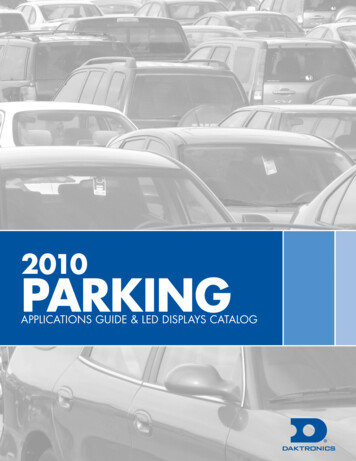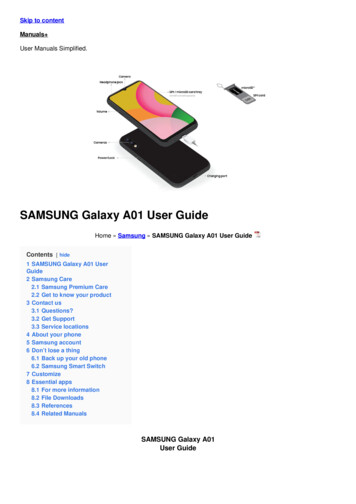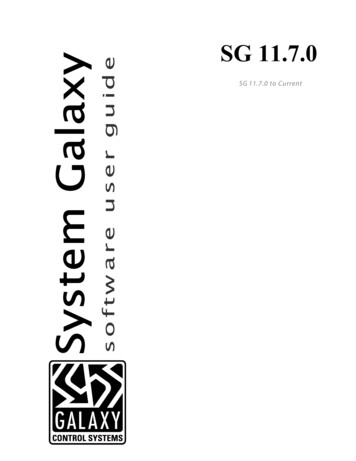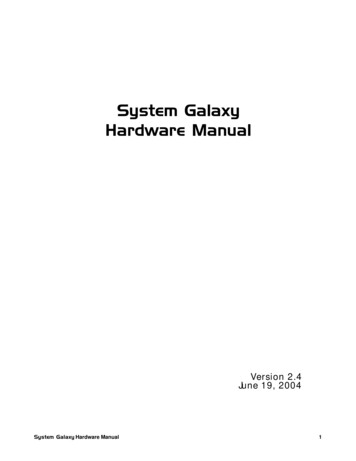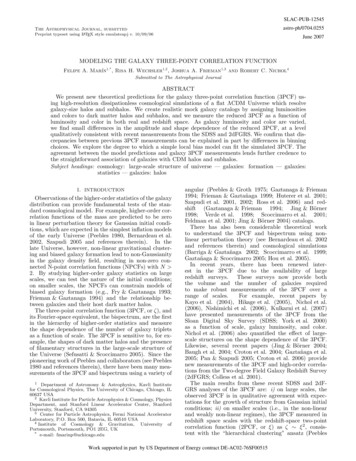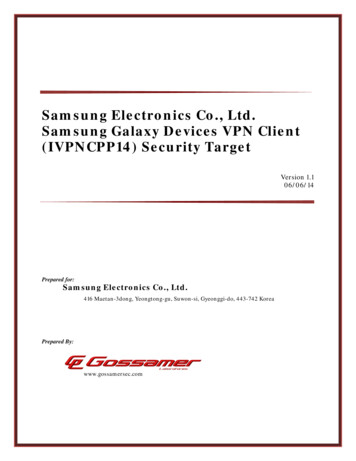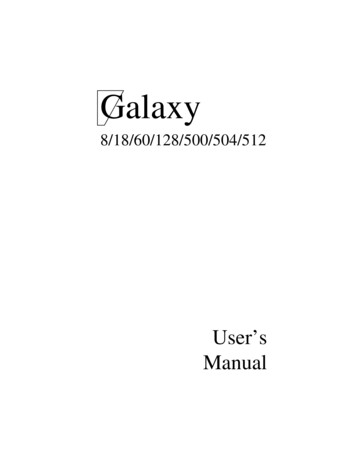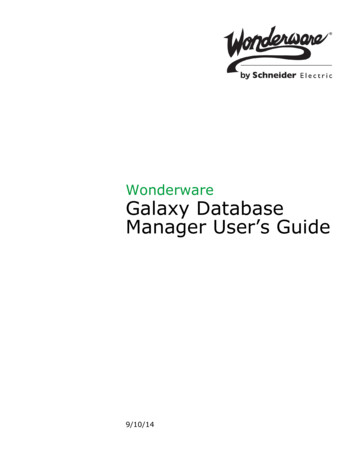
Transcription
WonderwareGalaxy DatabaseManager User’s Guide9/10/14
All rights reserved. No part of this documentation shall be reproduced, stored in a retrieval system, ortransmitted by any means, electronic, mechanical, photocopying, recording, or otherwise, without theprior written permission of Invensys Systems, Inc. No copyright or patent liability is assumed with respectto the use of the information contained herein. Although every precaution has been taken in thepreparation of this documentation, the publisher and the author assume no responsibility for errors oromissions. Neither is any liability assumed for damages resulting from the use of the informationcontained herein.The information in this documentation is subject to change without notice and does not represent acommitment on the part of Invensys Systems, Inc. The software described in this documentation isfurnished under a license or nondisclosure agreement. This software may be used or copied only inaccordance with the terms of these agreements. 2002-2010, 2014 by Invensys Systems, Inc. All rights reserved.Invensys is a Schneider Electric company.Invensys Systems, Inc.26561 Rancho Parkway SouthLake Forest, CA 92630 U.S.A.(949) 727-3200http://www.wonderware.comFor comments or suggestions about the product documentation, send an e-mail message toProductDocumentationComments@invensys.com.All terms mentioned in this documentation that are known to be trademarks or service marks have beenappropriately capitalized. Invensys Systems, Inc. cannot attest to the accuracy of this information. Use ofa term in this documentation should not be regarded as affecting the validity of any trademark or servicemark.Alarm Logger, ActiveFactory, ArchestrA, Avantis, DBDump, DBLoad, DT Analyst, Factelligence,FactoryFocus, FactoryOffice, FactorySuite, FactorySuite A2, InBatch, InControl, IndustrialRAD,IndustrialSQL Server, InTouch, MaintenanceSuite, MuniSuite, QI Analyst, SCADAlarm, SCADASuite,SuiteLink, SuiteVoyager, WindowMaker, WindowViewer, Wonderware, Wonderware Factelligence, andWonderware Logger are trademarks of Invensys plc, its subsidiaries and affiliates. All other brands maybe trademarks of their respective owners.Invensys is a Schneider Electric company.
3ContentsWelcome . 5Documentation Conventions . 5Technical Support . 6Chapter 1Overview . 7System Management Console .Starting the Galaxy Database Manager .Navigating in the Galaxy Manager .Console Tree .Details Pane .Chapter 278889Using the Galaxy Database Manager . 11Backing Up a Galaxy . 12Restoring a Galaxy . 12Determining the Galaxy Database Manager Version . 14Index. 15Galaxy Database Manager User’s Guide
4 ContentsGalaxy Database Manager User’s Guide
5WelcomeYou can use the Galaxy Database Manager to save and restore Galaxydata. The Galaxy Database Manager is part of the ArchestrA SystemManagement Console suite of utilities.You can view this document online or you can print it, in part or whole,by using the Adobe Acrobat Reader’s print facility.Documentation ConventionsThis documentation uses the following conventions:ConventionUsed forInitial CapitalsPaths and file names.BoldMenus, commands, dialog box names, anddialog box options.MonospaceCode samples and display text.Galaxy Database Manager User’s Guide
6 WelcomeTechnical SupportWonderware Technical Support offers a variety of support options toanswer any questions on Wonderware products and theirimplementation.Before you contact Technical Support, refer to the relevant section(s)in this documentation for a possible solution to the problem. If youneed to contact technical support for help, have the followinginformation ready: The type and version of the operating system you are using. Details of how to recreate the problem. The exact wording of the error messages you saw. Any relevant output listing from the Log Viewer or any otherdiagnostic applications. Details of what you did to try to solve the problem(s) and yourresults. If known, the Wonderware Technical Support case numberassigned to your problem, if this is an ongoing problem.Galaxy Database Manager User’s Guide
9Chapter 1OverviewThe Galaxy Database Manager is an ArchestrA utility you can use tomanage your Galaxies. Use it to back up your Galaxies so that if aGalaxy becomes corrupted, you can restore the Galaxy. You can alsouse a backup to reproduce a Galaxy on another computerThe Galaxy Database Manager is automatically installed on everyGalaxy Repository node.System Management ConsoleThe Galaxy Database Manager is part of the ArchestrA SystemManagement Console (SMC) suite of utilities you can use to managethe ArchestrA environment. The SMC is a snap-in to the MicrosoftManagement Console (MMC).The MMC and each SMC utility provides its own documentation. Formore information, click Help on the Action menu. The first Help bookshown (Microsoft Management Console) provides information aboutthe MMC utility in general. Each SMC utility is then represented by aHelp book below the MMC book.This document describes the functionality and user interface of theGalaxy Database Manager. It describes common features of the MMConly if required to explain Galaxy Database Manager functionality.Note: Aspects of the Galaxy Database Manager user interface maylook different when installed on different versions of Microsoft Windows.Also, the version of MMC installed on your computer affects the contentand behavior of the user interface.Galaxy Database Manager User’s Guide
10 Chapter 1 OverviewStarting the Galaxy Database ManagerTo start the Galaxy Database Manager utility1Click Start.2Click Programs.3Select Wonderware.4Select System Management Console.The Galaxy Database Manager is listed in the SMC’s console treehierarchy.Note: You must have Administrator privileges on the GalaxyRepository computer to use the Galaxy Database Manager. You mayneed additional privileges if security for the Galaxy database is set upthrough Microsoft SQL Server. See SQL Server documentation forfurther instructions.This Galaxy Database Manager utility provides a view of all Galaxiesin your Galaxy Repository. Select the Galaxy Database Manager in theSMC hierarchy to see a list of Galaxies in the details pane of the MMC.Navigating in the Galaxy ManagerFrom the SMC console, you can access drop-down menus, contextmenus, and dialog boxes for backing up and restoring your Galaxies.The contents of the title bar, menu bar, toolbar, and status bar aredynamic depending on which item is selected in the console tree ordetails pane. The contents of the details pane also change as you selectdifferent items in the console tree hierarchy.The title bar shows the item selected in the console tree hierarchy. Thestatus bar either shows the condition, if any, of the item selected in theconsole tree or provides a brief description of a highlighted commandin a menu.Console TreeThe console tree is a hierarchical structure beginning at the ArchestrASystem Management Console (SMC) root. All SMC utilities are shownnext in the hierarchy, including the Galaxy Database Manager. AllGalaxies in your Galaxy Repository are shown on the next level of thehierarchy.The contents of the details pane change as you select items in theconsole tree.Galaxy Database Manager User’s Guide
Navigating in the Galaxy Manager 11Details PaneThe details pane is composed of two main elements: Column headings: when Galaxy Database Manager is selected inthe console tree, two columns are shown, Node and Galaxy. TheNode column identifies which node a Galaxy resides on. TheGalaxy column displays the Galaxy’s name. Use this informationwhen backing up and restoring Galaxies. Data window: shows Galaxy data.The contents of the details pane change as you select items in theconsole tree. See MMC Help for information about managing columnheadings.Galaxy Database Manager User’s Guide
12 Chapter 1 OverviewGalaxy Database Manager User’s Guide
13Chapter 2Using the Galaxy DatabaseManagerYou use the Galaxy Database Manager to back up and restore aGalaxy.Backing up a Galaxy creates a single backup file (.cab extension)containing all the files, configuration data, and object deploymentstates required to recreate the Galaxy in an empty Galaxy Repository.During the backup, no write operations are allowed to the GalaxyRepository. If write activity is occurring, you should back up at a latertime.Restoring a Galaxy uses the backup file to overwrite an existingGalaxy or to create the backed up Galaxy in a different GalaxyRepository. The restore process prompts you for confirmation before aGalaxy is overwritten.All objects should be undeployed before begining to restore a Galaxy.During the restore, no clients can use the Galaxy Repository. If theseconditions are not acceptable, you should restore at a later time.Galaxy Database Manager User’s Guide
14 Chapter 2 Using the Galaxy Database ManagerBacking Up a GalaxyThe backup function of the Galaxy Database Manager archives all filesand configuration data required to recreate the selected Galaxy in anempty Galaxy Repository.To back up a Galaxy1In the console tree of the ArchestrA System Management Console,select Galaxy Database Manager. The details pane shows allGalaxies and the nodes they reside on.2In the details pane, select the Galaxy you want to back up.3On the Action menu, click Backup.4Read the warning message.5Click Yes.6In the Save In dialog box, enter the path and file name (.cabextension) of the backup file you want to create. Use the browsebutton to find a file or a location.7Click Save. To terminate the backup, click Cancel.8When the backup function is finished, click Close.Restoring a GalaxyYou can choose a backup file to overwrite an existing, corruptedGalaxy or to reproduce a Galaxy in another Galaxy Repository.If you are reproducing a new Galaxy on another Galaxy Repositorywith the restore function, first use the ArchestrA IDE to create thenew Galaxy in the target Galaxy Repository. The names of the newGalaxy you create in the IDE and the backed up Galaxy you use in therestore process must be the same. See the IDE documentation for moreinformation about creating Galaxies.Galaxy Database Manager User’s Guide
Restoring a Galaxy 15To restore a corrupted Galaxy or to reproduce a Galaxy inanother Galaxy Repository1In the console tree of the System Management Console, clickGalaxy Database Manager. The details pane shows all Galaxiesand the nodes they reside on.2In the details pane, select the corrupted Galaxy you want torestore or the name of the Galaxy you want to reproduce.3On the Action menu, click Restore.4Read the warning messages. Click Yes to continue restoring andNo to terminate the restore function.5Enter the path and file name (.cab extension) of the backup file youwant to use. Either type the path and file name or use the browsebutton to explore for a file or location. The default path is the lastfolder used for a backup or restore.6To continue, click Restore. If you have an active client connected tothe Galaxy Repository, a message appears. You are required toquit those client programs before restore can continue. Toterminate the restore function, click Cancel.Galaxy Database Manager User’s Guide
16 Chapter 2 Using the Galaxy Database Manager7When the restore function is finished, click OK.Determining the Galaxy Database ManagerVersionYou can view the version, copyright and other information about theutility.To view Galaxy Database Manager information1Select Galaxy Database Manager in the ArchestrA SystemManagement Console hierarchy.2On the Action menu, click Galaxy Database Manager.3Click OK when you are done viewing the information.Galaxy Database Manager User’s Guide
15IndexAMArchestrA 7Microsoft 7BRback 7back up 7backing up a galaxy 12restore 7restoring a galaxy 12Dversion 14Details pane 9GVWWelcome 5Galaxy 7, 8Galaxy Database Manager User’s Guide
16 IndexGalaxy Database Manager User’s Guide
states required to recreate the Galaxy in an empty Galaxy Repository. During the backup, no write operations are allowed to the Galaxy Repository. If write activity is occurr ing, you should back up at a later time. Restoring a Galaxy uses the backup file to overwrite an existing Galaxy or to create the backed up Galaxy in a different Galaxy