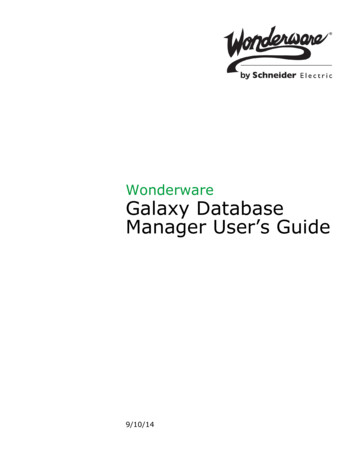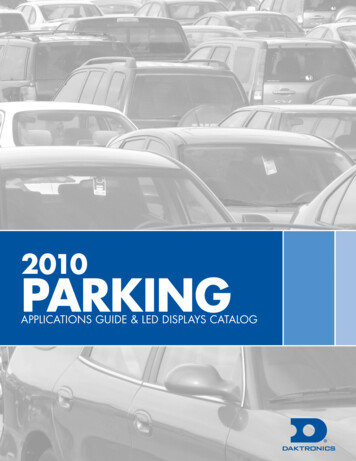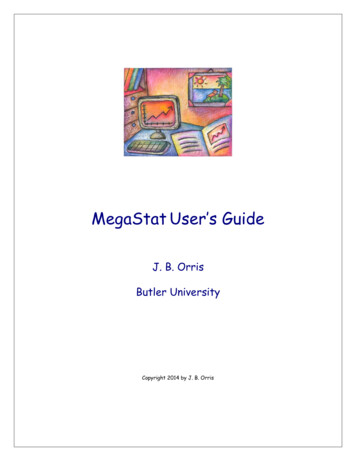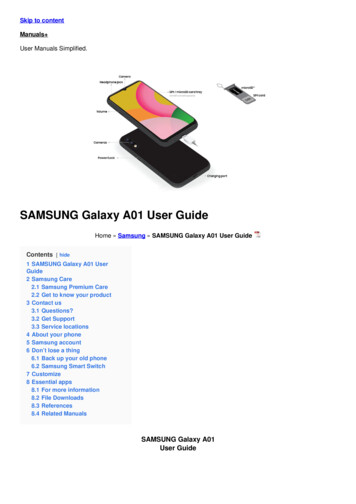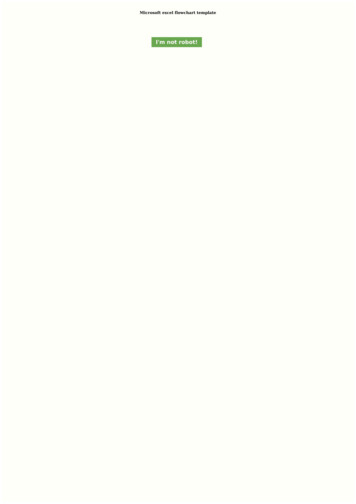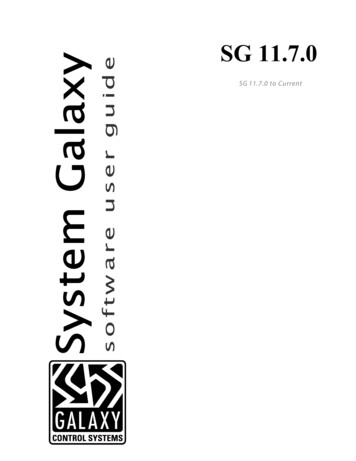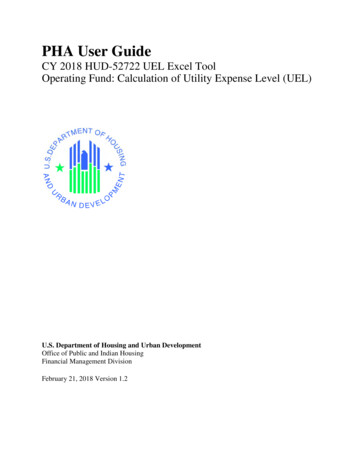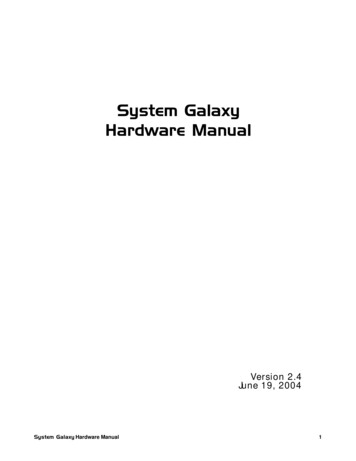Transcription
Excel Galaxy IIUser Manual
User Manual Excel Galaxy IIContents1. Introduction1.1 Dealer InformationPage 1Page 22. Product Identification2.1 Scooter Components2.2 About The Excel Galaxy IIPage 3Page 4Page 43. General Safety3.1 WarningsPage 5Page 54. User Instructions4.1 Before Driving4.2 Getting On The Scooter4.3 Getting Off The Scooter4.4 Whilst Driving4.4.1 Driving Up Inclines4.4.2 Driving Down Inclines4.5 Steering4.5.1 Steering Backwards4.6 EMI / RFI4.6.1 EMI / RFI RecommendationsPage 7Page 7Page 7Page 8Page 8Page 8Page 9Page 9Page 9Page 10Page 105. Scooter SpecificationsPage 116. Scooter Components6.1 Dashboard Specifications6.2 Tiller6.3 Ignition6.4 ArmrestsPage 12Page 13Page 14Page 15Page 15 2019 Excel, part of Van Os Medical Ltd. Excel House Ashbrooke Park Lincoln Way Sherburn-in-Elmet North Yorkshire LS25 6PJT: 44 (0) 1977 681 400 E: sales@vanosmedical.com W: www.vanosmedical.co.uk
User Manual Excel Galaxy II6.4.1 Armrest Height Adjustment6.4.2 Armrest Width Adjustment6.5 Seat6.6 Freewheel6.7 Frame6.8 Battery6.8.1 Charging Batteries6.9 Wheels6.9.1 Anti-tip WheelsPage 16Page 16Page 17Page 18Page 18Page 19Page 19Page 19Page 207. Maintenance7.1 Tyres7.1.1 Air Tyres7.1.2 PU Tyres7.2 BodyworkPage 20Page 20Page 20Page 21Page 218. Service Checklist8.1 Service Checklist FormPage 21Page 228.2 Error CodesPage 239. Warranty Application9.1 Warranty ConditionsPage 24Page 24Conformity Declaration CertificatePage 26 2019 Excel, part of Van Os Medical Ltd. Excel House Ashbrooke Park Lincoln Way Sherburn-in-Elmet North Yorkshire LS25 6PJT: 44 (0) 1977 681 400 E: sales@vanosmedical.com W: www.vanosmedical.co.uk
User Manual Excel Galaxy II1. IntroductionBefore you use your new Excel Galaxy II, you must fully read and understand this user manual. Onceyou have read this user manual, you agree to the conditions mentioned in this user manual. We want tothank you for your confidence in our Excel products.The policy of Van Os Medical is focused on continuously improving the quality and reliability of ourproducts. We therefore reserve the right without further notice to make any changes to this usermanual.It is important you read this user manual very carefully, before you use your scooter. This user manualcontains important information about the safe use and maintenance of your scooter. We recommendyou keep this user manual safe because it is also your proof of warranty.The safety instructions in this user manual are general guidelines, which must be seen as overallguidelines. It is possible that you develop your own way to make common movements. However wealways advise you to consult a professional for assistance in developing safe and effective techniques;regarding your daily activities within your physical capabilities, for operating your product safely.Your new scooter requires frequent general maintenance to prolong the life of your scooter, most ofwhich you can do yourself. We advise you to take your scooter to a professional for a check at leastonce a year. You will find a maintenance schedule further on in this user manual.Attention!In this user manual you will find helpful tips and warnings. These are clearly identified by symbols anddisplay of the text (see examples below).TipThe tips mentioned in this user manual are intended to make better useof your Excel Galaxy II scooter.WarningThe warnings mentioned in this user manual must always be followed,in order to prevent damage to your Excel Galaxy II scooter or and injuryto yourself.1 2019 Excel, part of Van Os Medical Ltd. Excel House Ashbrooke Park Lincoln Way Sherburn-in-Elmet North Yorkshire LS25 6PJT: 44 (0) 1977 681 400 E: sales@vanosmedical.com W: www.vanosmedical.co.uk
User Manual Excel Galaxy II1.1 Enter Your Authorised Dealer InformationCompany Name :.Dealer Address :.Telephone Number :.Email Address :.Website Address :.2 2019 Excel, part of Van Os Medical Ltd. Excel House Ashbrooke Park Lincoln Way Sherburn-in-Elmet North Yorkshire LS25 6PJT: 44 (0) 1977 681 400 E: sales@vanosmedical.com W: www.vanosmedical.co.uk
User Manual Excel Galaxy II2. Product IdentificationYour scooter is equipped with a unique serial number. You will find this number on the frame of yourscooter. Please see below for an example of the frame label sticker. Here you will find details of all theinformation on the frame label along with an explanation listed below.MAX.KGSN1608 mph road scooter56103 Excel Galaxy IIGarantie:Warranty:Garantie:710 jaar10 years10 ans2224 maanden24 months24 mois00/00/000014(uitgezonderd van garantie zijn onderdelen die onderhevig zijn aan slijtage)(parts subject to normal usage wear and tear are excluded from warranty)(la garantie exclue les pièces d usures normal)Van Os Medical UK Ltd. Excel House 2 Ashbrooke Park Lincoln Way Sherburn in Elmet North Yorkshire LS25 6PJ www.vanosmedical.co.uk1. Production DateThe date of manufacture.2. Serial NumberEvery scooter has its own unique serial number. You need this number if you have any technicalquestions or if you want to order any parts under warranty for the scooter.3. Maximum WeightThe maximum weight allowed on the scooter.4. Model NumberThis number indicates which model of scooter you have. You need this number when you have anytechnical questions or if you want to order any parts for the scooter.5. Model NameThe model name of your scooter starts with the brand name Excel. The brand name Excel, followedby the additional model description forms the model name of the scooter. You need the model nameif you have any technical questions or if you want to order any parts for the scooter, in this case ExcelGalaxy II.6. DescriptionThe intended use of your scooter is described here.7. WarrantyHere, the warranty period of your scooter is reflected. Section 9 describes the warranty conditions infurther detail.3 2019 Excel, part of Van Os Medical Ltd. Excel House Ashbrooke Park Lincoln Way Sherburn-in-Elmet North Yorkshire LS25 6PJT: 44 (0) 1977 681 400 E: sales@vanosmedical.com W: www.vanosmedical.co.uk
User Manual Excel Galaxy II2.1 Scooter ComponentsYour scooter is equipped with various components and parts. You should know these components andparts before proceeding to use the Excel Galaxy II scooter.1. Headrest2. Armrests3. Dashboard4. Tiller5. Basket6. Seat Adjustment Levers7. Freewheel Lever8. Rear Wheels9. Anti-tip Wheels10. Front Wheels132467985102.2 About The Excel Galaxy IIThe Excel Galaxy II is the ultimate modern road scooter available in 7 colours, including 2 new andexclusive limited edition matte silk finishes. This scooter comes with a range of features including anew improved multi-function LCD display screen, angle adjustable tiller, rotating Captain seat chairwith adjustable seat height and backrest angle. Suitable for users up to 25 Stone in weight. The ExcelGalaxy II is a scooter that comes standard with; Non-slip foot matAngle adjustable tillerHeight adjustable headrestMulti-function LCD tiller displayFull LED lighting system and designAdjustable seat height and backrest angle360 degree rotating Captain seat chairFront shopping basket with carry handleHeight and width adjustable flip-backremovable armrests Looped tiller for finger or thumb steeringAvailable colours: Shiraz Red, Gun Metal Grey,Emerald Green, Lightning Blue, MidnightBlack, Dark Storm* and Rapid Ocean* (LimitedEdition Colours)*4 2019 Excel, part of Van Os Medical Ltd. Excel House Ashbrooke Park Lincoln Way Sherburn-in-Elmet North Yorkshire LS25 6PJT: 44 (0) 1977 681 400 E: sales@vanosmedical.com W: www.vanosmedical.co.uk
User Manual Excel Galaxy II3. General SafetyVan Os Medical will not take responsibility for any injuries or property damage, in the unlikely event ofan accident when the recommendations and warnings described in this user manual are not followed.The Excel Galaxy II is a very safe product when used correctly and if operated incorrectly may causeinjuries or damage.Protect your scooter by checking it regularly. When any part of your Excel Galaxy II doesn’t functioncorrectly, a dangerous situation could occur. Therefore, you must keep your scooter in perfectcondition, to ensure safe use. Periodical inspection, a correct adjustment and replacement of broken orworn parts in quick time will result in use for years without any problems. An authorised Excel dealer,who will only use Excel replacement parts, will take care of your scooter and make sure you can useyour scooter for years without problems.To prevent any damage to your property, the scooter or the user of the scooter, you must read thefollowing warnings. Failure to follow all the instructions in this user manual may result in damage to thescooter or serious injury.3.1 Warnings! Always operate your scooter with thought, care and safety.Do not drive into kerbs.It is important that the maximum user weight is not exceeded. The maximum user weight is theweight of the person including luggage etc.Unauthorised modification and or use of parts not supplied by Excel will invalidate the scooterwarranty which may lead to user injury or and damage to the scooter.Do not let children play with or on your scooter and allow any children to sit on your lapTo avoid a tipping hazard, do not make sharp turns at full speed.All wheels must be in contact with the floor at all times during use. This will ensure the scooter isproperly balanced.Do not use your scooter when it is damaged or has any malfunction.Do not attempt to use your scooter on an escalator. Always use an elevator.Do not carry passengers under any circumstances.Always make sure the scooter is off before mounting or dismantling.Do not drive backwards or across on an incline or across an uneven surface.Always make sure the seat is locked forward before operating your scooter.Always come to a full stop before charging direction from forward to reverse or from reverse toforward.Do not use your scooter if you are under the influence of alcohol, drugs or medication an offenceunder The Road Traffic Act 1998.Do not climb ramps or kerbs that exceed your scooters capacity.Always approach inclines straight on.Always be aware of and careful near mechanical pinch points especially when assembling anddisassembling to your scooter.5 2019 Excel, part of Van Os Medical Ltd. Excel House Ashbrooke Park Lincoln Way Sherburn-in-Elmet North Yorkshire LS25 6PJT: 44 (0) 1977 681 400 E: sales@vanosmedical.com W: www.vanosmedical.co.uk
User Manual Excel Galaxy II Never sit on your scooter when it is being transported.If you need to transport the scooter by car, you should always do this with the right system.Always keep extra care when driving on soft or uneven surfaces such as grass and gravel.Always cross streets at intersections and use crosswalks or the most direct route, making sure thatyour path is clear and that you are visible to motor traffic.Never drive backwards off a kerb.Never drive a kerb or step up or down if it is higher than one third of the diameter of the wheelsin cm.Do not drive your scooter in icy or salted conditions.Always check with your doctor to determine if any of the medications you are taking may affectyour judgment and/or your ability to operate your scooter. Also check with your physicianconcerning your physical ability to operate a scooter.Do not tow any type of load with the scooter.When driving outside, use pavements or bicycle lanes. Never drive in car lanes.Do not drive beside a river, port, or lake without a fence or railing.If possible, avoid driving in the rain or at night.Keep your arms on or inside the armrests and feet on the footplate or footrests at all times.Do not attempt to cross over a gap greater than 4”/10 cm.Be aware of traffic and other road users when crossing or using roads.Never ride on motorways or dual carriageways.WarningAny changes to the Roadster DX8 Deluxe scooter, which are structuralchanges, are always at the expense of the warranty.6 2019 Excel, part of Van Os Medical Ltd. Excel House Ashbrooke Park Lincoln Way Sherburn-in-Elmet North Yorkshire LS25 6PJT: 44 (0) 1977 681 400 E: sales@vanosmedical.com W: www.vanosmedical.co.uk
User Manual Excel Galaxy II4. User InstructionsIt is very important that you teach yourself the correct user instructions. Therefore, you need to knowall the components of the scooter as described in this user manual. Always check with an expert aboutdeveloping safe methods regarding your physical abilities to use your scooter.4.1 Before DrivingPlease ensure you have familiarised yourself with how to operate this scooter safely before driving.This scooter may only be driven on pavement in pedestrian areas up to a max speed of up to 4 mph(6.4 kph). Use the High/Low button on the lower setting to ensure you do not exceed this speed. Thescooter may be driven on single carriage way roads with the button set to high. This will allow speedsup to 8 mph (12.8 kph).Before using the scooter in busy or hazardous environments, familiarise yourself with the operation ofthe scooter. Practice operating the scooter in a safe open environment.Practice operating your scooter on the lower speed setting (up to 4 mph) until you are confident thatyou can easily operate and control the scooter at the higher speed (up to 8 mph).4.2 Getting On The Scooter Before getting on the scooter make sure it is on a flat surface.The scooter should always be in the drive gear before getting on the scooter.Always check if the scooter is turned off before getting on.You can do this by checking the LED lights on the dashboard, these should be off (no light).If the scooter is off, you eliminate the chance of accidentally touching the levers, possibly causinginjury to yourself or others. The tiller should always be upright.You can rotate the chair 90 degrees with the lever on the bottom right side of the chair. This wayyou can easily get on and turn the chair back into driving position. You can also do this with thearmrests raised up.Put your foot in the middle of the footrest when getting in the scooter to ensure stability.If there is a seatbelt present, attach this before driving. For assuming the correct driving postureyou can adjust the tiller to a desired angle.Put the key into the ignition and turn one quarter to the right. The LEDs on the dashboard willnow light up and you will be ready to go.7 2019 Excel, part of Van Os Medical Ltd. Excel House Ashbrooke Park Lincoln Way Sherburn-in-Elmet North Yorkshire LS25 6PJT: 44 (0) 1977 681 400 E: sales@vanosmedical.com W: www.vanosmedical.co.uk
User Manual Excel Galaxy II4.3 Getting Off The Scooter When getting off the scooter you should follow the same steps for getting on in reverse order.Put the tiller back into the upright position if not already.Make sure the scooter is always off and the key is removed from the ignition when getting off thescooter.You can rotate the chair 90 degrees with the lever on the bottom right side of the chair. This wayyou can easily get off and turn the chair back into driving position. You can also do this with thearmrests raised up.4.4 Whilst Driving Do not move any part of your body out of the scooter whilst travelling.Ensure your clothing and other garments including accessories do not get tangled or caught onthe scooter handles or in the wheels.Plan your journey ahead and ensure you have enough power (miles) to take you to your finaldestination to avoid any unplanned routes which could result in injury to yourself and or damageto your scooter.4.4.1 Driving Up Inclines When driving up any incline always do so by going in a forwards direction and perpendicular tothe ramp or slope.Ensure you keep control when going up the incline by driving at a controlled average speed.Always keep the scooter in the drive gear and driving whilst going up an incline.In the event you stop on an incline, restart and increase speed slowly (The scooter may rollbackward slightly before continuing forward). Warning Do not get on or off the scooter whilst driving or and on an incline.Do not carry extra weight that exceeds the maximum user weight as the anti-tipwheels are designed to keep the centre of gravity on the back of the scooter; as thismay cause unintended damage.Do not attempt to drive across a sloping surface greater than 3 degrees, this maycause the scooter to tip over.Do not attempt to drive up an incline greater than 10 degrees.Do not go backwards down or up an incline.8 2019 Excel, part of Van Os Medical Ltd. Excel House Ashbrooke Park Lincoln Way Sherburn-in-Elmet North Yorkshire LS25 6PJT: 44 (0) 1977 681 400 E: sales@vanosmedical.com W: www.vanosmedical.co.uk
User Manual Excel Galaxy II4.4.2 Driving Down Inclines When driving down an incline always do so by going in a forwards direction.Ensure you keep control when going down the incline by driving at a controlled average speedand ready to brake if necessary.Always keep the scooter in the drive gear and driving whilst going down an incline. Warning Never go up or down an incline that is covered with snow, ice, leaves,pebbles/stones, wet grass or recently mowed grass. Avoid any ground thatmay be dangerous to drive on.In the event your scooter builds momentum faster then you can control whengoing down an incline, always slowly release the gas lever. By feeding lesspower the scooter will automatically brake and cause the scooter to slow.4.5 Steering Turn scooter speed down to the lower setting.Steer in the desired direction.Slowly pull the throttle lever.4.5.1 Steering Backwards Turn scooter speed down to the lower setting.Observe surroundings and pay attention to behind your scooter using your mirrors.Pull the left throttle lever.Turn the handlebar to the left to go left.Turn the handlebar to the right to go right.TipThe most important action on a scooter is steering. For driving comfortalways drive with arms slightly bent and hands on the handlebar.9 2019 Excel, part of Van Os Medical Ltd. Excel House Ashbrooke Park Lincoln Way Sherburn-in-Elmet North Yorkshire LS25 6PJT: 44 (0) 1977 681 400 E: sales@vanosmedical.com W: www.vanosmedical.co.uk
User Manual Excel Galaxy II4.6 EMI / RFIThe fast development of electronics, mostly in the area of communication, has flooded our worldwith electromagnetic (radio) waves transmitted by TV, radio, laptops, microwaves and pacemakers.These electromagnetic waves are invisible and get stronger the closer one gets to a source. If theseelectromagnetic waves cause electrical appliances to stop functioning correctly or even completelystop working, this is called Electromagnetic Interference (EMI) or Radio Frequency Interference(RFI).All electrical vehicles, including scooters, are susceptible for Electromagnetic Interference / RadioFrequency Interference (RFI). This can result in unexpected movements of your scooter. Shouldany unintended movements occur, or the brakes don’t work as normal, turn off your scooterimmediately. The FDA has ruled that every scooter should be able to resist EMI / RFI up to a certainlevel. The higher the level of interference it can withstand, the better the protection against EMI/ RFI is. This is measured in volts per meter (V/m). The minimum resistance level against EMI / RFIshould be 20 V/m. This product has been tested and found to have a resistance level of 20 V/m.4.6.1 EMI / RFI Recommendations Do not use personal electronic communication devices like a mobile phone, when using yourscooter.Be extra careful when in the neighbourhood of radio and TV towers.Turn off your scooter when you are standing still for a longer time.If unintended movement or brake release occurs, turn off the scooter as soon as it is safe todo so.Report all incidents of unintended movement or brake release to the manufacturer and notewether there is a radio wave source nearby.Be aware that adding accessories or components, modifying the scooter may make it moresusceptible to interference from radio wave sources. (Note: there is no easy way to evaluatetheir effect on the overall immunity of the scooter).10 2019 Excel, part of Van Os Medical Ltd. Excel House Ashbrooke Park Lincoln Way Sherburn-in-Elmet North Yorkshire LS25 6PJT: 44 (0) 1977 681 400 E: sales@vanosmedical.com W: www.vanosmedical.co.uk
User Manual Excel Galaxy II5. Scooter SpecificationsBelow you find the specifications for The Excel Galaxy II.Total lengthTotal widthTotal heightTotal weightMax User weightSeat widthSeat depthSeat heightTurning radiusGround clearanceMax. speedBatteryChargerRangeAvailable colours146 cm65 cm130 cm127 kg160 kg51 cm46 cm65 cm (from ground)161 cm13 cm8 mph2 x 12V / 90Ah24V / 8Ah56 km (measured under ideal circumstances)Shiraz Red, Gun Metal Grey, Emerald Green, Lightning Blue, Midnight Black,Dark Storm* and Rapid Ocean* (Limited Edition Colours)*11 2019 Excel, part of Van Os Medical Ltd. Excel House Ashbrooke Park Lincoln Way Sherburn-in-Elmet North Yorkshire LS25 6PJT: 44 (0) 1977 681 400 E: sales@vanosmedical.com W: www.vanosmedical.co.uk
User Manual Excel Galaxy II6. Scooter ComponentsIn this Section the different components of the Excel Galaxy II are described. On the scooterare a number of components present which are adjustable. If you want to add or remove anyof its components, make any adjustments of replace components, you should always follow theinstructions described in this user manual.The Excel Galaxy II is equipped with a clear dashboard. The dashboard consists or differentcomponents that all have a different function. Below, several components are explained further:76839251451041111Photo 1 Dashboard display12 2019 Excel, part of Van Os Medical Ltd. Excel House Ashbrooke Park Lincoln Way Sherburn-in-Elmet North Yorkshire LS25 6PJT: 44 (0) 1977 681 400 E: sales@vanosmedical.com W: www.vanosmedical.co.uk
User Manual Excel Galaxy II6.1 Dashboard Specifications1. Speed DialWith this dial, you can adjust the speed. By turning the dial to the right, the speed will increase andwhen turning it to the left, speed is decreased.2. HornBy pressing this button, you can sound the horn. When used you will hear a beeping sound used as thehorn.3. Hazard Lights4. Control LeversTo ride forwards with you scooter, pull the right lever. Of course riding backwards is also possiblewith the Excel Galaxy II. You can do this by pulling the left lever. The Excel Galaxy II is equipped withautomatic brakes. This makes the scooter brake automatically when the gas lever is released.5. IndicatorsWhen you want take a right or left turn, you should always indicate that you are going to changedirection. This way, other traffic members know you are about to change direction. To use theindicators, press the left or right button, depending on what direction you are going to turn.6. Battery IndicatorThe battery indicator shows the level of power in the battery. Green means the battery is fully chargedand red means the power is running low and it is time to charge the battery.Please Note: It is important to avoid completely running out of power. By recharging the battery whenit hits 20 percent, you can extend the battery life.7. LightingThis button turns on the lights of your scooter. The most important purpose of the lights is to be seenby other traffic members, preventing dangerous situations. By pressing the button again, the lights gooff.8. Half Speed ButtonThis is the green button located on the top right side of the tiller dashboard. By pressing the halfspeed button, the speed of your scooter will be halved immediately. This button is very useful whenriding the scooter indoors. With this button you are in better control of your driving.9. Tiller Adjustment LeverThis lever is used to adjust and set the tiller angle.10. Handbrake LeverThis lever is the brake, squeeze this gently to slow down the scooter or to bring the scooter to astandstill.13 2019 Excel, part of Van Os Medical Ltd. Excel House Ashbrooke Park Lincoln Way Sherburn-in-Elmet North Yorkshire LS25 6PJT: 44 (0) 1977 681 400 E: sales@vanosmedical.com W: www.vanosmedical.co.uk
User Manual Excel Galaxy II6.2 TillerThe Excel Galaxy II tiller can be adjusted in angle very easily. By adjusting the tiller to the desiredangle, your riding comfort will be increased. You can adjust the tiller angle by following the stepsbelow; Photo 2 shows the tiller in a upright position.On the tiller you will find a black lever on the left located underneath the left wing mirror (seephoto 1). By squeezing this lever, you can pull the tiller either towards yourself or away fromyourself to adjust the tiller angle (see photo 3).Once the desired position has been achieved, release the lever to set the adjustment.To put the tiller back into its most upright position, squeeze the lever and push the tillerforwards away from yourself and release the lever to set this adjustment. You should alwaysput the tiller back in the upright position before getting off the scooter (see photo 2).Photo 2 Upright tiller positionPhoto 3 Angled tiller position14 2019 Excel, part of Van Os Medical Ltd. Excel House Ashbrooke Park Lincoln Way Sherburn-in-Elmet North Yorkshire LS25 6PJT: 44 (0) 1977 681 400 E: sales@vanosmedical.com W: www.vanosmedical.co.uk
User Manual Excel Galaxy II6.3. IgnitionThe Excel Galaxy II comes standard with theft prevention, by means of an ignition key.The ignition is located under the dashboard on the tiller.The key should always be in the ignition when you use your scooter. To turn on the scooter, turn thekey clockwise and turn the key counter-clockwise to turn off the scooter.6.4. ArmrestsThe Excel Galaxy II is equipped with height and width adjustable flip-back removable armrests. To flipthe armrests up, simply pull the armrests upwards. This makes getting on and off your scooter easier todo.Photo 4 Down armrest15 2019 Excel, part of Van Os Medical Ltd. Excel House Ashbrooke Park Lincoln Way Sherburn-in-Elmet North Yorkshire LS25 6PJT: 44 (0) 1977 681 400 E: sales@vanosmedical.com W: www.vanosmedical.co.uk
User Manual Excel Galaxy II6.4.1 Armrest Height AdjustmentNot only can the armrests of the Excel Galaxy II be flipped up, they can also be adjusted in height. Toadjust the height of the armrests, unscrew the star knob on the back of each armrest (see photo 5) untilthe arms have loosened. Then pull or push each arm up or down to adjust the armrest height. Whenthe desired armrest height has been achieved, re-screw the star knobs until the armrests are fixed inposition.Photo 5 Armrest height adjustment6.4.2 Armrest Width AdjustmentThe Excel Galaxy II armrests can also be adjusted in width. To adjust the width of the armrests, unscrewthe star knob under each armrest until the arms have loosened (see photo 6). Then pull or push eacharmrest out or in to adjust the armrest width. The armrests should slide outwards, widening the gapbetween the armrest and chair seat (see photo 7). When the desired armrest width has been achieved,rescrew the star knobs until the armrests are fixed in position.The armrests can also be removed completely. To remove the armrests, after loosening the star knob,slide out the armrests all the way.Photo 6 Width adjustmentStar knobPhoto 7 Width adjustment16 2019 Excel, part of Van Os Medical Ltd. Excel House Ashbrooke Park Lincoln Way Sherburn-in-Elmet North Yorkshire LS25 6PJT: 44 (0) 1977 681 400 E: sales@vanosmedical.com W: www.vanosmedical.co.uk
User Manual Excel Galaxy II6.5 SeatThe Excel Galaxy II is fitted with a height adjustable, 360 degree rotatable Captain seat chair withadjustable headrest. Additionally, the backrest can be folded forward and adjusted in angle. The360 degree rotatable chair makes getting in and out of the scooter easier. Located underneaththe right side of the seat is a lever that allows the seat to rotate in 45 degrees. By pulling the leverupward, the mechanism unlocks and the chair can be rotated. By releasing the lever, the chair locksinto position.You can also move the seat of the Excel Galaxy II backwards and forwards. You can do this using theother lever located underneath the right side of the seat. Pull this lever towards yourself and slidethe chair backwards or forwards. When the desired position has been achieved, let go of the leverto set this adjustment.The backrest of the seat can be adjusted in angle. On the right side of the chair, between the seatand the armrest, is a lever. To adjust the angle of the backrest, pull this lever towards yourself. Youcan now adjust the angle of the backrest. When the desired backrest angle has been achieved, letgo of the lever.It is possible to adjust the height of your Captain seat chair however you should never do thisyourself and always contact your local Excel dealer, to do carry out this adjustment for you.Photo 8 Seat adjustment levers Photo 9 Side seat positionPhoto 10 Angled seat positionPhoto 11 Rotated seat position17 2019 Excel, part of Van Os Medical Ltd. Excel House Ashbrooke Park Lincoln Way Sherburn-in-Elmet North Yorkshire LS25 6PJT: 44 (0) 1977 681 400 E: sales@vanosmedical.com W: www.vanosmedical.co.uk
User Manual Excel Galaxy II6.
User Manual Excel Galaxy II User Manual Excel Galaxy II 6.4.1 Armrest Height Adjustment 6.4.2 Armrest Width Adjustment 6.5 Seat 6.6 Freewheel 6.7 Frame 6.8 Battery 6.8.1 Charging Batteries 6.9 Wheels 6.9.1 Anti-tip Wheels 7. Maintenance 7.1 Tyres 7.1.1 Air Tyres 7.1.2 PU Tyres 7.2 Bodywork 8. Service Checklist