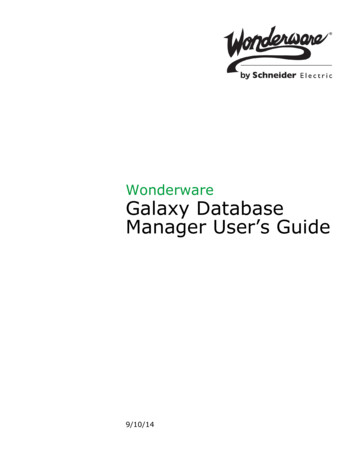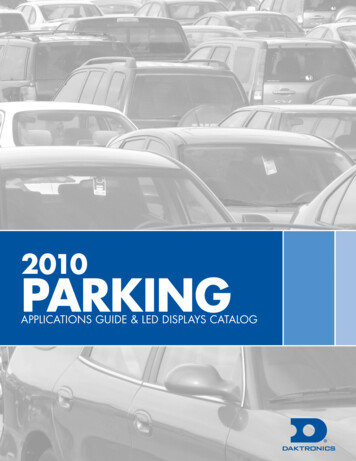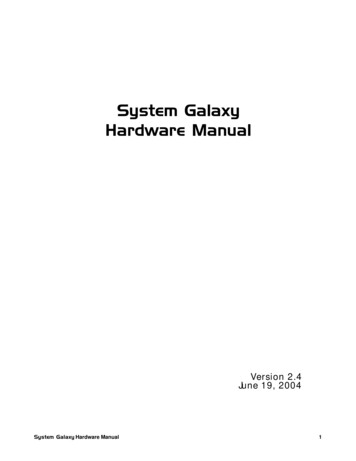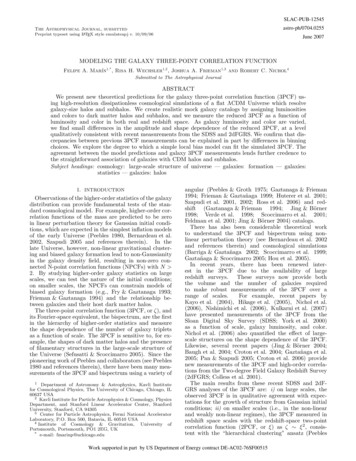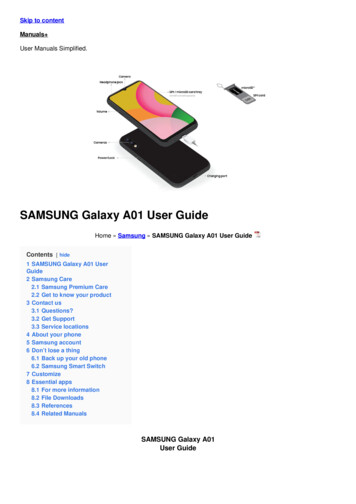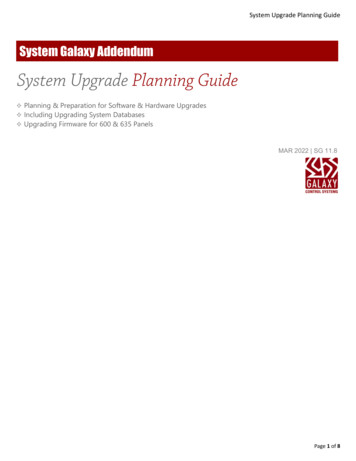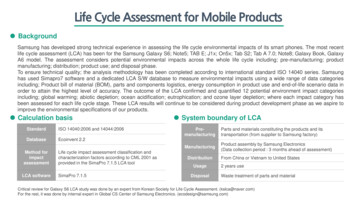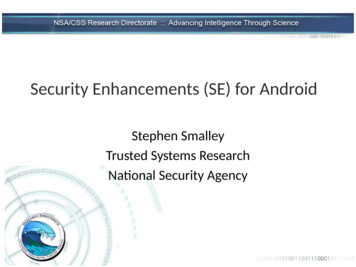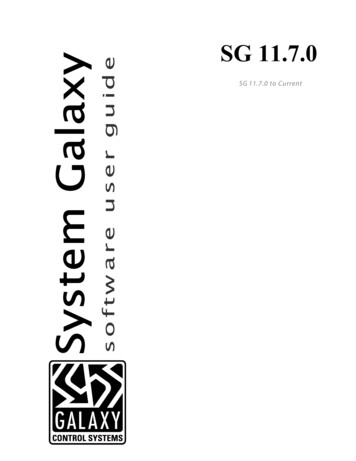
Transcription
SG 11.7.0SG 11.7.0 to Current
System Galaxy 11.7.0SOFTWARE USER GUIDESoftware User GuideJUN 2021System Galaxy 11.7.0 to Current 1
System Galaxy 11User GuideInformation in this document is subject to change without notice.Therefore, no claims are made as to the accuracy or completeness of this document.Galaxy Control Systems makes no claims on the requirements or limitations of software or devices of3rd Party Manufacturers. Every effort is made to include all known requirements and capabilities as theyrelate to System Galaxy. Information herein may not supersede requirements of 3rd partymanufacturers.11TH EditionCopyright 2019 Galaxy Control Systems All rights reservedNo part of this document may be reproduced, copied, adapted, or transmitted, in any form or by anymeans, electronic or mechanical, for any purpose, without the express written consent of GalaxyControl Systems. Copyright protection claims include all forms and matters of copyrighted material andinformation, including but not limited to, material generated from the software programs, which aredisplayed on the screen such as icons, look and feel, etc.TrademarksMicrosoft , Windows , Windows NT , SQL ServerTM are registered trademarks of Microsoft Corporation.Card Exchange , CEInside , are trademarks of ExchangeIT in the Netherlands and other countries.EPIBuilder is a trademark of ImageWare Systems, Inc.STOPware & PassagePoint are trademarks of STOPware, Inc. and its owners.GENESISSQL may be a trademark of Time America, Inc.“MorphoTrak”, “MORPHO”, and “SAGEM” logos are US registered trademarks of SAFRAN or SAFRAN Group;Morpho , MorphoAccess , bioscrypt , and SecureAdmin are US registered trademarks of SAFRAN/SAFRAN Group;SIGMA, MA SIGMA may be registered trademarks of SAFRAN/SAFRAN Group in the US, France, or other countries.“a ” logo, ALLEGION logo, aptiQ , Schlage , and XeedID ,are trademarks or registered trademarks of Allegion.Farpointe Data is a registered trademark of Farpointe Data, Inc in the US or other countries.“HID” logo, HID , HID iClass are registered trademarks of HID Global Corporation, and ASSA ABLOY Company.MIFARE , MIFARE Plus, DESfire are registered trademarks of Philips Electronics.PELCO is a registered trademark of Pelco. RapidEyeTM Multi-Media are trademarks of Honeywell. General Solutions, DVTel,Kalatel, Integral, Loronix, and Cypress may be registered trademarks or service marks of their respective owners in the U.S. orGalaxy Control Systems3 North Main Streetother countries.Adobe , Acrobat are registered trademarks of Adobe Systems Inc.Walkersville MD 21793www . galaxysys . com 2
ivTable of ContentsGETTING STARTED1chapter-page1-1Introduction to System Galaxy1-3Welcome to System Galaxy . 1-4What’s New in System Galaxy . 1-5System Galaxy Features by Category . 1-6System Galaxy OS Requirements. 1-8General PC Hardware Requirements:. 1-8System Galaxy Hardware S28 Flash and Boards . 1-8Overview of System Components . 1-9PC & Server Roles1-9Description of Main System Components1-10Overview of Services in SG (Services Explained) . 1-11Installation and Operation of GCS Services1-11Description of ‘Core Services’1-12System Diagrams for System Galaxy . 1-132Diagram 1a: SG Single-Server System (Standalone)1-13Diagram 1b: SG Distributed System (Networked Database)1-14Diagram 1c - SG 500i & 635/600series panels/Event Server1-15System Installation Procedure35System Installation Quick List . 2-36Description of Installation Steps . 2-37A: Developing a Site Plan2-37B: Purchasing Hardware and Software2-37C: Installing Hardware2-38D: Preparing for Software Installation2-38E: Installing Software2-39F: Registering the System and Workstation2-39G: Adding a Loop2-39 iv
v3H: Connecting to a Loop2-39I: Load Flash2-40J: Burn Flash2-40K: Controller Reset2-40L: Loading Data2-40M: Create a TEST CARD2-40N: Configuring Software options2-40O: Load Data (not flash)2-40P: Repeat steps G thru O as needed2-40Q: Setup System Operators2-40R: Setup Automatic DB Backups2-40Planning the System Configuration3-1Chapter 3 Planning Overview . 3-2System Programming Task List3-3Description of Software Setup Tasks . 3-4Step 1: Determine the Type of System and PC Installations3-4Step 2: Identify needs for Database Backup/Conversion3-6Step 3: Identify system needs for Shared Files (assets)3-7Step 4: Identify system needs for Floor Plan Graphics3-8Collect blueprint graphics of area (if planning to use View Graphic function)Step 5: Identify Primary Operators and PrivilegesStep 6: Identify names and location of Loops & Hardware3-83-93-103-103-103-11Loop Setup TemplatesControllersPort TypesStep 7: Identify Department Names (if used)3-12Step 8: Identify Customer Names (for SG-WebModule)3-13Step 9: Identify Area Names & Locations (if used)3-14Step 10: Identify Schedules and Holidays3-153-163-16SchedulesHolidays/Special DaysStep 11: Identify Access Groups and Privileges3-17Step 12: Identify Access Profiles & Settings (if used)3-19 v
viStep 13: Identify I/O Groups & ConfigurationsI/O Group NamesInput LinkingOutput Linking43-213-213-223-22Step 14: Identify Record Types (optional for Cardholder entry)3-23Putting It All Together: Sample System Designs3-24About Software Installation4-1Overview of the System Galaxy Install CD . 4-2What’s on the Installation DVD (Disc 1)4-2View Installation Instructions option (disc-1)Standard Installation Parts 1, 2, and 3 (disc-1)Installation SG Web Module (disc-3)Additional Options (disc-1)4-34-34-34-3What’s on the Supplemental CD (Disc 2)4-4What’s on the Web Installation CD (Disc 3)4-4Starting the System Galaxy Install CD. 4-5Auto-run Galaxy Install Program (CD)4-5Start the Galaxy Install Program from “My Computer”4-5Start Galaxy Install Program from “Windows Explorer”4-5Location of Database and Script files4-5Standard Installation Process . 4-6System Diagrams of Multiple Communication Servers4-7Placement of GCS Services on various PC’s4-8SYSTEM PROGRAMMING55-1First Time Start Up5-3Chapter Outline . 5-4Starting System Galaxy . 5-5Verifying Services are running on Windows XP5-5Verifying Services are running on Windows Vista 5-6Starting System Galaxy Software5-7Choosing a Product Level5-8Creating a Master Operator Log-in5-9 vi
viiSigning on as the Master Operator5-10Acknowledging the Registration Grace Period warnings5-10Opening the System Registration5-11Register the System and Workstation . 5-12Overview of the System Registration (Product Levels)5-12Running the Loop Wizard . 5-15SCREEN 1: Add Loop Wizard5-15SCREEN 2: Communication Options Screen5-16SCREEN 3: Naming Source Screen5-16SCREEN 4: Add Controller Screen5-17SCREEN 5: Controller Details Screen5-17SCREEN 6: Reader Wizard Start Screen5-18SCREEN 7: General Options Screen5-18SCREEN 8: Relay 2 Options Screen5-20Auto-Connect to the new 508i Loop. 5-21Auto-Connecting to 600-series Hardware. 5-23Load the Hardware for the First Time . 5-24Load Flash Code to the ControllersLoad Data to the ControllersFlash Package for the System Galaxy5-245-255-25Walk-Testing the Loops . 5-26Troubleshooting the Loops . 5-27Notes for Install / Tests / Troubleshooting6Orientation to System Galaxy5-286-1Overview . 6-2Orientation to System Galaxy windows. 6-2The Main System Galaxy Window. 6-3System Galaxy Menu Bar . 6-4System Galaxy Toolbar . 6-4The Hardware Tree. 6-5How to operate the Hardware TreeHow to Make Devices Display in the Hardware Tree6-56-5Hardware Tree Short-Cut Menus . 6-6 vii
viiiLoop Options in the Hardware Tree Menu6-6Controller Options in the Hardware Tree Menu6-7Reader Commands in the Hardware Tree Menu6-8Door Group Options in the Hardware Tree Menu6-9Elevator Reader Commands in the Hardware Tree Menu6-9Input Commands in the Hardware Tree Menu6-10Output Commands in the Hardware Tree Menu6-11I/O Group Commands in the Hardware Tree Menu6-11Communications Control Window . 6-12Connection Status tab6-12Loops tab6-12Message Log tab6-12System Settings Window . 6-13General Options Tab6-14Alarm Options Tab6-16Report Options Tab6-17Multimedia Options Tab6-18Audit Options Tab6-19Database Options Tab6-19Cardholder Options Tab6-20Badging Options Tab6-21CCTV Options Tab6-21Time & Attendance Tab6-22Guard Tour Options Tab6-22Card Data Replication Options tab6-23GCS Loader Window . 6-27The Load Data tab6-27The EZ80 Flash tab6-29How to Load Flash Code to the ControllersLoad Options6-296-306-306-306-31System 500 Flash OptionsTimer OptionsDatasource viii
ixLoad Data Defaults6-31The Communication Server/Service . 6-317Configuring the System7-1Overview . 7-5Quick Steps for System Configuration. 7-6Adding a Special Day/Holiday - Quick Steps (15-minute format)7-6Adding a Time Schedule - Quick Steps7-6Adding an Access Group - Quick Steps7-7Adding an Access Profile - Quick Steps7-7Adding a Department - Quick Steps7-8Adding an Area - Quick Steps7-8Creating an I/O Group - Quick Steps7-8Details on System Configuration . 7-9About Holidays/Special Days (15-minute format) . 7-9About Holiday Types: (15-minute format)7-9Renaming Holiday Types (15-minute format)7-10Creating a Holiday/Special Day - Detailed (15-minute format)7-10Editing a Holiday/Special Day (15-minute format)7-11Changing the description of a Holiday/Special Day (15-minute)7-11Deleting a Holiday/Special Day (15-minute format)7-11Sharing Holidays/Special Days (15-minute format)7-11About Time Schedules (15-minute format) . 7-12Getting around in the Time Schedules screen (15-minute format)How to Activate and de-active times: (15-minute format)More ways to create active/inactive times: (15-minute format)7-127-137-13Creating Time Schedules - Detailed (15-minute format)7-14Editing a Time Schedule (15-minute format)7-14Renaming a Time Schedule (15-minute format)7-15Deleting Time Schedules (15-minute format)7-15Sharing Time schedules (15-minute format)7-15About One-Minute Time Schedules . 7-16Concept for 1-Minute Time SchedulesUNDERSTANDING THE PARTS OF THE 1-MINUTE SCHEDULE: ix 7-167-16
xQUICK STEPS for making 1-Minute Time Schedules7-17Planning Your One-Minute Time Schedules:7-18UNDERSTANDING LOOP REQUIREMENTS:UNDERSTANDING DAY TYPES:UNDERSTANDING TIME PERIODS:UNDERSTANDING SCHEDULE MAPPING:7-187-197-207-21Programming One-Minute Time Schedules . 7-22Setting the Loop to use One-Minute Schedules7-22Programming Day Types for the Calendar Year7-23Opening the 1-Minute Schedules screens:Changing a Day Type Name:Assign Calendar Days to a Day Type with the Calendar Wizard:Assign Calendar Days to a Day Type with the Calendar Tool:Query and Assign the Unassigned (skipped ) Days:7-237-247-257-267-27Programming Time Periods for 1-Minute Schedules7-28Opening the 1-Minute Schedules screens:Creating a Time Period:7-287-28Programming 1-Minute Schedules7-29Opening the 1-Minute Schedules screens:Creating a 1-Minute Schedule:7-297-30Creating Access Groups7-31Adding Access Groups - Detailed Instructions7-32The Access Privileges TabThe Elevator Floors TabEditing an Access GroupRenaming an Access GroupDeleting Access Groups7-347-357-357-357-36Sharing Access Group Names7-36Creating Access Profiles7-37Adding Access Profiles - Detailed Instructions7-38Adding an Access ProfileEditing an Access Profile7-397-40Creating Departments7-40Adding/Editing Departments - Detailed Instructions7-41Adding a DepartmentEditing a DepartmentDeleting a Department7-417-417-42Creating Area Names7-42 x
xiAdding/Editing Areas - Detailed InstructionsAdding an AreaEditing an AreaDeleting AreasSharing Areas7-437-447-447-44Creating I/O Group Names7-45Adding/Editing I/O Group names - Detailed Instructions7-46Adding an I/O Group NameEditing an I/O Group NameRenaming an I/O group nameDeleting I/O Group NamesSharing I/O Group NamesI/O Groups as Door GroupsRecalibrationA Warning about RecalibrationChanging the recalibration delayAssigning Inputs and Outputs to I/O groups87-43Programming S Comm Service auto-connects to the 600 Event Server8-3600-series Controllers auto-connect to the Event Server8-3GCS Comm Service auto-connects to 508i Loops8-3Loop Quick Steps . 8-5Adding a Loop via Loop Wizard - Quick Steps8-5Adding Loops/Clusters from the Properties screen . 8-6The Communications Tab (500/600)508i Connection using TCP/IP600 Connection using TCP/IP (600- or 635-series)Using No ConnectionAutomatic Connect and Reconnect optionsThe Card/Reader Options Tab8-78-78-78-88-88-9ABA OptionsReader Disable OptionsWiegand OptionsCardax OptionsActivate Crisis Mode Option (Triggered by input via I/O Group)8-98-108-108-108-11The Share Options Tab8-14The Time Options Tab (508i only)8-15The LED Options Tab8-16 xi
xiiEditing a Loop . 8-16Connecting to Loops. 8-17Communications Server defined:8-17Connecting from the Communications ServerEstablishing a connection from the Communications ServerWorking Offline from the Communications ServerLoading ChangesLoading Changes made while the Loop Communications Server was offlineConnecting from a Client WorkstationWorking Online from a Client WorkstationEstablishing a connection from a ClientWorking Offline from a Loop Client9Programming the rview . 9-4Hardware Programming - Quick Steps . 9-4Adding a 508i Controller - Quick Steps9-4Adding a 600 Controller - Quick Steps9-4Adding a Reader Type - Quick Instructions9-5Adding a Reader - Quick Steps9-5Adding an Input - Quick Instructions9-5Adding an Output - Quick Instructions9-5Adding an Elevator Port (508i) - Quick Instructions9-5Hardware Programming – Detailed Instructions . 9-6Controllers . 9-6Adding controllers using the Controller Wizard9-6Adding/Editing 600 Controller in the Properties Screen9-7Adding a 600 Controller in the Controller Properties screenAdding 600 Controller Interface BoardsAdding a 600/635 DRM (DPI) Reader BoardAdding a 600 DIO Input/Output BoardAdding a 600/635 DSI SERIAL BoardProgramming the DSI SERIAL CHANNELSAdding/Editing 508i Controllers in the Properties ScreenAdding a 508i Controller in the Controller Properties screen508i Port Types tabAlarm I/O Groups Tab xii 9-79-89-89-99-109-119-129-129-139-14
xiiiThe Loop Tuning Tab9-14Editing 508i/600 Controllers9-15Deleting Controllers9-15Moving Port Settings Using Port Mover9-16Moving Controllers Using Controller Mover9-16Reader Types . 9-17Adding/Editing Reader Types9-17Adding a Reader TypeEditing a Reader TypeDeleting Reader Types9-179-179-17Door/Reader Ports . 9-18Adding/Editing Reader Ports9-18General Options Tab9-19Timing/Schedule Tab9-21Schedule OptionsTiming Options9-219-23Relay 2 Tab9-24Alarm Options Tab9-25Alarm EventsValid Access Events9-259-25Passback Tab9-26Group/Interlock Options Tab9-29Door Group SettingsA Warning about Door Groups and RecalibrationUnlock or Lock Doors in Response to I/O Groups9-299-309-30Access Rules Tab9-30CCTV Events Tab9-31CCTV Manual CommandDVR CameraWeb Camera URL9-319-319-31Elevators (508i) . 9-32Editing Elevators (508i)9-32Controlling Doors/Readers/Elevators from the PC. 9-33Input Devices . 9-34Adding/Editing Inputs9-34Main Input Fields9-35 xiii
xivLink to I/O groups Tab9-36Options Tab9-36CCTV Events Tab9-37Output Devices . 9-38Adding/Editing Outputs9-38Main Output Fields9-39Input Sources Tabs (1 – 4)9-41Link an output to inputs in a single I/O Group (Not Limit or Counter Mode):Link an output to inputs in a single I/O Group - Limit Mode:Link an output to the behavior of inputs in a single I/O Group - Counter Mode:Link an output to the behavior of multiple I/O Groups:Virtual Output Port9-419-429-439-449-45Controlling Inputs/Outputs from the PC . 9-4510 System Galaxy Operators10-1Managing System Operators . 10-2Overview of Operator ProgrammingThere are three main aspects of managing system operators:Rules for Operator Logins and Privileges:Creating operator logins should be done with care:Breakdown of System Operator privileges and filters:Creating the first Master Login10-210-210-210-310-310-4Creating a Master Operator Log-inFirst-time sign-on on of the Master OperatorSigning On and Off the System10-410-510-5Managing Logins and Passwords. 10-6Creating a New Operator Login/PasswordRules of creating a system operator:Steps for adding an Operator with Password ExpirationWarning dialog for an expired passwordSteps for disabling Operator AccountWarning dialog for a disabled accountChanging an existing Operator PasswordQuick Steps for Changing a PasswordConfirmation for successfully changing a passwordWarning dialog for incorrectly typing the current passwordWarning dialog for incorrectly typing the new 10-10Managing Privileges and Filters . 10-11 xiv
xvOverview of Operator Privileges and FiltersHow Operator Privileges WorkHow Operator Filters Work10-1110-1210-12Setting Operator Privileges10-13Setting the Operator’s ‘Editing Privileges’Setting the Operator’s ‘Online Privileges’Setting Operator Filters10-1310-1410-14Setting Operator ‘Loop Filters’Setting Operator ‘Access Group Filters’Setting Operator ‘Department Filters’Setting Operator ‘Cardholder Options’10-1410-1510-1510-16Managing Audit Tracking . 10-17Configuring Audit TrackingViewing Audit Data for a Hardware DeviceViewing Audit Data for a Cardholder RecordViewing Audit Data by a System OperatorSaving / Exporting Audit Data ReportsPurging Audit HistoryMANAGING THE SYSTEM10-1710-1710-1710-1810-1810-1811-111 Managing the GCS Services11-3Introduction to GCS Services. 11-4System Galaxy Client-Server OverviewDISTRIBUTED CLIENT-SERVER ARCHITECTUREenterprise-class system designSTARTING & STOPPING SERVICES11-411-411-411-4What is a Service? . 11-5What happened to Z-link? . 11-5What are Core Services? . 11-6Names of Core Services. 11-7Where are the GCS Services Located? . 11-7Starting or Stopping Services in Windows . 11-9About Services Properties11-10Status of Services in SG (Communications Control Window) . 11-11Connection Status tab11-12Loops tab11-12 xv
xviMessage Log tab11-13How to Set the Client Gateway Connection Settings. 11-13How to Open/Close GCS Services from taskbar . 11-14Details on GCS Services . 11-15SysID in the Client Gateway Service - Listens on port 501011-15About GCS ClientGW Service - Listens on port 400211-16Opening the GCS Client Gateway Service window:Managing the TCP/IP Service Connections:Configuring the TCP/IP Client-Server Settings for the Client Gateway ServiceConfiguring the Database Settings for the Client Gateway ServiceConfiguring the Option Settings for the Client Gateway ServiceAbout the GCS Communication Service - Listens on port 400011-1611-1611-1711-1811-1911-20Opening the GCS Communication Service window:11-20Managing the Loop/Controller Connections:11-20Configuring the Controller Connection Settings for the GCS Communication Service11-24Configuring the TCP/IP Client-Server Settings for the GCS Communication Service 1125Configuring the Database Settings for the GCS Communication Service11-26Configuring the Option Settings for the GCS Communication Service11-27GCSDBWriter Service - Listens on port 4001Opening the GCS DBWriter Service window:Managing the TCP/IP Service Connections:Configuring the TCP/IP Client-Server Settings for the DBWriter ServiceConfiguring the Database Settings for the DBWriter ServiceConfiguring the Time and Attendance Settings for the DBWriter ServiceConfiguring the Option Settings for the DBWriter ServiceConfiguring the Event Writer Settings the DBWriter ServiceDatabase Engine 34About the GCS Services Manager Utility . 11-35Overview of Features11-35Installation of the GCS Services Manager11-35Where to run the GCS Services Manager11-36How to Open/Start the GCS Service Manager11-36Managing Services in the GCS Services Manager Utility11-37Setting Service Properties in the GCS Services Manager Utility11-38GCS Service Monitor Utility for Windows Vista . 11-39 xvi
xvii12 Creating Card Credentials12-1Introduction to Access Cards. 12-4Set Cardholder Options in Workstation Options . 12-5Allow manual editing of Employee ID numbers12-5Print badge command always shows setup12-6Move to current record after edit12-6Clear All Fields When Adding New Records12-6Alert When Similar Name detected12-6Changing the title and properties of the database fields12-6Adding and Editing Individual Cards . 12-8Adding a New Cardholder12-8The Main Fields (left side of screen)The Personal Tab12-912-10Adding a Card to a Cardholder12-12Card/Badge Settings Tab (overview)How to Configure the Card/Badge Settings (fields & options)HOW TO ENROLL A CARD (ADD A CARD) in Card/Badge SettingsHow to Configure the Card/Badge Settings (continued)Adding Access Groups and Personalized Doors to a CardThe Loop/Cluster Settings fields of the Card/Badge Settings TabManaging Access ProfilesManaging Access GroupsAdding Access to Individual Doors via ‘Personal Doors’ featureThe Badge/Dossier Settings TabThe DATA FIELD 1 and 2 TabsThe Photo Badging -2312-2312-23Editing a Card12-24Deleting a Cardholder Record (CARDHOLDER and ALL CARDS)12-24Deleting a Card from a Cardholder12-25Batch Loading Cards . 12-26The Main Fields12-26The Access Privileges tab12-28Adding Loops to the Current BatchTo use an Access Profile (as a shortcut for assigning access groups)To change the Access Groups after assigning an Access Profile.To add Access Groups to a batch.The Card Data tab (Batch Loading) xvii 12-2812-2912-2912-2912-29
xviii26 bit Wiegand modeABA (clock/data) modeSwipe mode12-3012-3012-30The Options tab12-31Loading the cards12-31Searching for cards . 12-33Browsing and Sorting12-33Using Card Finder12-34Importing Cards via the SG Card Import Utility . 12-37Registering System Galaxy for Card Importing12-37Creating a Conversion File and Preparing Data for Import12-39Setting up an ODBC data source name12-41Setting up the Card Import Utility12-43Automatic Card Importing12-48Exporting Cards . 12-4913 Managing Cardholders13-1Overview . 13-2Card Maintenance Utilities . 13-2Clearing the Modified Flag13-2Access Privilege Utilities13-3Convert Photographs to SG Format13-4Video Verification . 13-5Enabling Video Verification13-5The Video Verification Window13-6Automatic Next Option (checkbox)13-6Tracing Cards/Credentials in System Galaxy . 13-7Important Notes:13-7Enabling Cardholder Trace13-8Disabling Cardholder Trace13-8Monitoring Traced Card Event Messages13-8Reporting on Traced Cards13-8Passback . 13-9 xviii
xixAbout Creating Passback Areas / Passback Rules13-9How to Make a Card Exempt from Passback Rules13-9About Forgiving Passback ViolationsForgiving an Individual Passback Violation for One Card/UserForgiving All Passback Violations for All Cards/Users13-1013-1013-10User List & Who’s-In Report . 13-11Capabilities of the Report13-11How to Set-up for a User List or Who’s-In Area ReportA. Creating and Assigning Area NamesB. Enabling ‘Record Last Access’ che
System Galaxy 11.7.0. SOFTWARE USER GUIDE. Software User Guide JUN 2021 System Galaxy 11.7.0 to Current 2 System Galaxy 11 User Guide . Information in this document is subject to change without notice. Therefore, no claims are made as to the accuracy or completeness of this document.