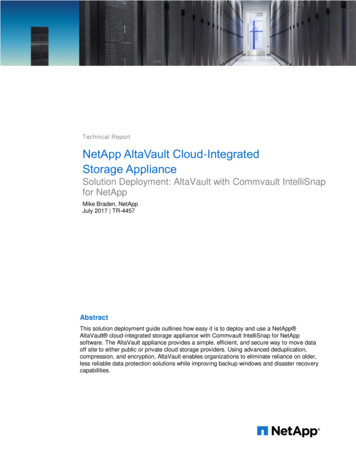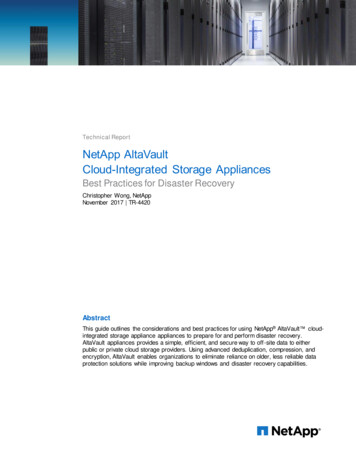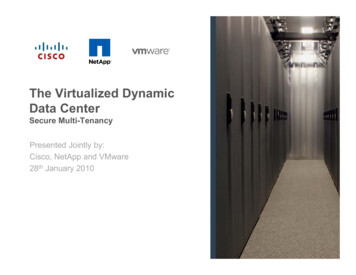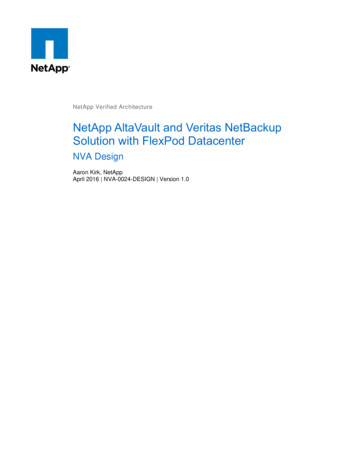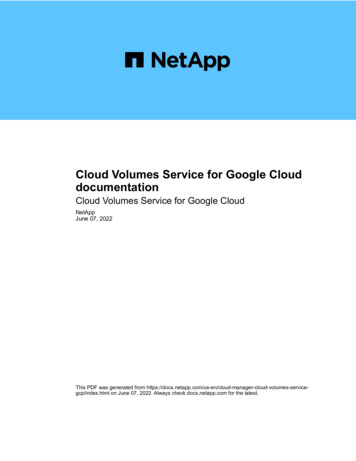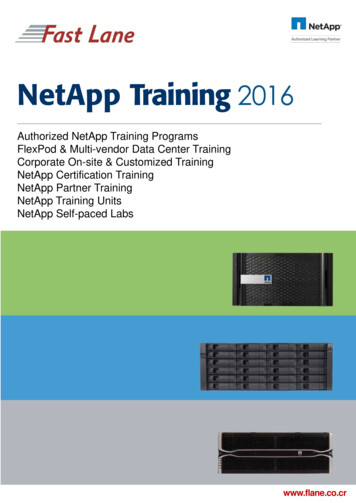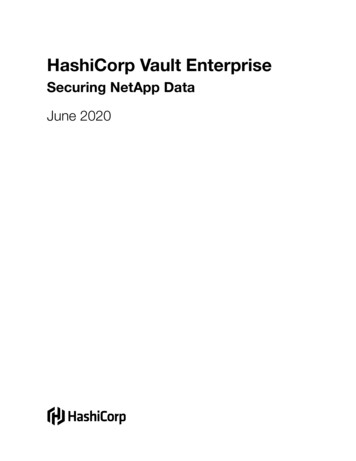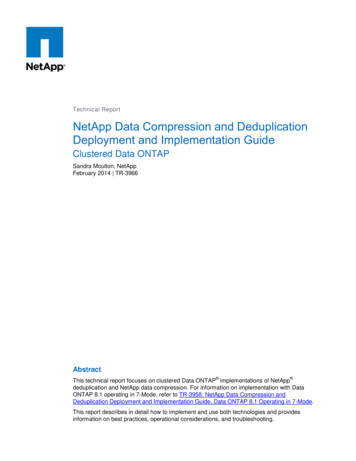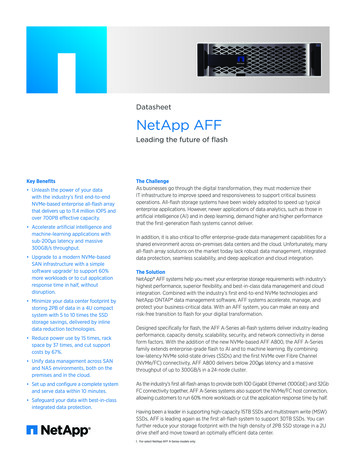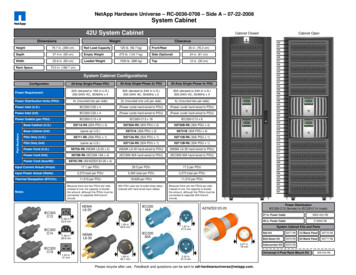Transcription
Technical ReportNetApp AltaVaultCloud-Integrated Storage AppliancesSolution Deployment: AltaVault with Veritas NetBackupChristopher Wong, NetAppNovember 2017 TR-4412AbstractThis solution deployment guide outlines how easy it is to deploy and use a NetApp AltaVault cloud-integrated storage appliance with Veritas NetBackup . AltaVaultappliances provide a simple, efficient, and secure way to offsite data to either public or privatecloud storage providers. Using advanced deduplication, compression, and encryption,AltaVault enables organizations to eliminate reliance on older, less reliable data protectionsolutions while improving backup windows and disaster recovery capabilities.
TABLE OF CONTENTS12345AltaVault Overview . 41.1Executive Overview .41.2NetBackup Architecture Overview .41.3AltaVault Appliance Overview .5Deploy and Configure AltaVault with NetBackup . 62.1AltaVault Solution Configuration Topography .62.2Hardware and Software Prerequisites .6Configure NetBackup . 73.1Configure a Basic Disk Storage Unit .73.2Configure an Advanced Disk Storage Unit .103.3Create a Storage Lifecycle Policy (Advanced Disk only) .163.4Modify a Backup Policy .163.5Perform a Test Backup .183.6Monitor the Backup .193.7Restore a Backup .19Solution Recommendations and Best Practices . 214.1NetBackup Best Practices.214.2Windows Best Practices.224.3Solaris Best Practices .22Disaster Recovery (DR) Process. 235.1Predisaster Recovery Checklist .235.2AltaVault Appliance Recovery .255.3NetBackup Recovery .285.4Production Systems Recovery .31Version History . 31LIST OF TABLESTable 1) NetBackup best practices. .21Table 2) Datastore prepopulation command parameters. .27LIST OF FIGURESFigure 1) NetBackup component view. .52NetApp AltaVault Cloud-Integrated Storage Appliances Solution Deployment: AltaVaultwith Veritas NetBackup 2017 NetApp, Inc. All rights reserved.
Figure 2) AltaVault appliance. .5Figure 3) AltaVault ecosystem.6Figure 4) Disaster recovery overview. .233NetApp AltaVault Cloud-Integrated Storage Appliances Solution Deployment: AltaVaultwith Veritas NetBackup 2017 NetApp, Inc. All rights reserved.
1 AltaVault OverviewThis chapter is an overview of the solution components.1.1Executive OverviewNetApp AltaVault storage enables customers to securely back up data to any cloud at up to 90% lowercost compared with on-premises solutions. AltaVault gives customers the power to tap into cloudeconomics while preserving investments in existing backup infrastructure and meeting backup andrecovery SLAs. AltaVault appliances simply act as a network-attached storage (NAS) target within abackup infrastructure, enabling organizations to eliminate their reliance on tape infrastructure and all itsassociated capital and operational costs, while improving backup windows and disaster recoverycapabilities.It’s easy to set up the AltaVault appliance and start moving data to the cloud in as little as 30 minutes,compared to setting up tape or other disk replication infrastructures, which can take days.By applying industry-leading deduplication, compression, and WAN optimization technologies, AltaVaultappliances shrink dataset sizes by 10x to 30x, substantially reducing cloud storage costs, acceleratingdata transfers, and storing more data within the local cache, which speeds recovery.Security is provided by encrypting data on site or in flight, as well as in the cloud, using 256-bit AESencryption and TLS v1.1/1.2. AltaVault appliances provide a dual layer of encryption, which means thatany data moved into the cloud is not compromised, and it creates a complete end-to-end security solutionfor cloud storage.Because an AltaVault appliance is an asymmetric, stateless appliance, no hardware is needed in thecloud, and you can recover the last known good state of a broken or destroyed AltaVault appliance to anew AltaVault appliance. AltaVault appliances offer the flexibility to scale cloud storage as businessrequirements change. All capital expenditure planning required with tape and disk replication-basedsolutions is avoided, saving organizations up to 90%.1.2NetBackup Architecture OverviewNetBackup is a “three-tiered architecture.” The first tier is a master server that provides functions such asconfiguration services, policy creation, scheduling, reporting, and logging. It is the “communicationsmechanism” of the backup application. The master server allocates resources to the media servers. Themaster server programs provide CPU-intensive processes, such as job scheduling, running binaries, andmetadata gathering (catalog). The master server disks should enable fast writes and should have thecapability to be expanded without interruption, preventing the server from going down. The master serveralso needs a disk space where any log files need to be written.The media server is the mainstay of the NetBackup environment and it is the second tier. The mediaserver needs to be a high rate of data I/O data importer and exporter that is enabled through the use ofmultiple network interface cards (NICs) and host bus adapters (HBAs). The connections to disk, tapedrives, the SAN, and the LAN depend on the backup and storage requirements. The media server mustbe able to transfer huge quantities of data and data types from source to target under the supervision ofthe master server. The AltaVault appliance is used by the media server to send backups to a public cloud,as described later in this report.The final tier is the clients tier. The clients are the systems in which the data resides and that must beprotected. Certain aspects obscure the line between client and media server; however, from theNetBackup standpoint, when a media server sends its own data to a device for backup, it is considered aclient. See Figure 1 for an image of the NetBackup tiers.4NetApp AltaVault Cloud-Integrated Storage Appliances Solution Deployment: AltaVaultwith Veritas NetBackup 2017 NetApp, Inc. All rights reserved.
Figure 1) NetBackup component view.1.3AltaVault Appliance OverviewFigure 2 is an illustration of the AltaVault appliance.Figure 2) AltaVault appliance.AltaVault appliances are optimized and purpose built for data protection. They easily integrate into yourexisting backup infrastructure and favorite cloud storage provider. Setup and installation are easybecause backup applications allow you to add an AltaVault appliance as a common target within itsexisting infrastructure. The backup server connects to the AltaVault appliance using standard SMB orNFS protocol.When you back up to an AltaVault device, it performs inline, variable-segment-length deduplication,compression, and encryption of the backup data to minimize storage consumption and transmissiontimes. AltaVault appliances also use their local disk cache for fast recovery of recent backups, providingLAN performance for the most likely restores. The AltaVault appliance then securely writes thededuplicated backup data to cloud storage and accelerates restores from the cloud by moving onlyneeded segments of deduplicated data over the WAN. An easy-to-use graphical management consoleenables you to manage one or more AltaVault appliances through a web browser interface.5NetApp AltaVault Cloud-Integrated Storage Appliances Solution Deployment: AltaVaultwith Veritas NetBackup 2017 NetApp, Inc. All rights reserved.
2 Deploy and Configure AltaVault with NetBackupNetBackup with AltaVault appliances is a flexible, easy to configure and use solution that can bedeployed with major cloud storage providers. See the AltaVault Deployment Guide for the detailed stepsto deploy an AltaVault appliance.2.1AltaVault Solution Configuration TopographyFigure 3 illustrates the AltaVault solution configuration topology.Figure 3) AltaVault ecosystem.2.2Hardware and Software PrerequisitesTo install and deploy AltaVault in a backup environment, you must first complete the followingprerequisites:1. Have at least one server that acts as the master and media server. NetApp recommends that youseparate the master and media servers so that the systems are not overloaded. These servers, alongwith clients, need minimum hardware features as identified by the backup application. Check theVeritas Support site and related compatibility lists where applicable.2. Obtain server systems and related software media supported by NetBackup and the AltaVaultappliance.3. A physical AltaVault appliance or virtual AltaVault appliance must be online and connected to thephysical network infrastructure. A minimum of two IP addresses must be available for AltaVault.4. Procure and set up all necessary software licenses from each vendor, using vendor-specificguidelines, including cloud storage credentials from your designated cloud storage provider.5. Provide physical stacking and racking of equipment at each site. All cabling and power must beoperational.6. Verify that all LAN and WAN connections are functioning to and from your Internet and cloud storageproviders.7. If applicable, have available a Windows directory service (Active Directory) or UNIX Kerberos server.6NetApp AltaVault Cloud-Integrated Storage Appliances Solution Deployment: AltaVaultwith Veritas NetBackup 2017 NetApp, Inc. All rights reserved.
3 Configure NetBackupAltaVault can be configured within NetBackup in one of three ways:1. Basic Disk2. OpenStorage, also referred to as OST (starting at AltaVault v4.2). To configure AltaVault andNetBackup with OST, refer to the AltaVault OST Plug-in Deployment Guide.3. Advanced Disk (starting at AltaVault v4.3). Along with OST which also uses Advanced Disk, AltaVaultcan leverage NetBackup storage lifecycle policies (SLP).The following sections will describe configuring basic and advanced disk types with AltaVault, and how tomodify a backup policy to perform and restore backups.3.1Configure a Basic Disk Storage UnitThe following steps describe how to create a basic disk storage unit and associate it to the AltaVaultappliance. If you want to create a basic disk storage unit, refer to section 3.2 Configure an Advanced DiskStorage Unit below.1. Open the Management Console and point to Master Server.7NetApp AltaVault Cloud-Integrated Storage Appliances Solution Deployment: AltaVaultwith Veritas NetBackup 2017 NetApp, Inc. All rights reserved.
2. Right-click on NetBackup Management Storage Storage Units and select New Storage Unit.3. Create the Storage Unit with the following settings.8NetApp AltaVault Cloud-Integrated Storage Appliances Solution Deployment: AltaVaultwith Veritas NetBackup 2017 NetApp, Inc. All rights reserved.
Storage Unit Name Type a unique name for the storage unit. The storage unit name will be used to specify a storage unitfor policies.Storage Unit Type The storage unit type that applies to the AltaVault appliance is Disk.Disk Type The disk type that should be used with the AltaVault appliance is BasicDisk.Media Server Select the media server from the drop-down box that will own this storage unit.Absolute Pathname to Directory The absolute pathname will be the IP or DNS of one of the data interfaces defined on the AltaVaultappliance and a SMB share created on the AltaVault appliance.Maximum Concurrent Jobs Maximum concurrent jobs specifies the number of jobs written to the storage unit at a time. Thedefault value is 1; it can be increased. NetApp recommends an initial value of 5 or less; it can beincreased accordingly to improve performance. NetBackup can split large backup jobs from a clientinto multiple jobs for better throughput. To allow a backup job from a client to be split into streams,enable multiple streams in the policy. Steps are shown in the policy section of this document.Reduce Fragment Size to The fragment size is the maximum-size object that NetBackup can create to store backups. AltaVaultperforms optimally receiving large sequential streams of data from the backup application. NetApprecommends using 100GB objects for the best balance of backup and restore performance.Note: To back up data with NetBackup to an AltaVault SMB share in a Windows environment, you mustfirst configure the NetBackup Remote Manager and Monitor Service and the NetBackup Client Service.Failure to perform these configurations can result in the NetBackup failure status 800, “resource requestfailed.” Refer to the documentation in the Veritas NetBackup Administrator’s Guide:https://www.veritas.com/support/en US/article.0000944231. Open the Windows Control Panel.2. Select Administrative Tools.3. Select Services.4. Double-click on NetBackup Remote Manager and Monitor Service.5. Select Stop to stop the service.6. Select the LogOn tab.7. Select the This Account radio button and enter valid credentials that match the credentials for anAltaVault SMB user. Refer to the AltaVault Administration Guide for further information on how toconfigure a SMB user account.8. Select the General tab and select Start to start the service.9. Repeat steps 4–7 for the NetBackup Client Service.10. Use Windows Explorer to map a network drive from the NetBackup media server to the AltaVaultSMB share using the same user credentials to verify that access is available for NetBackup.9NetApp AltaVault Cloud-Integrated Storage Appliances Solution Deployment: AltaVaultwith Veritas NetBackup 2017 NetApp, Inc. All rights reserved.
3.2Configure an Advanced Disk Storage UnitThe following steps describe how to create an advanced disk storage unit and associate it to the AltaVaultappliance. If you want to create a basic disk storage unit, refer to section 3.1 Configure a Basic DiskStorage Unit above.1. Open the Management Console and point to Master Server. Select Media and Device Managementfrom the left tree hierarchy, and from the right pane select Configure Disk Storage Servers.2. In the Storage Server Configuration Wizard page, select Advanced Disk, then click Next. Verify theconfiguration on the subsequent page and click Next to create the storage server.10NetApp AltaVault Cloud-Integrated Storage Appliances Solution Deployment: AltaVaultwith Veritas NetBackup 2017 NetApp, Inc. All rights reserved.
3. After the storage server creation step is complete in the task window, select the checkbox ‘Create adisk pool using the storage server you have just created” and click Next.4. On the Volume Selection page, click on Add New Volume and provide the share path to the AltaVaultSMB share. Click on Validate and Add, and verify the volume appears and is selected in the VolumeSelection Page. Click Next.11NetApp AltaVault Cloud-Integrated Storage Appliances Solution Deployment: AltaVaultwith Veritas NetBackup 2017 NetApp, Inc. All rights reserved.
12NetApp AltaVault Cloud-Integrated Storage Appliances Solution Deployment: AltaVaultwith Veritas NetBackup 2017 NetApp, Inc. All rights reserved.
5. On the Additional Disk Pool Information page, fill in the following options as appropriate. Click Next.Disk Pool name Provide the name of the disk pool that you are creating.Comments Optionally, describe the disk pool.High water mark/Low water mark Leave these as the default values of 98% and 80% respectively.Limit I/O streams to prevent disk overload 13Do not select this checkbox.NetApp AltaVault Cloud-Integrated Storage Appliances Solution Deployment: AltaVaultwith Veritas NetBackup 2017 NetApp, Inc. All rights reserved.
6. Verify the disk pool configuration summary and click Next to create the disk pool.7. After the disk pool is created in the status task page, select the checkbox “Create a storage unit usingthe disk pool that you have just created” and click Next.14NetApp AltaVault Cloud-Integrated Storage Appliances Solution Deployment: AltaVaultwith Veritas NetBackup 2017 NetApp, Inc. All rights reserved.
8. On the Storage Unit Creation page, provide the information as follows and click Next twice tocomplete the storage server configuration wizard.Storage Unit Name Provide a name for the storage unit you are creating.Only use the selected media servers Identify the NetBackup media servers which can use this storage unit.Maximum concurrent jobs This establishes how many writers are allowed by data protection clients. Tune performance bysetting a value higher than 1. The value will depend on your available resources and infrastructureenvironment. Adjust the number of streams accordingly based on your observed performance.Maximum fragment size 15The fragment size is the maximum-size object that NetBackup can create to store backups. AltaVaultperforms optimally receiving large sequential streams of data from the backup application. NetApprecommends using 100GB objects for the best balance of backup and restore performance.NetApp AltaVault Cloud-Integrated Storage Appliances Solution Deployment: AltaVaultwith Veritas NetBackup 2017 NetApp, Inc. All rights reserved.
3.3Create a Storage Lifecycle Policy (Advanced Disk only)NetBackup storage lifecycle policies describe how backup job data will be directed to specific storage diskpools, and ultimately which advanced disk storage unit to use for operations. Refer to NetBackupdocumentation for creating or implementing AltaVault as a storage lifecycle tier. An example storagelifecycle policy that points to an advanced disk storage unit based on AltaVault is shown below.3.4Modify a Backup PolicyNetBackup policies determine when backups occur, to which backup targets the data is written, and howlong backup versions are maintained. Policies include schedules for automatic calendar-based schedulesto perform unattended backups of clients. Policies can be run manually or as directed by the user asneeded. A policy also needs to be associated to a storage unit or storage unit group to write the backupjobs. Use the following steps to associate a NetBackup policy to an AltaVault based storage unit orstorage unit group.1. Right-click on an existing policy under NetBackup Management Policies and select Change.16NetApp AltaVault Cloud-Integrated Storage Appliances Solution Deployment: AltaVaultwith Veritas NetBackup 2017 NetApp, Inc. All rights reserved.
2. Modify the existing policy properties to point backups to an AltaVault based storage unit as follows.Policy Storage Use the drop-down box to point to the newly created AltaVault storage unit.Compression Uncheck to disable compression.Encryption Uncheck to disable NetBackup encryption.Allow Multiple Data Streams (Optional) Enabling this setting allows backup jobs from a client to be divided into multiple jobs. Multiple streamscan reduce backup times by splitting the backup jobs into multiple streams.Disable Client-Side Deduplication 17Uncheck to disable NetBackup client-based deduplication.NetApp AltaVault Cloud-Integrated Storage Appliances Solution Deployment: AltaVaultwith Veritas NetBackup 2017 NetApp, Inc. All rights reserved.
3.5Perform a Test BackupTo test NetBackup with an AltaVault appliance you can run a manual backup with the policy modified inthe previous step. To run a manual backup, take the following steps.1. Right-click on NetBackup Management Policies Modified Policy Name and select ManualBackup.2. Select the schedule and clients to back up. Within a given policy, select one or more clients formanual backup. In most cases all clients are run from policies defined during a set schedule.Administrators run policies for certain clients manually after jobs fail and need to be rerun. Highlightthe schedule and clients for backup and click OK. You will be prompted to view the progress in theActivity Monitor.18NetApp AltaVault Cloud-Integrated Storage Appliances Solution Deployment: AltaVaultwith Veritas NetBackup 2017 NetApp, Inc. All rights reserved.
3.6Monitor the BackupThe following describes how to view job details. To view the details of a specific job, double-click on thejob in the Jobs table. The Job Details dialog box appears that contains detailed job information on twotabs: a Job Overview tab and a Detailed Status tab. Information about the elapsed time, transfer rate (inKB/sec), and current object processed are shown below.3.7Restore a BackupWhen the backup is complete, perform a restore to validate that the AltaVault appliance can restore thebacked-up data.1. From the client system, go to Windows Start All Programs Veritas NetBackup, and click theBackup, Archive, and Restore icon. The following window appears.19NetApp AltaVault Cloud-Integrated Storage Appliances Solution Deployment: AltaVaultwith Veritas NetBackup 2017 NetApp, Inc. All rights reserved.
2. Click Select for Restore. In the screen that appears, place a checkmark next to the files that need tobe restored. From the left toolbar select the Restore buttonto start the restore.3. In the Restore Marked Files page, select the options for the restore and click the Start Restore buttonto begin the restore operation.20NetApp AltaVault Cloud-Integrated Storage Appliances Solution Deployment: AltaVaultwith Veritas NetBackup 2017 NetApp, Inc. All rights reserved.
4 Solution Recommendations and Best PracticesThis chapter lists recommendations and best practices for deploying AltaVault in NetBackupenvironments. The best practices are not requirements, but NetApp recommends that you follow thesesuggestions for the best solution experience.4.1NetBackup Best PracticesTable 1 describes the recommended best practices for using NetBackup with AltaVault.Table 1) NetBackup best practices.ItemDescriptionUse basic disk storage unitsAltaVault has been tested with basic disk storage units. Advanced disk storage units are notofficially supported.Use 100GB (102400MB)storage unit fragment sizeThe fragment size is the maximum-size object that NetBackup can create to store backups.AltaVault performs optimally receiving large sequential streams of data from the backupapplication. NetApp recommends using 100GB objects for the best balance of backup andrestore performance. If needed, adjust the size based on your requirements. Note that whilevery large values can improve throughput and decrease volume counts created by the backupapplication, it can result in more data being downloaded from the cloud and increased costs ifthese larger volumes need to be prepopulated from the cloud for recovery operations.Disable Compression,Encryption, and Deduplication inbackup policiesThis frees resources and allows AltaVault to optimize data.Enable Allow multiple datastreams in backup policiesThis allows NetBackup to maximize throughput to AltaVault with multiple connections.21NetApp AltaVault Cloud-Integrated Storage Appliances Solution Deployment: AltaVaultwith Veritas NetBackup 2017 NetApp, Inc. All rights reserved.
ItemDescriptionNetBackup services mustexplicitly run with the useraccount specified (could be adomain user/domain admin), sothat the services don’t startupwith “Local System Account” asdefaultThe NetBackup Client Service, NetBackup Remote Manager and Monitor Service, andNetBackup Service Layer Service, must all use a Windows Domain administrator account inorder for write operations to AltaVault to occur successfully. Adjust the service propertieswithin Windows Services, and then shut down and start NetBackup using the followingWindows Powershell commands from the C:\Program Files\Veritas\Netbackup\bin folder:.\bpdown.exe –f –v.\bpup.exe –f –vDeploying AltaVault with VeritasOST (OpenStorage)Deployment and configuration steps for Veritas OST and NetBackup are described in theAltaVault OST Plugin Deployment Guide. They are beyond the scope of this technical report.Set the NET BUFFER SZparameter to 0Tuning the network buffers can potentially improve performance of data to and from AltaVaultfrom a NBU media server, but if not tuned correctly it can instead reduce performance. Veritasrecommends setting a value of 0 to enable auto-tuning of this parameter. Refer to article000026262 for further details.NUMBER DATA BUFFERSshould be set to 256 forWindows NetBackup mediaserversTuning the number of simultaneous data buffers can improve performance. Refer to article000004792 for further details on setting this parameter.SIZE DATA BUFFERS shouldbe set to 1048576 for WindowsNetBackup media serverTuning the size of a data buffer can improve performance. Refer to article 000004792 forfurther details on setting this parameter.4.2Windows Best PracticesYou can modify Windows networking parameters for SMB to improve overall backup applicationperformance. To make these changes, go to the Start menu and enter regedit to start the Windowsregistry editor. Enter administrative permissions if prompted. Changes made in the Windows registryeditor are permanent upon entry, so use extreme caution when making the changes or additions. Areboot is required.[HKEY LOCAL rkstation\parameters]"SESSTIMEOUT" DWORD:00000e10[HKEY LOCAL meters]"DefaultSendWindow" DWORD:00040000"DefaultReceiveWindow" dword:00040000[HKEY LOCAL rameters]"GlobalMaxTcpWindowSize" dword:00040000"TcpWindowSize" dword:00040000"Tcp1323Opts" dword:00000003If Windows 2012 or Windows 8 or later is used with AltaVault versions earlier than 4.2, the SecureNegotiate feature in those products requires SMB signing negotiation messages to be signed themselves;otherwise, the connection fails. AltaVault versions earlier than 4.2 do not sign negotiation messages, andthis can cause the SMB connections to AltaVault to fail repeatedly. To work around this limitation, if youcannot upgrade AltaVault to version 4.2 or later, disable the Secure Negotiate feature on the Windowsserver by using the following command from Windows PowerShell. Refer to Microsoft Knowledge Basearticle 2686098 for details.Set-ItemProperty -Path kstation\Parameters"RequireSecureNegotiate -Value 0 -Force4.3Solaris Best PracticesNFS networking parameters on Solaris operating systems should be configured to optimally send data toAltaVault through configured NFS mounts. In addition to tuning the rsize and wsize mount options22NetApp AltaVault Cloud-Integrated Storage Appliances Solution Deployment: AltaVaultwith Veritas NetBackup 2017 NetApp, Inc. All rights reserved.
appropriately, nfs3 max transfer size and nfs3 bsize should also be tuned. n
NetApp AltaVault storage enables customers to securely back up data to any cloud at up to 90% lower cost compared with on-premises solutions. AltaVault gives customers the power to tap into cloud . compression, and encryption of the backup data to minimize storage consumption and transmission times. AltaVault appliances also use their local .