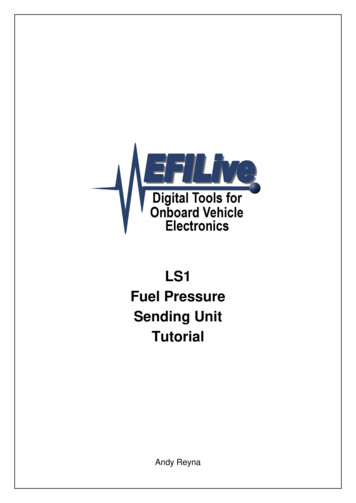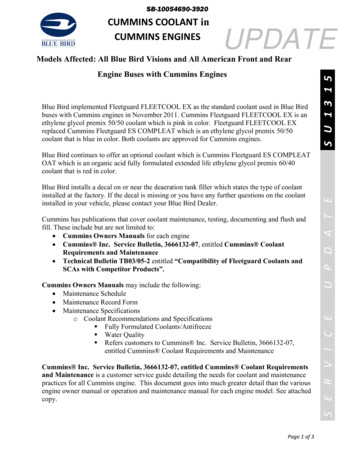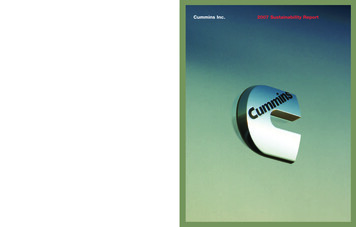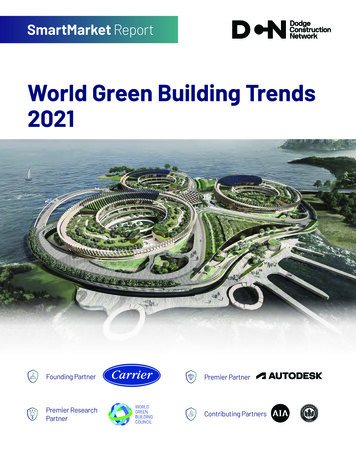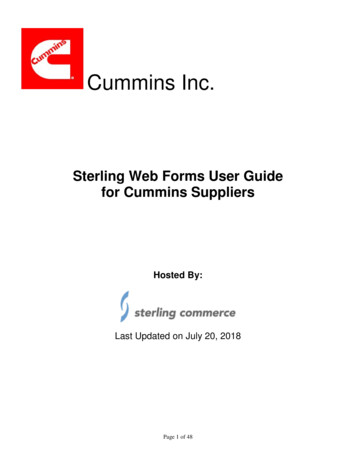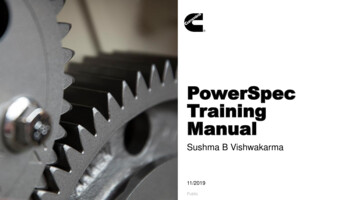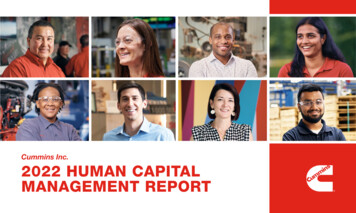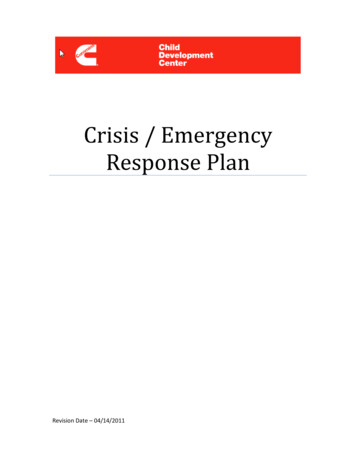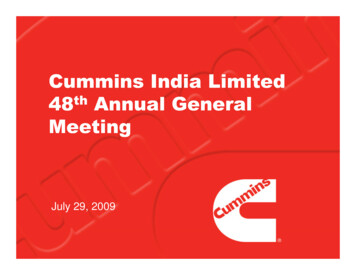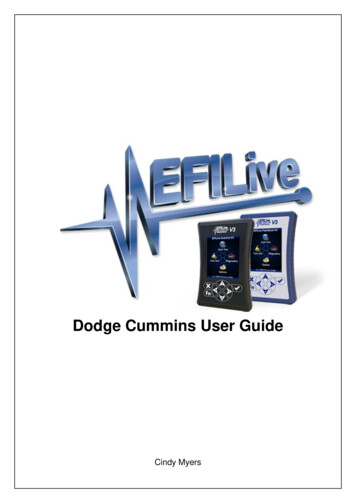
Transcription
Dodge Cummins User GuideCindy Myers
Dodge Cummins User Guide 1998 EFILive LimitedAll rights reservedFirst published14 February 2011Revised5 October 2021EFILive, EFILive FlashScan and EFILive AutoCal are registered trademarks of EFILive Limited.All other trademarks belong to their respective owners.
Dodge Cummins User GuideContents.5Prerequisites .5Intended Audience .5Computer Knowledge .5Tuning Knowledge .5.6Introduction .6What is EFILive? .6Software Version Overview .6V8 Software Support .6V7 Software Support .7CSP5 Cummins Switchable Programming .7EDA Data Logging .7RSA Digital Signature .7Security Gateway Module .8.9Finding the Correct Base File .9ECM Label Identification .9V8 Scan and Tune .10FlashScan/AutoCal V3 .10Option 1: Display VIN/Info .10Option 2: Record All Diagnostics .11FlashScan V2 .11Option 1: Display VIN/Info .11support@efilive.com-1-www.efilive.com
Dodge Cummins User GuideOption 2: Record All Diagnostics .11AutoCal V2 .11Option 1: Display VIN/Info .11Option 2: Record All Diagnositcs .12Match Calibration Requirements .12.13Licensing Requirements .13Dodge Cummins Tuning Option Enabled .13VIN Licensing .13.15V8 Scan and Tune Scan .15Pass-Thru Data Logging .15Pass-Thru Read a Controller (CMB and CMC only) .16Edit a Tune File .18Cummins Fuel Timing Calculator.19Pass-Thru Licence and Flash a Controller .21Move Tune and Log files from FlashScan/AutoCal to your PC .22FlashScan/AutoCal V3 .22FlashScan/AutoCal V2 .23.24Configure FlashScan/AutoCal for BBX .24EDA Data Logging .24Configure Tuning.25Tune File Switching .25Configure DTCs .25support@efilive.com-2-www.efilive.com
Dodge Cummins User GuideQuick Setup .25.27FlashScan/AutoCal Menu Navigation .27FlashScan/AutoCal V3 .27Data Logging .27Read a Controller (CMB and CMC only) .27License and Flash a Controller .28Switch Tunes using FlashScan/AutoCal V3 .28FlashScan V2 .29Data Logging .29Read a Controller (CMB and CMC only) .29License and Flash a Controller .29Switch Tunes using FlashScan V2 .30AutoCal V2 .31Data Logging .31Read a Controller (CMB and CMC only) .31License and Flash a Controller .32Switch Tunes using AutoCal V2 .32.33Support .33Trouble Shooting .33Error Codes .33Checksums .33Dodge Cummins Fast CAN Mode – CMD, CME, CMF .34Cummins 5.9L ECM VIN Issues .34Failed Flash Recovery Methods .34Flash Base with without tune file security restrictions. .34ROM Boot Recovery .34Test for Rogue Modules .35Trace Files .35V8 Scan and Tune *.htx files .35support@efilive.com-3www.efilive.com
Dodge Cummins User GuideFlashScan/AutoCal V3 *.xalm files .35FlashScan V2 Trace Files .36AutoCal V2 Trace Files .36Knowledgebase.37EFILive Authorized Dealer .37How to Tune? .37EFILive Service Desk .37support@efilive.com-4-www.efilive.com
Dodge Cummins User GuidePrerequisitesIntended AudienceEFILive Customers using the V8 Scan and Tune Tool software.Computer KnowledgeIt is expected that readers have a basic understanding of: The Windows operating system;Starting and using Windows applications;Navigating folders using Windows Explorer.Tuning KnowledgeIt is expected that readers have a basic understanding of: Electronic Fuel Injection;On Board Diagnostics. And enough common sense to understand the following: Make small incremental changes;Only make minimal changes at a time;Evaluate and analyze the results of each change using the Scan Tooland/or other data logging devices before making the next change;Do not make changes that you do not understand;If you are unsure about making a particular change, ask a knowledgeabletuner first.support@efilive.com-5-www.efilive.com
Dodge Cummins User GuideIntroductionWhat is EFILive?EFILive is tuning software and hardware - it is not a tune. Together the softwareand hardware give users the tools to write tunes. EFILive does not provide tunefiles, tuning advice or support, but do provide software support and hardwaresupport.Software Version OverviewThis version of the Cummins Quick Start Guide migrates all processes to EFILiveV8 Scan and Tune software. Functionality is still available in V7.5 software,however software support and bug fixes will cease in 2021.FlashScan/AutoCal V3 and AutoCal V2 are not compatible with V7 software. V7functions are only supported by FlashScan V2. The following is a brief view of theactivities that are performed with the different software versions:V8 Software SupportThe following Dodge Cummins are supported in the following ways in the V8 Scanand Tune software:ControllerEngineYearCM2450B(CMF)6.7L2019 ort@efilive.comV8 SoftwareScan-6-OBDReadFlashEditwww.efilive.com
Dodge Cummins User GuideV7 Software SupportThe following Dodge Cummins are supported in the following ways in the V7 TuneTool and V7 Scan Tool software:ControllerEngineYearCM2450B(CMF)6.7L2019 M2100(CMC)6.7L2007-2009CM849(CMB)5.9L2006-2007V7 SoftwareScanOBDReadFlashEditIn 2010 Cummins implemented restrictive ECM architecture which prevents CMD,CME and CMF ECMs from being read via the OBD-II Port.Customers will need to obtain a suitable base file for editing and flashing. Aselection of EFILive compatible base stock files is readily available on the internetor custom files may be purchased through organizations that have the necessaryhardware and software to create personalized base files.Because you cannot read the existing tune in the ECM it is important you selectthe correct base tune to suit your vehicle.CSP5 Cummins Switchable ProgrammingEFILive's CSP custom operating systems for the Cummins ECMs allowscustomers to be able to switch 'on the fly' between multiple tunes, all stored in theECM's flash memory.Refer to the specific user guide for your controller for detailed instructions on howto upgrade your operating system.EDA Data LoggingEFILive’s Enhanced Data Logging (EDA) allows customers to log 45 individualdata parameters specifically chosen to complement tuning at up to 50 frames persecond during pass-thru logging and Black Box Logging (BBL) usingFlashScan/AutoCal V3 or FlashScan/AutoCal V2.EDA is only accessible to customers who upgrade to EFILive’s CSP5 operatingsystem. Refer to the specific user guide for your controller for detailed instructionson how to upgrade your operating system.Limited factory logging is available on non-CSP operating systemsRSA Digital SignatureIn early 2009 Cummins ECMs were manufactured with higher levels of securityconsisting of an RSA Digital Signature on the calibrations. The RSA DigitalSignature does not prevent the flashing of stock tunes, it ONLY prevents thesupport@efilive.com-7-www.efilive.com
Dodge Cummins User Guideflashing of modified tunes, so to flash a modified tune the Digital Signature mustbe switched off.The EFILive ECM flash process manages the removal of the Digital Signature viaOBD-II flashing in the following circumstances:ControllerFlash MethodCM2450B (CMF)In vehicle and bench harness flashing.CM2350B (CME)In vehicle and bench harness flashing.CM2200 (CMD)Bench unlocking only (due to TIPM).CM2100 (CMC)Bench unlocking only (due to TIPM).CM849 (CMB)Not Applicable - RSA Digital Signature notimplemented.In vehicle flashing for CM2100 and CM2200 controllers requires the BootRSAPatch file process to remove the digital signature. Please refer to the CumminsBoot RSA Patch User Guide.NOTE: The ECM must be fully operational and not in boot mode as a result of afailed flash (error 0340) or forced boot mode. Where the ECM is in boot mode,the unlock process is bypassed and two-step flash process is required to removethe digital signature.1. Recover the ECM by flashing a stock tune to restore the ECM tooperational mode.2. Flash the ECM to remove the digital signature.Security Gateway ModuleIn 2018 Dodge implemented an additional anti-tuning security measure via thesecurity gateway module. Customers will need to bypass this module by installinga Security Gateway Module bypass cable (SGM bypass cable).The SGM bypass cable requires users to replace the two CAN wires in the factoryOBD-II port and connect the bypass cable into the large white connector justabove the OBD-II port in any of the available slots. This cable remainspermanently in the truck and does not need to be removed after flashing.The OBD-II port will retain all normal functionality, and only bypasses the SGM toallow flashing to the ECM.Where the SGM module is detected and a bypass cable is not in place, thefollowing error will be displayed when the flash is aborted.Aborting Flash: SGM DetectedPlease: Wait.Script exited with code 0333: Security Access Denied ( 33).support@efilive.com-8-www.efilive.com
Dodge Cummins User GuideFinding the Correct Base FileFor controllers that support reading, EFILive recommends reading the vehicle’scontroller to obtain a suitable base file.For controllers that do not support reading, the following instructions will help youto determine the base tune file that should be used for editing.Because you cannot read the existing tune in the ECM it is important you selectthe correct base tune to suit your vehicle.EFILive does not provide stock tunes or modified tunes. There are a variety ofstock tunes available on the internet. Custom stock tunes can be purchasedthrough organizations that have the necessary hardware and software to createpersonalized base files.There are a number of methods to find the calibration details of the tune presentlyin the ECM. Customers can choose which method best suits their needs.ECM Label IdentificationLocate the label on the ECM and document the E/C part number.In this example, D090072 refers to the calibration configuration and .04 refers tothe fourth revision.Provide this information to your tuner for correct base file om
Dodge Cummins User GuideV8 Scan and Tune1.2.3.4.Open the EFILive V8 Scan and Tune software.Connect your FlashScan/AutoCal device to your PC and vehicle.Turn the vehicle ignition to the On position.Navigate to the [F4: OBD] - [F2: OBD] menu option and select the [Details]tab.5. Select your controller(s) by using the [Auto Detect] button, or;a. Hover over the Engine Controller box, and right click on the “Right-click toselect engine-controller” box and manually select the ECM.b. Navigate and select the correct controller.6. Click the [Read] button to populate controller data.7. Copy or record the Calibration ID to use in the “Match CalibrationRequirements” step later in this document.FlashScan/AutoCal V31. Connect your FlashScan/AutoCal V3 device to your vehicle.2. Turn the vehicle ignition to the On position.Option 1: Display VIN/Info3. Navigate to the Diagnostics - F1 Display Info - F1: Display VIN Info menuoption.4. Select correct controller type from list of controllers.support@efilive.com- 10 -www.efilive.com
Dodge Cummins User Guide5. Copy or record the Calibration ID to use in the “Match CalibrationRequirements” step later in this document.Option 2: Record All Diagnostics3. Navigate to the Diagnostics - F4 Record All Diags menu option.4. FlashScan/AutoCal will display the file name that is saved onto the device.5. Retrieve the text file by connecting FlashScan/AutoCal as a USB thumb drive.6. Open the text file and view the calibration information using Windows notepad.FlashScan V21.2.3.4.5.6.Configure FlashScan V2 for BBX features if not already setup.Connect your FlashScan V2 device to your vehicle.Turn the vehicle ignition to the On position.Navigate to the F1: Scan Tool - F1: Select PIDs menu option.Select correct controller type from BBX configured controllers.Return to the main menu.Option 1: Display VIN/Info7. Navigate to the F3: Diagnostics - F1 Display Info - F1: Display VIN Infomenu option.8. Record the details displayed in the Cal: field to use in the match calibrationrequirements step.Option 2: Record All Diagnostics7. Navigate to the F3: Diagnostics - F4 Record All Diags menu option.8. FlashScan will display the file name that is saved onto the device.9. Retrieve the text file using EFILive Explorer. The file is stored in the scandirectory. The relevant file can then be transferred to PC10. Open the text file and view the calibration information using Windows notepad.AutoCal V21.2.3.4.5.6.Configure AutoCal V2 for BBX features if not already setup.Connect your AutoCal V2 device to your vehicle.Turn the vehicle ignition to the On position.Navigate to [Scan Tool] - [Select PIDs] menuSelect correct controller type from BBX configured controllers.Return to the main menu.Option 1: Display VIN/Info7. Users can navigate to a range of options using the [Next] button. Thefollowing options are available:"Scan Tool"- "Display VIN""Scan Tool"- "Display OS""Scan Tool"- "Display SN""Scan Tool"- "Display Cal ID"Where the display information exceeds 8 characters, a " " character isdisplayed at the end of the data prompting the user to press [Next] to scroll thedata horizontally. The " " character indicates that the user can press the[Prev] key to scroll the data back again.support@efilive.com- 11 -www.efilive.com
Dodge Cummins User Guide8. Record the details displayed in the Cal ID: field to use in the match calibrationrequirements step.Option 2: Record All Diagnositcs7. Navigate to the [Record Diags] menu to save the text file. AutoCal will displaythe file name that is saved to the device.8. Retrieve the text file using EFILive Explorer. The file is stored in the scandirectory. The relevant file can then be transferred to PC.9. Open the text file and view the calibration information using Windows notepad.Match Calibration Requirements1. Using one of the identification methods above, either:a. Provide the Cummins ECM Code (E/C) to your tuner for correct basefile identification; orb. Match the calibration ID against the base *.ctz files.2. Once you find a matching tune this can now become your base file should youever need to revert back to a stock tune.For CMD, CME and CMF you cannot save the tune already installed in theECM, once you flash over it, it is gone forever, so choose your base tunewisely.support@efilive.com- 12 -www.efilive.com
Dodge Cummins User GuideLicensing RequirementsTo Flash a Dodge Cummins ECM, the following licensing conditions must be met:1. The Dodge Cummins Tuning Option must be enabled.2. A VIN License must be available (if not already licensed).Dodge Cummins Tuning Option EnabledTo ensure that your device is licensed to tune Dodge Cummins vehicles:1.2.3.4.Connect your FlashScan or AutoCal device to your PC.Open the EFILive Scan and Tune application.Select the [F7: License] option in the left-hand pane.Select [F2: Hardware] to display Tuning License details.3. To purchase Tuning Options FlashScan, click on the Purchase TuningLicense Activation Code(s) link to order products. NOTE: The CumminsTuning Option is included on AutoCal devices, if this is not active, pleasecontact support.4. Enter the activation code that was emailed to you and click the Activate button.VIN LicensingEach additional vehicle that you tune requires an available VIN license. Thelicense is allocated during the flashing process. Reflashing the same controllermultiple times using the same FlashScan/AutoCal uses the same license eachtime.support@efilive.com- 13 -www.efilive.com
Dodge Cummins User GuideTo check that you have an available VIN license to allocate to your vehicle,perform these steps.1.2.3.4.Connect your FlashScan or AutoCal device to your PC.Open the EFILive Scan and Tune application.Select the [F7: License] option in the left-hand pane.Select [F3: VINs] to display VIN License details.5. To purchase additional VIN Licenses, click on the Purchase Activation Code(s)link to order products. NOTE: AutoCal Users should contact their Tuner beforepurchasing additional VIN licenses to manage the AutoCal’s maximum VINlicense capacity and tune file compatibility.6. Paste the Activation Code and enter the License number from your email.support@efilive.com- 14 -www.efilive.com
Dodge Cummins User GuideV8 Scan and Tune ScanPass-Thru Data LoggingTo log data using FlashScan or AutoCal and V8 Scan and Tune software;1.2.3.4.Open the EFILive V8 Scan and Tune.Connect your FlashScan/AutoCal device to your PC and vehicle.Turn the vehicle ignition to the On position.Select an existing Dashboard configuration either by using the [Open Dash]button or using the Dashboard drop down, or configure your own customizeddashboard after making controller and PID selections.5. Navigate to the [F2: Scan] - [F2: PIDs] menu option.6. In the Engine field use the drop-down list to select the correct controller type oruse Auto Detect option.7. Drag the selected PID from Available PIDs window into the Selected PIDswindow.8. Navigate to the [F3: Data], [F4: Charts], [F5: Gauges] or [F6: Maps] tab andconfigure your dashboard to customize data display formats.9. Users should [Save Dash] to save their custom configurations to reduce futureconfiguration requirements.10. Start the vehicle.11. Select either Record or Monitor from the [F3: Data], [F4: Charts], [F5: Gauges]or [F6: Maps] screens.12. Select Stop to stop the data logging session.13. Save the log.14. To replay the data log, navigate to the [F3: Data], [F4: Charts], [F5: Gauges] or[F6: Maps] tab and select the appropriate Playback buttons.support@efilive.com- 15 -www.efilive.com
Dodge Cummins User GuideImportant note for tuners:If running a CSP5 tune and it does not seem to be switching as expected pleasecheck the data in the "AIRDENSC F" PID. For CSP5 to work correctly the"AIRDENSC F" PID must be in 'Normal Mode." If any other modes are active(e.g. Protection Mode) then the ECM will not be using normal Altitude basedtables, and therefore will not using the CSP5 tables.Protection Mode is a direct result of tuning strategy or DPF regen states.Pass-Thru Read a Controller (CMB and CMC only)Follow these steps to read the selected controller.1. Connect your FlashScan/AutoCal device to your PC and vehicle.2. Turn the vehicle ignition to the On position (vehicle must not becranked/running when reading).3. Open the EFILive V8 Scan and Tune application.4. Select the [F3: Tune] option in the left-hand pane.5. On the [F2: Read] menu, select your controller(s) by using the [Auto Detect]button, or;1. Hover over the Engine Controller box, and right click on the “Right-clickto select engine-controller” box and manually select the ECM.2. Navigate and select the correct controller.support@efilive.com- 16 -www.efilive.com
Dodge Cummins User Guide6. Select the [Read] button to initiate the read operation.7. While the ECM is reading an Elapsed time indicator, an Estimated TimeRemaining indicator, and a Progress bar will display tracking the Readprogress.8. When the read process is complete a countdown timer will be shown. Whenprompted perform the following actions:1. Turn the vehicle ignition off.2. Click on the Start Countdown button to begin the countdown timer.3. DO NOT turn the vehicle ignition on until the countdown timer expires.This time is critical to allow the ECM to perform internal, initializationfunctions after a read or flash operation.9. On the [F3: Calibration] tab, confirm Checksums are valid. Where thechecksums are invalid, users should not use the file and should source acalibration file where checksums are valid.10. If checksums are valid, save tune file. If this is your vehicle's stock calibration,you should ensure you make a backup of this file in case you ever need toreturn the vehicle to stock.support@efilive.com- 17 -www.efilive.com
Dodge Cummins User GuideEdit a Tune FileFollow these steps to modify your ECM calibration.1.2.3.4.Open the EFILive V8 Scan and Tune application.Navigate to the [F3: Tune] - [F5: Edit] menu in the left-hand pane.Open your selected tune file.On the [F3: Calibration] tab, confirm Checksums are valid. Where thechecksums are invalid, users should not use the file and should source acalibration file where checksums are valid.5. Navigate to the table(s) you wish to modify by using the Windows Explorer stylenavigation window.6. Highlight a cell, multiple cells, columns, rows or the entire table and adjust thevalues using the calibrator editor icons.7. A range of tune file security options can be applied using the options in the[F3: Tune] - [F4: Properties] - Security Restrictions tab.support@efilive.com- 18 -www.efilive.com
Dodge Cummins User Guide8. Save changes to the tune file by using the Save tuning file, Save tuning file as,or Save tuning file for AutoCal options.If using the Save option, ensure you have a copy of your stock tune savedelsewhere.Save tuning file as, and Save tuning file for AutoCal options automaticallyappends a sequence number to the filename to make it unique giving users ahistory of sequentially numbered files with each saved change made. AFlashScan device must be connected to save security and/or AutoCal options.Cummins Fuel Timing CalculatorTo open the CFTC, click this icon in the tool bar:The icon is only enabled when one of the fuel timing tables is displayed for editing.When you open the CFTC window, the table is pre-populated with the correctpercentages that are required to calculate the currently displayed timing tablevalues. That allows you to evaluate the existing injection pulse timing. After youhave made any changes to the CFTC table, click the [Apply] button. Applying thechanges will update the underlying fuel timing table so that the injection pulses aredelivered at the timing selected in the CFTC window.Minimum %It is sometimes required that the minimum timing does not fall below a certainpercentage. In that case, check the Minimum % check box in the lower left cornerof the calculator window. And set the minimum percentage value.Setting that value will not change any values displayed in the timing calculator,instead it will simply force the calculator to compute timing values that are neverless than the percentage value specified when the [Apply] button is c
in the ECM. Customers can choose which method best suits their needs. ECM Label Identification Locate the label on the ECM and document the E/C part number. In this example, D090072 refers to the calibration configuration and .04 refers to the fourth revision. Provide this information to your tuner for correct base file identification.