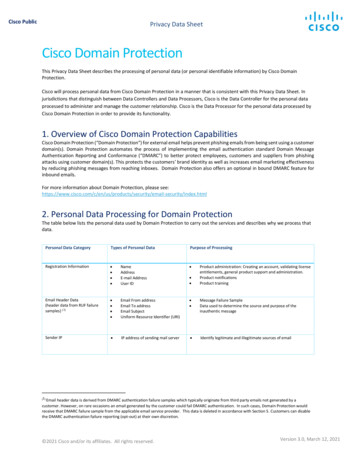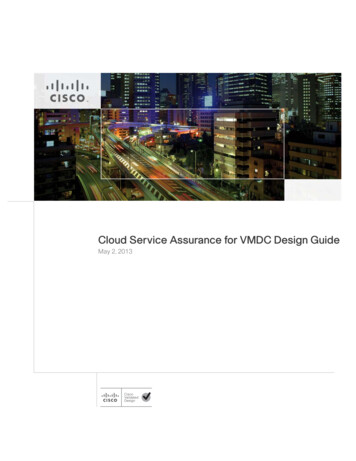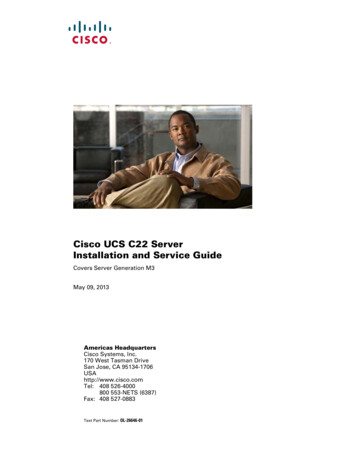Transcription
Domain ManagementThe following topics describe how to manage multitenancy using domains: Introduction to Multitenancy Using Domains, page 1 Managing Domains, page 4 Creating a New Domain, page 5 Moving Data Between Domains, page 6 Moving Devices Between Domains, page 7Introduction to Multitenancy Using DomainsThe domains feature allows you to implement multitenancy within a Firepower System deployment, bysegmenting user access to managed devices, configurations, and events. You can create up to 50 subdomainsunder a top-level Global domain, in two or three levels.When you log into the Firepower Management Center, you log into a single domain, called the current domain.Depending on your user account, you may be able to switch to other domains.In addition to any restrictions imposed by your user role, your current domain level can also limit your abilityto modify various Firepower System configurations. The system limits most management tasks, like systemsoftware updates, to the Global domain.The system limits other tasks to leaf domains, which are domains with no subdomains. For example, manageddevices must belong to leaf domains. After you register a device to the Firepower Management Center, youperform all device management tasks from the device’s leaf domain.TipEach task topic in this guide has a Supported Domains value that indicates the domain levels where youcan perform the task.Each leaf domain builds its own network map, based on the discovery data collected by that leaf domain’sdevices. Events reported by a managed device (connection, intrusion, malware, and so on) are also associatedwith the device's leaf domain.Firepower Management Center Configuration Guide, Version 6.0Online Only1
Domain ManagementDomains TerminologyOne Domain Level: GlobalIf you do not configure multitenancy, all devices, configurations, and events belong to the Global domain,which is by definition a leaf domain. Except for domain management, the system hides domain-specificconfigurations and analysis options until you add subdomains.Two Domain Levels: Global and Second-Level (Leaf)In a two-level multidomain deployment, the Global domain has direct descendant domains only. For example,a managed security service provider (MSSP) can use a single Firepower Management Center to managenetwork security for multiple customers: Administrators at the MSSP can log into the Global domain to manage all customers’ deployments. Administrators for each customer can log into second-level named subdomains to manage only thedevices, configurations, and events applicable to their organizations. These local administrators cannotview or affect the deployments of other customers of the MSSP.Three Domain Levels: Global, Second-Level, and Third-Level (Leaf)In a three-level multidomain deployment, the Global domain has subdomains, at least one of which has itsown subdomain. To extend the previous example, consider a scenario where an MSSP customer—alreadyrestricted to a subdomain—wants to further segment its deployment. This customer wants to separately managetwo classes of device: devices placed on network edges and devices placed internally: Administrators for the customer can log into a second-level subdomain to manage the customer’s entiredeployment. Administrators for the customer’s edge network can log into a leaf domain to manage only the devices,configurations, and events applicable to devices deployed on the network edge. Similarly, administratorsfor the customer’s internal network can log into a different third-level domain to manage internal devices,configurations, and events. Edge and internal administrators cannot view each other's deployment.Domains TerminologyThis documentation uses the following terms when describing domains and multidomain deployments:Global DomainIn a multidomain deployment, the top-level domain. If you do not configure multitenancy, all devices,configurations, and events belong to the Global domain. Administrators in the Global domain canmanage the entire Firepower System deployment.SubdomainA second or third-level domain.Second-level domainA child of the Global domain. Second-level domains can be leaf domains, or they can have subdomains.Third-level domainA child of a second-level domain. Third-level domains are always leaf domains.Firepower Management Center Configuration Guide, Version 6.02Online Only
Domain ManagementDomain PropertiesLeaf domainA domain with no subdomains. Each device must belong to a leaf domain.Descendant domainA domain descending from the current domain in the hierarchy.Child domainA domain’s direct descendant.Ancestor domainA domain from which the current domain descends.Parent domainA domain’s direct ancestor.Sibling domainA domain with the same parent.Current domainThe domain you are logged into now. The system displays the name of the current domain before youruser name at the top right of the web interface. Unless your user role is restricted, you can editconfigurations in the current domain.Domain PropertiesTo modify a domain's properties, you must have Administrator access in that domain's parent domain.Name and DescriptionEach domain must have a unique name within its hierarchy. A description is optional.Parent DomainSecond- and third-level domains have a parent domain. You cannot change a domain's parent after youcreate the domain.DevicesOnly leaf domains may contain devices. In other words, a domain may contain subdomains or devices,but not both. You cannot save a deployment where a non-leaf domain directly controls a device.In the domain editor, the web interface displays available and selected devices according to their currentplace in your domain hierarchy.Firepower Management Center Configuration Guide, Version 6.0Online Only3
Domain ManagementManaging DomainsHost LimitThe number of hosts a Firepower Management Center can monitor, and therefore store in networkmaps, depends on its model. In a multidomain deployment, leaf domains share the available pool ofmonitored hosts, but have separate network maps.To ensure that each leaf domain can populate its network map, you can set host limits at each subdomainlevel. If you set a domain's host limit to 0, the domain shares in the general pool.Setting the host limit has a different effect at each domain level: Leaf — For a leaf domain, a host limit is a simple limit on the number of hosts the leaf domaincan monitor. Second Level — For a second-level domain that manages third-level leaf domains, a host limitrepresents the total number of hosts that the leaf domains can monitor. The leaf domains sharethe pool of available hosts. Global — For the Global domain, the host limit is equal to the total number of hosts a FirepowerManagement Center can monitor. You cannot change itThe sum of subdomains' host limits can add up to more than their parent domain's host limit. Forexample, if the Global domain host limit is 150,000, you can configure multiple subdomains each witha host limit of 100,000. Any of those domains, but not all, can monitor 100,000 hosts.The network discovery policy controls what happens when you detect a new host after you reach thehost limit; you can drop the new host, or replace the host that has been inactive for the longest time.Because each leaf domain has its own network discovery policy, each leaf domain governs its ownbehavior when the system discovers a new host.If you reduce the host limit for a domain and its network map contains more hosts than the new limit,the system deletes the hosts that have been inactive the longest.Managing DomainsSmart LicenseClassic LicenseSupported DeviceSupportedDomainsAccessAnyAnyAnyAnyAdminTo modify a domain's properties, you must have Administrator access in that domain's parent domain.ProcedureStep 1Step 2Choose System Domains.Manage your domains: Add — Click Add Domain, or click the Add Subdomain icon next to the parent domain; see Creatinga New Domain, on page 5.Firepower Management Center Configuration Guide, Version 6.04Online Only
Domain ManagementCreating a New Domain Edit — Click the edit icon () next to the domain you want to modify; see Domain Properties, on page3. Delete — Click the delete icon () next to the empty domain you want to delete, then confirm yourchoice. Move devices from domains you want to delete by editing their destination domain.Step 3Click Save to save the domain configuration.You cannot save until you assign all devices to leaf domains.What to Do Next If you changed a leaf domain to a parent domain, move or delete the old network map; see Moving DataBetween Domains, on page 6. If you moved devices between domains and must assign new policies and security zones, see MovingDevices Between Domains, on page 7. Deploy configuration changes; see Deploying Configuration Changes.Creating a New DomainSmart LicenseClassic LicenseSupported DeviceSupportedDomainsAccessAnyAnyAnyGlobal &second-levelAdminYou can create one or two levels of subdomain below the Global domain. You can have a total of 50 domains,including the Global domain.You must assign all devices to a leaf domain before you can save the domain configuration. When you adda subdomain to a leaf domain, the domain stops being a leaf domain and you must reassign its devices.ProcedureStep 1Step 2Step 3Step 4Step 5Step 6Step 7In a Global or a second-level domain, choose System Domains.Click Add Domain, or click the Add Subdomain icon next to the parent domain.Enter a Name and Description.Choose a Parent Domain.On the Devices tab, choose the Available Devices to add to the domain, then click Add to Domain or dragand drop into the list of Selected Devices.Optionally, click the Advanced tab to limit the number of hosts the new domain may monitor; see DomainProperties, on page 3.Click Save to create the new domain.Firepower Management Center Configuration Guide, Version 6.0Online Only5
Domain ManagementMoving Data Between DomainsStep 8The system warns you if any devices are assigned to non-leaf domains. Click Create New Domain to createa new domain, or Keep Unassigned to cancel.Click Save to save the domain configuration.What to Do Next Deploy configuration changes; see Deploying Configuration Changes.Moving Data Between DomainsSmart LicenseClassic LicenseSupported se events and network maps are associated with leaf domains, when you change a leaf domain to aparent domain, you have two choices: Move the network map and associated events to a new leaf domain. Delete the network map but retain the events. In this case, the events remain associated with the parentdomain until the system prunes events as needed or as configured. Or, you can delete old events manually.Before You Begin Save a domain configuration where a former leaf domain is now a parent domain; see Managing Domains,on page 4.ProcedureStep 1For each former leaf domain that is now a parent domain, you have two choices: Choose a new Leaf Domain to inherit the Parent Domain's events and network map. Choose None to delete the parent domain's network map, but retain old events.Step 2Click Save.What to Do Next Deploy configuration changes; see Deploying Configuration Changes.Firepower Management Center Configuration Guide, Version 6.06Online Only
Domain ManagementMoving Devices Between DomainsMoving Devices Between DomainsSmart LicenseClassic LicenseSupported DeviceSupportedDomainsAccessAnyAnyAnyGlobal &second-levelAdminMoving a device between domains can affect the configurations and policies applied to the device. The systemautomatically keeps and updates what it can, and deletes what it cannot.When you move a device, the system can prompt you to choose the following new, essential configurations: Access Control Policy — If the access control policy assigned to a moved device is not valid or accessiblein the new domain, choose a new policy. Every device must have an assigned access control policy. Health Policy — If the health policy applied to a moved device is inaccessible in the new domain, youcan choose a new health policy. Security Zones — If the interfaces on the moved devices belong to a security zone that is inaccessiblein the new domain, you can choose a new zone.If devices require a policy update but you do not need to move interfaces between zones, the system displaysa message stating that zone configurations are up to date. For example, if a device's interfaces belong to asecurity zone configured in a common ancestor domain, you do not need to update zone configurations whenyou move devices from subdomain to subdomain.Before You Begin Save a domain configuration where you moved a device from domain to domain and now must assignnew policies and security zones; see Managing Domains, on page 4.ProcedureStep 1In the Move Devices dialog box, under Select Device(s) to Configure, check the device you want to configure.Check multiple devices to assign the same health and access control policies.Step 2Step 3Step 4Choose an Access Control Policy to apply to the device, or choose New Policy to create a new policy.Choose a Health Policy to apply to the device, or choose None to leave the device without a health policy.If prompted to assign interfaces to new zones, choose a New Security Zone for each listed interface, or chooseNone to assign it later.After you configure all affected devices, click Save to save policy and zone assignments.Click Save to save the domain configuration.Step 5Step 6What to Do Next Update other configurations on the moved device that were affected by the move.Firepower Management Center Configuration Guide, Version 6.0Online Only7
Domain ManagementMoving Devices Between Domains Deploy configuration changes; see Deploying Configuration Changes.Firepower Management Center Configuration Guide, Version 6.08Online Only
Firepower Management Center Configuration Guide, Version 6.0 Online Only 1. One Domain Level: Global . Domain Management Moving Data Between Domains. Moving Devices Between Domains Supported Access Domains Smart License Classic License Supported Device Global& Admin second-level