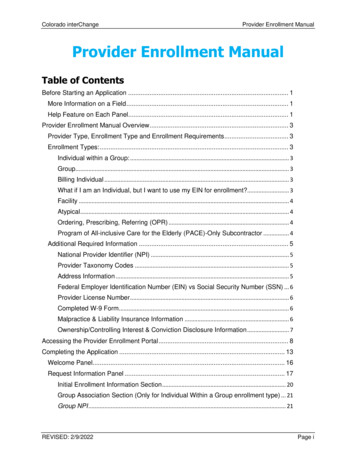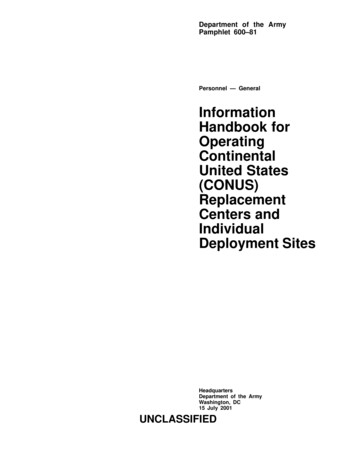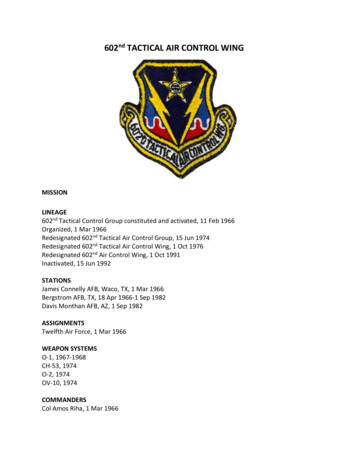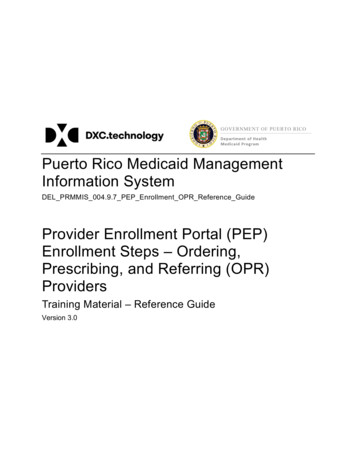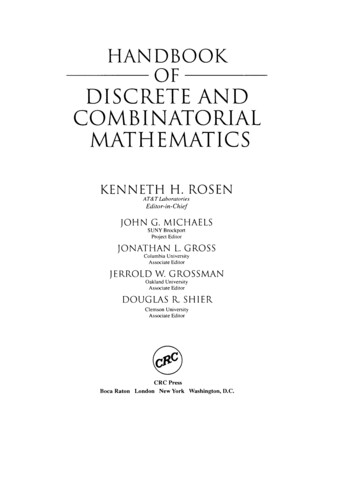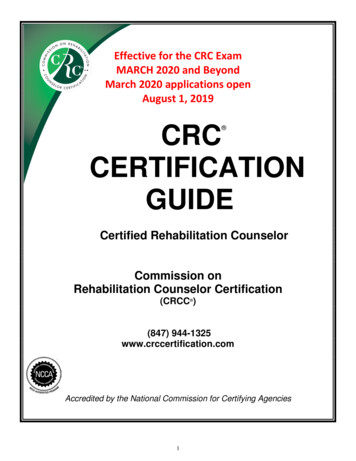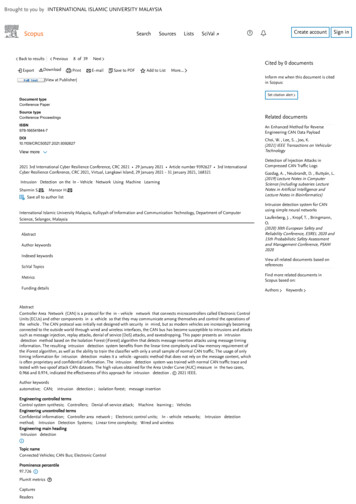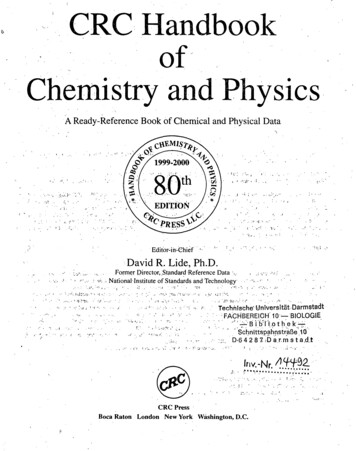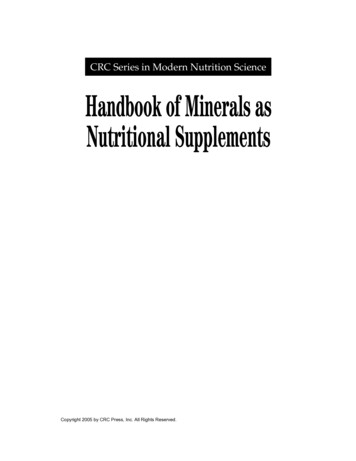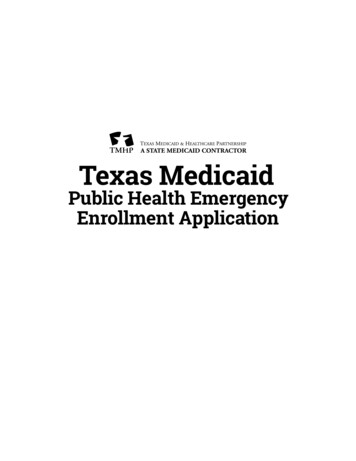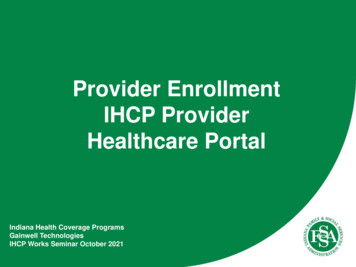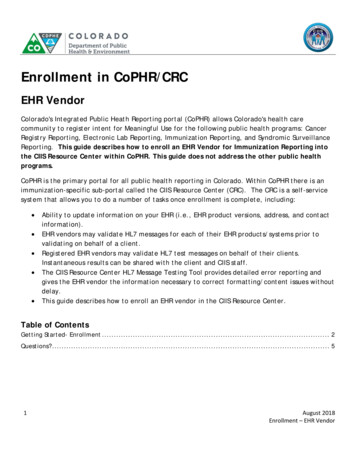
Transcription
Enrollment in CoPHR/CRCEHR VendorColorado's Integrated Public Heath Reporting portal (CoPHR) allows Colorado's health carecommunity to register intent for Meaningful Use for the following public health programs: CancerRegistry Reporting, Electronic Lab Reporting, Immunization Reporting, and Syndromic SurveillanceReporting. This guide describes how to enroll an EHR Vendor for Immunization Reporting intothe CIIS Resource Center within CoPHR. This guide does not address the other public healthprograms.CoPHR is the primary portal for all public health reporting in Colorado. Within CoPHR there is animmunization-specific sub-portal called the CIIS Resource Center (CRC). The CRC is a self-servicesystem that allows you to do a number of tasks once enrollment is complete, including: Ability to update information on your EHR (i.e., EHR product versions, address, and contactinformation).EHR vendors may validate HL7 messages for each of their EHR products/systems prior tovalidating on behalf of a client.Registered EHR vendors may validate HL7 test messages on behalf of their clients.Instantaneous results can be shared with the client and CIIS staff.The CIIS Resource Center HL7 Message Testing Tool provides detailed error reporting andgives the EHR vendor the information necessary to correct formatting/content issues withoutdelay.This guide describes how to enroll an EHR vendor in the CIIS Resource Center.Table of ContentsGetting Started- Enrollment . 2Questions? . 51August 2018Enrollment – EHR Vendor
Getting Started- EnrollmentThis section describes all steps involved with setting up an account in Colorado’s Public Health Reportingportal (CoPHR). This document walks through all steps needed to register an EHR Vendor in CoPHR whichsimultaneously enrolls the vendor for Immunization Reporting via the CRC portal.This guide is for IMMUNIZATION REPORTING only.1. Click Register Now on the CoPHR Home Page (www.cophr.com).2. Select EHR Vendor via the tabs (on the left) and then the specific radio button (on the right). ClickContinue.2August 2018Enrollment – EHR Vendor
Note: This guidance document is targeted at those enrolling as an employee of an EHR or EHRrepresentatives ONLY. There are separate enrollment guidance documents for Healthcare Providers,Medical Groups, Public Health Organizations, Pharmacies, Schools, and IDNS.3. Under Step 2: Create Your Profile complete all fields. Click Continue.Note: All Fields with an * notation are required fields.3August 2018Enrollment – EHR Vendor
4. Under Step 3: Select Your EHR, click on your EHR if it is displayed and then click Continue. If yourEHR is not displayed in the list then follow the steps below to add your EHR. If your EHR is not on thelist select Is NOT in the list above (at the very bottom of the list). Click Continue.]5. Under Step 4: Enter Your Company Information complete all fields and click Continue.Note: All Fields with an * notation are required fields.6. A Congratulations! screen will appear showing your account information for CoPHR. At this time youwill also receive an email from CoPHR. Please save this email for future reference.a. Click Continue.4August 2018Enrollment – EHR Vendor
Note: The Username you will use during the logon process is listed on this page. Retain this informationfor your records.You will be directed to the CIIS Resource Center portal within CoPHR. For more information about howto navigate within the CoPHR portal, see the EHR Vendor Navigation guidance document located on theright hand side of the website.Questions?CIIS Help DeskPhone: 303-692-2437 option 2Toll Free: 1-888-611-9918 option 1Fax: 303-758-3640Send us an email:Cdphe.ciis@state.co.us5August 2018Enrollment – EHR Vendor
to navigate within the CoPHR portal, see the EHR Vendor Navigation guidance document located on the right hand side of the website. Questions? CIIS Help Desk . Phone: 303-692-2437 option 2 . Toll Free: 1-888-611-9918 option 1 . Fax: 303-758-3640 . Send us an email: Cdphe.ciis@state.co.us .