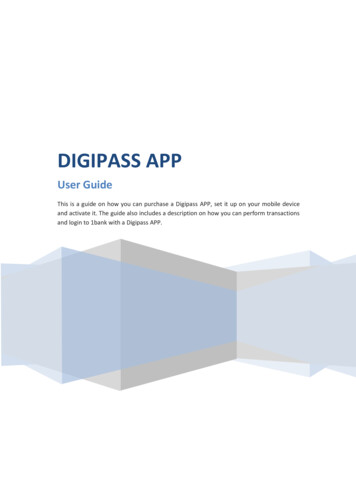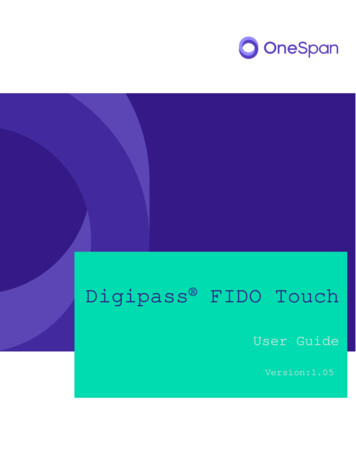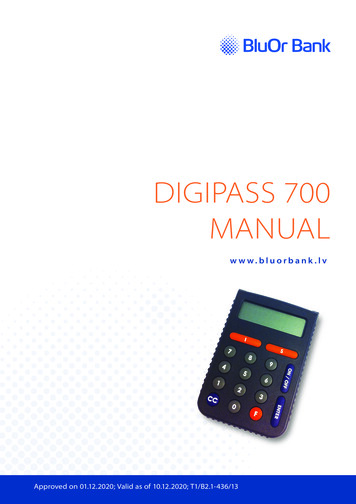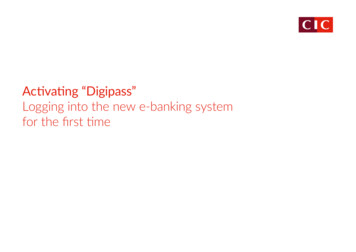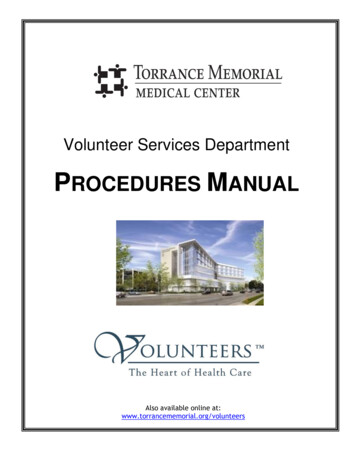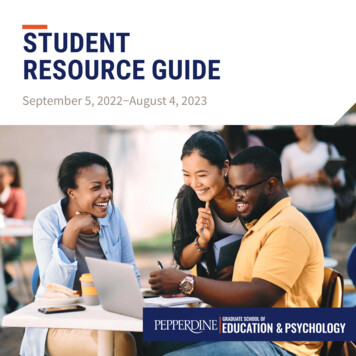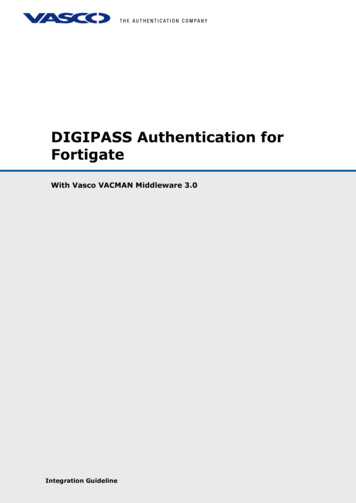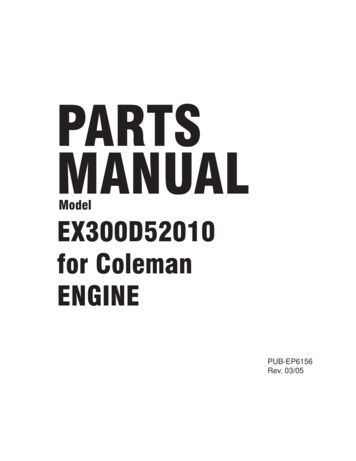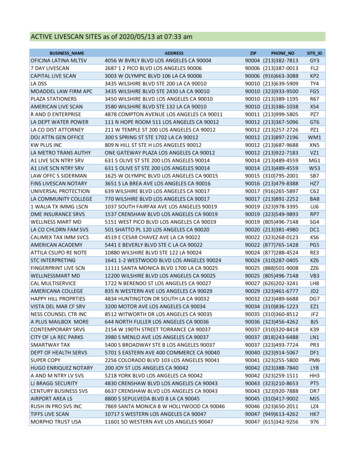Transcription
DIGIPASS 310MANUALw w w.bluorbank .lv Approved on 17.09.2020 Valid as of 28.09.2020. T1/B2.1-1084/05
CONTENTS1. What is the Digipass? . . . . . . . . . . . . . . . . . . . . . . . . . . . . . . . . . . . . . . . . . . . . . . . . . . . . . . . . . . 22. Keyboard and Menus. . . . . . . . . . . . . . . . . . . . . . . . . . . . . . . . . . . . . . . . . . . . . . . . . . . . . . . . . . 23. Using Your Digipass for the First Time. . . . . . . . . . . . . . . . . . . . . . . . . . . . . . . . . . . . . . . . . . 34. Unique Password (Login Function) . . . . . . . . . . . . . . . . . . . . . . . . . . . . . . . . . . . . . . . . . . . . . 45. Digital Signature (Signature Function). . . . . . . . . . . . . . . . . . . . . . . . . . . . . . . . . . . . . . . . . . 45.1. Signing a Payment Order. . . . . . . . . . . . . . . . . . . . . . . . . . . . . . . . . . . . . . . . . . . . . . . . . . . . . . . . . . . . . . . . . . . . 46. Digipass Settings (Settings Function). . . . . . . . . . . . . . . . . . . . . . . . . . . . . . . . . . . . . . . . . . . 66.1. Changing your PIN. . . . . . . . . . . . . . . . . . . . . . . . . . . . . . . . . . . . . . . . . . . . . . . . . . . . . . . . . . . . . . . . . . . . . . . . . . 66.2. Adjusting the display contrast level. . . . . . . . . . . . . . . . . . . . . . . . . . . . . . . . . . . . . . . . . . . . . . . . . . . . . . . . . . 77. Additional Information about the Digipass (Info Function). . . . . . . . . . . . . . . . . . . . . . 78. What to Do in Emergencies . . . . . . . . . . . . . . . . . . . . . . . . . . . . . . . . . . . . . . . . . . . . . . . . . . . . 89. Messages Generated by the Digipass. . . . . . . . . . . . . . . . . . . . . . . . . . . . . . . . . . . . . . . . . . . 8Approved on 17.09.2020CONTENTSValid as of 28.09.2020T1/B2.1-1084/05BluOr Bank A S Smilšu iela 6, Rīga, LV-1050, Latvija Registration No. 40003551060 Phone: 371 67 031 333 WhatsApp: 371 26 552 244 E-mail: info@bluorbank.lvPage 1 of 9SWIF T code: CBBRLV22 www.bluorbank.lv
1. WHAT IS THE DIGIPASS?1.1. The Digipass 310 Digital Signature Calculator (hereinafter referred to as the Digipass) is meant for youridentification and authorization of your transactions while working with BluOr Bank AS (hereinafter referred toas the Bank) remotely.1.2. Using the Digipass, you can generate a unique 9-digit password for your identification (function Login, see theUnique Password section), or a digital signature (function Signature, see the Digital Signature section).1.3. The Bank issues the Digipass with English interface.2. KEYBOARD AND MENUS2.1. Thebutton – switching the device on/off, confirming and entering information into the device, selectingmenu items.2.2. Theandbuttons – scrolling through menu items.2.3. Thebutton – returning to the previous menu, deleting the last character during input of information.2.4. Login function (see the Unique Password section):2.4.1. Generation of a unique password for obtaining information over the phone;2.4.2. Generation of a unique code for logging into the Internet Bank;2.4.3. Signing of payment orders and cash withdrawal orders if the order amount is less or equal to EUR 5,000or an equivalent in another currency;2.4.4. Correspondence with the Bank using the Internet Bank;2.4.5. Confirmation of 3D Secure card transactions.2.5. Signature function (see the Digital Signature section) is used for generation of a digital signature in order to signvarious documents sent to the Bank by fax, mail, using the Internet Bank, or personally submitted to the Bank:2.5.1. Payment orders, cash withdrawal orders, agreements, and other documents sent to the Bank by mail,using the Internet Bank (as an attachment to a message), or personally submitted to the Bank;2.5.2. Payment orders and cash withdrawal orders entered in the Internet Bank if the order amount is greaterthan EUR 5,000 or an equivalent in another currency.Approved on 17.09.2020CONTENTSValid as of 28.09.2020T1/B2.1-1084/05BluOr Bank A S Smilšu iela 6, Rīga, LV-1050, Latvija Registration No. 40003551060 Phone: 371 67 031 333 WhatsApp: 371 26 552 244 E-mail: info@bluorbank.lvPage 2 of 9SWIF T code: CBBRLV22 www.bluorbank.lv
2.6. Additional function – not used.2.7. Settings function – (see the Digipass Settings section):2.7.1.Change PIN – change of PIN;2.7.2. Contrast – adjusting the Digipass display contrast level.2.8. Info function (see the Additional information about the Digipass section):2.8.1. Date/Time – current Digipass date and time according to Greenwich Mean Time;2.8.2. Battery – the Digipass battery level;2.8.3. Serial number – the Digipass serial number;2.8.4. Firmware – the Digipass firmware version.3. USING YOUR DIGIPASS FOR THE FIRST TIME3.1. Switch on the Digipass by holding thebutton.3.2. The Welcome message will be displayed, followed by the Initial PIN? message. Enter the initialization code issuedby the Bank and press thebutton. If the initialization code is entered incorrectly, the Wrong PIN messagewill be displayed; press thebutton, the PIN errors: N message will be displayed, where N is the number oftimes that the PIN or initialization code was entered incorrectly; press thebutton and the Initial PIN?message will be displayed. Enter the initialization code issued by the Bank once again and press thebutton.3.3. In 1–2 seconds, the following message will be displayed: New PIN?; you will be prompted to provide yourpersonal PIN – a number consisting of 6 to 8 digits. Choose a combination of digits easy for you to remember yetdifficult to associate with you (i.e. do not use your birthday, phone number, etc.). Memorize the chosen PIN andenter it into the Digipass, confirm input by pressing thebutton.If the chosen PIN is too simple, the following message will be displayed: Weak PIN!. Press thebutton andenter a different PIN.3.4. The following message will be displayed: Confirm PIN. Enter the chosen PIN again and press thebutton. Ifyou have entered the chosen PIN correctly, the following message will be displayed: PIN changed. If the PIN isentered incorrectly, the following message will be displayed: PINs differ!. Press thebutton and enter PINonce again.Never write down your PIN chosen or store it with the Digipass. In case the device is stolen or lost, this will makeunauthorized access to your digital signature easier because the device’s functions cannot be accessed withoutentering the correct PIN.DisplayInputCommentsSwitch on the deviceInitial PIN?987654After the device is switched on for the first time, enter theinitialization code issued by the BankNew PIN?123456Enter the chosen PIN (6 to 8 digits) and memorize itConfirm PIN123456Confirm the PINYour PIN is setPIN changedApproved on 17.09.2020CONTENTSValid as of 28.09.2020T1/B2.1-1084/05BluOr Bank A S Smilšu iela 6, Rīga, LV-1050, Latvija Registration No. 40003551060 Phone: 371 67 031 333 WhatsApp: 371 26 552 244 E-mail: info@bluorbank.lvPage 3 of 9SWIF T code: CBBRLV22 www.bluorbank.lv
4. UNIQUE PASSWORD (LOGIN FUNCTION)4.1. The unique password generated by the Digipass is intended for your personal identification when you contactthe Bank over the phone, log into the Internet Bank or send messages using the Internet Bank, confirm 3DSecure card transactions, and sign payment orders and cash withdrawal orders if the order amount is less thanor equal to EUR 5,000 or an equivalent in another currency.4.2. In order to generate a unique password, you should switch on the device by holding thetime, the Welcome message will be displayed.4.3. In 1 – 2 seconds, the message will be changed to Your PIN?. Enter your PIN and press thebutton. For a shortbutton.4.4. If the PIN is entered correctly, the PIN OK message will be displayed, followed by the Select 1. Login message.Press thebutton.4.5. The Digipass will display the Response: message and a unique 9-digit password allowing to verify your identity.If thebutton is pressed, the size of digits in the unique password will be increased; if theagain, the size will be decreased.DisplayInputbutton is pressedCommentsSwitch on the deviceYour PIN?123456Enter your PINSelect 1.LoginSelect the unique password generation modeResponse: 123456789123456789 – unique password for your personalidentificationA unique password is valid for 5 minutes.5. DIGITAL SIGNATURE (SIGNATURE FUNCTION)This function of the Digipass is used to generate a digital signature in order to sign: Payment orders, cash withdrawal orders, agreements and other documents sent to the Bank by mail, usingthe Internet Bank (as an attachment to a message), or personally submitted to the Bank; Payment orders and cash withdrawal orders entered in the Internet Bank if the order amount is greater thanEUR 5,000 or an equivalent in another currency.5.1. Signing a Payment Order5.1.1.Switch on the device by holding thedisplayed.button. For a short time, the Welcome message will be5.1.2. In 1 – 2 seconds, the message will be changed to Your PIN?. Enter your PIN and press thebutton.5.1.3. If the PIN is entered correctly, the PIN OK message will be displayed, followed by the Select 1. Loginmessage. Press thebutton.5.1.4. The Select 2. Signature message will be displayed. Press theApproved on 17.09.2020CONTENTSValid as of 28.09.2020button.T1/B2.1-1084/05BluOr Bank A S Smilšu iela 6, Rīga, LV-1050, Latvija Registration No. 40003551060 Phone: 371 67 031 333 WhatsApp: 371 26 552 244 E-mail: info@bluorbank.lvPage 4 of 9SWIF T code: CBBRLV22 www.bluorbank.lv
5.1.5. The Amount? message will be displayed. Enter the whole part, i.e. digits before the decimal point(without cents, kopecks, etc.), of the payment or cash withdrawal amount. Press thebutton.5.1.6. The Beneficiary? message will be displayed in the display’s top line. Enter the last 9 digits of thebeneficiary account number (in case of signing a payment order) or the last 9 digits of the payer’saccount number (in case of signing a cash withdrawal order), skipping any letters and non-numericcharacters. If an account number contains less than 9 digits, enter all the digits preceded by enough 0digits so that the total number is 9. Press thebutton.5.1.7.Example:Original account numberEntering the account number into the 456721 (all non-numeric characters are skipped)AABBCCDD1234000001234 (zeroes are added for the total number of digits in theaccount number to be 9)5.1.8. The Response: message will be displayed in the display’s top line, with a unique digital signature –generated using your account number and data entered – in the display’s bottom line.If thebutton is pressed, the size of digits in the digital signature will be increased; if thepressed again, the size will be decreased.DisplayInputbutton isCommentsSwitch on the deviceYour PIN?123456Enter your PINSelect 1.LoginScroll to the digital signature modeSelect 2.SignatureSelect the digital signature modeAmount?10000Enter the payment amount (the whole part only)Beneficiary?123456789Enter the last nine digits of the beneficiary accountnumber (in case of signing a payment order) or thepayer’s account number (in case of signing a cashwithdrawal order). If an account number containsless than 9 digits, enter all the digits preceded byenough 0 digits so that the total number is 9Response: 876543219876543219 – your digital signature for this paymentorderAttention! More than one payment with identical payment parameters cannot be signed within 4 minutes.If you need to sign an agreement or a document addressed to the Bank by means of the Digipass, enter the documentamount (the whole part only) into the Amount? field, and the last nine digits of the account number specified inthe document into the Beneficiary? field (see section 5.1.6). If no amount and/or account number is specified in thedocument, enter 0 into the Amount? field and/or 9 zeroes into the Beneficiary? field.Approved on 17.09.2020CONTENTSValid as of 28.09.2020T1/B2.1-1084/05BluOr Bank A S Smilšu iela 6, Rīga, LV-1050, Latvija Registration No. 40003551060 Phone: 371 67 031 333 WhatsApp: 371 26 552 244 E-mail: info@bluorbank.lvPage 5 of 9SWIF T code: CBBRLV22 www.bluorbank.lv
6. DIGIPASS SETTINGS (SETTINGS FUNCTION)6.1. Changing your PIN6.1.1.Switch on the device by holding thedisplayed.button. For a short time, the Welcome message will be6.1.2. In 1 – 2 seconds the message will be changed to Your PIN?. Enter your PIN and press thebutton.6.1.3. If the PIN is entered correctly, the PIN OK message will be displayed, followed by the Select 1. Loginmessage. Press thebutton until the following message is displayed: 4. Settings. Press thebutton.6.1.4. The following message will be displayed: 1. Change PIN. Press thebutton.6.1.5. The Your PIN? message will be displayed. Enter your PIN and press thecorrectly, the PIN OK message will be displayed.button. If the PIN is entered6.1.6. In 1–2 seconds the following message will be displayed: New PIN?; you will be prompted to provide yourpersonal PIN – a number consisting of 6 to 8 digits. Choose a combination of digits easy for you toremember yet difficult to associate with you (i.e. do not use your birthday, phone number, etc.).Memorize the chosen PIN and enter it into the Digipass, confirm input by pressing thebutton.If the chosen PIN is too simple, the following message will be displayed: Weak PIN!. Press thebuttonand enter a different PIN.6.1.7.The following message will be displayed: Confirm PIN. Enter the chosen PIN again and press thebutton. If you have entered the chosen PIN correctly, the following message will be displayed: PINchanged. If the PIN is entered incorrectly, the following message will be displayed: PINs differ!; press thebutton and enter the PIN once again.Never write down your PIN or store it with the Digipass. In case the device is stolen or lost, this willmake unauthorized access to your digital signature easier because the device’s functions can only beaccessed by entering the correct PIN.DisplayInputCommentsSwitch on the deviceYour PIN?123456Select 1.LoginPress thedisplayedSelect 4.SettingsSelect the 4.Settings function1.Change PINSelect the PIN change functionbutton until the 4.Settings message isYour PIN?123456Enter your PINNew PIN?010203Enter your chosen PIN (6 to 8 digits) and memorize itConfirm PIN010203Enter your chosen PIN once again and confirm itPIN has been changedPIN changed!Approved on 17.09.2020CONTENTSEnter your PINValid as of 28.09.2020T1/B2.1-1084/05BluOr Bank A S Smilšu iela 6, Rīga, LV-1050, Latvija Registration No. 40003551060 Phone: 371 67 031 333 WhatsApp: 371 26 552 244 E-mail: info@bluorbank.lvPage 6 of 9SWIF T code: CBBRLV22 www.bluorbank.lv
6.2. Adjusting the display contrast level6.2.1. Switch on the device by holding thedisplayed.button. For a short time, the Welcome message will be6.2.2. In 1 – 2 seconds, the message will be changed to Your PIN?. Enter your PIN and press thebutton.6.2.3. If the PIN is entered correctly, the PIN OK message will be displayed, followed by the Select 1. Loginmessage. Press thebutton until the following message is displayed: 4. Settings. Press thebutton.6.2.4. The following message will be displayed: 1. Change PIN. Press the6.2.5. The following message will be displayed: 2. Contrast. Press thebutton.button.6.2.6. The following message will be displayed: Contrast NN, where NN represents the display contrast level.6.2.7. Press theor thebutton to adjust the contrast level.6.2.8. To confirm the selected contrast level, press thebutton.6.2.9. The Done message will be displayed.7. ADDITIONAL INFORMATION ABOUT THEDIGIPASS (INFO FUNCTION)7.1. Switch on the device by holding thebutton. For a short time, the Welcome message will be displayed.7.2. In 1 – 2 seconds, the message will be changed to Your PIN?. Enter your PIN and press thebutton.7.3. If the PIN is entered correctly, the PIN OK message will be displayed, followed by the Select 1. Login message.Press thebutton until the following message is displayed: 5. Info. Press thebutton.7.4. The following message will be displayed 1. Date / Time. To view the current Digipass date and time, press thebutton. To view another additional information about the Digipass, press thebutton until the relevantmessage is displayed, then press thebutton: Battery – the Digipass battery level; Serial number – the Digipass serial number; Firmware – the Digipass firmware version.Approved on 17.09.2020CONTENTSValid as of 28.09.2020T1/B2.1-1084/05BluOr Bank A S Smilšu iela 6, Rīga, LV-1050, Latvija Registration No. 40003551060 Phone: 371 67 031 333 WhatsApp: 371 26 552 244 E-mail: info@bluorbank.lvPage 7 of 9SWIF T code: CBBRLV22 www.bluorbank.lv
8. WHAT TO DO IN EMERGENCIES8.1. In case of malfunction, theft or loss of the Digipass, as well as if the Digipass battery is low, you shouldimmediately contact your client relationship manager or call the Bank at 371 67 031 333.8.2. If you have incorrectly entered the PIN three times in a row, the Digipass will be locked for 10 minutes and thePlease wait! message will be displayed. During this time, the Digipass cannot be used or switched off. After10 minutes, the following message will be displayed: Last try!. If you enter an incorrect PIN for the fourth time (i.e.during the last attempt), the Wrong PIN message will be displayed, followed by the Token locked message. Pressthebutton and the message will automatically change to Challenge:, displaying the challenge code. Youwill have to contact your client relationship manager or call the Bank at 371 67 031 333 and provide thischallenge code in order to receive the unlocking code. Having received the unlocking code from the Bank’semployee, press thebutton and, once the Response? message is displayed, enter the received code andpress thebutton. If the unlocking code is entered correctly, the Response OK message will be displayed andyou will be prompted to select a new PIN (for detailed information, refer to 3.3-3.4 above). If the unlocking codeis entered incorrectly, the following message will be displayed: Wrong response. Repeat the unlocking code inputprocedure once again.9. MESSAGES GENERATED BY THE DIGIPASSEnglishComments OK Action performed successfullyAmount?Transaction amount stated in the document to be signed (the whole part only)BatteryBattery levelBattery empty!Battery is emptyBattery low!Battery low, please get in touch with the BankBeneficiary?The last nine digits of the beneficiary account number (in case of signing a payment order)or the payer’s account number (in case of signing a cash withdrawal order). If an accountnumber contains less than 9 digits, enter all the digits preceded by enough 0 digits so thatthe total number is 9Button stuckSome button is stuck in the pressed-down stateChallenge:Unlock Challenge code to be given to a Bank employee in order to receive the unlockingcodeChange PINPIN changeConfirm PINConfirmation of a new PINContrastDigipass display contrast levelDate/TimeCurrent Digipass date and time according to Greenwich Mean TimeDoneDigipass display contrast level changedFirmwareDigipass firmware versionInfoFunction of additional information about the DigipassInitial PIN?Initialization code issued by a Bank employeeLast try!Last PIN or unlock code attemptLoginUnique password functionNew PIN?New PINPIN changedPIN changed successfullyPIN errors:Number of PIN or initialization code incorrect entry code attemptsApproved on 17.09.2020CONTENTSValid as of 28.09.2020T1/B2.1-1084/05BluOr Bank A S Smilšu iela 6, Rīga, LV-1050, Latvija Registration No. 40003551060 Phone: 371 67 031 333 WhatsApp: 371 26 552 244 E-mail: info@bluorbank.lvPage 8 of 9SWIF T code: CBBRLV22 www.bluorbank.lv
EnglishCommentsPIN OKPIN code entered correctlyPINs differ!PIN change failed due to an error while confirming the PINPlease wait!Awaiting end of PIN unlock or penaltyResponse OKUnlocking code has been entered correctlyResponse:Unique password for your personal identification; or your digital signature for a paymentorderResponse?Entering the unlocking codeSelectMain menuSerial numberThe serial number of the DigipassSettingsThe Settings function – change of PIN and the Digipass display contrast levelSignatureDigital signature functionToken locked!The device was locked after repeated input of an incorrect PINWeak PIN!This PIN is too simpleWelcomeWelcome text when switching on the DigipassWrong PINWrong PIN or initialization codeWrong responseWrong unlocking codeYour PIN?Entering your PINApproved on 17.09.2020CONTENTSValid as of 28.09.2020T1/B2.1-1084/05BluOr Bank A S Smilšu iela 6, Rīga, LV-1050, Latvija Registration No. 40003551060 Phone: 371 67 031 333 WhatsApp: 371 26 552 244 E-mail: info@bluorbank.lvPage 9 of 9SWIF T code: CBBRLV22 www.bluorbank.lv
Contrast - adjusting the Digipass display contrast level. 2.8. Info function (see the Additional information about the Digipass section): 2.8.1. Date/Time - current Digipass date and time according to Greenwich Mean Time; 2.8.2. Battery - the Digipass battery level; 2.8.3. Serial number - the Digipass serial number; 2.8.4.