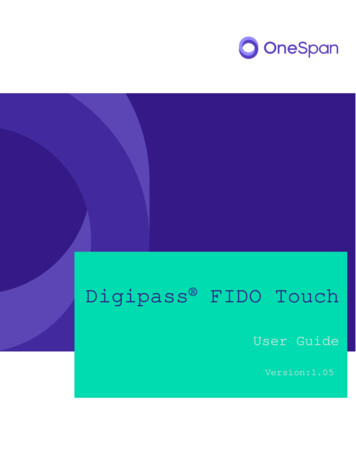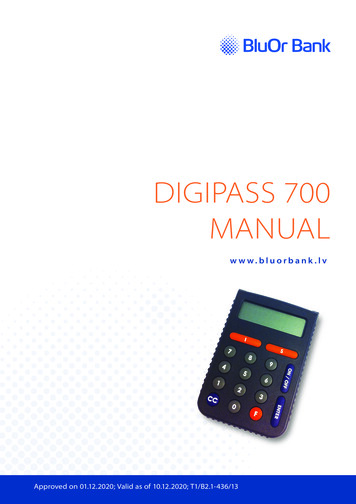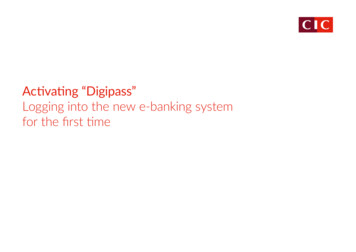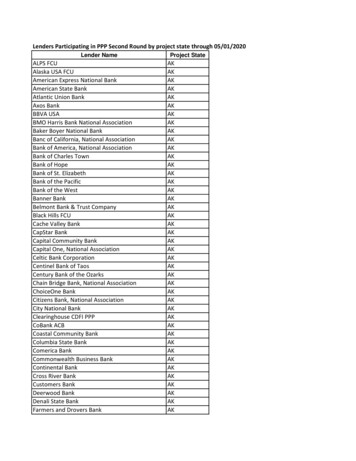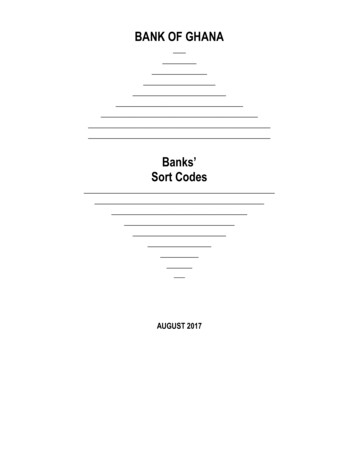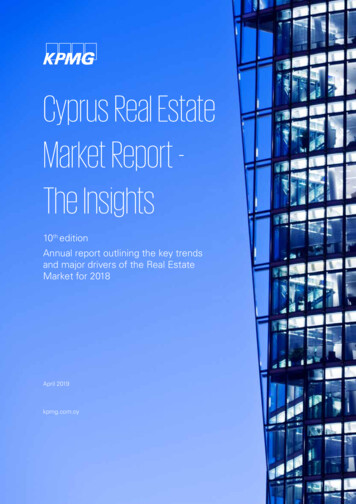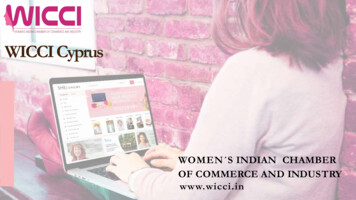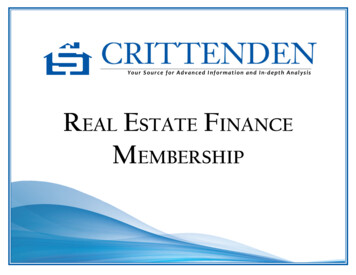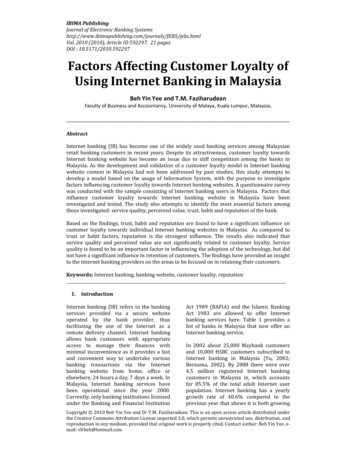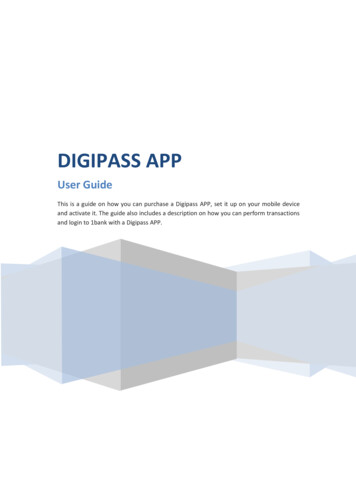
Transcription
DIGIPASS APPUser GuideThis is a guide on how you can purchase a Digipass APP, set it up on your mobile deviceand activate it. The guide also includes a description on how you can perform transactionsand login to 1bank with a Digipass APP.
Table of ContentsΑ. Purchase/Activate/Switch usage of a Digipass APP. 31. Through paper application . 3a) General . 3b) Activate/Switch usage through the Call Center . 32. Through the 1bank Ιnternet Banking . 3a) General . 3b) Instructions to Purchase a Digipass APP through the Internet Banking . 3c) Instructions to Activate/Switch Usage through the Internet Banking . 53. Through the 1bank Mobile App . 6a) General . 6b) Instructions to Purchase a Digipass APP through the Mobile App . 6c) Instructions to Activate/Switch Usage through the Mobile App . 7Β. Setup of Digipass APP . 81. Setup of your Digipass APP on your device . 82. Setup of an Additional Digipass APP on the same device . 9C. Login and Transactions using the Digipass APP . 101. Login to the Call Centre’s Interactive Voice Response (IVR) . 102. Transactions through the Call Centre for which an ΟΤΡ is needed . 103. Login to the Internet Banking using the Digipass APP, from a device other than theone on which the Digipass APP is setup . 114. Login to the Internet Banking through a browser from the same device on which theDigipass APP is setup . 125. Login to 1bank from the Mobile APP . 136. Transactions through Internet Banking/Mobile App from a device where the DigipassAPP is not setup . 14QR CODE . 14Notification . 157. Transactions through a browser on a device on which the Digipass APP is setup . 168. Transactions through the Mobile App . 169. Fax/Email Instructions . 171
D. Digipass APP Bottom Menu . 171. Home . 172. Settings . 183. User Guide . 18E. Settings . 181. Change PIN. 182. Synchronization. 183. Information . 184. Alias . 185. Delete . 196. Touch ID/Fingerprint or Face ID . 192
Α. Purchase/Activate/Switch usage of a Digipass APPThe purchase/activation/switch usage of a Digipass APP can be done in the following ways:1. Through paper applicationa) Generali. Once 1bank receives your paper application and assigns a Digipass APP on yoursubscription, you receive an SMS message on your mobile telephone with the serialnumber of your Digipass APP.ii. Proceed with the setup of the Digipass APP on your device and its activation, in orderto be able to perform your transactions via 1bank.b) Activate/Switch usage through the Call Centeri. Call the Call Center to activate your Digipass APP.ii. If you have more than one Digipass, you may ask the Call Center agent to switch usagefrom one Digipass to another.2. Through the 1bank Ιnternet Bankinga) Generali. If you already have an SMS Digipass, with the purchase of a Digipass APP via theInternet Banking, the existing maximum daily transaction limits will not change.Should you wish to change your transaction limits, you should submit a paperapplication.ii. The Digipass APP purchase will be completed online (in case of multiple signatures, itwill be completed once the last approver approves the transaction).iii. Once the transaction is completed, you will receive an SMS message on your mobiletelephone with the serial number of your Digipass APP. Proceed with the setup of theDigipass APP on your device and its activation, in order to be able to perform yourtransactions via 1bank.b) Instructions to Purchase a Digipass APP through the Internet BankingTo proceed with the purchase through the Internet Banking, click on «Settings Digipass Management Apply for New».3
i. Select Digipass Model / Type: Select Digipass APP.ii. View the Digipass Characteristics: Click to view the general characteristics and otherinformation for each Digipass model.iii. Registered Mobile Number: Ensure that the number displayed is correct, since allactivation information and the One Time Passwords (OTPs) will be sent to this number.iv. Change Contact Information: Before you proceed, you can change your mobile numbervia the option Change Contact Information by clicking on the pencil icon. Alternatively,contact your account branch.v. Ordering Account Details: Select the account to be debited with the Digipass purchasefee.vi. I Accept the Terms and Conditions: Read the Terms and Conditions by clicking on thelink and mark the checkbox.vii. Submit: Click on Submit to proceed with the transaction.viii. Digipass Code/Verification Code: If you already have an SMS Digipass, then you willneed to enter a Digipass OTP from your existing Digipass in order to proceed. If you donot have an existing SMS Digipass, then the available verification methods will be withan OTP at the email or the mobile phone.ix. Confirm: Click on Confirm to confirm the transaction.x. Transaction Number: The system returns a message at the top of the page, with thetransaction status. Click on the transaction number to view the specific transactiondetails.4
c) Instructions to Activate/Switch Usage through the Internet BankingActivate your Digipass APP or proceed to Switch Usage from one Digipass to another fromthe option «Settings Digipass Management Activate/Switch Usage». Digipassactivation is available if the Digipass was purchased via the Internet Banking or theMobile App.i. Select Digipass Model / Type: Select the model you wish to activate/switch usage.ii. View the Digipass Characteristics: Click to view the general characteristics and otherinformation for each Digipass model.iii. Registered Mobile Number: Ensure that the number displayed is correct, since allactivation information and the One Time Passwords (OTPs) will be sent to this number.iv. Change Contact Information: Before you proceed, you can change your mobile numbervia the option Change Contact Information by clicking on the pencil icon. Alternatively,contact your account branch.v. Submit: Click on Submit to proceed with the transaction.vi. Digipass Code/Verification Code: If you already have an SMS Digipass, then you willneed to enter a Digipass OTP from your existing Digipass in order to proceed. If you donot have an existing SMS Digipass, then the available verification methods will be withan OTP at the email or the mobile phone.vii. Confirm: Click on Confirm to confirm the transaction.viii. Transaction Number: The system returns a message at the top of the page, with thetransaction status. Click on the transaction number to view the specific transactiondetails.ix. Once the transaction is completed, you will receive an SMS at your mobile phone.5
3. Through the 1bank Mobile Appa) Generali. If you already have an SMS Digipass, with the purchase of a Digipass APP via theMobile App, the existing maximum daily transaction limits will not change. Should youwish to change your transaction limits, you should submit a paper application.ii. To proceed with the Digipass APP purchase, login to the App and select the option‘Digipass’ from the ‘Μενού’.iii. You are directed to the next screen where you can see the option ‘Purchase a newDigipass’. When the transaction is completed, on the same screen, the option‘Activate/Switch your Digipass’ will be enabled.iv. When the Digipass is activated, the option ‘View my Digipass’ is displayed on the samescreen. If you click on this option, the Digipass Serial Number connected to thesubscription, the Digipass type and its status are displayed.b) Instructions to Purchase a Digipass APP through the Mobile Appi.ii.iii.iv.When clinking on ‘Purchase a new Digipass’, the 1st screen below is displayed.Digipass Type: When selecting Digipass App, relevant wording is displayed.Details/Charge: The charge amount is displayed.Account/Ordering Account: Select the account you wish to be debited for thepurchase.v. Registered Details: The mobile phone and email as registered with the Bank aredisplayed.vi. I agree with the Terms & Conditions: Once you read the Terms and Conditions, markthe checkbox.6
vii. Submit: Click on Submit to proceed with the transaction.viii. Confirm: After Submit is selected, you are directed to the Confirm screen where youcan confirm the transaction details. When you click on Confirm, a popup is displayedto select a verification method. If you already have an SMS Digipass, then you willneed to enter a Digipass OTP from your existing Digipass in order to proceed. If you donot have an existing SMS Digipass, then the available verification methods will be withan OTP at the mobile phone and/or email.ix. Transaction Number: The system returns a message with the transaction status andthe transaction reference number. You may click on ‘View’ to view the transactiondetails.c) Instructions to Activate/Switch Usage through the Mobile Appi. From the ‘Menu’ select ‘Digipass’ and them the option ‘Activate/Switch your Digipass’.The 1st screen below is displayed.ii. Digipass: Select your Digipass App. The Digipass type and the Digipass serial numberare displayed.iii. Sign on/Login with Digipass APP: You can enable this option if you wish to login to1bank using your Digipass APP instead of using a static passcode.iv. Activate: Click on Activate to proceed with the transaction.v. Confirm: After Activate is selected, you are directed to the Confirm screen where youcan confirm the transaction details. When you click on Confirm, a popup is displayedto select a verification method. If you already have an SMS Digipass, then you willneed to enter a Digipass OTP from your existing Digipass in order to proceed. If you donot have an existing SMS Digipass, then the available verification methods will be withan OTP at the mobile phone and/or email.vi. Completion of Transaction: The system returns a message with the transaction status.7
Β. Setup of Digipass APP1. Setup of your Digipass APP on your deviceFor the Setup of your Digipass APP, you need to have connection to the internet.i. Install the Bank of Cyprus Application from the App Store or the Play Store. The appwill be installed in English, Greek or Russian language, depending on the language ofthe device. If the device language is not one of the above, the app will be installed inEnglish.ii. Select ‘Digipass’ from the links at the login screen.iii. Select ‘Setup Digipass’.iv. Enter the Digipass APP serial number that was sent to you by SMS after your DigipassAPP purchase.v. Select ‘Submit’.vi. Open the SMS received during this process and enter the Digipass APP Setup Codeprovided.vii. Select ‘Submit’.viii. Setup your preferred Digipass APP PIN which you will use every time you need tounlock your Digipass APP and use it. Re-enter the Digipass APP PIN to confirm it.ix. Select ‘Submit’.x. Optionally, enable the use of your Fingerprint/Face ID (available only to iOS devices)for using the Digipass APP. The usage of Fingerprint/Face ID is allowed for transactionsup to 5000. For grater amounts, the usage of Digipass APP PIN is required.xi. The setup is completed.xii. Follow the same procedure, if you wish to setup the same Digipass APP to any otherdevice.8
2. Setup of an Additional Digipass APP on the same deviceIf you have purchased more than one Digipass APP and you wish to install it on the samedevice, then:i. Select ‘Digipass’ from the links at the login screen.ii. Select ‘Setup of an Additional Digipass’.iii. Follow the same steps as described in above section.9
C. Login and Transactions using the Digipass APP1. Login to the Call Centre’s Interactive Voice Response (IVR)In case you use a Digipass APP for login and you wish to use the IVR, follow the steps belowto produce an OTP:i.ii.iii.iv.v.vi.vii.viii.Open the Bank of Cyprus App.Select ‘Digipass’ from the links at the login screen.Select ‘Call Centre’.Select ‘OTP for Login’. If there are more than one Digipass APP setup on the device,you will be asked which one you want to use.Enter your Digipass APP PIN or use Fingerprint/Face ID.Select ‘Submit’.ΟΤP will be displayed and it will be valid for 30 seconds.Enter the OTP at the automated telephone system (IVR).2. Transactions through the Call Centre for which an ΟΤΡ is neededIf your transaction requires an OTP, the Call Centre Agent will ask you to generate it withyour Digipass APP. Follow the below steps to generate it:i.ii.iii.iv.Open the Bank of Cyprus App.Select ‘Digipass’ from the links at the login screen.Select ‘Call Centre’.Select ‘OTP for Transaction’. If there are more than one Digipass APP setup on thedevice, you will be asked which one you want to use.v. Enter your Digipass APP PIN or use Fingerprint/Face ID.vi. Select ‘Submit’.10
vii. ΟΤP will be displayed and it will be valid for 30 seconds.viii. Provide the OTP to the Call Centre Agent to process your transaction.3. Login to the Internet Banking using the Digipass APP, from a device otherthan the one on which the Digipass APP is setupFollow the below steps to login to the Internet Banking using the Digipass APP:a. Enter your User ID at the login screen.b. Your passcode will always be the OTP you will generate each time from yourDigipass APP. Follow the below steps to generate it:i.ii.iii.iv.v.Open the Bank of Cyprus App.Select ‘Digipass’ from the links at the login screen.Select ‘Internet / Mobile Banking App’.Select ‘OTP for Login’.Enter your Digipass APP PIN or use Fingerprint/Face ID. If there are more thanone Digipass APP setup on the device, you will be asked which one you want touse.vi. Select ‘Submit’.vii. ΟΤP will be displayed and it will be valid for 30 seconds.viii. Enter the OTP at the login screen.11
4. Login to the Internet Banking through a browser from the same device onwhich the Digipass APP is setupFollow the below steps:i. Enter your User ID at the login page.ii. Click at the ‘Digipass APP Login’ button. 1bank automatically directs you to yourDigipass APP.iii. Enter your Digipass APP PIN and click at ‘Login’ or use Fingerprint/Face ID, ifapplicable.iv. On the next screen, ‘Login’ is displayed which is your main action.v. Click on ‘Accept’.vi. You are now logged in to 1bank.12
5. Login to 1bank from the Mobile APPIf you login to 1bank from the App using your Digipass APP which is setup on the samedevice, follow the below steps:i. Enter your User ID at the App login screen.ii. The App recognizes that for the specific User ID you use the Digipass APP for login.The button ‘Login with Digipass’ is displayed and you can click on it to proceed.iii. Enter your Digipass APP PIN and click at ‘Login’ or use Fingerprint/Face ID, ifapplicable.iv. On the next screen, ‘Login’ is displayed which is your main action.v. Select ‘Submit’.vi. You are logged in to 1bank.13
6. Transactions through Internet Banking/Mobile App from a device wherethe Digipass APP is not setupIf performing a transaction from a device on which the Digipass APP is not setup and wherethe transaction requires the usage of Digipass APP, you can select one of the below waysthat appear on the screen for completing the transaction.QR CODEQR Code allows you to scan the basic transaction data with your Digipass APP which will beused to produce an OTP. You simply enter the OTP in Internet Banking or Mobile App.QR Code does not require internet connection on the device where the Digipass APP issetup.Follow the below steps:a. At the Internet Banking ccomplete your transaction’s data and click on ‘Submit’.b. Click on ‘QR CODE’. It will appear as an enlarged image, to enable the scanning process.* At the Mobile App select ‘Submit’ and then ‘Confirm’ and a popup will be displayedwith the options for QR Code and Notification – select QR Code.c. Follow the below steps on the device on which the Digipass APP is setup:i. Open the Bank of Cyprus App.ii. Select ‘Digipass’ from the links at the login screen.iii. Select ‘Internet Banking/Mobile Banking App’.iv. Select ‘QR Code’ – the camera of the device opens.v. Place your device in front of the QR Code that is displayed at the InternetBanking/Mobile App to scan it (At the Internet Banking the QR Code expires in twominutes and it changes as below. You can click on it to refresh and scan it again. At theMobile App it closes and you select it again).14
vi. Once you scan the QR Code, enter your Digipass APP PIN or use Fingerprint/Face ID, ifapplicable.vii. The ΟΤP and the basic data of your transaction will be displayed.viii. Enter the OTP in your transaction at the Internet Banking/Mobile App.ix. Select ‘Confirm’ to complete your transaction.NotificationThis method requires internet access and enabled Notifications for the Bank of Cyprus Appon your device.If Notification is selected, a Notifications is sent to the device on which the Digipass APP issetup. When you verify the authenticity of this transaction, your transaction is completedwithout any further action.Follow the below steps:i. Complete your transaction details at the Internet Banking/Mobile APP.ii. Select ‘Submit’ and then ‘Notification’ (at the Mobile App you select ‘Submit’,‘Confirm’ and then Notification).iii. Open the Notification you have received on your mobile device, on which the DigipassAPP is setup.iv. Enter your Digipass APP PIN or use Fingerprint/Face ID, if applicable and click ‘Submit’.v. On the next screen verify your transaction details and click on ‘Accept’.vi. Your transaction will be completed without any further action and at the screen fromwhich you have initiated your transaction, the transaction status will be displayed.15
7. Transactions through a browser on a device on which the Digipass APP issetupFor performing your transactions through the Mobile Banking which request an One TimePassword (OTP) from a device on which the Digipass APP is setup, then apart from the QRCODE and the NOTIFICATION, there is also the option VERIFY WITH DIGIPASS APP.Follow the below steps for the option VERIFY WITH DIGIPASS APP:i.ii.iii.iv.v.Complete your transaction details through the Mobile App and select ‘Submit’.Select ‘VERIFY WITH DIGIPASS APP’. The Digipass APP screen opens automatically.Enter your Digipass APP PIN and click ‘Submit’ or use Fingerprint/Face ID, if applicable.On the next screen verify your transaction details and click on ‘Accept’.Your transaction is completed.8. Transactions through the Mobile AppFor performing your transactions which request a One Time Password (OTP) through theMobile APP, you can select the QR CODE or the NOTIFICATION if the Digipass APP is notsetup on the same device.If the Digipass APP is setup on the same device on which you are using the Mobile App,then instead of the QR CODE and the NOTIFICATION, the Digipass APP screen opensautomatically. Follow the below steps:i. Complete your transaction details through the Mobile App and select ‘Submit’.ii. On the next screen select ‘Confirm’. The Digipass APP screen opens automatically.iii. Enter your Digipass APP PIN and click ‘Submit’ or use Fingerprint/Face ID, if applicable.16
iv. On the next screen verify your transaction details and click on ‘Accept’.v. Click OK and your transaction is completed.9. Fax/Email InstructionsIn case you will use the Digipass APP for instructions through Fax, follow the below steps:i.ii.iii.iv.v.vi.vii.viii.ix.Prepare your Fax/Email instructions.Open the Bank of Cyprus App.Select ‘Digipass’ from the links at the login screen.Select ‘Fax/Email Instructions’.Complete the requested data:a. The last 8 digits of the account / IBANb. The amount without decimals. If the transaction is not financial, enter numberzero (0) in the data fields.Click on ‘Submit’.Enter your Digipass APP PIN and click ‘Submit’ or use Fingerprint/Face ID, if applicable.The ΟΤP and the basic data of your instruction will be displayed.Enter the OTP on your Fax/Email instructions.D. Digipass APP Bottom MenuThe Digipass APP bottom menu includes the below options:1. HomeIt transfers you to the main screen of the Digipass APP.17
2. SettingsIt contains various options explained at the following part.3. User GuideIt contains relevant video.E. SettingsSettings include the below sub options:1. Change PINTo change your Digipass APP PIN, follow the below steps:i.ii.iii.iv.v.vi.Enter your current Digipass APP PIN.Click on ‘Submit’.Enter a new Digipass APP PIN.Re - enter the new Digipass APP PIN.Click on ‘Submit’.The Digipass APP PIN has changed.2. SynchronizationSelect in regular intervals this option to synchronize the Digipass APP with 1bank - Internet /Mobile Banking.3. InformationThe serial number of your Digipass APP and number of setups done on one or more devicesare displayed.In the extreme case that the number of setups exceeds 99, no further setups will beavailable and a new Digipass APP should be purchased.4. AliasUse this option in case you have more than one Digipass APP setup on your device. With thisoption you can give an Alias (friendly name) to each Digipass APP serial, which will enableyou to distinguish them.18
5. DeleteThis option is used in case you wish to delete your Digipass APP from your device. Deleting aDigipass APP from a device does not imply purchasing of a new Digipass APP. You can stillsetup the existing Digipass APP in another device or in the existing.6. Touch ID/Fingerprint or Face IDIf your device supports the usage of Touch ID/Fingerprint or Face ID (for iOS devices), thenthrough this function you can:--Enable Touch ID/Fingerprint or Face ID and use them for unlocking your DigipassAPP (for 1bank login and for transactions up to 5000), instead of using the DigipassAPP PIN.Disable Touch ID/Fingerprint or Face ID.This function is available if the Touch ID/Fingerprint or Face ID is available and enabled atthe settings of the device.19
4 i. Select Digipass Model / Type: Select Digipass APP. ii. View the Digipass Characteristics: Click to view the general characteristics and other information for each Digipass model. iii. Registered Mobile Number: Ensure that the number displayed is correct, since all activation information and the One Time Passwords (OTPs) will be sent to this number.