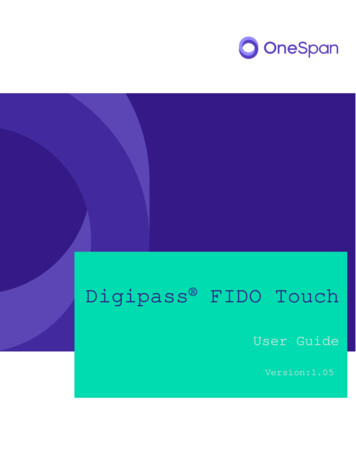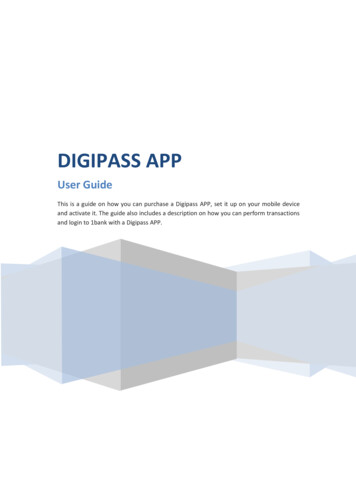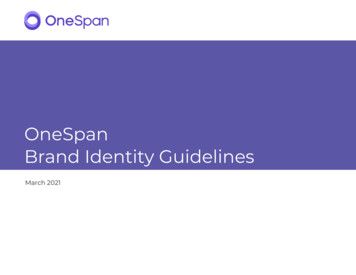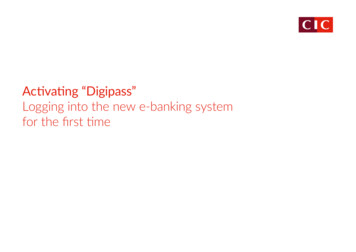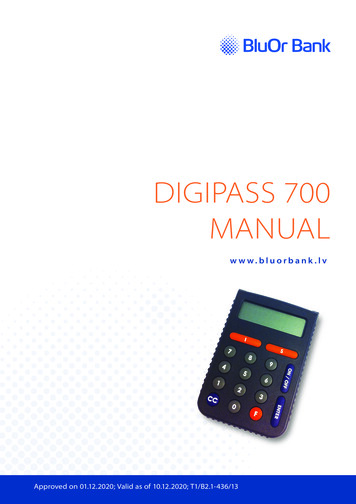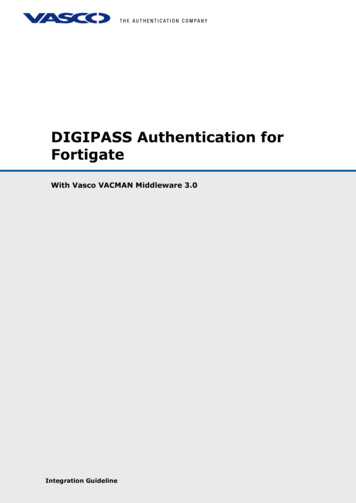Transcription
DIGIPASS SecureClickUser manual
DIGIPASS SecureClickYour DIGIPASS SecureClick authenticator is the most convenient way to protectonline accounts accessed via your PC or smartphone. It’s also FIDO U2F certified!With cybercrime on the rise, the goal of the FIDO Alliance (Fast IDentity Online) is toprovide stronger online security for consumers that’s also incredibly simple to use.HOW DOES THE DIGIPASS SECURECLICK INCREASE SECURITY?Static passwords are a pain to remember and easy targets for hackers. DIGIPASSSecureClick leverages proven multi-factor authentication technology to protect youronline accounts at the push of a button. Simply login to your website protected withFIDO U2F. Enter your password. Push the button on your DIGIPASS SecureClick whenprompted. And Done! You’re logged in securely.2DIGIPASS SECURECLICK MANUAL
DIGIPASS BLUETOOTH BRIDGEFor PCs that do not support BLE, VASCO offers our DIGIPASS Bluetooth Bridge in aUSB dongle. When you insert the dongle into the USB port of a computer, (effectivelypairing the DIGIPASS SecureClick with the DIGIPASS Bluetooth Bridge), you can use theDIGIPASS SecureClick like a FIDO U2F USB device.FULLY PROTECTED CONNECTIONDIGIPASS SecureClick establishes an encrypted communication between the DIGIPASS SecureClick and the BLE device (e.g. laptop, mobile device). As a result DIGIPASS SecureClick delivers the most secure and lightning fast user connectivity to protect eventhe most sensitive mobile transactions.STEP 1STEP 2STEP 3STEP 4STEP 5Activate Bluetooth onyour mobile device(or) insert the SecureClick Bluetooth Bridgeinto an open portPress the SecureClickbutton for 3 secondsto begin pairing withyour mobile deviceWhen prompted, onyour mobile device,enter code 000000.SecureClick is now readyto secure your loginsWhen visiting a FIDOenabled website, registeryour SecureClick deviceby pressing the buttonfor 1 secondAuthenticatingon FIDO enabled webapplications is justanother short press ofthe button for 1 second3DIGIPASS SECURECLICK MANUAL
EASY TO SERVICE POWER REQUIREMENTSDIGIPASS SecureClick is also equipped with a replaceable battery that’s easy to change.When used up to 10 times a day, it can last over two years.PLATFORMS SUPPORTING BLUETOOTH LOW ENERGY (BLE)Computer OS: Windows 8.1 and higher - Mac OS XMobile OS: Android - iOSPLATFORMS SUPPORTING FIDO U2FFIDO U2F BLE: Android, will be available Q4 2016 - iOS, will be available Q4 2016FIDO U2F USB: Chrome, v40 or newer - Firefox, will be available in 20164DIGIPASS SECURECLICK MANUAL
DIGIPASS SECURECLICK COLOR CODES5Running blueDIGIPASS SecureClick is on but not connected to any deviceFull red running blueDIGIPASS SecureClick is in pairing modeSolid greenConnected and will automatically approve the next authentication or registrationSolid yellowConnected and will request the push of the button for the next authenticationor registrationBlinking yellowConnected and waiting for the push of the button for authentication orregistrationBlinking redConnected and waiting for the push of the button for pairing.DIGIPASS SECURECLICK MANUAL
HOW TO USE THE DIGIPASS SECURECLICK?If you are using the DIGIPASS SecureClick alone, you need to use a platform thatsupports: Bluetooth Low Energy (see platforms supporting BLE) FIDO U2F BLE (Not yet available, see platforms that will support FIDO U2F BLE)General action to use your DIGIPASS SecureClick Step1: Activate Bluetooth on your mobile or connect your DIGIPASS Bluetooth Bridgeto a USB port of your computer, Step 2: Pair the DIGIPASS SecureClick to your host platform by a long press on theDIGIPAS SecureClick. Step 3: Enter Default code is 000000 on your host platform. Now you are ready toUse the DIGIPASS SecureClick the following operations can be repeat on all Fidoenable website. Step 4: Register the DIGIPASS SecureClick into any Fido enable website by a shortpress on the DP SecureClick. Step 5: Easy and authenticate to all registered website by just a short press on theDIGIPASS SecureClick6DIGIPASS SECURECLICK MANUAL
To use the DIGIPASS SecureClick, on a new platform, you need to turn on theBluetooth on your platform and follow your platform’s specifics steps for pairing a newBluetooth device. You also need to set your DIGIPASS SecureClick in pairing modeby pressing the button for three seconds. The DIGIPASS SecureClick willl turn full redand then running blue. Your platform will then ask you to enter a PIN. The default oneis ‘000000’ (6 times 0).To login to a FIDO U2F enabled website, you can now navigate and login to yourwebsite protected with FIDO U2F. Enter and then you will be asked to push the buttonon your FIDO U2F device. Push the button on your DIGIPASS SecureClick. Done! Youare securely logged in.DIGIPASS BLUETOOTH BRIDGE COLOR CODES7Blinking yellowDriver installation/ if drivers are already installed, driver checkBlinking blueScanning for DIGIPASS SecureClick in rangeBlinking greenFound a paired DIGIPASS SecureClickGreen continuousConnected with DIGIPASS SecureClick and performing aregistration or an authenticationDIGIPASS SECURECLICK MANUAL
DIGIPASS SECURECLICK WITH THE DIGIPASS BLUETOOTH BRIDGE Google chrome browser is required. Download and install the DIGIPASS SecureClickManager and U2F extension from the Google web store: https://chrome.google.com/webstore/search/u2f Launch the DIGIPASS SecureClick Manager app. Select “Add SecureClick’ Insert your DIGIPASS Bluetooth Bridge in an available USB port on your computer If the DIGIPASS Bluetooth Bridge is blinking yellow, please wait until it starts blinking blue If you are using your DIGIPASS SecureClick for the first time with this DIGIPASS Bluetooth Bridge, press the DIGIPASS SecureClick button for three seconds, it willalternate blinking led colors between full red and blinking blue. This process puts yourdevice in pairing mode The DIGIPASS Bluetooth Bridge will blink yellow, waiting for the push of the DIGIPASS SecureClick button.8DIGIPASS SECURECLICK MANUAL
DIGIPASS SecureClick will light up and turn full red and then blinking blue. you haveto enter a PIN. The default one is ‘000000’ (6 sequential zeroes). The pairing will becomplete and the DIGIPASS SecureClickwill turn green to indicate the success of theoperation. The DIGIPASS Bluetooth Bridge blinks green during the pairing operations and thenwill go back to blinking blue when the pairing is done. You can now navigate and log in to your website protected with FIDO U2F. Enter youruser id and password. Push the button on your DIGIPASS SecureClick when prompted.MANAGING MULTIPLE DIGIPASS SECURECLICKIf you have multiple DIGIPASS SecureClick devices, you will need to download and installthe DIGIPASS SecureClick management application in order to manage the differentpairings of your device.For futher support, please contact us on support@vasco.com.9DIGIPASS SECURECLICK MANUAL
HOW TO REPLACE THE BATTERY OF YOUR DIGIPASS SECURECLICK?1. Remove accessories (ex. Key Ring)2. Insert a small standard screwdriverinto the slot on the side of the device andgently twist to remove the back cover3. With the screwdriver, carefully push theold battery out of the device4. With the old battery removed, inserta new CR2012 battery with the “ ” sidealigned with the “ ” on the back.10DIGIPASS SECURECLICK MANUAL
5. When re-attaching the two sides of the device, carefully align the (3) slots on the sideand gently press to secure the two sides together.11DIGIPASS SECURECLICK MANUAL
FCC STATEMENTSThis device complies with part 15 of the FCC Rules. Operation is subjectto the following two conditions: (1) This device may not cause harmfulinterference, and (2) this device must accept any interference received,including interference that may cause undesired operation.IMPORTANT: No changes shall be made to the equipment without themanufacturer’s permission as this may void the user’s authority to operate the equipment.This device complies with FCC requirements for RF exposure in accordance with FCCrule part §2.1093 and KDB 447498 D01 for portable use conditions. For the DIGIPASS SecureClick the FCC ID is 2AH88-225. For the DIGIPASS Bluetooth Bridge the FCCID is2AH88-DPBB.SPECIFIC INFORMATION FOR THE BATTERY TREATMENT & RECYCLING FACILITIESThis product contains (a) battery(ies), and a printed circuit board (pcb) that mayrequire special handling at end-of-life.12DIGIPASS SECURECLICK MANUAL
DIGIPASS SecureClick establishes an encrypted communication between the DIGIPASS SecureClick and the BLE device (e.g. laptop, mobile device). As a result DIGIPASS SecureClick delivers the most secure and lightning fast user connectivity to protect even the most sensitive mobile transactions. 3 DIGIPASS SECURECLICK MANUAL