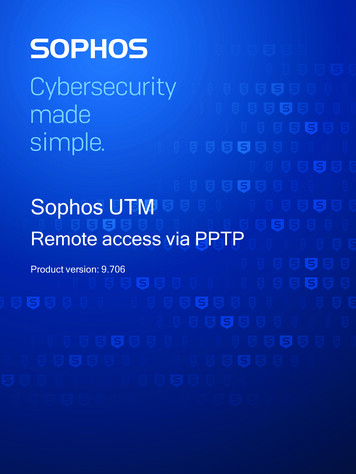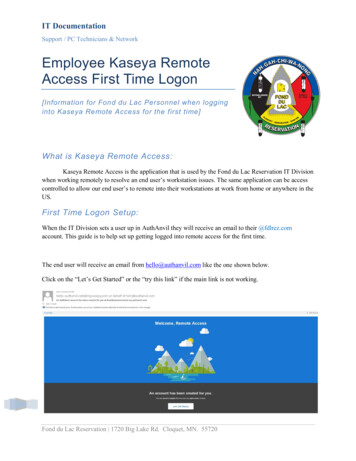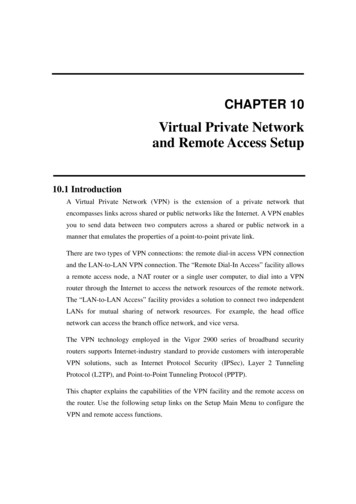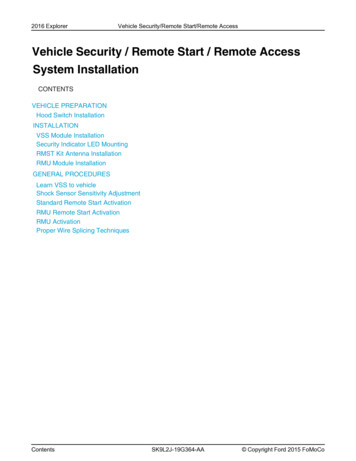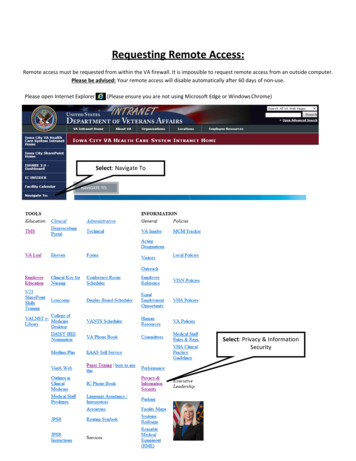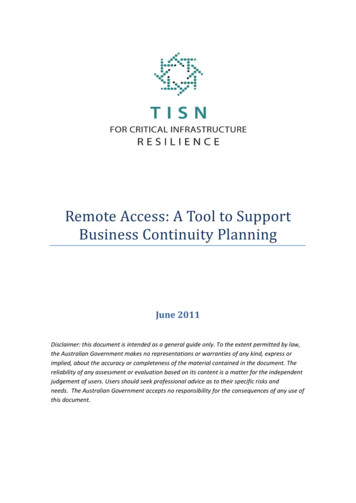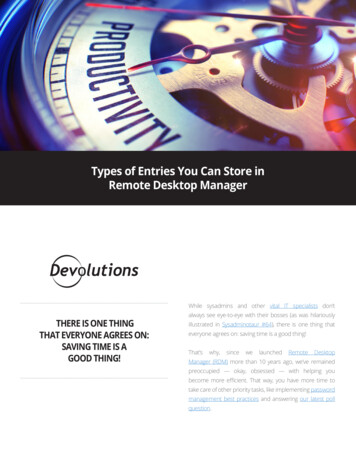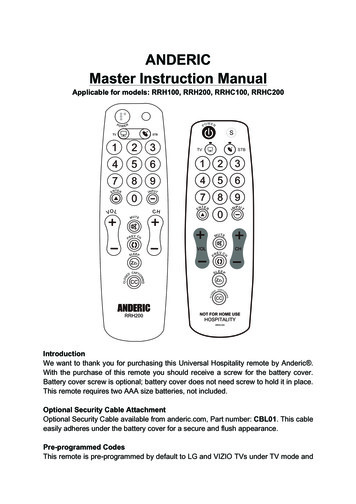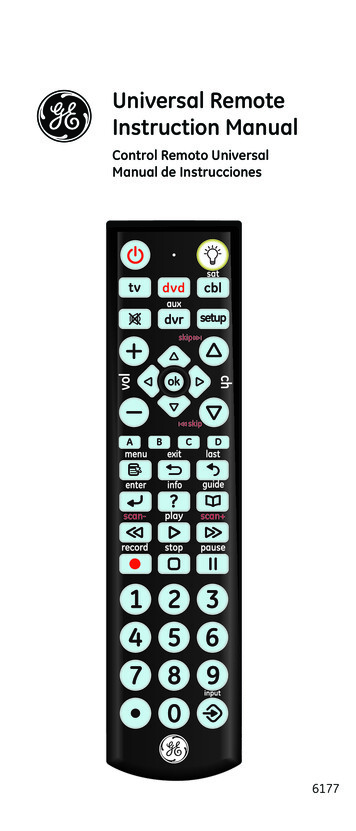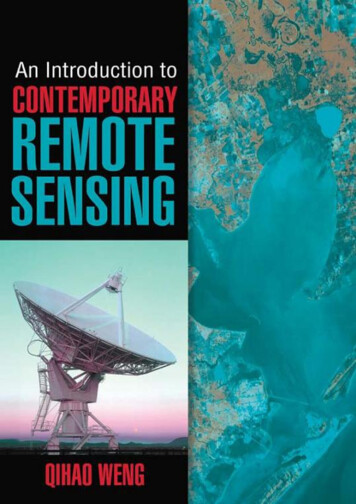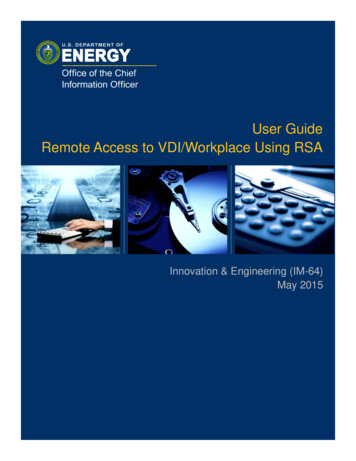
Transcription
User GuideRemote Access to VDI/Workplace Using RSAInnovation & Engineering (IM-64)May 2015
Table of Contents1Overview . 22Citrix Receiver . 22.1Citrix Receiver Requirements . 22.2Update Citrix Receiver . 32.3Install Citrix Receiver . 32.3.1Installation Instructions for Windows. 32.3.2Installation Instructions for MacBook . 33VDI/Workplace Logon instructions using RSA from PC or Mac . 44Add Applications to the Workplace Only . 65Session Inactivity in VDI/Workplace . 76Session Logged Out in VDI/Workplace . 7U. S. Department of Energy Remote Access to VDI/Workplace Using RSA 1
1 OverviewAs mandated by the Homeland Security Presidential Directive 12 (HSPD-12), Office ofManagement and Budget (OMB) M 11-11, and Department of Energy (DOE) O 206.2, the Officeof the Chief Information Office (OCIO) Energy IT Services (EITS) has deployed hardware,software, and configuration changes that enable EITS customers to log on to their computers withtheir HSPD-12 credentials.The HSPD-12 directive also covers the implementation of virtual desktops. Personal identityverification (PIV) authentication is integrated in the virtual desktop infrastructure (VDI) designand implementation. VDI can also be securely accessed from external clients, such as personalcomputers, over the Internet, which is one of the great benefits of VDI technology. As a remoteVDI user, you must also authenticate your identity with your PIV card per the HSPD-12 directive.In certain cases when you cannot use your PIV card, you can use your RSA token to log on to thedesktop.2 Citrix ReceiverDOE Citrix VDI/Workplace are tools within the Remote Access Services (RSA) provided byOCIO that enables customers to access approved DOE applications and data that would normallybe accessible only while at DOE. You can use VDI/Workplace from anywhere in the world toaccess a wide variety of applications and networked storage as if you were in the office.VDI/Workplace features and benefits include the following. Full-featured Microsoft Outlook clientMicrosoft Word, Excel, and other Microsoft Office applicationsNetwork files, such as the N, O, and P drivesSame My Documents folder as your office computerAbility to save, open, view, edit, and copy or move large files and large email attachmentsat LAN-connected speeds, even when using dial-upAbility to receive and send encrypted messages via EntrustSecure DOE web-based applications and web portal servicesSpecialized applications, such as DEAR and Popkin, as well as Install Citrix Receiver forWindows2.1 Citrix Receiver RequirementsYou need the following to remotely access VDI and Workplace. Citrix ReceiverAn EITS enterprise accountA PIV card or an RSA token supplied by the EITS Service DeskU. S. Department of Energy Remote Access to VDI/Workplace Using RSA 2
To obtain an RSA token, contact the EITS Service Center at 301-903-2500. A computer with an Internet connection and a suitable web browser (Windows- orMacBook-compatible)2.2 Update Citrix ReceiverThe latest Citrix Receiver versions can be downloaded by going to http://receiver.citrix.com. Inmost cases, Receiver automatically replaces previous versions of Receiver and the Citrix onlineplug-ins; however, some versions must be removed manually before you can install the mostrecent version. In this case, a dialog box from Citrix Installation states Setup cannot continuebecause this version of Receiver is incompatible with a previously-installed version. Thismeans that you must uninstall the previous version of Citrix Receiver using the Windows ControlPanel and go through the download and install process again. To save time re-downloadingReceiver if it requires uninstalling a previous version, you can download Receiver and run it froma saved location, or you can uninstall old versions of Citrix Receiver before starting the update.2.3 Install Citrix Receiver2.3.1Installation Instructions for Windows1. Open Internet Explorer.2. In the browser URL, type HTTP://RECEIVER.CITRIX.COM.3. Follow the instructions to download and install Citrix Receiver. If you receive a dialogbox stating Setup cannot continue because this version of Receiver is incompatible witha previously-installed version, follow the instructions in 2.2, Update Citrix Receiver.4. Close the Citrix Receiver Download window.2.3.2Installation Instructions for MacBook1. Open Internet Explorer or Chrome.2. In the browser URL, type HTTP://RECEIVER.CITRIX.COM.3. WHEN the download is complete, look for the downloaded file,CITRIXRECEIVERWEB.DMG.4. Double-click the file until the Installer window appears. Select the Install CITRIXRECEIVER.PKG.5. When the Citrix Receiver Installer window displays, select Continue.6. The Software License Agreement window displays. Select Continue and follow theprompts to agree to the terms of the installation.7. At the prompt, type your local account password to finish the installation of CitrixReceiver.8. Once the installation is complete, a window displays The Installation was successful. Youare now ready to connect to your VDI/Workplace account.U. S. Department of Energy Remote Access to VDI/Workplace Using RSA 3
3VDI/Workplace Logon instructions using RSA from PC or Mac1. In the web browser, typeHTTPS://MYDESKTOP-TEST.DOE.GOVand press Enter.2. Select Access VDI/Workplace using your RSA token to go to the RSA logon page. Enterthe following information.a.Username: DOE desktop usernameb.Password: DOE desktop passwordc.RSA Token: PIN RSA token number3. Select Log On. A list of desktops is displays. If you have one desktop, it auto-launches. If you have more than one desktop, select the desktop from the list to launch it.4. When the desktop has launched, the message Connecting displays.5. Once connected, the DOE Security Banner displays. Press OK to continue. Your logoncredentials are passed to your VDI/Workplace session.When the desktop session starts, a window may display stating that your desktop is attempting touse your microphone and webcam. Select one of the following options.U. S. Department of Energy Remote Access to VDI/Workplace Using RSA 4
No access: Select this option if you do not want your desktop to permit use of thesedevices.Permit use of these devices: Select this option if you want your desktop to use thesedevices.Check box: If you do not want to see this message again, check the box Do not askagain for this virtual desktop if you do not want to continue to be prompted for thesesettings.You are now be logged onto the VDI/Workplace desktop.U. S. Department of Energy Remote Access to VDI/Workplace Using RSA 5
4 Add Applications to the Workplace OnlySelect the Apps tab at the center-bottom of the screen and select on the center-left side of thescreen.In the next screen, select All Apps in the upper-left corner of the screen to display the applications.Select the applications from the list displayed on your screen. Select an icon to open it.U. S. Department of Energy Remote Access to VDI/Workplace Using RSA 6
5 Session Inactivity in VDI/WorkplaceIf your screen has been inactive in the browser, a neutral screen displays a message that statesyour session has been timed out due to inactivity. This does not mean that you have been loggedout of the application or the desktop. Select Log On to return to your session.6 Session Logged Out in VDI/WorkplaceIf the session inactivity message displays for 5 minutes, a neutral screen displays a message thatstates you have been inactive and will be timed out. A timer displays a countdown from 5minutes. This does not mean that you have been logged out of the application or the desktop.Press Refresh. The session asks you to enter your credentials, and your session displays.U. S. Department of Energy Remote Access to VDI/Workplace Using RSA 7
Access VDI/Workplace using your RSA token to go to the RSA logon page. Enter the following information. a. Username: DOE desktop username b. Password: DOE desktop password c. RSA Token: PIN RSA token number 3. Select Log On. A list of desktops is displays. If you have one desktop, it auto-launches.