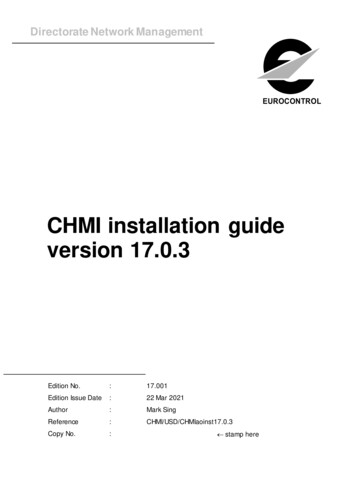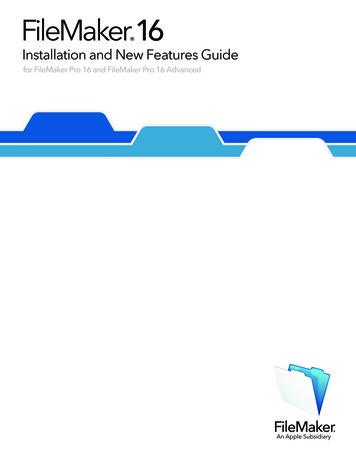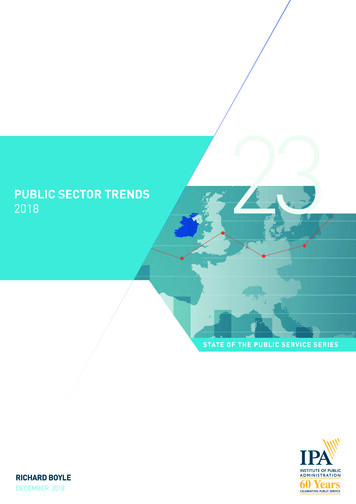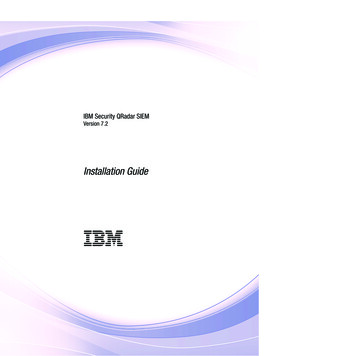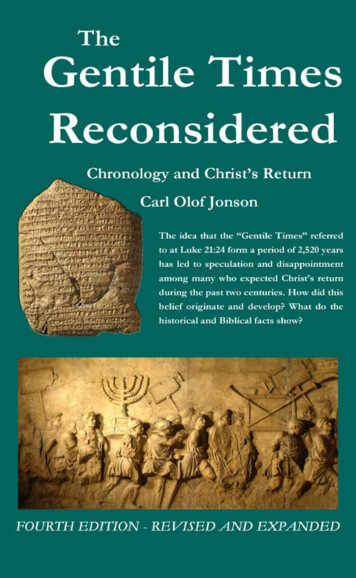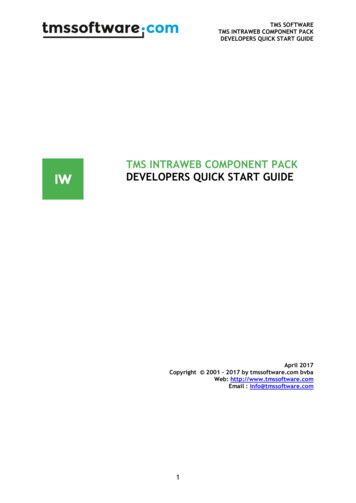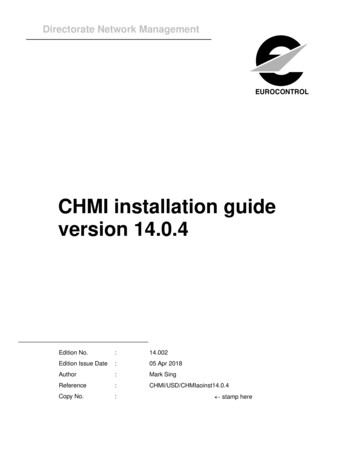
Transcription
Directorate Network ManagementEUROCONTROLCHMI installation guideversion 14.0.4Edition No.:14.002Edition Issue Date:05 Apr 2018Author:Mark SingReference:CHMI/USD/CHMIaoinst14.0.4Copy No.: stamp here
DNMEUROCONTROLDocument Title:Document Reference:CHMI installation guide version14.0.4CHMI/USD/CHMIaoinstDocument ControlCopyright Notice 2005 European Organisation for the Safety of Air Navigation (EUROCONTROL).All rights reserved.No part of this publication may be reproduced, stored in a retrieval system, ortransmitted in any form or by any means, electronic, mechanical, photocopying,recording or otherwise, without the prior written permission of EUROCONTROL.Document IdentificationFull Title:CHMI installation guide version 14.0.4Total Number of Pages:43Edition: 14.002ii
DNMEUROCONTROLDocument Title:Document Reference:CHMI installation guide version14.0.4CHMI/USD/CHMIaoinstTable Of Contents1.Introduction . 61.1 Identification . 61.2 Scope . 62.User Documentation . 63.Help Desk . 64.License agreement . 75.PC Hardware prerequisite . 85.1 Minimum requirements . 85.2 Monitor: minimum screen resolution: 1024*768 . 85.3 Recommended requirements . 85.4 Supported platforms . 86.Connectivity prerequisite for Internet Connection. 96.1 Network consideration . 96.2 Security recommendation for TLS . 96.3 Proxy consideration . 107.Connectivity prerequisite for SITA Connection . 117.1 Security recommendation for TLS . 118.Download CHMI software . 128.1 Via the web site (preferred choice) . 128.2 Via the ftp server (second choice). . 129.CHMI software packaging info . 1310. Upgrade information . 1410.1 Migration information . 1410.2 CHMI 13.5.4 already installed . 1410.3 CHMI 14.0.4 installation . 1411. Installation of CHMI software . 1511.1 Introduction . 1511.2 Retrieve internet proxy information. 1511.3 Execute the CHMI software . 1611.3.2 Select Installation type . 1811.3.2.1 Option 1 Typical : Internet connection . 1811.3.2.2 Option 2 Complete : Internet and Extranet connection . 1811.3.2.3 Option 3 Custom : Extranet connection ONLY . 1811.3.3 Ready to install the application . 2111.3.4 Check Your Files And Folder Permissions . 22Edition: 14.002iii
DNMDocument Title:CHMI installation guide version14.0.4EUROCONTROLDocument Reference:CHMI/USD/CHMIaoinst12. Import of CHMI preferences. . 2312.1 Migration of preference files for Windows .7–32bits. . 2312.2 Migration of preference files for Windows 7 – 64 bits. . 2313. Available shortcuts . 2413.1 Internet Shortcuts . 2413.2 Extranet Shortcuts . 2414. Operations . 2514.1 Introduction . 2514.2 Internet Connection . 2514.3 Extranet Connection. . 27APPENDICES . 28ANetwork troubleshooting . 29A.1 CHMI connected to the SITA network . 29BStart the CHMI application in DEBUG mode . 30CTo determine CHMI system variables . 31DRemoval of CHMI software . 32EChmi folders and files permissions. . 33FReset Map errors, reinitialise all actions . 35GCHMI QueryReplay Viewer . 36HCHMI Certificate check . 37H.1 Background information. 37H.2 Certificate errors . 37H.3 Enable Certificate check . 39H.4 Disable Certificate check . 39H.5 Remove certificate information from the chmi.preferences file . 39IRSA SecurID Software Token for Windows . 40I.1RSA software for Windows 10. . 40JCHMI software digitally signed . 41J.1 EUROCONTROL Code Signing . 41KValidate your Chmi installation for NM 22.0. . 42DOCUMENT FINAL PAGE . 43Edition: 14.002iv
DNMEUROCONTROLDocument Title:Document Reference:CHMI installation guide version14.0.4CHMI/USD/CHMIaoinstTable Of FiguresFigure 1: Base - Welcome menu . 16Figure 2: Base - License agreement . 17Figure 3: Internet Proxy . 18Figure 4: Select Installation type. 18Figure 5: Select features. 19Figure 6: Successfully installed . 22Figure 7: CHMI Internet proxy logon. 25Figure 8: CHMI ACE logon . 26Figure 9: CHMI ACE logon . 27Figure 10: Unable to connect . 29Figure 11: Display CHMI system environment . 31Figure 12: Add or Remove Programs confirmation window 13.5.4 . 32Figure 13: Add or Remove Programs confirmation window 14.0.4 . 32Figure 14 Destination Folder Access Denied . 34Figure 2: CHMI in OPT environment . 42Table Of TablesTable 1: CHMI connection for Internet users . 9Table 2: CHMI online help page for Internet users . 9Table 3: CHMI connection for SITA users . 11Table 4: CHMI online help page for SITA users . 11Edition: 14.002v
DNMEUROCONTROLDocument Title:Document Reference:CHMI installation guide version14.0.4CHMI/USD/CHMIaoinst1. Introduction1.1Identification(1)This document forms part of the "CHMI” documentation.(2)This document has a document reference of "CHMI/USD/CHMIaoinst".(3)This document has a Title of "CHMI installation guide version ".1.2Scope(1)This document is made available to technical staff to allow the installation of the CHMIapplication.(2)This software can be used by AO (Aircraft Operator), ANSP (Air Navigation Service Provider)and AMC (Airspace Management Cell) users.2.(1)User DocumentationMain ons/publications3.Help Desk(1)If you have any problems, please contact the CSO Help Desk 32 2 745 1997(2)You may also forward your questions to nm.cso.help-desk@eurocontrol.intEdition: 14.0026
DNMDocument Title:CHMI installation guide version14.0.44.EUROCONTROLDocument Reference:CHMI/USD/CHMIaoinstLicense agreementService AgreementsAccess to the NM (former CFMU) System is authorised only to thoseCustomers who have signed the relevant Service Agreements withEUROCONTROL.NM (former CFMU) Security RulesThe Customer shall abide by the general security rules issued byEUROCONTROL for the use of the NM (former CFMU) Systems as set out inthe NM Security Rules which is provided to the Customer together with theAgreements for NM System Access.The Customer is obliged to check regularly the latest version of the NMSecurity Rules at the CFMU web /nm-operations-security-rulesAny related questions may be addressed by fax 32 2 729 9023 (NM ContactPoints - CSO Help Desk)For other contact names, refer gement-contactsEdition: 14.0027
DNMEUROCONTROLDocument Title:Document Reference:CHMI installation guide version14.0.4CHMI/USD/CHMIaoinst5. PC Hardware prerequisite5.1(1)Minimum requirementsMemory size: 2 Gigabytes of RAM minimum5.2Monitor: minimum screen resolution: 1024*7685.3Recommended requirements(1)8 Gigabytes of RAM.(2)PC with dual video outputs: 2 screens are recommended for intensive user of the application(one screen for data input or information display, the second screen to display the map).5.4(1)Supported platformsThe recommended operating system is Windows 10, Windows 7 will also be supported.Edition: 14.0028
DNMEUROCONTROLDocument Title:Document Reference:CHMI installation guide version14.0.4CHMI/USD/CHMIaoinst6. Connectivity prerequisite for Internet Connection6.1Network consideration(1)The CHMI via Internet application connects to www.nm.eurocontrol.int on ports 80 and 443.(2)Ensure that your PC can resolve the fully qualified domain name of the NM server(www.nm.eurocontrol.int ).(3)A CHMI ON-LINE help is also available, athttp://www.nm.eurocontrol.int/chmi apphelp/index.html(4)To resume:CHMI PRIMARY SERVERwww.nm.eurocontrol.intTCPports80 & 443CHMI contingency SERVERTCPportsCommentInternet serverCommentInternet backup server (onlywww.contingency.nm.eurocontrol.int80 & 443available during contingency).Table 1: CHMI connection for Internet usersCHMI ONLINE HELP PAGEURL http://www.nm.eurocontrol.int/chmi apphelp/index.htmlTable 2: CHMI online help page for Internet users6.2Security recommendation for TLS(1)To improve the security in communications between EUROCONTROL NM and our CHMIcustomers, as well to follow recommendations from national security agencies (ANSSI), obsoleteor less secure communications protocols will be disabled.(2)As of 2 May 2018 (for NM Release 22.0), protocol versions TLS v1.0 and TLS v1.1 will bedisabled.(3)The only remaining protocol shall be TLS v1.2.(4)In addition, more secure cipher suits will be enforced:a)TLS ECDHE RSA WITH AES 128 CBC SHA256b)TLS ECDHE RSA WITH AES 128 GCM SHA256c)TLS ECDHE RSA WITH AES 256 CBC SHA384d)TLS ECDHE RSA WITH AES 256 GCM SHA384(5)If you are using Proxy server and load balancer, ensure these devices support TLS v1.2.(6)If you want to validate your CHMI installation, refer to annex K.Edition: 14.0029
DNMEUROCONTROLDocument Title:Document Reference:CHMI installation guide version14.0.46.3CHMI/USD/CHMIaoinstProxy consideration(1)The CHMI also supports Internet Proxy (also called proxy server). If it is the case, you mayspecify the name and port number of your internet proxy during the installation phase. If you areunsure please contact your network or PC administrator for more explanation.(2)If CHMI version CHMI 13.5.4 is installed, you may use the same internet proxy value for thisrelease CHMI 14.0.4. Refer to Appendix C to determine which value is currently defined.(3)If you want to increase your security settings, refer to appendix (CHMI Certificate check) duringthe CHMI authentication start-up session.Edition: 14.00210
DNMEUROCONTROLDocument Title:Document Reference:CHMI installation guide version14.0.47.CHMI/USD/CHMIaoinstConnectivity prerequisite for SITA Connection(1)For SITA (private network) connected users, it is assumed that the PC is connected and cancommunicate with the SITA network.(2)The CHMI via Extranet connects to harwbs01.nm.eurocontrol.int on ports 80 & 443.(3)To find out the current value, use the command the dos command nslookup (nslookupharwbs01.nm.eurocontrol.int).(4)Ensure that DNS and Firewall are correctly updated to allow CHMI traffic.(5)The ICMP ping command is allowed to reach harwbs01.nm.eurocontrol.int.(6)A fallback site (near Paris) is also foreseen for CHMI, the fallback route isbrewbs01.nm.eurocontrol.int on standard ports (80 & 443).(7)A CHMI ON-LINE help is also available, athttp://harwbs01.nm.eurocontrol.int/chmi apphelp/index.html (primary connection) andhttp://brewbs01.nm.eurocontrol.int/chmi apphelp/index.html (fallback site).(8)To resume:SERVERS NAMETCP .eurocontrol.int80 & 44380 & 443Primary Server for SITA (Pens) usersContingency Server for SITA usersTable 3: CHMI connection for SITA usersCHMI ONLINE HELP PAGEURL http://harwbs01.nm.eurocontrol.int/chmi apphelp/index.htmlURL http://brewbs01.nm.eurocontrol.int/chmi apphelp/index.htmlTable 4: CHMI online help page for SITA users(9)Contact your network administrator to ensure that your network configuration is correctlyimplemented. Refer to appendix A (Network troubleshooting) for further information.7.1Security recommendation for TLS(1)To improve the security in communications between EUROCONTROL NM and our CHMIcustomers, as well to follow recommendations from national security agencies (ANSSI inFrance), obsolete or less secure communications protocols will be disabled.(2)As of 2 May 2018 – NM Release 22.0, protocol versions TLS v1.0 and TLS v1.1 will be disabled.(3)The only remaining protocol shall be TLS v1.2.(4)In addition, more secure cipher suits will be enforced:a)TLS ECDHE RSA WITH AES 128 CBC SHA256b)TLS ECDHE RSA WITH AES 128 GCM SHA256c)TLS ECDHE RSA WITH AES 256 CBC SHA384d)TLS ECDHE RSA WITH AES 256 GCM SHA384(5)If you are using Proxy server and load balancer, ensure these devices support TLS v1.2.(6)If you want to validate your CHMI installation, refer to annex K.Edition: 14.00211
DNMEUROCONTROLDocument Title:Document Reference:CHMI installation guide version14.0.4CHMI/USD/CHMIaoinst8. Download CHMI software8.1Via the web site (preferred choice)(1)This documentation is available at(2)http://www.nm.eurocontrol.int/chmi appsoft/CHMI/14.0.4/chmiaoinst14.0.4.pdf(3)The software is available when using the following URL:(4)http://www.nm.eurocontrol.int/chmi appsoft/CHMI/14.0.4/chmi14.0.4ao.msi(5)The software has been digitally signed. Refer to annex J.(6)Previous CHMI versions are available on the CHMI technical download page at(7)http://www.nm.eurocontrol.int/chmi appsoft/CHMI/14.0.4/downloadpage.html8.2Via the ftp server (second choice).(1)The CHMI software is stored on the NM FTP server.(2)FTP information :(3)a)Address (or URL): ftp.nm.eurocontrol.intb)Username: raocop1c)Password: chmi4cfmu: chmi14.0.4ao.msiDownload the file8.3Note(1)To ensure that the software is issued by Eurocontrol and has not been tampered by a “thirdperson”, the CHMI software has been digitally signed.(2)Therefore, we recommend our NM customers to download the “.msi” file (which has been digitallysigned) rather than the “.exe” file.(3)For legacy purpose, the “.exe” file is still available at the same location but we do not recommenddownloading such file extension.(4)http://www.nm.eurocontrol.int/chmi appsoft/CHMI/14.0.4/chmi14.0.4ao.exeEdition: 14.00212
DNMDocument Title:EUROCONTROLDocument Reference:CHMI installation guide version14.0.49.CHMI/USD/CHMIaoinstCHMI software packaging info(1)The software needs to be installed with PC full administrator rights.(2)This software package can be used for Internet connection, SITA connection or both.(3)The software package can be installed with both types of connections (SITA and Internet). Thisallows some flexibility for network contingency (SITA and Internet) or for performance reasons forsome AOs will find that Internet access is faster than SITA Connection.(4)The software package has been validated on Windows 7 Service Pack 1.(5)For a new installation, the average size of the application is approximately 250 Mbytes.(6)During the normal operation of the application, the average user data files are approximately 30Mbytes.(7)At each start-up, the CHMI software will check for new software version. Once a new softwareupgrade is available, it will prompt to download new version. Therefore, it is important to ensurethat the location where the CHMI software is stored has sufficient permissions to overwrite itsown files.(8)Check that the “end-user” permissions are suitable to allow files modification (write/modifyaccess) to the default CHMI folders (normally C:\Program Files\Eurocontrol\NMApplications\xxxx). Otherwise, the automatic CHMI upgrade shall fail.(9)During the CHMI software upgrade process, some temporary folders will be created. Eg,c:\Program Files\Eurocontrol\NM Applications\14.0.4\download(10)A small script is available to check whether the Windows folder permissions are correctly set,refer to appendix E.Edition: 14.00213
DNMEUROCONTROLDocument Title:Document Reference:CHMI installation guide version14.0.410.CHMI/USD/CHMIaoinstUpgrade information10.1Migration information(1)The date of the CHMI migration will be communicated via AIM (ATFCM Information Message)and via NM Portal (www.nm.eurocontrol.int).(2)Prior to this date, only CHMI version 13.5.4 will work correctly.(3)After migration date, only CHMI 14.0.4 will operate correctly. CHMI 13.5.4 will not workanymore.(4)You will be informed by AIM and NM Portal when the migration is successful.(5)A few days after the migration, you may remove CHMI 13.5.410.2CHMI 13.5.4 already installed(1)If CHMI 13.5.4 is already installed, leave the software installed until the migration date.(2)Once, the version 14.0.4 is operational, version 13.5.4 becomes obsolete.(3)Refer Appendix D for the removal of this version.10.3CHMI 14.0.4 installation(1)It is recommended to install CHMI 14.0.4 as soon as possible.(2)Both versions (13.5.4 and 14.0.4) can be installed on the same PC (no conflict).(3)For testing purposes, after installing the application, launch the application, you should see theNM Welcome window. This means that the CHMI is communicating with the NM servers.(4)If you try to login prior to the migration date, you will get an authentication error even if yourusername/passcode is valid.Edition: 14.00214
DNMEUROCONTROLDocument Title:Document Reference:CHMI installation guide version14.0.411.Installation of CHMI software11.1IntroductionCHMI/USD/CHMIaoinst(1)If you accept all the default settings, the CHMI software will be installed for an InternetConnection.(2)If you want to use this software only for a SITA connection, you will have to choose the Custominstallation type and select SITA Connection and unselect Internet connection.(3)Only enter a valid Internet proxy during the installation. In case of doubt, leave the Internet proxyfield blank. If you typed in a wrong value, you must uninstall then re-install the application.(4)Ensure that you are installing the software with Windows administrator rights.(5)Whenever it is possible, we recommend that the default settings are used during the installationphase. This will allow our technical staff to better support the application.11.2Retrieve internet proxy information.(1)During the installation you will be prompted to enter your internet proxy information.(2)The internet proxy information is defined as a system environment variable.(3)To determine the value of the “CHMI PROXYHOST 22 0” value, refer to appendix CEdition: 14.00215
DNMEUROCONTROLDocument Title:Document Reference:CHMI installation guide version14.0.411.3CHMI/USD/CHMIaoinstExecute the CHMI software(1)Execute the file “chmi14.0.4ao.msi”(2)You will see the Welcome windowFigure 1: Base - Welcome menu(3)If you see another window (Application Maintenance), it means that the software is alreadyinstalled (refer to appendix D to remove the CHMI software).(4)Click “Next” button to continue(5)You will be prompted with the license agreementEdition: 14.00216
DNMEUROCONTROLDocument Title:Document Reference:CHMI installation guide version14.0.4CHMI/USD/CHMIaoinstFigure 2: Base - License agreement(6)If you accept the license agreement, select “I accept the license agreement” then click “Next” tocontinueEdition: 14.00217
DNMEUROCONTROLDocument Title:Document Reference:CHMI installation guide version14.0.4CHMI/USD/CHMIaoinstFigure 3: Internet Proxy(7)If you have an Internet Proxy, type in a valid proxy server name and port number separated by acolon (e.g. server name:1234), then click the next button.(8)If CHMI 13.5.4 is already installed, you may use the same value. Refer to Appendix C to displaythe internet proxy name and port number.(9)If you are unsure, contact your network administrator.(10)If you are not using the application via Internet, click “Next” to continue.11.3.2Select Installation typeFigure 4: Select Installation type11.3.2.1(1)If you need the Internet connection, select the “Typical”, then click “Next” button to continue. Tocontinue, go to section 11.3.3 (page 21).11.3.2.2(1)Option 1 Typical : Internet connectionOption 2 Complete : Internet and Extranet connectionIf you would like both types of connection, select “Complete”, then click “Next” button to continue.To continue, go to section 11.3.3 (page 21).11.3.2.3Option 3 Custom : Extranet connection ONLY(1)If you only need the SITA connection, select “Custom”, then click “Next” button to continue.(2)At the “Select Features” windows, you may choose which feature you want to install.Edition: 14.00218
DNMEUROCONTROLDocument Title:Document Reference:CHMI installation guide version14.0.4CHMI/USD/CHMIaoinstFigure 5: Select featuresEdition: 14.00219
DNMDocument Title:CHMI installation guide version14.0.4(3)You will need to deselect, Internet Connections and Proxy.(4)You will then see the following window(5)Click then on the “Next” button.Edition: 14.002EUROCONTROLDocument Reference:CHMI/USD/CHMIaoinst20
DNMEUROCONTROLDocument Title:Document Reference:CHMI installation guide version14.0.411.3.3Ready to install the application(1)After choosing the appropriate feature, the following window will appear:(2)Click on the “Install” button, the software will now be installed.Edition: 14.002CHMI/USD/CHMIaoinst21
DNMEUROCONTROLDocument Title:Document Reference:CHMI installation guide version14.0.4(3)CHMI/USD/CHMIaoinstWhen the installation software is complete, the following screen will appear:Figure 6: Successfully installed(4)Click on Finish.(5)The installation is now completely done.11.3.4(1)Check Your Files And Folder PermissionsRefer to appendix E.Edition: 14.00222
DNMEUROCONTROLDocument Title:Document Reference:CHMI installation guide version14.0.4(1)CHMI/USD/CHMIaoinst12.Import of CHMI preferences.12.1Migration of preference files for Windows .7–32bits.If you wish to import, CHMI preferences of the previous version (13.5.4), you need to execute thefollowing script:c:\Program Files\Eurocontrol\NM Applications\14.0.4\bin\aomigrate workspace and preference-32BITS.bat(2)The script assumes that the old preference files are located in “c:\Program ences” and that the new version is located in “c:\ProgramFiles\Eurocontrol\NM tion of preference files for Windows 7 – 64 bits.If you wish to import, CHMI preferences of the previous version (13.5.4), you need to execute thefollowing script:c:\Program Files (x86)\Eurocontrol\NM Applications\14.0.4\bin\aomigrate workspace and preference-64BITS.bat(2)The script assumes that the old preference files are located in “c:\Program Files(x86)\Eurocontrol\NM Applications\13.5.4\etc\preferences” and that the new version is located in“c:\Program Files (x86)\Eurocontrol\NM Applications\14.0.4\etc\preferences”Edition: 14.00223
DNMEUROCONTROLDocument Title:Document Reference:CHMI installation guide version14.0.413.Available shortcuts13.1Internet ShortcutsCHMI/USD/CHMIaoinst(1)The following Internet shortcuts are available in the start menu:(2)Start/Programs/NM Applications/CHMI 14.0.4 via Internet shortcut which is the main shortcutto start the CHMI application.(3)Start/Programs/NM Applications/Contingency access/CHMI Reinitialize Map Cache shortcutshould be used when instructed by NM technical staff (eg: unable to plot a flight).(4)Start/Programs/NM Applications/Contingency access/CHMI Reinitialize All shortcut shouldbe used when instructed by NM technical staff (eg: problems downloading patches).13.2Extranet Shortcuts(1)The following Internet shortcuts are available in the start menu:(2)Start/Programs/NM Applications/CHMI 14.0.4 via Extranet shortcut which is the main shortcutto start the CHMI application.(3)Start/Programs/NM Applications/Contingency Access/CHMI 14.0.4 via Extranet(contingency) shortcut which is the main shortcut to start the CHMI application. If the NetworkManage
DNM EUROCONTROL Document Title: Document Reference: CHMI installation guide version14.0.4 CHMI/USD/CHMIaoinst Edition: 14.002 6 1. Introduction 1.1 Identification (1) This document forms part of the "CHMI" documentation. (2) This document has a document reference of "CHMI/USD/CHMIaoinst". (3) This document has a Title of "CHMI installation guide version ".