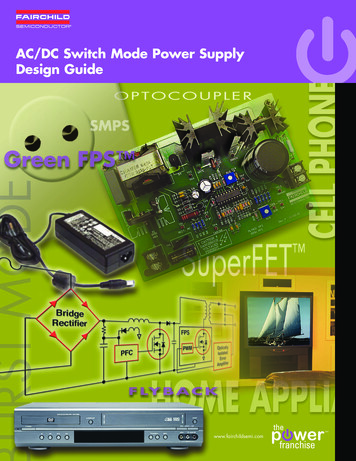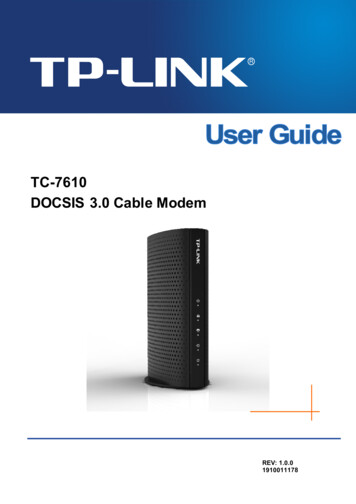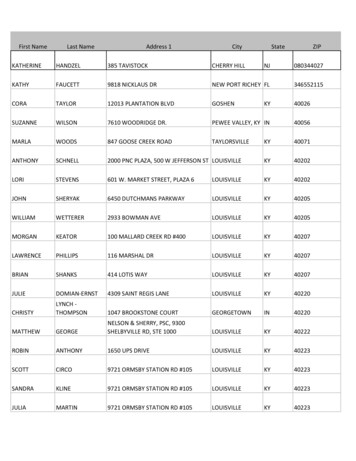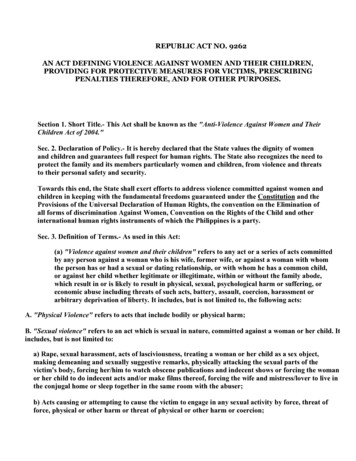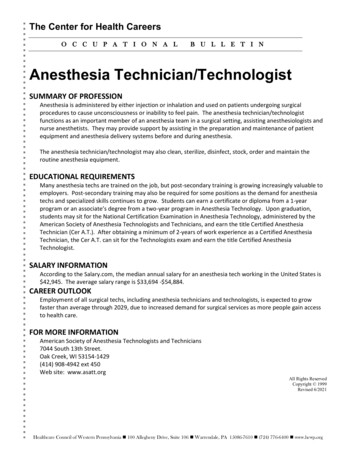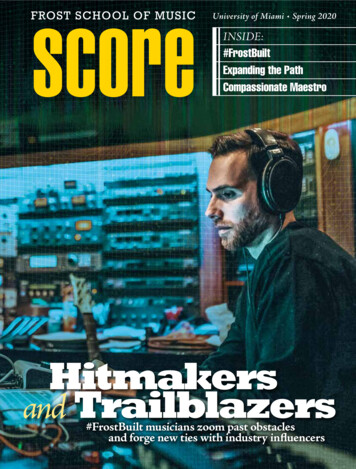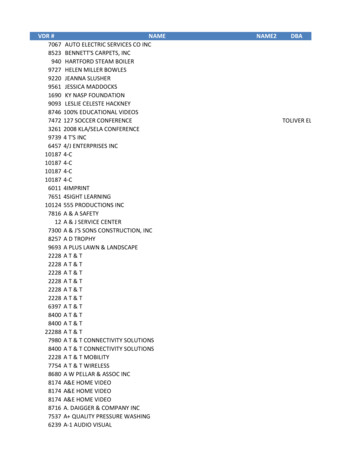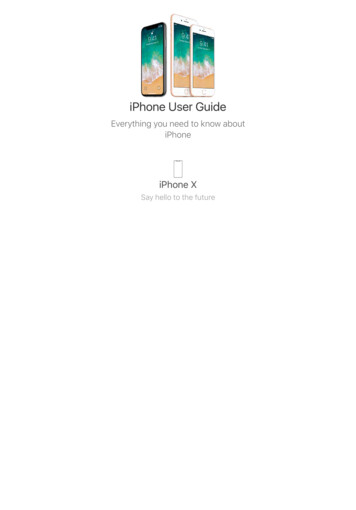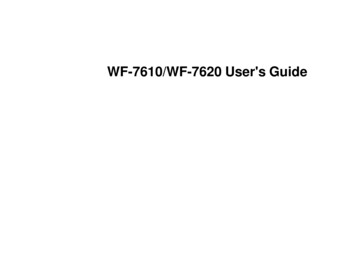
Transcription
WF-7610/WF-7620 User's Guide
ContentsWF-7610/WF-7620 User's Guide . 13Product Basics .Setting Up the Control Panel .Control Panel Buttons and Lights .Status Icons .Status Button .Setting a Password and Locking the Control Panel .Entering Characters on the LCD Screen.Using Presets .Changing the LCD Screen Language.Adjusting Control Panel Sounds .Adjusting the Screen Brightness.Turning Off Operation Time Out .Product Parts Locations .Product Parts - Top and Front .Product Parts - Paper Path .Product Parts - Inside .Product Parts - Back.Using Eco Mode and Other Power Saving Settings .Changing the Eco Settings .Changing the Sleep Timer Settings .Changing the Power Off Timer Settings .Epson Connect Solutions for Smartphones, Tablets, and More .Using Epson Email Print .Using the Epson iPrint Mobile App .Using Epson Remote Print .Using Epson Scan to Cloud.Using AirPrint .Using Google Cloud Print 34343535
Wi-Fi or Wired Networking.Wi-Fi Infrastructure Mode Setup.Selecting Wireless Network Settings From the Control Panel .Wi-Fi Direct Mode Setup .Enabling Wi-Fi Direct Mode .Wi-Fi Protected Setup (WPS).Using WPS to Connect to a Network .Printing a Network Status Sheet.Changing or Updating Network Connections .Accessing the Web Config Utility .Changing a USB Connection to a Wi-Fi Connection.Changing a Wi-Fi Connection to a Wired Network Connection.Connecting to a New Wi-Fi Router .Disabling Wi-Fi Features .3737384041424344454546464747Loading Paper .Loading Paper for Documents in the Cassette .Loading Paper for Photos in the Cassette .Loading Envelopes in the Cassette .Loading Paper and Envelopes in the Rear Feed Slot .Paper Loading Capacity .Available Epson Papers .Borderless Paper Type Compatibility .Selecting the Paper Settings for Each Source - Control Panel .Paper Type Settings .Selecting Default Paper Settings - Administrator.Selecting the Default Paper Source Settings.Paper Source Options.Selecting Universal Print Settings.Universal Print Settings Options .494956606467687172737475767677Placing Originals on the Product . 79Placing Originals on the Scanner Glass . 79Placing Originals in the Automatic Document Feeder . 804
Copying .Copying Documents or Photos.Paper Size Settings - Copying.Copying Options.83838485Printing From a Computer . 87Printing with Windows . 87Selecting Basic Print Settings - Windows . 87Paper Source Options - Windows . 90Print Quality Options - Windows . 90Multi-Page Printing Options - Windows. 91Selecting Double-sided Printing Settings - Windows . 91Double-sided Printing Options - Windows. 93Print Density Adjustments - Windows . 93Selecting Additional Layout and Print Options - Windows . 94Custom Color Correction Options - Windows. 95Image Options and Additional Settings - Windows. 97Header/Footer Settings - Windows . 97Selecting a Printing Preset - Windows. 98Selecting Extended Settings - Windows . 100Extended Settings - Windows . 101Printing Your Document or Photo - Windows. 102Selecting Default Print Settings - Windows. 103Changing the Language of the Printer Software Screens . 104Changing Automatic Update Options . 105Printing with OS X . 106Selecting Basic Print Settings - OS X . 107Paper Source Options - OS X . 110Print Quality Options - OS X. 111Print Options - OS X. 111Selecting Page Setup Settings - OS X. 112Selecting Print Layout Options - OS X . 112Selecting Double-sided Printing Settings - OS X . 113Double-sided Printing Options and Adjustments - OS X . 1155
Managing Color - OS X.Color Matching and Color Options - OS X.Selecting Printing Preferences - OS X.Printing Preferences - OS X.Printing Your Document or Photo - OS X.Checking Print Status - OS X .Cancelling Printing Using a Product Button.116117118119120121122Scanning .Starting a Scan.Starting a Scan Using the Product Control Panel .Changing Default Scan Button Settings .Starting a Scan Using the Epson Scan Icon .Starting a Scan from a Scanning Program.Selecting Epson Scan Settings .Scan Modes.Selecting the Scan Mode.Scanning in Office Mode.Available Document Source Settings - Office Mode.Selecting a Scan Area - Office Mode .Available Image Adjustments - Office Mode .Scanning in Professional Mode .Available Document Source Settings - Professional Mode .Available Image Types - Professional Mode .Selecting a Scan Area - Professional Mode .Available Image Adjustments - Professional Mode .Selecting a Scan Size - Professional Mode.Image Preview Guidelines.Scan Resolution Guidelines .Selecting Scan File Settings .Available Scanned File Types and Optional Settings.Scanning with OS X Using Image Capture.Available Scan Settings - OS X Image 1391391391421441471471481501511536
Faxing.Connecting a Telephone or Answering Machine .Setting Up Fax Features .Setting Up Fax Features Using the Product Control Panel .Selecting Your Country or Region.Selecting the Date and Time.Using the Fax Setup Wizard .Selecting the Line Type.Setting the Number of Rings to Answer .Selecting Fax Output Settings.Output Settings - Fax .Selecting Advanced Fax Settings .Basic Settings - Fax .Send Settings - Fax.Receive Settings - Fax .Security Settings - Fax .Printing Fax Reports .Fax Report Options.Setting Up Fax Features Using the Fax Utility - Windows.Setting Up Fax Features Using the Fax Utility - OS X.Setting Up Contacts and Contact Groups.Setting Up Contacts Using the Product Control Panel.Creating a Contact .Editing or Deleting a Contact .Creating a Contact Group .Editing or Deleting a Group .Setting Up Speed/Group Dial Lists Using the Fax Utility - Windows .Setting Up Speed/Group Dial Lists Using the Fax Utility - OS X .Sending Faxes .Sending Faxes from the Product Control Panel.Faxing from the Control Panel .Fax Send Settings.Dialing Fax Numbers from a Connected Telephone 6
Sending a Fax at a Specified Time .Sending a Fax on Demand .Sending a Stored Fax .Sending Faxes Using the Fax Utility - Windows .Sending Faxes Using the Fax Utility - OS X.Receiving Faxes.Fax Reception .Receiving Faxes Automatically.Receiving Faxes Manually.Receiving a Fax by Polling .Viewing a Fax on the LCD Screen.Checking Fax Status .197198199201203206206207207207208209Using Memory Cards and USB Devices With Your Product .Inserting a Memory Card .Memory Card Types .Memory Card and USB Device File Specifications .Removing a Memory Card.Connecting and Using a USB Flash Drive or External Device.Viewing and Printing From the LCD Screen .Viewing and Printing Individual JPEG Photos .Printing All JPEG Photos .Viewing and Printing TIFF Files .Photo Adjustment Options - Device Mode .Print Setting Options - Device Mode.Transferring Photos on a Memory Card or USB Device .Configuring the Memory Device Interfaces.Transferring Files from a Memory Device to Your Computer.Charging a USB Device Using Your 220221Replacing Ink Cartridges and Maintenance Boxes. 223Check Cartridge and Maintenance Box Status. 223Checking Cartridge Status on the LCD Screen. 223Checking Cartridge and Maintenance Box Status with Windows . 225Checking Cartridge and Maintenance Box Status with OS X. 2278
Purchase Epson Ink Cartridges and Maintenance Box .Ink Cartridge and Maintenance Box Part Numbers.Removing and Installing Ink Cartridges.Printing With Black Ink and Expended Color Cartridges.Printing With Expended Color Cartridges - Windows.Printing With Expended Color Cartridges - OS X.Conserving Low Black Ink with Windows .Replacing the Maintenance Box.229229230234234235236237Adjusting Print Quality.Print Head Maintenance.Print Head Nozzle Check.Checking the Nozzles Using the Product Control Panel .Checking the Nozzles Using a Computer Utility .Print Head Cleaning .Cleaning the Print Head Using the Product Control Panel .Cleaning the Print Head Using a Computer Utility.Print Head Alignment .Aligning the Print Head Using the Product Control Panel .Aligning the Print Head Using a Computer Utility.Cleaning the Paper Guide .241241241241244246246247249249250252Cleaning and Transporting Your Product . 253Cleaning Your Product . 253Transporting Your Product . 254Solving Problems .Checking for Software Updates.Product Status Messages .Status Menu Error Codes .Running a Product Check .Resetting Control Panel Defaults .Solving Setup Problems .Noise After Ink Installation .Software Installation Problems .Solving Network Problems .9257257258260261263264264265265
Product Cannot Connect to a Wireless Router or Access Point .Network Software Cannot Find Product on a Network.Product Does Not Appear in OS X Printer Window.Cannot Print Over a Network.
User's Guide - WF-7610/WF-7620 . Copying. 83