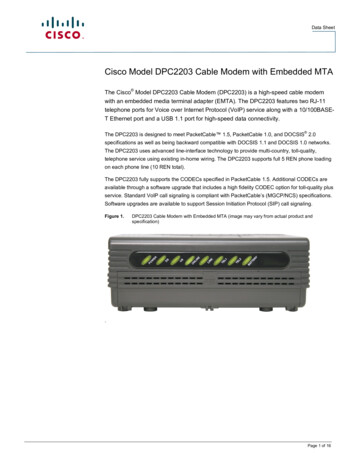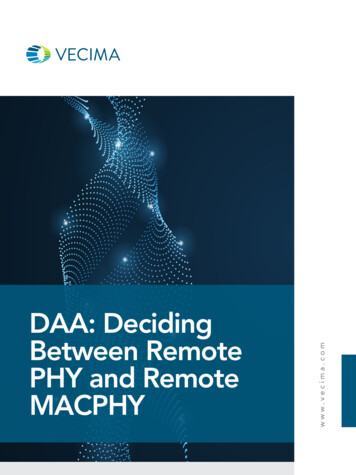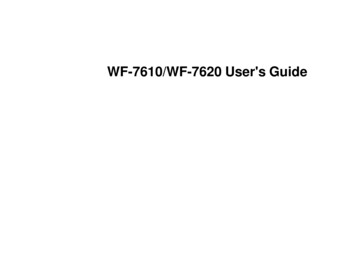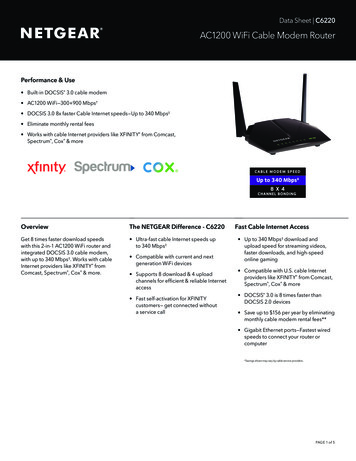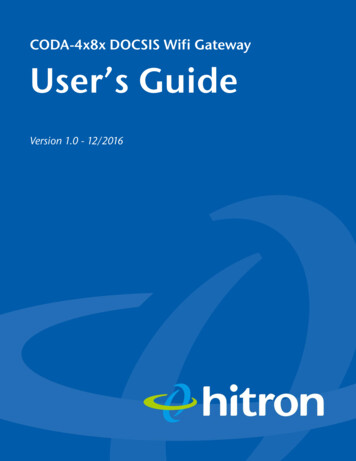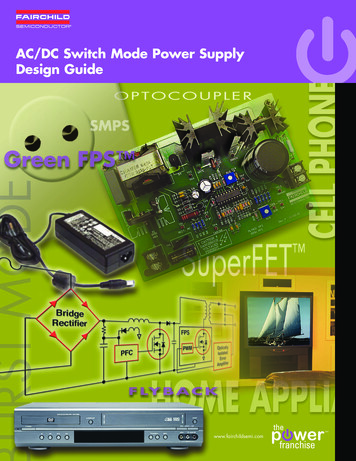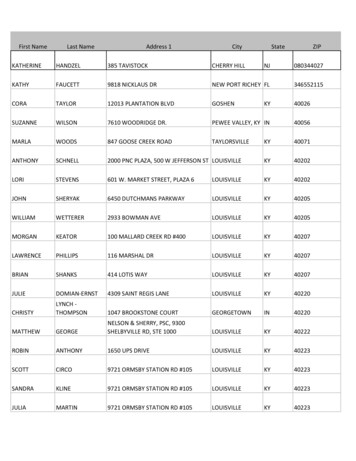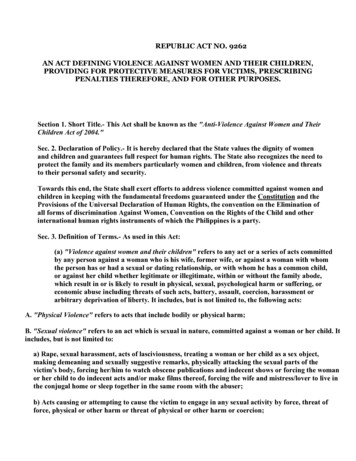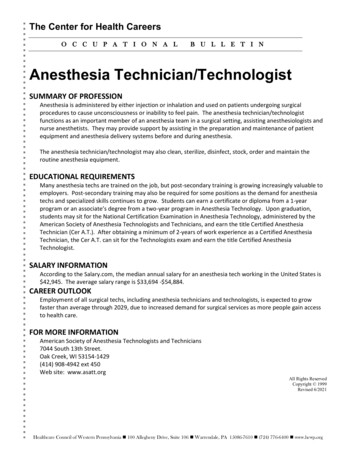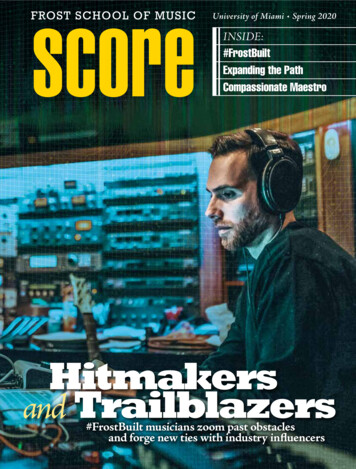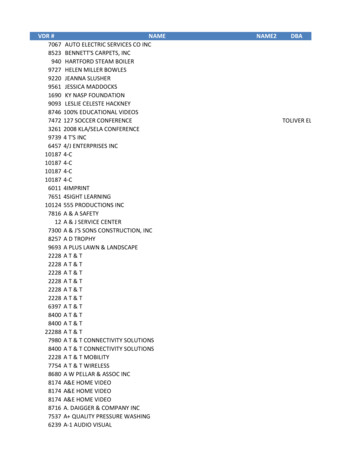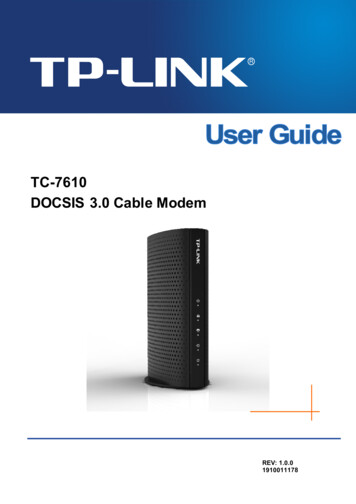
Transcription
TC-7610DOCSIS 3.0 Cable ModemREV: 1.0.01910011178
COPYRIGHT & TRADEMARKSSpecifications are subject to change without notice.is a registered trademarkof TP-LINK TECHNOLOGIES CO., LTD. Other brands and product names are trademarks orregistered trademarks of their respective holders.No part of the specifications may be reproduced in any form or by any means or used to make anyderivative such as translation, transformation, or adaptation without permission from TP-LINKTECHNOLOGIES CO., LTD. Copyright 2015 TP-LINK TECHNOLOGIES CO., LTD. All rightsreserved.http://www.tp-link.com
FCC STATEMENTThis equipment has been tested and found to comply with the limits for a Class B digital device,pursuant to part 15 of the FCC Rules. These limits are designed to provide reasonable protectionagainst harmful interference in a residential installation. This equipment generates, uses and canradiate radio frequency energy and, if not installed and used in accordance with the instructions,may cause harmful interference to radio communications. However, there is no guarantee thatinterference will not occur in a particular installation. If this equipment does cause harmfulinterference to radio or television reception, which can be determined by turning the equipment offand on, the user is encouraged to try to correct the interference by one or more of the followingmeasures: Reorient or relocate the receiving antenna. Increase the separation between the equipment and receiver. Connect the equipment into an outlet on a circuit different from that to which the receiveris connected. Consult the dealer or an experienced radio/ TV technician for help.This device complies with part 15 of the FCC Rules. Operation is subject to the following twoconditions:1)This device may not cause harmful interference.2)This device must accept any interference received, including interference that maycause undesired operation.Any changes or modifications not expressly approved by the party responsible for compliancecould void the user’s authority to operate the equipment.Note: The manufacturer is not responsible for any radio or TV interference caused byunauthorized modifications to this equipment. Such modifications could void the user’s authorityto operate the equipment.FCC RF Radiation Exposure StatementThis equipment complies with FCC RF radiation exposure limits set forth for an uncontrolledenvironment. This device and its antenna must not be co-located or operating in conjunction withany other antenna or transmitter.“To comply with FCC RF exposure compliance requirements, this grant is applicable to onlyMobile Configurations. The antennas used for this transmitter must be installed to provide aseparation distance of at least 20 cm from all persons and must not be co-located or operating inconjunction with any other antenna or transmitter.”
CONTENTSPackage Contents.1Chapter 1.Introduction .21.1Product Overview.21.2Main Features .21.3Conventions .3Chapter 2.Hardware Installation.42.1The Front Panel .42.2The Back Panel.62.3Installation Environment .6Chapter 3.Connecting the Modem .83.1System Requirements.83.2Connecting the hardware.83.3Activating the cable modem.9Chapter 4.Software Configuration . 114.1TCP/IP Configuration .114.2Login.124.3Status .134.3.1Connection . 134.3.2Software . 144.3.3Security. 154.3.4E vent Log. 15Chapter 5.Logout. 16Appendix A: Specifications . 17Appendix B: Troubleshooting . 18Appendix C: Configure the PC . 20Appendix D: Technical Support . 23
TC-7610 DOCSIS 3.0 Cable Modem User GuidePackage ContentsThe following items should be found in your package: One TC-7610 DOCSIS 3.0 Cable Modem One Power Adapter for TC-7610 DOCSIS 3.0 Cable Modem Quick Installation Guide One RJ45 cable Note:Make sure that the package contains the above items. If any of the listed items are damaged ormissing, please contact with your distributor.1
TC-7610 DOCSIS 3.0 Cable Modem User GuideChapter 1. IntroductionThank you for choosing the TC-7610 DOCSIS 3.0 Cable Modem .1.1 Product OverviewTP-LINK’s DOCSIS 3.0 Cable Modem TC-7610 is designed for delivers ultra-high speed datathrough coax used in HFC networks. It’s an incredibly robust device allowing users to accessinternet with Over 300 Mbps downstream data rates, 120 Mbps upstream data rates and share itwith a Gigabit Ethernet port.TC-7610 complies with DOCSIS 3.0, supports channel bonding of up to 8 downstream channelsand 4 upstream, combined with Enhanced security of AES encryption, IPv4 and IPv6 dual stack,make it future-Proof.1.2 Main Features Complies with DOCSIS/EuroDOCSIS 3.0 and backwards compatible to DOCSIS 1.0, 1.1 and2.0 provides users comprehensive network compatibility Channel bonding of up to 8 downstream channels and 4 upstream channels provide datarates Over 300 Mbps for downstream, and 120 Mbps for upstream IPv4 and IPv6 dual stack make it future-Proof Gigabit port ensure ultimate fast transfer speeds Remotely configurable and monitorable using SNMP and TFTP Well-defined LEDs clearly display device and network status Quick and hassle free installation2
TC-7610 DOCSIS 3.0 Cable Modem User Guide1.3 ConventionsThe Modem or device mentioned in this User Guide stands for TC-7610 without any explanations.Parameters provided in the pictures are just references for setting up the product, which maydiffer from the actual situation.3
TC-7610 DOCSIS 3.0 Cable Modem User GuideChapter 2. Hardware Installation2.1 The Front PanelThe modem router’s LEDs are located on the side panel (View from top to bottom). They indicatethe device’s working status. For details, please refer to LEDs Explanation.4
TC-7610 DOCSIS 3.0 Cable Modem User GuideLEDs Explanation:Name(Power)(Downstream)StatusOffThe modem is powered off.OnThe modem is powered on.OffThe initialization is not started, or has failed.WhiteThe modem is synchronized with one channel.GreenThe modem is synchronized with more than one channel.FlashingOff(Upstream)(LAN)The modem is scanning for a downstream channel.The initialization is not started, or has failed.WhiteThe modem is synchronized with one channel.GreenThe modem is synchronized with more than one channel.Flashing(Internet)IndicationThe modem is scanning for an upstream channel.OffInternet service is not available.OnInternet service is available.FlashingThe modem is initializing.OnThe LAN port is connected.OffThe LAN port is not connected.FlashingThe LAN port is sending or receiving data.5
TC-7610 DOCSIS 3.0 Cable Modem User Guide2.2 The Back Panel RESET: With the modem powered on, use a pin to press and hold the RESET button for atleast 8-10 seconds. And the modem will reboot to its factory default settings. LAN: Through this port, you can connect the modem to your PC or the other Ethernetnetwork device. Cable: Through this port, you can connect the modem to coaxial cable. Power: The power plug where you will connect the power adapter.2.3 Installation Environment The Product should not be located where it will be exposed to moisture or excessive heat. Place the Modem in a location where it can be connected to the various devices as well as toa power source.6
TC-7610 DOCSIS 3.0 Cable Modem User Guide Make sure the cables and power cord are placed safely out of the way so they do not create atripping hazard. The Modem can be placed on a shelf or desktop. Keep away from the strong electromagnetic radiation and the device of electromagneticsensitive.7
TC-7610 DOCSIS 3.0 Cable Modem User GuideChapter 3. Connecting the Modem3.1 System Requirements Broadband Internet Access Service (Cable). PCs with a working Ethernet Adapter and an Ethernet cable with RJ45 connectors. TCP/IP protocol on each PC. Web browser, such as Microsoft Internet Explorer, Mozilla Firefox or Apple Safari.3.2 Connecting the hardwareBefore installing the device, please make sure your broadband cable service provided by your ISPis available. If there is any problem, please contact your ISP. Before cable connection, cut off thepower supply and keep your hands dry. You can follow the steps below to install it.Step 1: Connect the coaxial cable to the modem.Step 2: Connect the power adapter to the modem.Step 3: Connect your computer to the modem using an Ethernet cable.Step 4: Wait about 15 minutes for the modem to synchronize with the Internet service provider's(ISP) server and then make sure the following LEDs are on.(Power): On(Downstream): On(Upstream): On(Internet): On Note:The product should be connected to cable distribution system that grounded (earthed) inaccordance with ANSI/NFPA 70, the National Electrical Code (NEC), in particular Section 820.93- Grounding of Outer Conductive Shield of a Coaxial Cable.8
TC-7610 DOCSIS 3.0 Cable Modem User Guide3.3 Activating the cable modemStep 1: Make sure the computer connected to the modem is set to dynamically obtain an IPaddress.Step 2: Contact your ISP (Comcast, Time Warner Cable, COX, Charter, Cablevision) to activatethe modem. During activation, you will need your account information, the serial number and MACaddress which can be found on the product label of the modem.9
TC-7610 DOCSIS 3.0 Cable Modem User Guide Note:If your ISP is Comcast or TIme Warner Cable (TWC), you can activate as follows:1.Open a web browser. You should be automatically redirected to your service provider'sself-activation page. If not, go to www.comcast.com/activate for Comcast Xfinity orwww.timewarnercable.com for TWC.2.Follow the on-screen instructions to activate the modem. Make sure that you have youraccount information ready.If you are unable to activate your modem, call your ISP's customer service:Comcast Xfinity: 1-800-934-6489Time Warner Cable: 1-855-704-4503Step 3: Test your Internet connection using a web browser and type in a valid URL (for example,http://www.tp-link.com). Note:If the Internet is not accessible, contact your ISP and make sure that the modem is activated.For advanced configuration, log into the modem's web interface at http://192.168.100.1, and enteradmin (all lowercase) for both username and password when prompted.10
TC-7610 DOCSIS 3.0 Cable Modem User GuideChapter 4. Software ConfigurationThis User Guide recommends using the “Quick Installation Guide” for first-time installation. If youwant to know more about this device, maybe you will get help from this chapter to configure theadvanced settings through the Web-based Utility.4.1 TCP/IP ConfigurationThe default IP address of the TC-7610 DOCSIS 3.0 Cable Modem is 192.168.100.1. And thedefault Subnet Mask is 255.255.255.0. we use all the default values for description.Connect the local PC to the LAN/WAN port of the modem router. And then you can configure yourPC in the following way.1)Set up the TCP/IP Protocol in "Obtain an IP address automatically" mode on your PC.If you need instructions as to how to do this, please refer to Appendix C: Configure thePC.2)Then the built-in DHCP server will assign IP address for the PC.Now, you can run the Ping command in the command prompt to verify the network connection.Please click the Start menu on your desktop, select run tab, type cmd or command in the fieldand press Enter. Type ping 192.168.100.1 on the next screen, and then press Enter.If the result displayed is similar to the screen below, the connection between your PC and therouter has been established.If the result displayed is similar to the screen shown below, it means that your PC has notconnected to the router.11
TC-7610 DOCSIS 3.0 Cable Modem User GuideYou can check it following the steps below:1)Is the connection between your PC and the modem correct?The LEDs of LAN port which you link to the device and the LEDs on your PC's adapter shouldbe lit.2)Is the TCP/IP configuration for your PC correct?Make sure the computer connected to the modem is set to dynamically obtain an IP address.4.2 LoginTo access the configuration utility, open a web-browser and type the default address192.168.100.1 in the address field of the browser.After a moment, a login window will appear, similar to the Figure 3-2. Enter admin for theUsername and Password, both in lower case letters. Then click the Login button or press theEnter key.Then you can see the current status information about the modem in this page.12
TC-7610 DOCSIS 3.0 Cable Modem User Guide4.3 StatusThere are four submenus under the Status menu, Connection, Software, Security and EventLog. Click any of them, and you will be able to configure the corresponding function.4.3.1 ConnectionChoose menu “Status Connection”, you can see the information of startup procedure,downstream/upstream bonded channels and time information.13
TC-7610 DOCSIS 3.0 Cable Modem User Guide4.3.2 SoftwareChoose menu “Status Software”, you can see the device information and systeminformation.14
TC-7610 DOCSIS 3.0 Cable Modem User Guide4.3.3 SecurityChoose menu “Status Security”, you can see the screen below. Here you can set the a newpassword to log in the modem’s web-based management page.4.3.4 Event LogChoose menu “Status Event Log”, you can view and clear the logs of the modem. Clear Log – Click to delete all the logs.15
TC-7610 DOCSIS 3.0 Cable Modem User GuideChapter 5. LogoutChoose “Logout” and click YES, and you will back to the login screen.16
TC-7610 DOCSIS 3.0 Cable Modem User GuideAppendix A: SpecificationsSpecificationProduct DescriptionDOCSIS 3.0 Cable ModemPhysical SpecificationsInterface1 F-Connector (female 75 Ω)Button1 Power Jack1 10/100/1000 Mbps Ethernet Interface (RJ45)DOCSIS FeaturesStandardsCaptureBandwidthMoCA Reject FilterDownstreamChannel BindingModulationMaximum Data RateBandwidthSymbol RateOperating Level RangeBonded Channel RFFrequency RangeFrequency PlanSecurityUpstreamChannel BindingModulationMaximum Data RateChannel WidthSymbol Rate1 RESET ButtonDOCSIS 3.0Full Band Capture windowsInternal MoCA Reject FilterUp to 864 or 256 QAMDOCSISUp to 343.072 MbpsDOCSIS64 QAM 5.057 Msym/s; 256 QAM 5.361 Msym/sDOCSIS–15 to 15 dBmVLevel Tolerance10dBmVDOCSIS108 to 1002 MHz (edge to edge)Input ImpedanceDOCSIS75 ΩAnnex BDOCSIS 3.0 Security (BPI , EAE, SSD)Up to 4QPSK and 8, 16, 32, 64, 128 QAM, optional 256 QAMDOCSISUp to 131.072 Mbps200 kHz, 400 kHz, 800 kHz, 1.6 MHz,3.2 MHz, 6.4 MHz160, 320, 640, 1280, 2560, 5120 ksym/sTDMALevel range48 MHz(8 channels) / 6MHz (single channel)Pmin to 57 dBmV (32 QAM, 64 QAM)Pmin to 58 dBmV (8 QAM, 16 QAM)Pmin to 61 dBmV (QPSK)Note: A - TDMA max output power reduced 3dB when transmitting twochannels and 6dB when transmitting 3 or 4 channelsS-CDMAPmin to 56 dBmV (all modulations), where:Pmin 17dBmV,1280kHzmodulationPmin 20 dBmV, 2560 kHz modulation ratePmin 23 dBmV, 5120 kHz modulation rate17rate
TC-7610 DOCSIS 3.0 Cable Modem User GuideNote: S-CDMA max output reduced 3dB when transmitting 2 or morechannels75 ΩOutput ImpedanceFrequency RangeNetwork FunctionDOCSIS5-42 MHz (edge to edge),Supports IPv4 and IPv6IP StackDHCP ClientDHCPdual stackPPTP, L2TP, IPSecVPN PassthroughSupport IGMP v1/v2/v3Muticast802.3x flow control at the UNIFlow ControlManagement and MaintanceManaged by Web, and SNMP, and TFTPReset to Factory default by Reset buttonReal-time statistics、System LogOthersWindows 8/Windows 7/ Windows Vista , Service Pack 1 or later/Windows XP, Service Pack 2 or later/ Mac 10.4 or later (EthernetOperation Systemconnection only) UNIX Linux othersFCC, ULProtocol SupportNetwork: IP, ICMP, ARPPowerApplication: SNMP (v1, 2c and 3), TFTP,DHCP, ToDSafety,EmissionandCablabsRoHS compliantTransport: TCP, eratureOperatingHumidityStorage Humidity12VDC/1A32 F to 104 F (0 C to 40 C)–22 F to 158 F (–30 C to 70 C)5 to 95% R.H. (non-condensing5% 95% non-condensingAppendix B: TroubleshootingT1. What can I do if I cannot access the Internet?1) Make sure that all cables are connected properly and securely to the modem.2) Contact your ISP to verify the modem is activated. If the modem is not activated, your ISP willactivate it for you.18
TC-7610 DOCSIS 3.0 Cable Modem User Guide3) Check the device that is connected to the modem and make sure that the device is set toobtain an IP address automatically.4) Power cycle the cable modem by unplugging the power adapter from the electrical outlet andplugging it back in.5) Reset the cable modem. Please refer to FAQ Q3 for instruction.6) Contact our Technical Support if the problem persists.T2. How do I access the cable modem's web interface?To access the cable modem's web interface, follow these steps:1) Connect your computer to the cable modem using an Ethernet cable.2) Open a web browser, enter http://192.168.100.1 in the address bar, and then press Enter. Login using admin (all lowercase) for both username and password. Note:If the login page does not appear, try the following:1) Check if the computer is set to a static for fixed IP address. If so, change the setting to obtainan IP address automatically. If you need instructions as to how to do this, please refer toAppendix C: Configure the PC.2) Use another web browser.3) Unplug and reconnect both ends of the Ethernet cable.T3. How do I restore the modem to its factory default settings?With the modem powered on, press and hold the Reset button on the rear panel of the modemuntil all LEDs turn on momentarily, then release the button.19
TC-7610 DOCSIS 3.0 Cable Modem User GuideT4. How can I reset the password to the cable modem's web interface?If you have changed the password and have forgotten it, you must restore the cable modem to thefactory defaults. This will reset the password back to admin. Note:For more details about Troubleshooting and Technical Support contact information, please log onto our Technical Support Website: http://www.tp-link.com/en/supportAppendix C: Configure the PCIn this section, we’ll introduce how to install and configure the TCP/IP correctly in Windows 7. Firstmake sure your Ethernet Adapter is working, refer to the adapter’s manual if needed.1.On the Windows taskbar, Right-click Network iconSharing Center Change adapter settings.20, and select Open Network and
TC-7610 DOCSIS 3.0 Cable Modem User Guide2.Right-click your wired network connection (Local Area Connection or Ethernet by default),and select Properties.3.Double-click Internet Protocol Version 4 (TCP/IPv4).21
TC-7610 DOCSIS 3.0 Cable Modem User Guide4.Select Obtain an IP address automatically and Obtain DNS server address automatically.5.Click OK to save the settings.22
TC-7610 DOCSIS 3.0 Cable Modem User GuideAppendix D: Technical Support For more troubleshooting help, go to:http://www.tp-link.com/en/support/faq To dow nload the latest Firmw are, Driver, Utility and User Guide, go to:http://www.tp-link.com/en/support/download For all other technical support, please contact us by using the follow ing details:GlobalTel: 86 755 2650 4400Fee: Depending on rate of different carriers, IDD.SingaporeTel: 65 6284 0493E-mail: support@tp-link.comService time: 24hrs, 7 days a weekE-mail: support.sg@tp-link.comService time: 24hrs, 7 days a weekUSA/CanadaToll Free: 1 866 225 8139E-mail: support.usa@tp-link.com(USA)UKTel: 44 (0) 845 147 0017Fee: Landline: 1p-10.5p/min, depending on the time ofday. Mobile: 15p-40p/min, depending on your mobilenetwork.Fee: Depending on rate of different carriers.support.ca@tp-link.com(Canada)Service time: 24hrs, 7 days a weekE-mail: support.uk@tp-link.comTurkeyTel: 0850 7244 488 (Turkish Service)Service time: 24hrs, 7 days a weekItalyTel: 39 023 051 9020Fee: Depending on rate of different carriers.Fee: Depending on rate of different carriers.E-mail: support.tr@tp-link.comService time: 09:00 to 21:00, 7 days a weekE-mail: support.it@tp-link.comUkraineTel: 0800 505 508Service time: Monday to Friday, 09:00 to 13:00; 14:00to 18:00Fee: Free for Landline; Mobile: Depending on rate ofdifferent carriersMalaysiaToll Free: 1300 88 875 465E-mail: support.ua@tp-link.comService time: Monday to Friday, 10:00 to 22:00Email: support.my@tp-link.comService time: 24hrs, 7 days a weekBrazilToll Free: 0800 608 9799 (Portuguese Service)E-mail: suporte.br@tp-link.comPolandTel: 48 (0) 801 080 618 48 223 606 363 (if calls from mobile phone)Fee: Depending on rate of different carriers.Service time: Monday to Friday, 09:00 to 20:00;Saturday, 09:00 to 15:00E-mail: support.pl@tp-link.comService time: Monday to Friday, 09:00 to 17:00.GMT 1 or GMT 2 (DST)IndonesiaTel: ( 62) 021 6386 1936Fee: Depending on rate of different carriers.FranceTel: 0820 800 860 (French service)E-mail: support.id@tp-link.comService time: Sunday to Friday, 09:00 to 12:00,13:00 to 18:00 *Except public holidaysFee: 0.118 EUR/min from FranceEmail: support.fr@tp-link.comService time: Monday to Friday, 09:00 to 18:00 *ExceptFrench Bank holidaysAustralia/New ZealandTel: NZ 0800 87 5465 (Toll Free)AU 1300 87 5465 (Depending on 1300 policy.)Sw itzerlandTel: 41 (0) 848 800 998 (German Service)E-mail: support.au@tp-link.com (Australia)support.nz@tp-link.com (New Zealand)Fee: 4-8 Rp/min, depending on rate of different time.E-mail: support.ch@tp-link.comService time: 24hrs, 7 days a weekGermany/AustriaTel: 49 1805 875 465 (German Service)Service time: Monday to Friday, 09:00 to 12:30 and13:30 to 18:00. GMT 1 or GMT 2 (DST) 49 1805 TPLINK 43 820 820 360Russian FederationTel: 8 (499) 754 5560 (Moscow NO.)8 (800) 250 5560 (Toll-free within RF)Fee: Landline from Germany: 0.14EUR/min.Landline from Austria: 0.20EUR/min.E-mail: support.de@tp-link.comE-mail: support.ru@tp-link.comService time: From 09:00 to 21:00 (Moscow time)*Except weekends and holidays in RFService time: Monday to Friday, 09:00 to 12:30 and13:30 to 18:00. GMT 1 or GMT 2 (DST inGermany)*Except bank holidays in Hesse23
Broadband Internet Access Service (Cable) . PCs with a working Ethernet Adapter and an Ethernet cable with RJ45 connectors. TCP/IP protocol on each PC . Web browser, such as Microsoft Internet Explorer, Mozilla Firefox or Apple Safari.