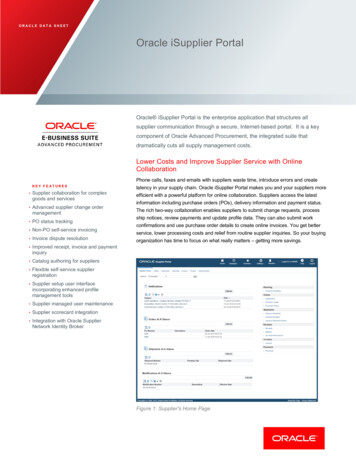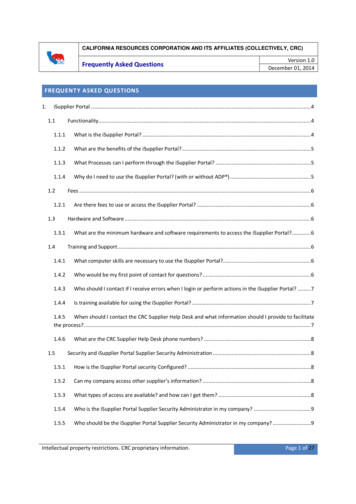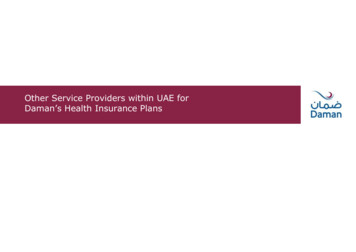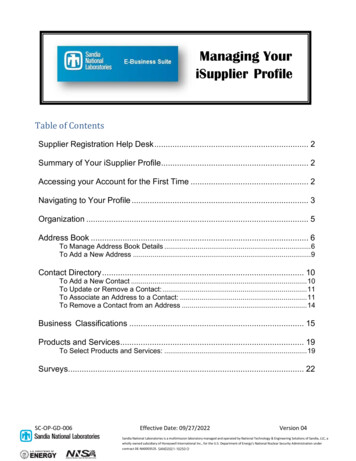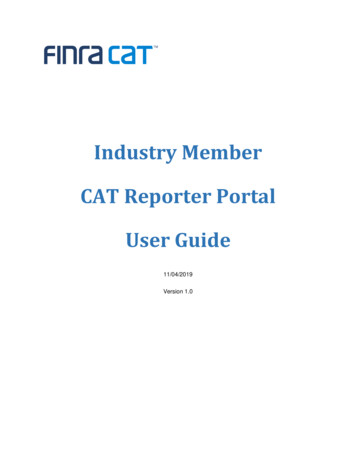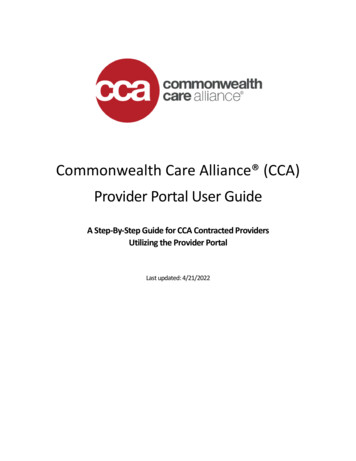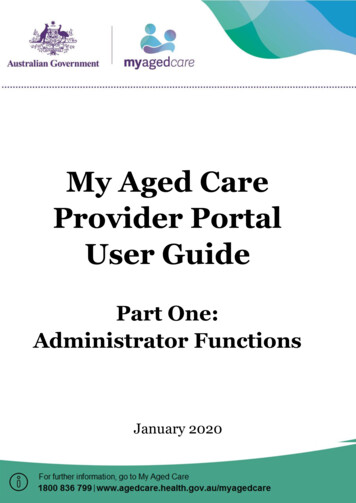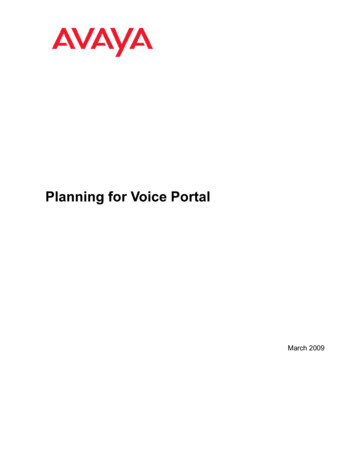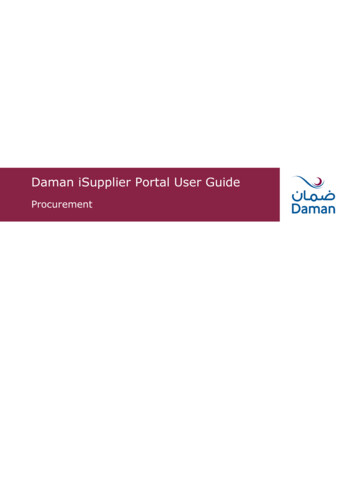
Transcription
Daman iSupplier Portal User GuideProcurement
Daman iSupplier Portal User GuideTable of Content1.Introduction. 4Benefits associated with using iSupplier include: . 42.System Requirements. 42.1 Recommended Operating System: . 42.2 Browser Requirements: . 4Pop-up Blocker: . 4Excel/Microsoft Office: . 4E-Mail Spam Filters: . 43.Logging into the iSupplier Portal: . 5Password: . 5Forgot User Name or Password:. 54.Getting Started . 6Using Worklists:. 7Using Favorites:. 7Access Oracle iSupplier Portal: . 7iSupplier Portal Home Page: . 7Quick Links: . 7Notifications:. 7Orders at a Glance: . 7Home Page Tabs: . 7Global Buttons: . 8Orders Tab: . 8Purchase Orders: . 8Acknowledgement: . 9View Change History: . 11Agreements: . 11Shipment Tab: . 11Receipts . 11Returns:. 125. Upload Invoice: . 13Submit an invoice with a matching PO:. 13View Invoice: . 166.Admin Tab: Profile Management . 16Supplier Profile Management: . 17Adding / Removing a User: . 17Create/Update/Remove Address: . 18Update Business Classification: . 19National Health Insurance Company – Daman (PJSC) (P.O. Box 128888, Abu Dhabi, U.A.E. Tel No. 97126149555 Fax No. 97126149550)Doc Ctrl No.:GUI/P-042Version No.:1Revision No.:0Date of Issue:07.10.2015Page No(s).:2 of 34
Daman iSupplier Portal User GuideAdd/Remove Products & Services: . 19Update Banking Details: . 207.Response to RFQ. 21Online Discussion: . 22Create Quotation against RFQ: . 24Bid Header: . 25Bid Lines: . 268.New Supplier Registration in the iSupplier System . 28Registration Steps: . 28Basic information . 29Address Site: . 29Contact Directory: . 30Business Classification:. 30Products and Services: . 31Banking Details: . 31Add Attachments: . 32Submit Application: . 339. Frequent Issues . 34National Health Insurance Company – Daman (PJSC) (P.O. Box 128888, Abu Dhabi, U.A.E. Tel No. 97126149555 Fax No. 97126149550)Doc Ctrl No.:GUI/P-042Version No.:1Revision No.:0Date of Issue:07.10.2015Page No(s).:3 of 34
Daman iSupplier Portal User Guide1.IntroductionThe Oracle iSupplier Portal is a collaborative application that enables Daman, NationalHealth Insurance Company-Daman PJSC and its suppliers to communicate with each otherthrough a secure, self-service web environment. It also enables suppliers to have real-timeaccess to information regarding open orders, shipments, creation of invoices etc.Benefits associated with using iSupplier include: Offers suppliers an integrated experience by providing access to purchase orders (POs),invoices and payments in one location. Improved efficiency by decreasing the number of calls between Suppliers and AccountsPayable. Provides a central location for all PO information, and gives Suppliers access to historicalPO information. Increases on-time payment by using web invoicing which reduces time spent trackingdown delayed or held payments. Eliminates mail float. When invoices are entered online, Daman receives themimmediately. Enhances the visibility of the transactions that occur between Daman and its Suppliers.2.System Requirements2.1 Recommended Operating System:Windows XP/Service Pack 3, Windows Vista/Service Pack 2, Windows 7, Windows 8** Please note that the iSupplier Portal may run with other Operating Systems, but theabove are recommended Operating Systems. If you face difficulty and have questionsregarding system requirements, please contact Daman.2.2 Browser Requirements:Internet Explorer 10 and above.** Please note that the iSupplier Portal will work with Internet Explorer 7, 8 or 9 as well. Itmay be possible to open the Portal with other browsers, but much of the functionality withinthe Portal will be unavailable. You can also use Firefox, Google Chrome, Apple Safari, Opera,Netscape, or other browsers to access the Portal. However Internet Explorer isrecommended.Internet Explorer is available (free) for download at www.microsoft.comPop-up Blocker:Please ensure that your pop-up blocker is turned off and pop-ups are enabled for the DamaniSupplier Portal at all times.Excel/Microsoft Office:Daman recommends Microsoft Excel 2003, 2007 or 2010.E-Mail Spam Filters:Please ensure Daman email address is enabled as a trusted sender. This is the e-mailaddress from which Daman system communications will be sent.National Health Insurance Company – Daman (PJSC) (P.O. Box 128888, Abu Dhabi, U.A.E. Tel No. 97126149555 Fax No. 97126149550)Doc Ctrl No.:GUI/P-042Version No.:1Revision No.:0Date of Issue:07.10.2015Page No(s).:4 of 34
Daman iSupplier Portal User Guide3.Logging into the iSupplier Portal:Registered and Approved users can log on to iSupplier Portal and view transactions whichoccur between the supplier and Daman.To login to iSupplier Portal, go to URL: http://eservices.damanhealth.aeYou may add this link to your Favourites for easy access in the future.Figure 1: Login Screen for iSupplierType in your Username (email address) and Password then click on the Login button.Passwords are case sensitive. You will be prompted to change your password, when you login to the system for the first time.Password:When a user is logging in for the first time, when a user has requested a password reset(and the system has generated a new password), or when the password expiration date hasbeen reached (90 days) the Supplier user will be required to change the password uponlogging in and will be directed to a password change page.Enter the following:User NamePasswordClick on the Login ButtonThe Change Password page will prompt you to change your password. Please follow theseguidelines when setting or changing your iSupplier Portal Password. Must be a minimum of 7 characters Must contain UPPERCASE and lowercase letters Must contain numbers Must contain Special Characters such as &,%,*,@ Must contain the special charactersForgot User Name or Password:If by any chance you have forgotten your password or your user name, you can request apassword be reset or retrieve the user name using the Login Assistance feature.National Health Insurance Company – Daman (PJSC) (P.O. Box 128888, Abu Dhabi, U.A.E. Tel No. 97126149555 Fax No. 97126149550)Doc Ctrl No.:GUI/P-042Version No.:1Revision No.:0Date of Issue:07.10.2015Page No(s).:5 of 34
Daman iSupplier Portal User GuideFigure 2: Login Assistance4.Getting StartedSetting up User Preferences (Optional)The Oracle E-Business Suite Home page is your entry point to Oracle E-Business Suite. Fromthis page you can:2314Figure 3: Getting Started1.2.3.4.Access Oracle E-Business Suite functions from the Main Menu.Navigate to frequently-used functions or Web pages from Favorites.Set Preferences.View or respond to your most important notifications from the Worklists.Select Preferences to set personal options. Options include language, territory, time zone,notification style, accessibility setting, and formats for dates and numbers. You can alsoreset your password from the Preferences page.National Health Insurance Company – Daman (PJSC) (P.O. Box 128888, Abu Dhabi, U.A.E. Tel No. 97126149555 Fax No. 97126149550)Doc Ctrl No.:GUI/P-042Version No.:1Revision No.:0Date of Issue:07.10.2015Page No(s).:6 of 34
Daman iSupplier Portal User GuideUsing Worklists:The Worklist displays your most important notifications. Select the Subject to respond, orselect Full List to see all of your notifications.Using Favourites:Customise your Favourites by adding links to frequently-used functions and Web sites. Toadd or remove links, select Edit Favourites. If adding a link to a Web site, you can specifywhether to open the URL in a new window.Access Oracle iSupplier Portal:There are 2 Responsibilities serving below purpose:1. Daman iSupplier Portal responsibility to Inquire PO, Receipt and Invoice Submit Invoice Update Address Book, Bank Details etc.2. Sourcing supplier to respond to RFQ you have been invited.iSupplier Portal Home Page:When you access the Oracle iSupplier Portal application using the username and passwordprovided to you, the Oracle iSupplier Portal Home page displays.Quick Links:This section is displayed on the right and provides links for the procure-to-pay flow; throughthe Oracle iSupplier Portal application. Click any link to go directly to the correspondingpage.Notifications:Notifications are messages waiting for your review. Some notifications are view- only, whileother notifications require action. To view your notifications, click the linked subject to openthe Notification Details page. This page provides complete notification details, as well as theappropriate action button.Orders at a Glance:This section displays the five most recent purchase orders. Click a purchase ordernumber to view purchase order details.Home Page Tabs:The following tabs display on the home page and all Oracle iSupplier Portal pages HomeOrdersShipmentsAdminFinanceNational Health Insurance Company – Daman (PJSC) (P.O. Box 128888, Abu Dhabi, U.A.E. Tel No. 97126149555 Fax No. 97126149550)Doc Ctrl No.:GUI/P-042Version No.:1Revision No.:0Date of Issue:07.10.2015Page No(s).:7 of 34
Daman iSupplier Portal User GuideFigure 4: iSupplier Portal Home PageGlobal Buttons:The following buttons display on the home page and all Oracle iSupplier Portal pages: Home - Returns you to the main portal where you can select anotherresponsibility or application.Logout - logs you out of the application.Preferences - Displays the Preferences page.Help - Accesses the help index page.Orders Tab:The real-time data provided in Oracle iSupplier Portal allows you to communicate procure-topay information with Daman while viewing the purchase order flow.Using purchase order information, you can acknowledge and view purchase orders. You canalso view supplier agreements and the revision history of a purchasing document.This section includes the following topics: Purchase OrdersAgreementsPurchase HistoryPurchase Orders:Your purchase order details are available to you in Oracle iSupplier Portal. The View PurchaseOrders page displays the most recent 25 purchase orders (use the Previous and Next links toview additional purchase orders). Oracle iSupplier Portal enables you to track your purchaseorders throughout the entire procure-to-pay flow.National Health Insurance Company – Daman (PJSC) (P.O. Box 128888, Abu Dhabi, U.A.E. Tel No. 97126149555 Fax No. 97126149550)Doc Ctrl No.:GUI/P-042Version No.:1Revision No.:0Date of Issue:07.10.2015Page No(s).:8 of 34
Daman iSupplier Portal User GuideFigure 5: List of Purchase OrdersClick on the PO Number to Open and take Action on the Purchase Order.Acknowledgement:You must acknowledge the PO that Requires Acknowledgement. The PO may include a dateby which you need to acknowledge.The status of PO is Requires Acknowledgement.You acknowledge purchase orders to communicate to Daman Buyer that you have received,reviewed the details of, and accepted a purchase order. You can also communicate changesto the purchase order by adding notes for Buyer at the end of acknowledgment.1. Click the Orders tab, and then click Purchase Orders in the task bar below thetabs.2. Select the PO and click Acknowledge button.3. Accept the order.4. Add Notes to Buyer if any.Click Submit and return to the Purchase Orders page. Buyer will receive notification once youacknowledge the PO.Figure 6: PO Requires AcknowledgementNational Health Insurance Company – Daman (PJSC) (P.O. Box 128888, Abu Dhabi, U.A.E. Tel No. 97126149555 Fax No. 97126149550)Doc Ctrl No.:GUI/P-042Version No.:1Revision No.:0Date of Issue:07.10.2015Page No(s).:9 of 34
Daman iSupplier Portal User GuideFigure 7: Accept / Reject POFigure 8: Submit Note to Buyer (if require)National Health Insurance Company – Daman (PJSC) (P.O. Box 128888, Abu Dhabi, U.A.E. Tel No. 97126149555 Fax No. 97126149550)Doc Ctrl No.:GUI/P-042Version No.:1Revision No.:0Date of Issue:07.10.2015Page No(s).:10 of 34
Daman iSupplier Portal User GuideFigure 9: PO Status AcceptedView Change History:This view enables you to view the history of change submitted on a document, and thecorresponding buyer response.5.6.7.Click the Orders tab, and then click Purchase Orders in the task bar below thetabs.Search for and select a purchase order, and then click View Change History.View the change order history details on the PO Change Order History page.Click OK and return to the Purchase Orders page.Agreements:Supplier agreements are purchase agreements you have made with Daman. On the SupplierAgreements page, you can review the details of those agreements, and the correspondingreleases (orders) that have been created for a particular agreement.Shipment Tab:ReceiptsThe View Receipts page enables you to explore a historical view of all receipts that have beenrecorded for your shipped goods. On the View Receipts page, enter a value in one of thesearch fields to retrieve the receipt information. The View Receipts redisplays, listing thereceipts who matched your search criteria.To view the information on a particular receipt, click the receipt number link. The Receipt:details page displays information on that particular receipt.National Health Insurance Company – Daman (PJSC) (P.O. Box 128888, Abu Dhabi, U.A.E. Tel No. 97126149555 Fax No. 97126149550)Doc Ctrl No.:GUI/P-042Version No.:1Revision No.:0Date of Issue:07.10.2015Page No(s).:11 of 34
Daman iSupplier Portal User GuideFigure 10: Search ReceiptsFigure 11: Receipt DetailsThe Receipt: details page displays information on that particular receipt. From this page,there are links to display: ASN, PO information, Invoice information, Return information,Defect information.Returns:The Returns Summary page enables you to view the return history, the causes for goodsreturned by Daman, and inspection results of a shipment. The search summary resultsinclude basic information along with details about the return, such as quantities and a reasonfor return. Click Receipt Number and PO Number to view further detail.National Health Insurance Company – Daman (PJSC) (P.O. Box 128888, Abu Dhabi, U.A.E. Tel No. 97126149555 Fax No. 97126149550)Doc Ctrl No.:GUI/P-042Version No.:1Revision No.:0Date of Issue:07.10.2015Page No(s).:12 of 34
Daman iSupplier Portal User Guide5. Upload Invoice:You can submit an invoice online to Daman based on the purchase order lines you havefulfilled. You can also partially complete an invoice, save it, and submit it later. After yousubmit an invoice, you cannot change the invoice.Note:Do NOT Create Invoice for multiple POs.Only those PO’s which are received by coordinator will be eligible for InvoicingSubmit an invoice with a matching PO:Navigation:-Go to Daman iSupplier Invoice Create Invoice with PO.Figure 12: Navigation to iSupplier invoiceFigure 13: Create Invoice with a POBelow are the steps to Create Invoice with a PO:1.2.3.4.Click the Finance tab, and then click Create Invoices in the task bar directly below thetabs.On the Invoice Actions page, select With a PO from the Create Invoice Menu and clickGo.On the Create Invoice: Purchase Orders page, enter search criteria to identify thepurchase order, and click Go.Select items of the PO to be invoiced and click Add to Invoice. Add as many items asyou need (items on your invoice display at the bottom of the page). If you mistakenlyadd an item to the invoice, you can select it and click Remove from invoice.National Health Insurance Company – Daman (PJSC) (P.O. Box 128888, Abu Dhabi, U.A.E. Tel No. 97126149555 Fax No. 97126149550)Doc Ctrl No.:GUI/P-042Version No.:1Revision No.:0Date of Issue:07.10.2015Page No(s).:13 of 34
Daman iSupplier Portal User Guide5.6.7.8.9.When finished adding items, click Next.On the Create Invoice: Details page, enter an invoice number, Invoice Description,remit to address etc. You can also attach documents to invoice. Enter any additionalinformation, and then click next.When finished, click Next.On the Create Invoice: Review and Submit page, review your invoice and click Submit.You also have the option to return to this invoice later by clicking Save for Later.A Confirmation page is generated informing you of successful invoice creation.Figure 14: Add Shipment Lines to InvoiceNational Health Insurance Company – Daman (PJSC) (P.O. Box 128888, Abu Dhabi, U.A.E. Tel No. 97126149555 Fax No. 97126149550)Doc Ctrl No.:GUI/P-042Version No.:1Revision No.:0Date of Issue:07.10.2015Page No(s).:14 of 34
Daman iSupplier Portal User GuideFigure 15: Add Invoice DetailsFigure 16: Submit InvoiceConfirmation message will appear after the invoice submission:"Invoice SEED-268/2015 was submitted to Our Accounts payable department on 04-Aug2015. The confirmation number for this invoice is the invoice number. You can query its statusby using Search by navigating to the Home page"National Health Insurance Company – Daman (PJSC) (P.O. Box 128888, Abu Dhabi, U.A.E. Tel No. 97126149555 Fax No. 97126149550)Doc Ctrl No.:GUI/P-042Version No.:1Revision No.:0Date of Issue:07.10.2015Page No(s).:15 of 34
Daman iSupplier Portal User GuideView Invoice:You may view your invoice details and monitor status from the View Invoice sub- tab.Click View Invoice sub-tab under Finance Tab. You may search invoice details by InvoiceNumber, PO number, Payment Status, Invoice Status, Invoice Date, Due Date.Figure 17: Search & Monitor InvoicesFigure 18: Invoice Details6.Admin Tab: Profile ManagementSupplier Profile Management enables you (if you have the Profile Management authority) tomanage key profile details used to establish or maintain a business relationship with Daman.This profile information includes address information, names of main contacts, businessclassifications, banking details, and category information about the goods and services you areable to provide to the Daman.Daman Supplier Evaluation Committee will review the details you provide and use them toupdate the appropriate records in the buyer's purchasing transaction system.You benefit from managing your profile yourself. Supplier Profile Management enables you toeffectively represent yourself to Daman and update your profiles details as necessary, makingimportant information accurate.National Health Insurance Company – Daman (PJSC) (P.O. Box 128888, Abu Dhabi, U.A.E. Tel No. 97126149555 Fax No. 97126149550)Doc Ctrl No.:GUI/P-042Version No.:1Revision No.:0Date of Issue:07.10.2015Page No(s).:16 of 34
Daman iSupplier Portal User GuideThis section includes the following sections:Supplier Profile Management:1. General Information: The General information page provides a quick, high-leveldisplay of information at the company level. You can use the General informationpage to add an attachment to your profile.2. Company profile: The Company Organisation page allows you to navigate to otherpages where you can add or update your actual profile information. Address Site Contact Directory Business Classifications Products and Services Bank Accounts Payment & InvoicingAdding / Removing a User:As an Admin user, you may add or remove users from your organisation so they can haveaccess or denied access to iSupplier portal too. Steps to request additional user from yourend:Step 1: Login to your account and click Admin TabStep 2: Click Contact Directory linkStep 3: Click Create buttonStep 4: Add user’s information (Last name and Email are must)Step 5: ApplyThe Status after Apply is ‘Pending’. This will require approval from Daman Supplieradministrator. Once approver approves, the status changes to ‘Current’ and person can accesshis account after that. Kindly read Daman Terms & Conditions and Privacy Policy documents.To remove an existing user, simply click the remove button as appearing in the screenshotbelow.Figure 19: Supplier Contact ListNational Health Insurance Company – Daman (PJSC) (P.O. Box 128888, Abu Dhabi, U.A.E. Tel No. 97126149555 Fax No. 97126149550)Doc Ctrl No.:GUI/P-042Version No.:1Revision No.:0Date of Issue:07.10.2015Page No(s).:17 of 34
Daman iSupplier Portal User GuideFigure 20: Add Contact DetailsCreate/Update/Remove Address:You may add, remove or change the Address of your business location through this link. Anychange/ update in Address would be subject to review by Daman Supplier Administrator.Following Steps are required to create new addressStep 1: Login to your account and click Admin TabStep 2: Click Address BookStep 3: Click Create buttonStep 4: Specify Address details and provide purpose of Address (i.e. For RFQ, Purchasingor Payment)Step 5: Click SaveTo update/remove an existing Address, simply click the update /remove button as appearingin the screenshot below.Figure 21: Supplier Address ListNational Health Insurance Company – Daman (PJSC) (P.O. Box 128888, Abu Dhabi, U.A.E. Tel No. 97126149555 Fax No. 97126149550)Doc Ctrl No.:GUI/P-042Version No.:1Revision No.:0Date of Issue:07.10.2015Page No(s).:18 of 34
Daman iSupplier Portal User GuideFigure 22: Add New Address DetailsUpdate Business Classification:You can update you Trade License details including License Number, Issuing Authority and itsExpiry through this link.Figure 23: Update Business ClassificationAdd/Remove Products & Services:You can register with Daman new Nature of business or Activity or product/ services throughthis link. Steps to Add Product & Services include:StepStepStepStepStep1:2:3:4:5:Login to your account and click Admin TabClick Product & ServicesClick Add buttonSearch Product & Services and select check Box “View Applicable”Click ApplyNational Health Insurance Company – Daman (PJSC) (P.O. Box 128888, Abu Dhabi, U.A.E. Tel No. 97126149555 Fax No. 97126149550)Doc Ctrl No.:GUI/P-042Version No.:1Revision No.:0Date of Issue:07.10.2015Page No(s).:19 of 34
Daman iSupplier Portal User GuideFigure 24: Product & Services ListFigure 25: Add Product & ServiceYou can remove Product & Service by Clicking Remove Button for the discontinued activities.Update Banking Details:You can update your Bank details with Daman through this link. Steps to register new Bankaccount include:Step 1:Step 2:Step 3:Step 4:Step 5:Login to your account and click Admin TabClick Product & Services and Click CreateSpecify New or Existing Bank and Bank BranchSpecify Account Number and IBAN NumberClick SaveEvery change in Bank details will be subject to approval by Daman Supplier Administrator.Once
2. Sourcing supplier to respond to RFQ you have been invited. iSupplier Portal Home Page: When you access the Oracle iSupplier Portal application using the username and password provided to you, the Oracle iSupplier Portal Home page displays. Quick Links: This section is displayed on the right and provides links for the procure-to-pay flow; through