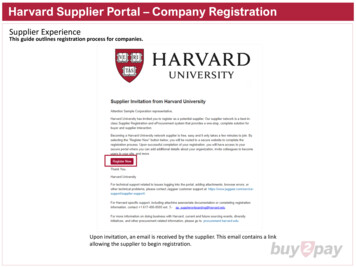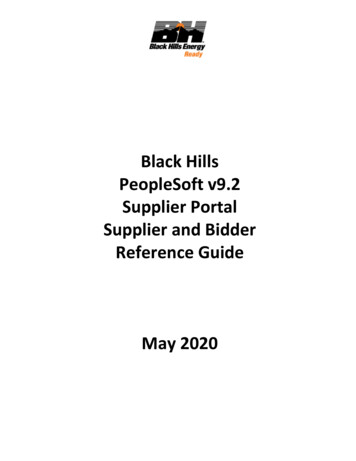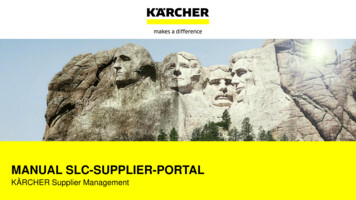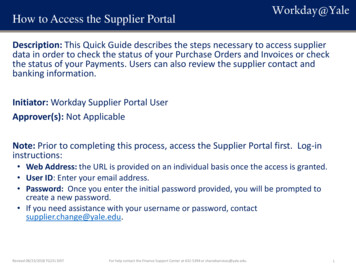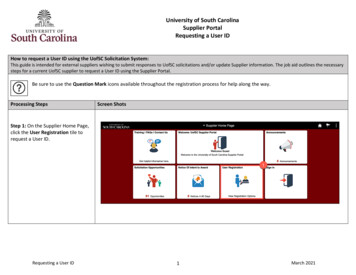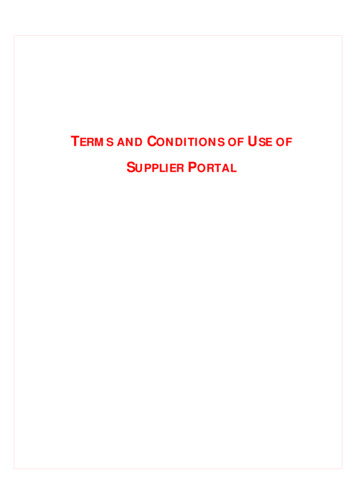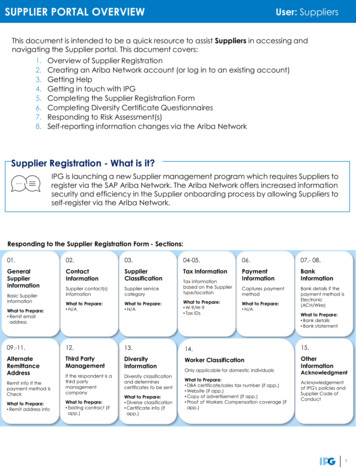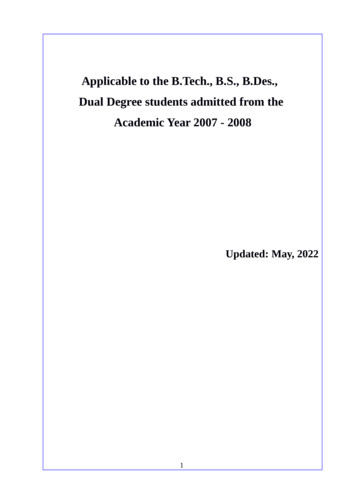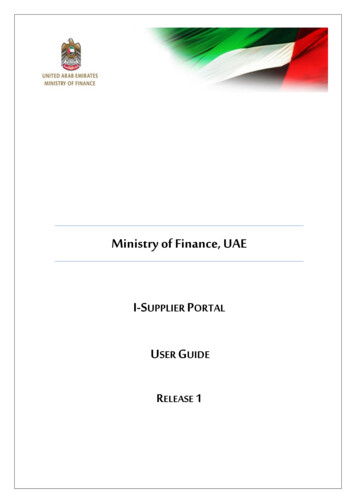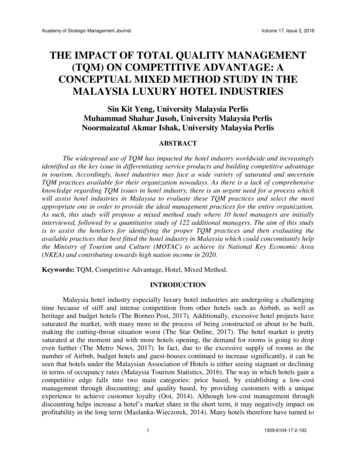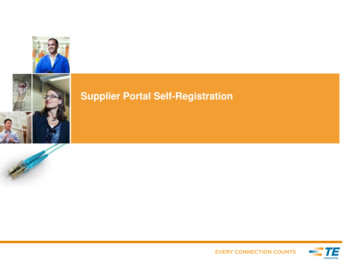
Transcription
Supplier Portal Self-Registration
Table of ContentsPage 3 – What is Supplier Self-RegistrationPage 4 – TipsPage 5 – Starting the ProcessPage 6 – Completing the RegistrationPage 7 – Email ValidationPage 8,9,10 – End User License Agreement / ConfidentialDisclosure Page 11 – Application Access Page 12,13 – Requesting Additional Access Page 14 – Support Center 2
Supplier Self-Registration Web based application that allows suppliers to selfregister for access to the different applications withinthe Supplier Portal3
Supplier Self-Registration Beginning Tips Supplier Registration is available to you if you currently or have recently suppliedproducts or services to TE Connectivity (TE). WHY REGISTER? The TE Supplier Portal offers secured access to functions /applications such as: View and Complete Compliance Surveys Receive and Confirm Purchase Orders / Change Orders View Drawings and Documents Create Labels and Send Advanced Shipment Notifications Receive and Respond to quote View Forecasts Access Quality documents and applications Submit Electronic Invoices and Check Invoice StatusThe registration process is completed in THREE EASY STEPS!BEFORE YOU BEGIN - You will need to know your Supplier Number (ID) and a PurchaseOrder number or Complaint Number or Invoice Number. If needed contact your TE buyerfor support.After successful Registration1.) Allow 24 hours for processing2.) You will use Your Email Address as your User Name to log into the TE Supplier Portaland newly created password.4
Supplier Self-Registration Process To begin the Self-Registration process go to the Supplier Portalwebsite: https://supplierportal.te.com Click on the New User? Register link.5
Supplier Self-Registration Step #1 6Registration – Step # 1Fill out Registration form Completely.Required fields are indicated by theasterisk *The State/Province field will beenabled if the country selected isCanada or US.“Password” and “Purchase Order”informational text box will displaywhen clicking in the entry fieldsIf you have any questions – click onthe Supplier Support Center link andsomeone will contact you to provideyou with assistanceOnce the form is completely filledout, click on Proceed to Step 2.
Supplier Self-Registration Email Validation Step #2 Step #2 is an informational screen instructing you to look for the email thatwas sent to you to when you submitted your registration in Step #1. The emailcontains a link to complete your registration. 7You will need to click on the embedded link in the email. The link takes you to theStep 3 screen to complete your registration.If you do not receive an email then you should register again and ensure youentered your email correctly. Or you can go back to Step 1 of Self Registration andclick on the Supplier Support Center link for assistance.
Supplier Self-RegistrationEnd User License Agreement / Confidential Disclosure - Step #3 8Step 3 requires thepassword entered inStep 1 to be enteredagain to verify theregistration, in additionthe two SecurityChallenge Questionsmust be answeredThe End User LicenseAgreement (EULA)also needs to beagreed to in order tocomplete theregistration.The Supplier mustagree to andelectronically sign theConfidential DisclosureAgreement
Supplier Self-RegistrationEnd User License Agreement / Confidential Disclosure Step #3To view and signthe EULA clickthe link9
Supplier Self-RegistrationEnd User License Agreement / Confidential Disclosure - Step #3 Once the CDA opens,please review it, thenscroll to the bottom andelectronically sign theCDA. The email address youenter, must match theemail you entered onstep one of theregistration. Click CompleteRegistration /Electronically AcceptCDA10
Supplier Self-Registration Request Application AccessCheck the box for the appropriate desired applications then click “Submit Request”Check box for “Supplier Surveyfor Compliance” application toaccess the survey11 Once application request iscompleted, allow up to 24hours for processing An email will be sent to youcontaining a link for you tocheck the status of yourrequest. When you click on the link tocheck your status you will beasked to log in, use youremail address as the useraccount and the passwordthat you entered when youregistered.
Supplier Self-Registration Requesting Additional AccessAdding application access to an existing user profile: Log into the Supplier Portal Click on My Account Manage Profile Request Additional Supplier Number/ Resources Select existing suppliernumber from drop downlist Click the “Submit” button You will be routed to theselect access fordesired applications12
Supplier Self-Registration Requesting Additional AccessAdding account to existing user profile: Log into the Supplier Portal Click on My Account Manage Profile Request Additional Supplier Number / Resources Supplier Number andOpen Purchase Orderare required then clickthe “Verify” button You will be routed to theselect access fordesired applications13
Support Center The Supplier Portal contains a Support Center that provides suppliers numeroussupport options including this training documentation and frequently askedquestions. The Support Center can be accessed via the Supplier Portal Home Page14
Supplier Self-Registration Requesting Additional Access Adding application access to an existing user profile: Log into the Supplier Portal Click on My Account Manage Profile Request Additional Supplier Number / Resources Select existing supplier number from drop down list Click the "Submit" button You will be routed to the