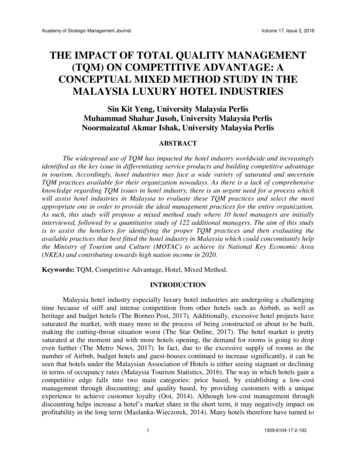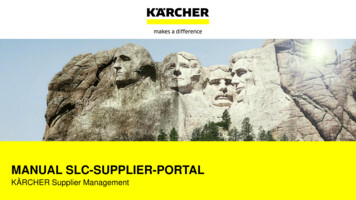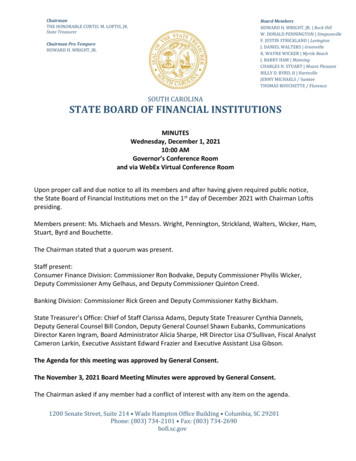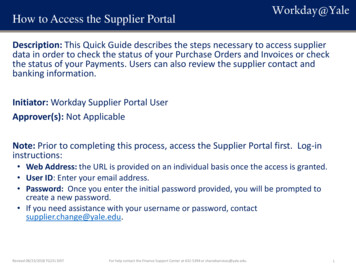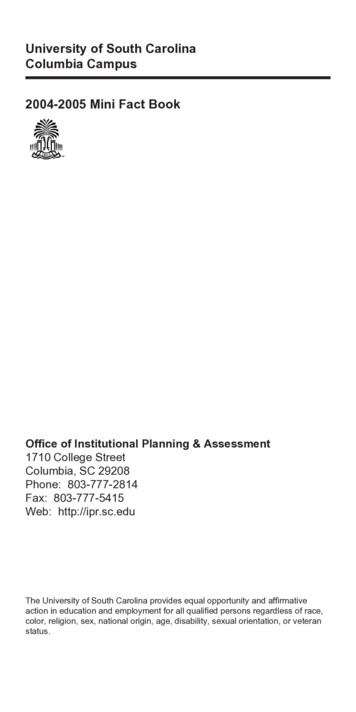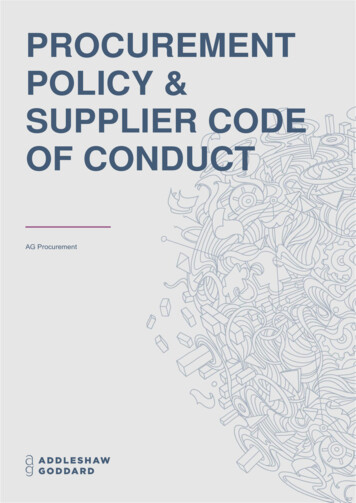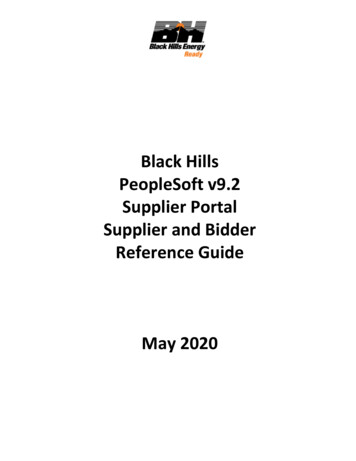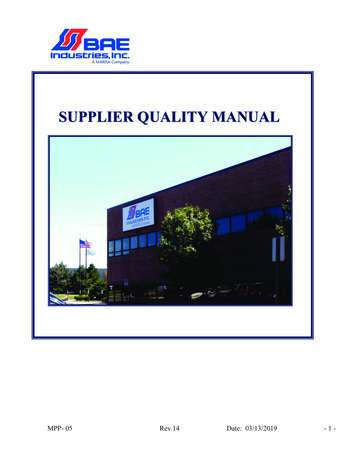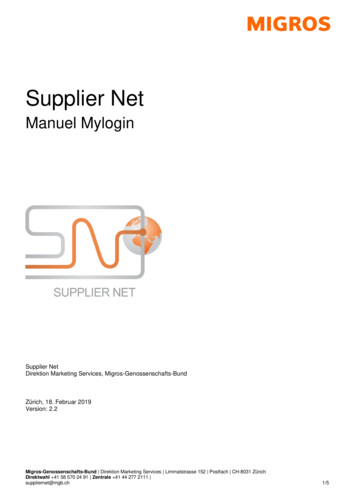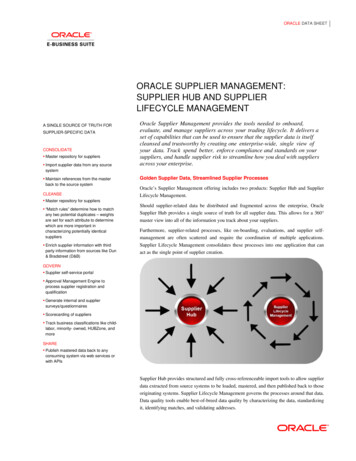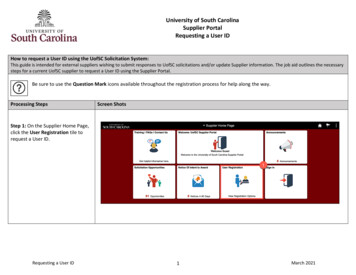
Transcription
University of South CarolinaSupplier PortalRequesting a User IDHow to request a User ID using the UofSC Solicitation System:This guide is intended for external suppliers wishing to submit responses to UofSC solicitations and/or update Supplier information. The job aid outlines the necessarysteps for a current UofSC supplier to request a User ID using the Supplier Portal.Be sure to use the Question Mark icons available throughout the registration process for help along the way.Processing StepsScreen ShotsStep 1: On the Supplier Home Page,click the User Registration tile torequest a User ID.Requesting a User ID1March 2021
University of South CarolinaSupplier PortalRequesting a User IDStep 2: Click the More link to viewmore details regarding theinformation that will be needed tocomplete a request.Step 3: To request a User ID for acurrent Domestic supplier, clickRegister Now.When requesting a User ID for acurrent International Supplier besure to select the correct option.User ID Request – International A:User ID Request for a currentInternational Supplier with a ForeignTax ID.orUser ID Request – International B:User ID Request for a currentInternational Supplier with a U.S. TaxID.Requesting a User ID2March 2021
University of South CarolinaSupplier PortalRequesting a User IDStep 4: Enter the 10-digit Supplier IDnumber in the Supplier ID field. If youdo not remember the ID, pleasecontact your Supplier Liaison.Step 5: Enter the U.S. Tax ID for aDomestic Supplier in the U.S. TaxIdentification Number field.For an International Supplier with aForeign Tax ID, use the User IDRequest-International A form to enterthe Foreign Tax ID number.For an International Supplier with aU.S. Tax ID, use the User ID RequestInternational B form to enter the U.S.Tax Identification number. A U.S. TaxID number can be: FEIN (entities) andSSN or ITIN (individuals).Use the Add button to request a UserID for additional Suppliers for whichyou are the contact.Requesting a User ID3March 2021
University of South CarolinaSupplier PortalRequesting a User IDFor more information, clickthe for help text.Step 6: Once a valid Supplier ID andU.S./Foreign Tax ID are entered, aUser ID is created. It is very importantto make note of this ID; it will beemailed to you as well. This User IDwill be needed to sign in to theSupplier Portal to respond tosolicitations and/or when a changerequest is needed.Step 7: Enter a Password. Pleaseremember your password afterexiting this page. Your user ID will beemailed to you; however, yourpassword will not. Password mustinclude at least one upper case letter,lower case letter, number, and specialcharacter.Step 8: Enter your name and an emailaddress.Step 9: Select the box to accept theTerms and Conditions.Step 10: Click the Submit button.Requesting a User ID4March 2021
University of South CarolinaSupplier PortalRequesting a User IDStep 11: Click OK to complete therequest.The supplier User ID request has beensubmitted.You will receive an email with a UserID. To respond to a solicitation and/ormake changes to supplierinformation, please sign in to theSupplier Portal using the User ID sentto you in an email and the passwordyou entered when completeing thisrequest.Thank you for requesting a UserID!Requesting a User ID5March 2021
Supplier Portal Requesting a User ID Requesting a User ID March 2021 3 Step 4: Enter the 10-digit Supplier ID number in the Supplier ID field. If you do not remember the ID, please contact your Supplier Liaison. Step 5: Enter the U.S. Tax ID for a Domestic Supplier in the U.S. Tax Identification Number field.