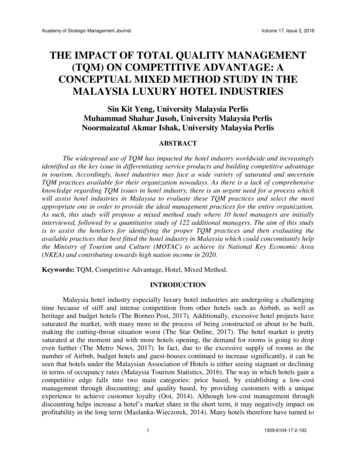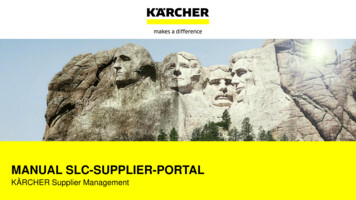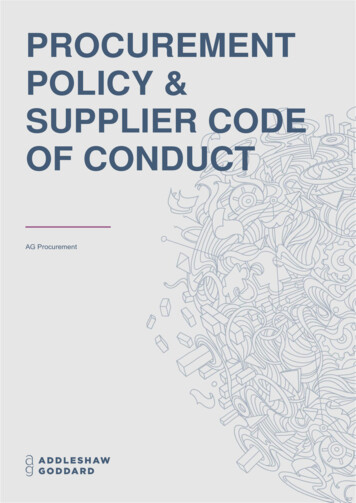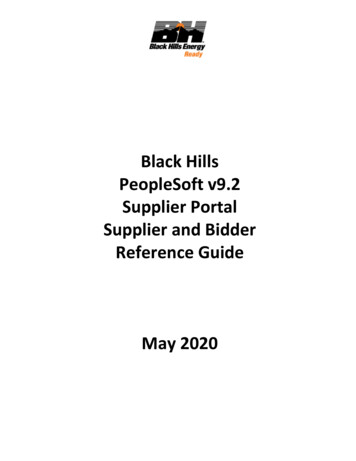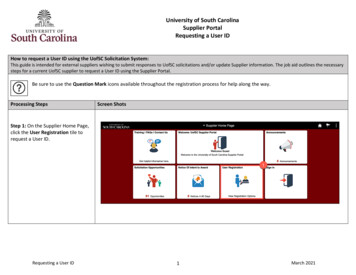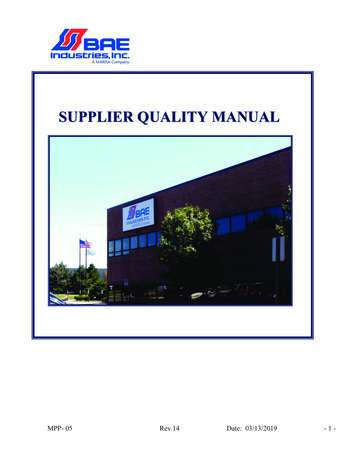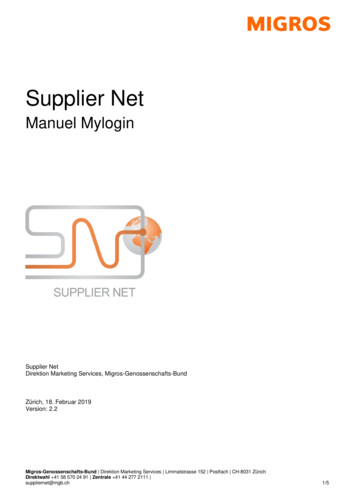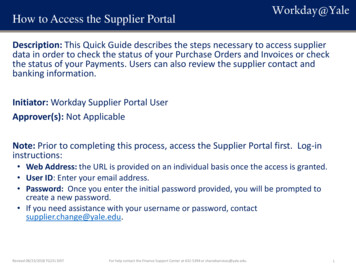
Transcription
How to Access the Supplier PortalDescription: This Quick Guide describes the steps necessary to access supplierdata in order to check the status of your Purchase Orders and Invoices or checkthe status of your Payments. Users can also review the supplier contact andbanking information.Initiator: Workday Supplier Portal UserApprover(s): Not ApplicableNote: Prior to completing this process, access the Supplier Portal first. Log-ininstructions: Web Address: the URL is provided on an individual basis once the access is granted. User ID: Enter your email address. Password: Once you enter the initial password provided, you will be prompted tocreate a new password. If you need assistance with your username or password, contactsupplier.change@yale.edu.Revised 08/23/2018 TG231 DISTFor help contact the Finance Support Center at 432-5394 or sharedservices@yale.edu.1
How to Access the Supplier Portal (cont.)Steps to view your invoices and payments:1. Click on Invoices and Payments worklet.2. On the Invoices and Payments screen, choose FindInvoices for Supplier Contact or Find Payments forSupplier Contact. User can also open individualworklets: Most Recent Invoices or Most RecentPayments.3. The following screen appears if Find Invoices forSupplier Contact is chosen:4. The following screen appears if Find Payments forSupplier Contact is chosen (go to step #8):Revised 08/23/2018 TG231 DISTFor help contact the Finance Support Center at 432-5394 or sharedservices@yale.edu.2
How to Access the Supplier Portal (cont.)5. For Find Invoices for Supplier Contact – Enter search criteria and click OK. Ifsearching for a specific invoice number, enter it as the Supplier Reference Number.6. Click on the Supplier Invoice Number (highlighted in blue) to open Supplier Invoice.User can also hover the mouse next to the Invoice Number and click on RelatedActions icon to view invoice details without navigating away from the screen.7. User can click on any invoice number to open the Invoice record in full screen.Revised 08/23/2018 TG231 DISTFor help contact the Finance Support Center at 432-5394 or sharedservices@yale.edu.3
How to Access the Supplier Portal (cont.)8. For Find Payments for Supplier Contact: Enter search criteria and click OK; a list ofpayments will appear with details.9. User can click on the number in the Invoices column to see invoices that areincluded in the specific payment.10. User can also click on View for a specific payment in the payments list. That willpresent details of specific Invoices being paid via the payment:Revised 08/23/2018 TG231 DISTFor help contact the Finance Support Center at 432-5394 or sharedservices@yale.edu.4
How to Access the Supplier Portal (cont.)Steps to view your purchase orders:1. Type Find Purchase Orders in the Search box or click on thePOs and Catalogs worklet.2. Enter the following information to narrow downyour search: Date On or After; or Purchase Order number Note: Purchase Orders created prior to July 1, 2017 wereconverted to a new PO Number. Only the remainingbalance was converted. To search for those POs, you maywant to base your search on a date range (i.e., Document Date On or After MM/DD/YYYY andOn or Before MM/DD/YYYY). If search criteria is not entered, all POs will be returned.3. Click OK on the bottom of the screen.4. Click on specific PO to view details.Revised 08/23/2018 TG231 DISTFor help contact the Finance Support Center at 432-5394 or sharedservices@yale.edu.5
How to Access the Supplier Portal (cont.) 5. For Find Invoices for Supplier Contact -Enter search criteria and click OK.If searching for a specific invoice number, enter it as the Supplier Reference Number. 6. Click on the Supplier Invoice Number (highlighted in blue) to open Supplier Invoice. User can also hover the mouse next to the Invoice Number and click on Related