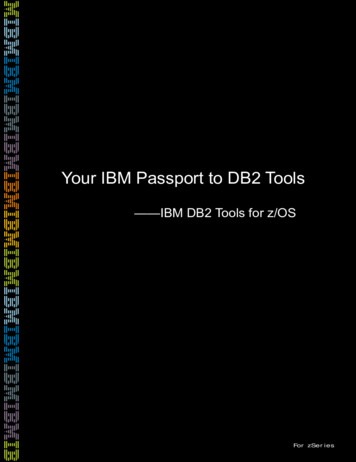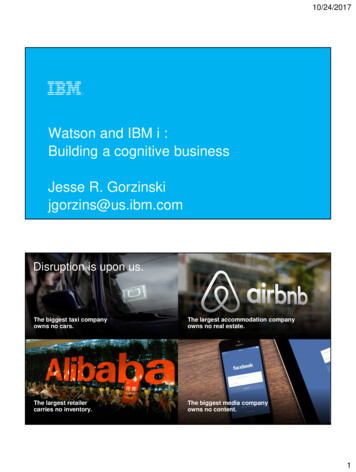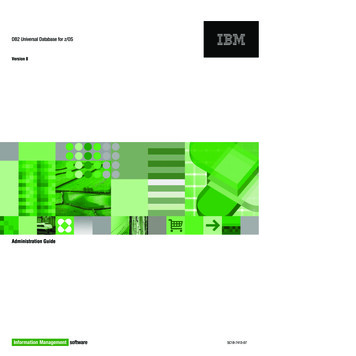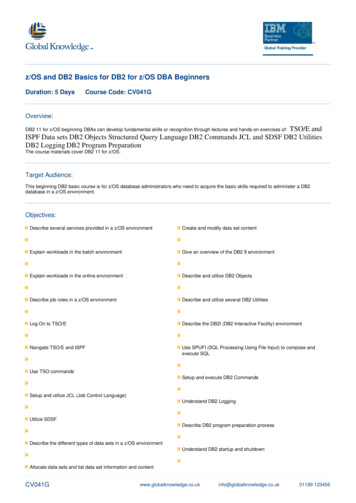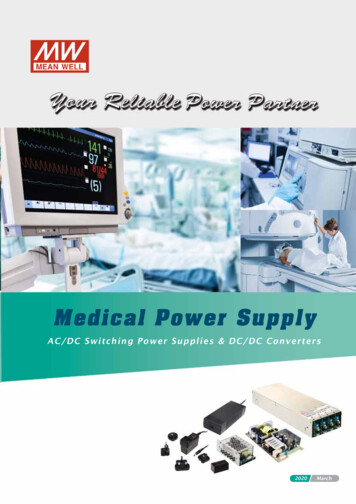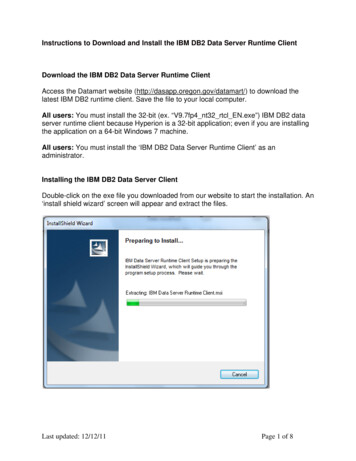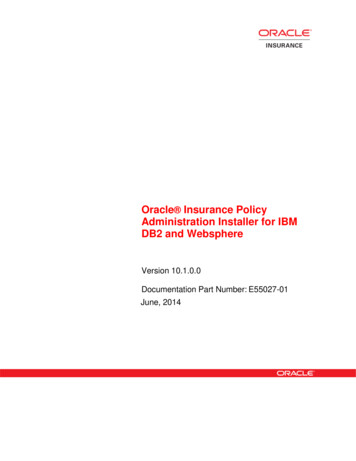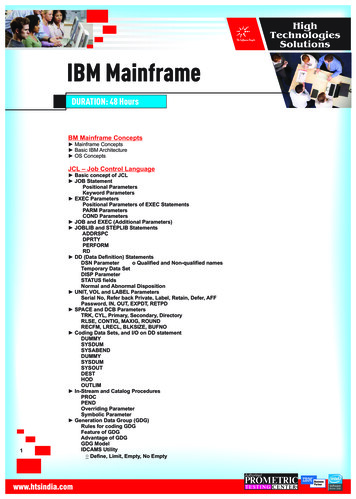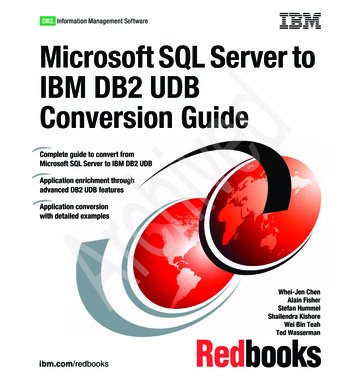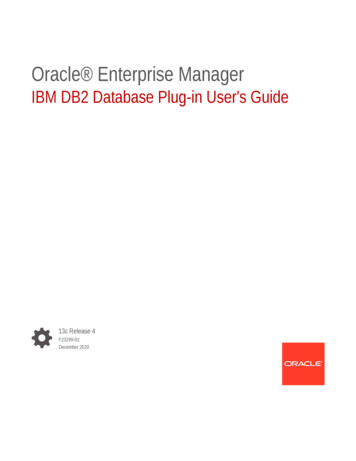
Transcription
Oracle Enterprise ManagerIBM DB2 Database Plug-in User's Guide13c Release 4F23299-02December 2020
Oracle Enterprise Manager IBM DB2 Database Plug-in User's Guide, 13c Release 4F23299-02Copyright 2014, 2020, Oracle and/or its affiliates.This software and related documentation are provided under a license agreement containing restrictions onuse and disclosure and are protected by intellectual property laws. Except as expressly permitted in yourlicense agreement or allowed by law, you may not use, copy, reproduce, translate, broadcast, modify, license,transmit, distribute, exhibit, perform, publish, or display any part, in any form, or by any means. Reverseengineering, disassembly, or decompilation of this software, unless required by law for interoperability, isprohibited.The information contained herein is subject to change without notice and is not warranted to be error-free. Ifyou find any errors, please report them to us in writing.If this is software or related documentation that is delivered to the U.S. Government or anyone licensing it onbehalf of the U.S. Government, then the following notice is applicable:U.S. GOVERNMENT END USERS: Oracle programs (including any operating system, integrated software,any programs embedded, installed or activated on delivered hardware, and modifications of such programs)and Oracle computer documentation or other Oracle data delivered to or accessed by U.S. Governmentend users are "commercial computer software" or "commercial computer software documentation" pursuantto the applicable Federal Acquisition Regulation and agency-specific supplemental regulations. As such,the use, reproduction, duplication, release, display, disclosure, modification, preparation of derivative works,and/or adaptation of i) Oracle programs (including any operating system, integrated software, any programsembedded, installed or activated on delivered hardware, and modifications of such programs), ii) Oraclecomputer documentation and/or iii) other Oracle data, is subject to the rights and limitations specified in thelicense contained in the applicable contract. The terms governing the U.S. Government’s use of Oracle cloudservices are defined by the applicable contract for such services. No other rights are granted to the U.S.Government.This software or hardware is developed for general use in a variety of information management applications.It is not developed or intended for use in any inherently dangerous applications, including applications thatmay create a risk of personal injury. If you use this software or hardware in dangerous applications, then youshall be responsible to take all appropriate fail-safe, backup, redundancy, and other measures to ensure itssafe use. Oracle Corporation and its affiliates disclaim any liability for any damages caused by use of thissoftware or hardware in dangerous applications.Oracle and Java are registered trademarks of Oracle and/or its affiliates. Other names may be trademarks oftheir respective owners.Intel and Intel Inside are trademarks or registered trademarks of Intel Corporation. All SPARC trademarks areused under license and are trademarks or registered trademarks of SPARC International, Inc. AMD, Epyc,and the AMD logo are trademarks or registered trademarks of Advanced Micro Devices. UNIX is a registeredtrademark of The Open Group.This software or hardware and documentation may provide access to or information about content, products,and services from third parties. Oracle Corporation and its affiliates are not responsible for and expresslydisclaim all warranties of any kind with respect to third-party content, products, and services unless otherwiseset forth in an applicable agreement between you and Oracle. Oracle Corporation and its affiliates will notbe responsible for any loss, costs, or damages incurred due to your access to or use of third-party content,products, or services, except as set forth in an applicable agreement between you and Oracle.
ContentsPreface12AudiencevDocumentation AccessibilityvRelated DocumentsvConventionsvWhat's ChangedviIBM DB2 Database Plug-in Overview and PrerequisitesIBM DB2 Database Plug-in Overview and Feature Summary1-1What's New in this Release1-2Currency Support Updates1-2Updated User Interface1-2IBM DB2 Out-of-the-Box Monitoring Templates1-4IBM DB2 Metric Thresholds1-5Business Intelligence Publisher Reports1-6Platforms Supported1-6Supported Versions1-6IBM DB2 Database Plug-in Prerequisites1-6Setting Up the JDBC Driver1-8Deploying the Plug-in1-8Upgrading the Plug-in1-8Undeploying the Plug-in1-8Configuring the IBM DB2 Database Plug-inConfigure the Management Agent to Deploy the Plug-In2-1Assigning Advanced Privileges to User2-1Setting and Validating Preferred Credentials2-2Using a Suitable Operating System User and Assigning Authorities and Privileges2-2Configuring IBM DB2 for Health Indicator Metrics and Database Monitoring Metrics2-5Configurations Required for Health Indicator Metrics2-5iii
3Configurations Required for Avoiding Metric Collection Errors for DatabaseMonitoring Metrics2-6Configurations Required for Statement Monitoring2-6Configurations Required for Lock and Lock Waits Monitoring2-7Configurations Required for Database Collection Health Indicator Metric2-7Discovering the IBM DB2 Database TargetAdding Instances for Monitoring3-1Verifying and Validating the Plug-in3-34Creating and Editing Jobs5IBM DB2 Database Plug-in Metrics and ReportsGenerating a New Report From Out-of-the-Box Reports5-1Deploying Reports After BI Publisher is Configured5-4Using the IBM DB2 Plug-in Monitoring Templates5-4Indexiv
PrefaceThis document provides a description about the Oracle System Monitoring plug-infor IBM DB2 Database, details on the versions the plug-in supports, prerequisites forinstalling the plug-in, and step-by-step instructions on how to download, install, verify,and validate the plug-in.AudienceThis document is intended systems and database administrators tasked withmonitoring IBM DB2 Database through Enterprise Manager Cloud Control.Documentation AccessibilityFor information about Oracle's commitment to accessibility, visit the OracleAccessibility Program website at http://www.oracle.com/pls/topic/lookup?ctx acc&id docacc.Access to Oracle SupportOracle customers that have purchased support have access to electronic supportthrough My Oracle Support. For information, visit http://www.oracle.com/pls/topic/lookup?ctx acc&id info or visit http://www.oracle.com/pls/topic/lookup?ctx acc&id trs if you are hearing impaired.Related DocumentsFor information about the troubleshooting scenarios that you might encounter whileworking with the System Monitoring plug-ins, see Troubleshooting the IBM DB2Database Plug-in in Third-Party Database Plug-in Troubleshooting Guide.For a complete list of all the metrics contained in this plug-in, see IBM DB2 DatabaseMetrics in Non Oracle Database Management Reference Manual.ConventionsThe following text conventions are used in this document:ConventionMeaningboldfaceBoldface type indicates graphical user interface elements associatedwith an action, or terms defined in text or the glossary.italicItalic type indicates book titles, emphasis, or placeholder variables forwhich you supply particular values.v
PrefaceConventionMeaningmonospaceMonospace type indicates commands within a paragraph, URLs, codein examples, text that appears on the screen, or text that you enter.What's ChangedThis table provides a brief overview of the document changes for the latest publicationof the Oracle Enterprise Manager IBM DB2 Database Plug-in User's Guide:PartNumberChange SummaryE73501-01Initial release in support of Enterprise Manager Cloud Control 13c Release13.2.1.0.vi
1IBM DB2 Database Plug-in Overview andPrerequisitesThis chapter describes the system monitoring plug-in for IBM DB2 Database andprovides a list of available features. Review the summary of prerequisites requiredbefore configuring IBM DB2 Database for monitoring by Enterprise Manager CloudControl.The following topics are provided: IBM DB2 Database Plug-in Overview and Feature Summary What's New in this Release Platforms Supported Supported Versions IBM DB2 Database Plug-in Prerequisites Setting Up the JDBC Driver Deploying the Plug-in Upgrading the Plug-in Undeploying the Plug-inIBM DB2 Database Plug-in Overview and Feature SummaryThe System Monitoring Plug-in for IBM DB2 Database extends Oracle EnterpriseManager Cloud Control to add support for managing IBM DB2 Universal Database(UDB) for Linux, UNIX, and Windows (LUW) database instances. By deployingthe plug-in in your Cloud Control environment, you gain the following managementfeatures: Monitor DB2 Database instances. Gather configuration data and track configuration changes for DB2 databaseinstances. Raise alerts and violations based on thresholds set on monitored targets andconfiguration data. Provide rich, out-of-box reports based on the gathered data. Support monitoring by a remote Agent. Local Agent is an agent running on thesame host as the DB2 database. Remote Agent is an agent running on a host thatis different from the host where DB2 database is running. Collect and display top SQL statements and their related statistics, including CPUTime and Execution Count, of your IBM DB2 Database. Collect and display information regarding the top Lock Wait Events in IBM DB2,including top Wait Count by Table and top Wait Times.1-1
Chapter 1What's New in this Release Utilization of Cloud Control jobs to start and stop the IBM DB2 database. Thesejobs are not only accessible from the Cloud Control Jobs Library but also from theIBM DB2 plug-in's UI home page. Expose vital IBM DB2 Database metrics in the form of easy-to-use charts andtables.What's New in this ReleaseThis release of the IBM DB2 Database plug-in for Oracle Enterprise Cloud Control13c includes many new features for better visibility into your IBM DB2 environment.Highlighted below are some of the new features included in this release: Currency Support Updates Updated User Interface IBM DB2 Out-of-the-Box Monitoring Templates IBM DB2 Metric Thresholds Business Intelligence Publisher ReportsCurrency Support UpdatesThe IBM DB2 Database plug-in for Oracle Enterprise Manager Cloud Control 13chas been updated to be current with the latest release of IBM DB2 Databases. Thisincludes the added support for IBM DB2 9.7, 10.0, 10.5, 11.1, and 11.5.IBM DB2's High Availability Disaster Recovery (HADR) functionality allows forcurrency support with the addition of monitoring metrics.Updated User InterfaceThe user interface has been updated to add a Performance page and add a new linkto the Home page.The Home page (Figure 1-1) has been enhanced with the addition of a link in theSummary section to the Performance page. This has enabled more efficient navigationthroughout the plug-in.1-2
Chapter 1What's New in this ReleaseFigure 1-1IBM DB2 Target Home PageThe all-new Performance page (Figure 1-2) has been added to the plug-in to givegreater insight into the monitored IBM DB2 key performance indicators (KPI's) overa selectable time range. This includes Cache and Connection KPI's, Storage and IOKPI's and SQL Execution KPI's.1-3
Chapter 1What's New in this ReleaseFigure 1-2IBM DB2 Performance PageIBM DB2 Out-of-the-Box Monitoring TemplatesThis release adds three out-of-the-box monitoring templates (Figure 1-3) to streamlineconfiguration of your IBM DB2 Database. This includes Basic, I/O and Lock monitoringtemplates that you can use depending on your needs.1-4
Chapter 1What's New in this ReleaseFigure 1-3IBM DB2 Plug-in Monitoring TemplatesIBM DB2 Metric ThresholdsAlso, this release enables additional metric thresholds (Figure 1-4) to increase usercontrol of your IBM DB2 Database. This includes thresholds for Agent Monitoring,Database Monitoring, Lock Waits, Database Health metrics, and many more.Figure 1-4IBM DB2 Plug-in Metric Thresholds1-5
Chapter 1Platforms SupportedBusiness Intelligence Publisher ReportsIn this release Information Publisher Reports included in the previous release of theIBM DB2 Plug-in have been migrated to BI Publisher Reports. BI Publisher Reportseliminate complexity and simplify report development and maintenance.See IBM DB2 Database Plug-in Metrics and Reports for more information on usingthese reports.Platforms SupportedThe plug-in supports monitoring of IBM DB2 Universal Database (LUW) on all theplatforms where IBM DB2 Universal Database can be installed.Supported VersionsThe IBM DB2 Database plug-in supports the following versions of products: Enterprise Manager Cloud Control 13c:–The plug-in is certified for the latest release of Oracle Enterprise ManagerCloud Control 13c Release 5 (13.1.0.1.) and higher (Oracle ManagementServer (OMS) and Oracle Management Agent). Version 9.1, 9.5, 9.7, 10.1, and 10.5 of single-partition IBM DB2 UniversalDatabase (UDB) for Linux, UNIX, and Windows (LUW). IBM DB2 configured for High Availability and Disaster Recovery (HADR).IBM DB2 Database Plug-in PrerequisitesThe following prerequisites must be met before you can use the plug-in:1.Install the following: Enterprise Manager Cloud Control 13c (13.1.0.1) or higher (OracleManagement Service and Oracle Management Agent). Install the Inventory and Usage Patch (20692416), available from My OracleSupport (https://support.oracle.com). IBM DB2 Universal JDBC Type 4 driver for IBM DB2 Database (see SettingUp the JDBC Driver) IBM DB2 Universal Database2.Create a suitable operating system user to access the table functions used inIBM DB2. For information about creating a user, see Using a Suitable OperatingSystem User and Assigning Authorities and Privileges.3.To avoid metric collection errors for Database Monitoring metrics, create thetable STMG DBSIZE INFO. For more information, see Configurations Required forAvoiding Metric Collection Errors for Database Monitoring Metrics.4.To configure your Management Agent to generate alerts using the IBM DB2Diagnostic Log file (db2diag.log), then do the following:1-6
Chapter 1IBM DB2 Database Plug-in Prerequisites Define your match patterns in the Diag log file match pattern file.txtfile that is present in ORACLE HOME/plugins/oracle.em.sidb/scripts/emx/ibm db2 database/. Define your ignore patterns in theDiag log file no match pattern file.txt file that ispresent in ORACLE HOME/plugins/oracle.em.sidb/scripts/emx/ibm db2 database/. Set the DIAG PATH configuration parameter of the database manager(instance) to correspond to the monitored IBM DB2 database. For performance reasons, you should set a maximum diagnostic log file size of100 MB when this metric is enabled. You can set the maximum file size usingthe command:db2 update dbm cfg using diagsize 100Based on the patterns defined in the two files, the System Monitoring Plug-infor IBM DB2 parses the Diagnostic Log file and generates alerts for the satisfiedconditions. First, the plug-in validates the two files to see if any patterns aredefined. If no patterns are defined, then the plug-in does not parse the DiagnosticLog file. If matching patterns are not defined, but ignore patterns are defined,then the plug-in parses every entry in the Diagnostic Log file and checks if ignorepatterns are satisfied. If matching patterns are also defined, then the plug-in firstparses only those entries that satisfy the matching patterns, and then for thosesatisfied entries, the plug-in checks if ignore patterns are satisfied.Also, if multiple log entries having the same function name are encountered in acollection, then only one alert is generated to represent the function name. Thisalert is based on the last log entry with a common function name, present in theDiagnostic Log file.Note:This feature is supported only for local monitoring, that is, when the IBMDB2 database on a host is monitored by an Oracle Management Agentthat is running on the same host.5.In the IBM DB2 Database SQL Statement Performance and IBM DB2 DatabaseApplications Lock Performance reports and the Agent Monitoring metric, in orderto see the SQL statement text along with the application name, enable theinstance configuration parameter DFT MON STMT. Otherwise, you may not see anydata in the column.6.As part of JDBC URL, either IP Address or host name can be provided. Ensurethat the host name can be resolved consistently on the network. Standard TCPtools such as "nslookup" and "traceroute" can be used to verify the host name.Validate using the following commands on Management Agent where plug-in isdeployed: nslookup host name This returns the IP address and fully qualified host name. nslookup IP This returns the IP address and fully qualified host name.1-7
Chapter 1Setting Up the JDBC DriverSetting Up the JDBC DriverThe JDBC driver is available from IBM, and consists of the following files that theAgent must be able to access: db2jcc.jar db2jcc license cu.jarTo set up the AGENT BASE DIR directory for the IBM DB2 Universal Type 4 JDBC driver:1.If it does not already exist, create the directory AGENT BASE /.2.Copy the three JDBC driver files into the directory AGENT BASE /.Note:If you do not have access to or cannot find your db2jcc.jar driver, you candownload a copy of it from IBM's support site:http://www-01.ibm.com/support/docview.wss?uid swg21363866Deploying the Plug-inYou can deploy the plug-in to an Oracle Management Service instance usingthe Enterprise Manager Cloud Control console, or using the Enterprise ManagerCommand-Line Interface (EMCLI). While the console enables you to deploy one plugin at a time, the command line interface mode enables you to deploy multiple plug-insat a time, thus saving plug-in deployment time and downtime, if applicable.See the Managing Plug-ins chapter in the Oracle Enterprise Manager Cloud ControlAdministrator's Guide for instructions on deploying the plug-in.Upgrading the Plug-inThe Self Update feature allows you to expand Enterprise Manager's capabilities byupdating Enterprise Manager components whenever new or updated features becomeavailable. Updated plug-ins are made available via the Enterprise Manager Store,an external site that is periodically checked by Enterprise Manager Cloud Control toobtain information about updates ready for download. See the Updating Cloud Controlchapter in the Oracle Enterprise Manager Cloud Control Administrator's Guide forsteps to update the plug-in.Undeploying the Plug-inSee the Managing Plug-ins chapter in the Oracle Enterprise Manager Cloud ControlAdministrator's Guide for steps to undeploy the plug-in.1-8
2Configuring the IBM DB2 Database Plug-inThis chapter provides the instructions for the configuration tasks you must completebefore adding an IBM DB2 Database target to Enterprise Manager Cloud Control.The following configuration tasks are provided: Configure the Management Agent to Deploy the Plug-In Using a Suitable Operating System User and Assigning Authorities and Privileges Configuring IBM DB2 for Health Indicator Metrics and Database Monitoring MetricsConfigure the Management Agent to Deploy the Plug-InTo configure the Agent, you must first ensure that the user starting the Agentservice belongs to the Local Administrators Group. Also, you must set the preferredcredentials on all Agents where you want to deploy the plug-in. To do so, follow theinstructions given in the following sections: Assigning Advanced Privileges to User Setting and Validating Preferred CredentialsAssigning Advanced Privileges to UserTo assign advanced privileges, do the following:1.Locally on the Microsoft Windows node hosting the Agent, check that the userstarting the Agent service belongs to the Local Administrators Group. If not, add it.2.Open the Local Security Settings Windows Tool and give the following AdvancedPrivileges to the user starting the Agent service: Act as part of the operating system Adjust memory quotas for a process Logon as batch job Replace a process level token3.Restart the Agent service if it is running.4.Set the Preferred Credentials for the Host and the Agent in Cloud Control. Formore information, see Setting and Validating Preferred Credentials. The OS user set in the Preferred Credentials must belong to the LocalAdministrators Group. This OS user must have the following Advanced Privileges:–Act as part of the operating system–Adjust memory quotas for a process–Log on as batch job2-1
Chapter 2Using a Suitable Operating System User and Assigning Authorities and Privileges–Replace a process level tokenSetting and Validating Preferred CredentialsTo set the preferred credentials on all Agents where you want to deploy the plug-in, dothe following:1.In Enterprise Manager Cloud Control, from the Setup menu, select Security, thenPreferred Credentials.The Preferred Credentials page appears, showing a table of targets.2.Select Host target type from the table and then click Managed PreferredCredentials.The Host Preferred Credentials page appears.3.In the Host Preferred Credentials page, in the Target Credentials section, selectthe host that is running the Management Agent where the plug-in has to bedeployed, and click Set.4.In the Select Named Credential dialog box, Select Credential as New andspecify the user name and password and click Test and Save. If your test runssuccessfully, your credentials are set correctly.5.Run the OS Command job for the Management Agent where the plug-in has to bedeployed. Log in to Enterprise Manager Cloud Control. From the Enterprise menu, select Job and then Activity. In the Job Activity page, from the Create Job list, select OS Command, andclick Go. Fill up the details required in the following pages, and click Submit to run thejob. If the job runs successfully, your credentials are set correctly.Note:In order to run jobs from the UI, the target's Agent Host Preferred Credentialsmust be for a user that can run the db2 command-line utility and haspermissions to start, stop, quiesce, and unquiesce the IBM DB2 database.Using a Suitable Operating System User and AssigningAuthorities and PrivilegesThe IBM DB2 Database plug-in accesses the table functions used in IBM DB2. Forthe plug-in to have access to the table functions, you have to use a suitable operatingsystem user and assign this new user to a user group. The operating system usermust have at least the minimum privileges. In addition, you have to assign the correctauthority levels to this user.2-2
Chapter 2Using a Suitable Operating System User and Assigning Authorities and PrivilegesNote:IBM DB2 users must be operating system users. IBM DB2 cannot haveits own database users because it relies on the host operating system forsecurity.If you do not have an operating system user already created, first, create one on thehost where IBM DB2 is running. Then, follow these steps to assign this user to a newor existing UserGroup:Figure 2-11.Open the IBM Data Studio.2.From the tree view, select the database that you wish to modify, and connect usingan admin account as shown in Figure 2-1:Connect to IBM Data Studio3.From the tree view, expand Users and Groups and select Users.4.From the right pane, select Create a New Object.5.In the General tab of the Properties window for the New User, enter the operatingsystem user name.6.From the Privileges tab, verify that the account is granted CONNECT.7.To verify the applied changes, try connecting to the database with the newlycreated user as shown in Figure 2-2:2-3
Chapter 2Using a Suitable Operating System User and Assigning Authorities and PrivilegesFigure 2-2Connect to DatabaseNote:These steps can also be performed from the command line using IBM DB2SQL.Also, assign authorities and privileges for the operating system UserGroup. Theauthorities supported with IBM DB2 are SYSADM, SYSCTRL, SYSMAINT, DBADM,and LOAD. The SYSADM, SYSCTRL, and SYSMAINT authorities cannot be grantedusing the GRANT SQL statement. These special authorities can only be set from thedatabase manager configuration file. DBADM privilege can only be granted by user atSYSADM authorization level.SYSMON authority level is required to monitor IBM DB2. This level is required toaccess the table functions, such as SYSPROC.SNAPSHOT DATABASE, which are used inIBM DB2.Follow these steps to set SYSMON authority level to your UserGroup:1.At the db2 prompt, run the following commands:db2 update dbm cfg using sysmon group USERGROUPdb2 db2stopdb2 db2start2.To check whether the changes are effective, run the following command:db2 get dbm cfgThe following will be the output of the previous command:Database Manager ConfigurationNode type Enterprise Server Edition with local and remote clients.SYSADM group name(SYSADM GROUP) SYSCTRL group name(SYSCTRL GROUP) 2-4
Chapter 2Configuring IBM DB2 for Health Indicator Metrics and Database Monitoring MetricsSYSMAINT group nameSYSMON group name.(SYSMAINT GROUP) (SYSMON GROUP) USERGROUPNote:To understand how authorities and privileges are implemented in IBM DB2,access the IBM website.Configuring IBM DB2 for Health Indicator Metrics andDatabase Monitoring MetricsThe following sections explain the post-installation configuration steps you need toperform on IBM DB2: Configurations Required for Health Indicator Metrics Configurations Required for Avoiding Metric Collection Errors for DatabaseMonitoring Metrics Configurations Required for Statement Monitoring Configurations Required for Lock and Lock Waits Monitoring Configurations Required for Database Collection Health Indicator MetricConfigurations Required for Health Indicator MetricsThe health indicators for instance and database objects are enabled and disabledusing the database manager configuration parameter HEALTH MON. Then, the tablefunctions HEALTH TBS HI, HEALTH DB HI, and HEALTH DBM HI get populated. Thesefunctions are used by the plug-in to show the alerts triggered based on the thresholdsof health indicators.Note:Enabling these settings may result in some overheads, such as CPU andmemory. Therefore, follow these steps only if you want to view the HealthIndicator metrics.To enable or disable HEALTH MON by CLP (Command Line Processor), run the followingcommand:db2 update dbm cfg using HEALTH MON [on;off]To check if your changes are effective, run the following command:db2 get dbm cfgThe following is the output:2-5
Chapter 2Configuring IBM DB2 for Health Indicator Metrics and Database Monitoring Metrics.Monitor health of instance and databases (HEALTH MON) ON.For more information, access the IBM website.Configurations Required for Avoiding Metric Collection Errors forDatabase Monitoring MetricsTo avoid metric collection errors for the "Database Monitoring" metrics, make a call tothe GET DBSIZE INFO package so that the STMG DBSIZE INFO table gets created andpopulated with the required data.The GET DBSIZE INFO procedure calculates the database size and maximum capacity.The calculated values are returned as procedure output parameters and cached in theSYSTOOLS.STMG DBSIZE INFO table. The procedure caches these values because thecalculations are costly.The SYSTOOLS.STMG DBSIZE INFO table is created automatically the first time theprocedure runs. If there are values cached in the SYSTOOLS.STMG DBSIZE INFO tableand they are current enough, as determined by the snapshot-timestamp and refreshwindow values, then these cached values are returned.If the cached values are not current enough, new cached values are calculated,inserted into the SYSTOOLS.STMG DBSIZE INFO table and returned, and the snapshottimestamp value is updated. The last parameter in the GET DBSIZE INFO call is refreshwindow.Default value refresh window (time difference between successive calls) is 30 minutes.If your database is growing at a faster rate, then you can set a lower value.To make a call to GET DBSIZE INFO by CLP, run the following command:db2 CALL GET DBSIZE INFO(?, ?, ?, -1)In this case, the refresh window is 30 minutes.For more information, access the following page on the IBM b2luw/v9r5/index.jsp?topic igurations Required for Statement MonitoringTo avoid metric collection errors for the statement monitoring metrics, run the followingcommand at the DB2 prompt to update the database manager configuration so theswitch for monitoring statements is on:db2 update dbm cfg using DFT MON STMT on2-6
Chapter 2Configuring IBM DB2 for Health Indicator Metrics and Database Monitoring MetricsConfigurations Required for Lock and Lock Waits MonitoringTo avoid metric collection errors for the lock and lock waits information in the analysispage, run the following command at the DB2 prompt to set up permissions so themonitoring plug-in user can query the lock waits administrative view in DB2.For IBM DB2 Versions 9.1 and 9.5, update the database manager configuration so theswitch for locks and lock waits is on:db2 update dvm cfg using DFT MON LOCK onFor IBM DB2 Versions 9.7 and above, ensure that the DB2 user has selectpermission on MON LOCKWAITS administrative view, and has DATAACCESS authority. Runthe following commands where '[username]' is the monitoring user name used whenconfiguring the target:db2 GRANT DATAACCESS ON DATABASE TO USER [username]db2 GRANT SELECT on TABLE SYSIBMADM.MON LOCKWAITS TO USER [username]Configurations Required for Database Collection Health IndicatorMetricIn order to see data for the Database Collection Health Indicator metric, you mustenable table monitoring (DFT MON TABLE) on the database you are monitoring.To enable or disable table monitoring by CLP, run the following command:db2 update dbm cfg using DFT MON TABLE [on; off]2-7
3Discovering the IBM DB2 Database TargetThis chapter describes how to add an IBM DB2 Databa
IBM DB2 Database Plug-in Overview and Prerequisites. This chapter describes the system monitoring plug-in for IBM DB2 Database and provides a list of available features. Review the summary of prerequisites required before configuring IBM DB2 Database for monitoring by Enterprise Manager Cloud Control. The following topics are provided: