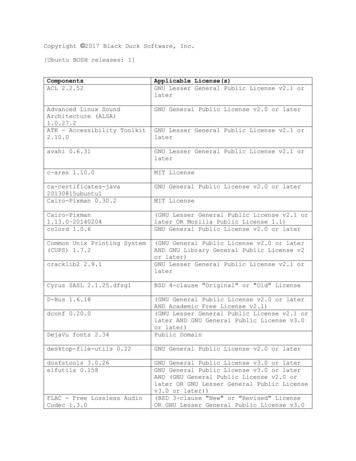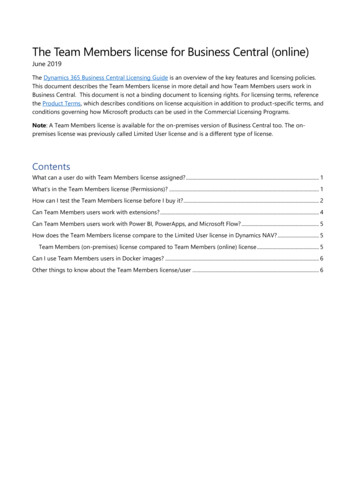
Transcription
The Team Members license for Business Central (online)June 2019The Dynamics 365 Business Central Licensing Guide is an overview of the key features and licensing policies.This document describes the Team Members license in more detail and how Team Members users work inBusiness Central. This document is not a binding document to licensing rights. For licensing terms, referencethe Product Terms, which describes conditions on license acquisition in addition to product-specific terms, andconditions governing how Microsoft products can be used in the Commercial Licensing Programs.Note: A Team Members license is available for the on-premises version of Business Central too. The onpremises license was previously called Limited User license and is a different type of license.ContentsWhat can a user do with Team Members license assigned? . 1What’s in the Team Members license (Permissions)? . 1How can I test the Team Members license before I buy it?. 2Can Team Members users work with extensions? . 4Can Team Members users work with Power BI, PowerApps, and Microsoft Flow? . 5How does the Team Members license compare to the Limited User license in Dynamics NAV? . 5Team Members (on-premises) license compared to Team Members (online) license . 5Can I use Team Members users in Docker images? . 6Other things to know about the Team Members license/user . 6
What can a user do with Team Members license assigned?As described in the licensing guide, the Team Members license is for users who “are not tied to a particularfunction” and who only need “basic functionality”, such as “read access as well as some write access for selectlight tasks”.Dynamics 365 Business Central Team Members users can do the following: Read anything within Dynamics 365 Business CentralModify customer, vendor, and item records that are already created.Modify entries when specifically allowed from an accounting perspective to update specificinformation, such as the due date on customer ledger entries.Approve or reject tasks in all workflows assigned to the user.Create, edit, or delete a quote.Create, edit, or delete personal information.Enter time sheets for jobs.Use PowerApps for Dynamics 365.Note: According to the licensing guide, you must have at least one Essential or Premium user when you haveTeam Members users.What’s in the Team Members license (Permissions)?The Team Members license gives access to certain operations on a subset of tables in the system. The access isdefined by the permissions within the Team Members license, which are contained in the following PermissionSets:Permission SetD365 ReadD365 TeamMembersLOCALD365 SECURITYD365TROUBLESHOOTWhat it is forGives read access to all tables in the product.Gives write, delete, and modify access to a subset of tables inthe product, i.e. gives access to create a sales quote, tomodify a sales order, to modify a vendor card, etc. It basicallydefines what the Team Members user can do.Gives write, delete, and modify access to all local features inthe product.Gives access to manage users. It is not assigned to the TeamMembers user by default but can be assigned if needed.Gives access to troubleshooting tools.An easy way to see the combined permissions for a given user is to go to the Effective Permissions page (youcan access it from the Users List or the User card). See more here view-of-a-users-permissionsIn addition to the above, the Team Members license also includes permissions to the full object range forextensions and customizations (per-tenant extensions), as well as to Power BI, PowerApps and Microsoft Flow.See also “Can Team Members users work with Power BI, PowerApps, and Microsoft Flow?”To make it easier to create a Team Members user, we have created a user D365 SECURITY and D365TROUBLESHOOT. This makes it easy to set up a Team Members user.Page 1
The default setup for a Team Members looks like this:To see the details of the permissions, you can look up the Permissions page for each permission set. The pageshows which Read, Insert, Modify, or Delete permission is granted for each table object.How can I test the Team Members license before I buy it?You can set up a user with the same access privileges (permissions) as a Team Members user even when youhave only signed up with an evaluation plan, i.e. if you just signed up to try out the product and have notpurchased a plan yet.Note: If you already have users with the Team Members license assigned, they will work in a sandbox tenantas well.To prepare a test Team Members user, you must perform these steps:1.2.3.4.Go to the Users list.Select the user (or select Edit) to edit the user.Delete all user groups and all permission sets from the user.Assign the D365 TEAM MEMBERS user group to the user.Page 2
The user setup should now look like the default Team Members user setup shown in the previous section“What’s in the Team Members license (Permissions)?”The default Role Center for a new user is Business Manager, but for Team Members users, the default is theTeam Members Role Center. You must therefore sign out and in and manually select the right Role Center.1.2.3.Sign in as the Team Members user.Choose My Settings.In the Role Center field, select Team Members.When you use this test user to test how a Team Members user works, you are still a demo user (which hassame permissions as a Premium plan user), just restricted by the assigned permissions. This means that in afew scenarios where the system validates the assigned plan, you will not experience the validation as would areal Team Members user. For example, when a Team Members user creates a sales order, which is not allowedby Team Members users, a message is shown to explain this as soon as the user tries to create the order. Thiswill not happen with this test user, where you are only informed that you do not have the right permissions toperform the task.Page 3
For a real Team Members user, the system detects when the user tries to create a new sales order.For an Essential user with Team Members user group assigned, the system only detects that permissions aremissing when the user tries to post a new sales order.Can Team Members users work with extensions?Yes, a Team Members user can work with extensions, both first- and third-party extensions that you find inApp Source, but also per-tenant extensions that you create when customizing your tenant.For 3rd party as well as per-tenant extensions you can only let the Team Members use 15 custom entities (tableobjects) per user session. This is restriction is set to align the Team Members offering with other similarMicrosoft offerings.Page 4
Note: this restriction is not yet technically enforced but will be so in a future update, so compliance with thisrestriction is a must if you want to avoid being blocked when restriction is technically enforced.If you want to restrict the Team Members users’ use of an extension you need to create specific PermissionSets that restrict access and assign it to the users.Team Members users cannot install extensions. A full user (Essential user or Premium) or delegated admin usermust do that.Can Team Members users work with Power BI, PowerApps, and Microsoft Flow?Yes, you can use Power BI, PowerApps, and Microsoft Flow as a Team Members user. The data that youretrieve and use in these products will still be restricted by your Team Members license, i.e. if you are using aPower App to create sales orders, you can read all sales orders but only modify existing ones. You cannotcreate new sales orders as this is not allowed with the Team Members license.Note: You must have a valid account with these products to use them. Power BI, PowerApps, and MicrosoftFlow all come in trial versions that you can use in a limited period before you decide to purchase.Find more information about how to connect your data to the three apps here: Power BI: ess-central/admin-powerbiPowerApps: owerappsMicrosoft Flow: lowHow does the Team Members license compare to the Limited User license in DynamicsNAV?NAV 2018 comes with a Limited User license. This changed to Team Members license with the October 2018release of Business Central on-premises.As Team Members license (online) is different from Team Members license (on-premises) you cannot developfor both without considering what the plan (online) respectively the license (on-premises) gives the useraccess to.If you have an on-premises add-on that works for the Team Members (on-premises) and you want to move tocloud as an Extension for Business Central SaaS you will have to develop and test for the Team Members(online) license.Team Members (on-premises) license compared to Team Members (online) licenseThe Team Members (on-premises) license gives full access to all* tables but only allows the user to write to252 specific tables plus 3 additional, optional tables (* write access is excluded for three specific tables).Page 5
See spreadsheet for /Files/partner/365/PriceOrder/Limited usertablesvsD365 Team Member PermissionSet.xlsxBusiness s/infopedia/pages/layouts/kcdoc.aspx?k g01kc-1-41687Can I use Team Members users in Docker images?Docker images with daily builds let you emulate Team Members users similarly to how it is described in thesection “How can I test the Team Members license before I buy it?”. The Team Members license is not ineffect here and as an admin, you can change the permissions in the D365 Team Members permission setbeyond what is restricted by the Team Members license. So when you test in Docker images, you must stick tousing only the default user groups and permissions sets for Team Members users.Find a description of how to set up users with different roles, matching The Microsoft SaaS licenses, in acontainer here: /Other things to know about the Team Members license/user1.2.The first (paid) user logging into Business Central cannot be a Team Members user. Because at leastone full user (Essential or Premium) is required on the tenant before a Team Members user can join, itis required that a full user signs in first. The first user signing in gets the SUPER permission setassigned, and that is probably not what the Team Members user should have.Team Members users cannot create new companies. This is a task that falls outside of their scope ofwork. When a Team Members user chooses the Create New Company or Copy Company actions onthe Companies page, the following error message appears:Note: This issue cannot be resolved by adding the SUPER permission set to the user, as the TeamMembers license will restrict the user’s permissions.3.When you change the user setup by assigning different plans to users in Office Portal, the “useradmin” user must go into the user list and choose the Refresh all User Groups action to update thechanges in Business Central. See also n-users-groupsPage 6
The Dynamics 365 Business Central Licensing Guide is an overview of the key features and licensing policies. This document describes the Team Members license in more detail and how Team Members users work in Business Central. This document is not a binding document to licensing rights. For licensing terms, reference