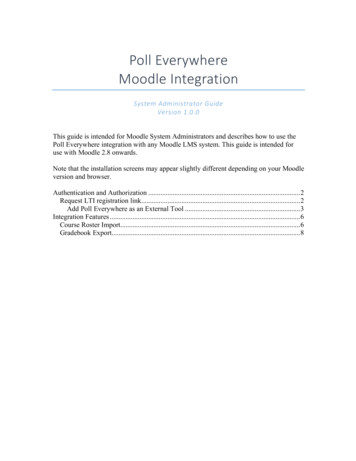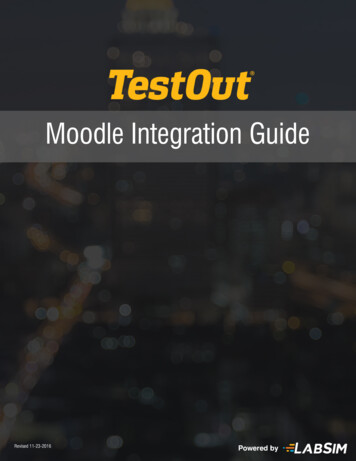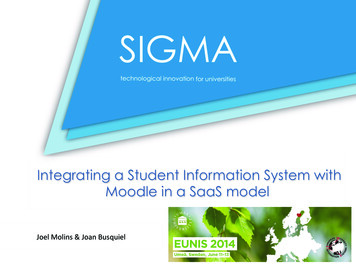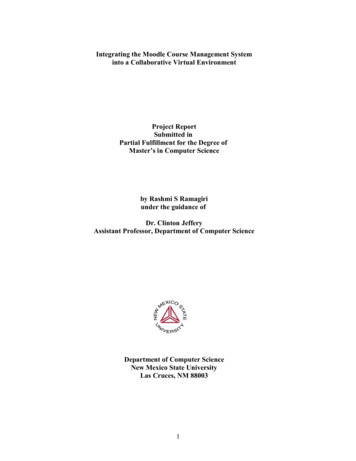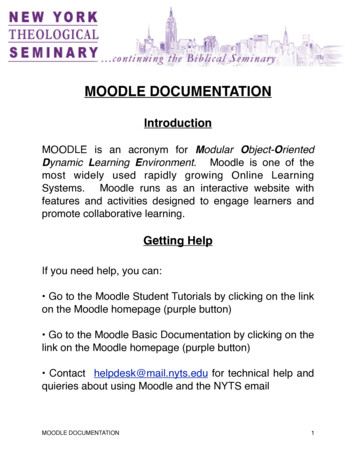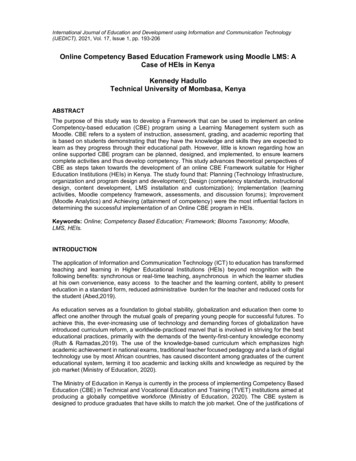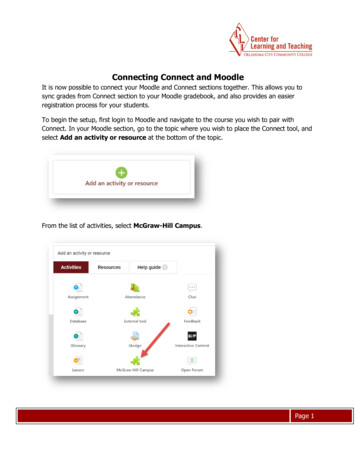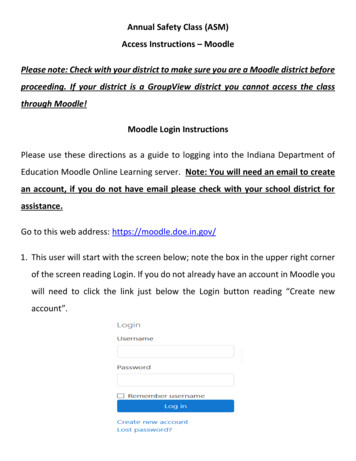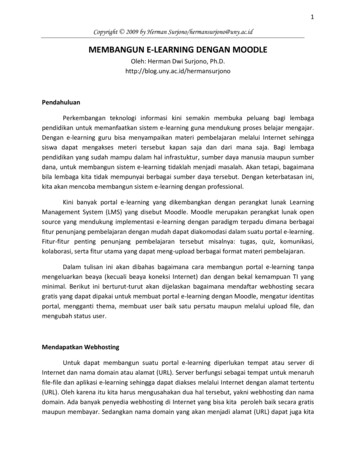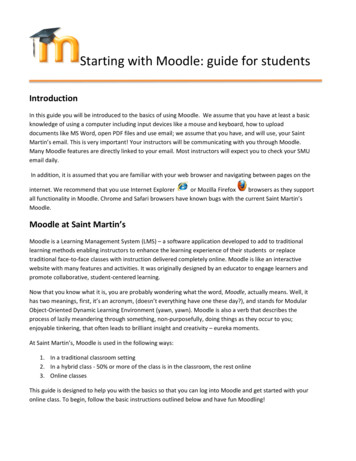
Transcription
Starting with Moodle: guide for studentsIntroductionIn this guide you will be introduced to the basics of using Moodle. We assume that you have at least a basicknowledge of using a computer including input devices like a mouse and keyboard, how to uploaddocuments like MS Word, open PDF files and use email; we assume that you have, and will use, your SaintMartin’s email. This is very important! Your instructors will be communicating with you through Moodle.Many Moodle features are directly linked to your email. Most instructors will expect you to check your SMUemail daily.In addition, it is assumed that you are familiar with your web browser and navigating between pages on theinternet. We recommend that you use Internet Exploreror Mozilla Firefoxbrowsers as they supportall functionality in Moodle. Chrome and Safari browsers have known bugs with the current Saint Martin’sMoodle.Moodle at Saint Martin’sMoodle is a Learning Management System (LMS) – a software application developed to add to traditionallearning methods enabling instructors to enhance the learning experience of their students or replacetraditional face-to-face classes with instruction delivered completely online. Moodle is like an interactivewebsite with many features and activities. It was originally designed by an educator to engage learners andpromote collaborative, student-centered learning.Now that you know what it is, you are probably wondering what the word, Moodle, actually means. Well, ithas two meanings, first, it’s an acronym, (doesn’t everything have one these day?), and stands for ModularObject-Oriented Dynamic Learning Environment (yawn, yawn). Moodle is also a verb that describes theprocess of lazily meandering through something, non-purposefully, doing things as they occur to you;enjoyable tinkering, that often leads to brilliant insight and creativity – eureka moments.At Saint Martin’s, Moodle is used in the following ways:1. In a traditional classroom setting2. In a hybrid class - 50% or more of the class is in the classroom, the rest online3. Online classesThis guide is designed to help you with the basics so that you can log into Moodle and get started with youronline class. To begin, follow the basic instructions outlined below and have fun Moodling!
Finding Saint Martin’s Moodle homepageThere are a number of different ways you can access Moodle.1. From the Saint Martin’s web site Home page: Go to Quick Links, and select MoodleFigure 1: Finding Moodle from SMU Home Page Quick Links2. From any web browser type: http://moodle.stmartin.edu (remember Internet Explorer andFirefox are most stable). Hint: once you access Moodle, bookmark the site.3. Anywhere you see a Moodle link or theicon, like in My SMU Portal.Logging into MoodleMoodle is integrated with your current campus logon user name and password that you use to access youremail and self-service. To log into Moodle, first locate Saint Martin’s Moodle using one of the methodsdescribed above. You will be taken to the Moodle home page shown in Figure 2 below. To enter yourcourse(s), you need to log into your Moodle account. For example, if your name is Mark Twain, you wouldlog in as mtwain or mark.twain, then add your password, and click on the Login button. Once logged in, youwill be taken to My Courses page, listing all the courses you are registered for in the Term or Semester(Figure 3, below).
Figure 2: Moodle home page before logging in.Figure 3: Moodle home page after logging in showing My courses.
Instructor emails you a link to your courseIf your instructor has emailed you a link to your course, you can directly link to the course, but when you clickon the link, before you gain access to the class, you will come to a Moodle page that looks like the screenshotbelow (Figure 4). Adding your user name and password will take you directly to the specific course’s frontpage shown in Figure 5.Figure 4: Another way to log into your Moodle course.First look at your Moodle courseWhen you enter your course, you will see the front page (also called the Moodle class home page), divided ina three column layout; the center, where most of your course activities/content will be located in atopic/weekly outline , and two columns, one on each side of the center page, each including a number ofsmall blocks.There are a number of blocks available for your instructor to include or leave out as they see appropriate.Blocks can also be customized (e.g. moved to a different location by your instructor), meaning, that each ofyour courses may all appear slightly different from each other. You should become familiar with theimportant features (blocks) that will be in all of your classes. See Figure 5 below, which displays a coursefront page and outlines certain features. The key below the Figure explains each of the features highlighted.
51627384Figure 5: Moodle course front (home) page.1 PeopleThe People block contains a link to a list of the course participants. Clicking on the participant’sname or picture will lead you to individual profiles. The list can be sorted by first name, last name,city, country and last access.2 ActivitiesThere are specific course resources and activities your instructor may use during your course; someof these are found in the Activities block. You can link directly to a list outlining all the resources oractivities, for example, Assignments. Each unit or week in the center page, also lists specificinstances of the activities and/or resources. Please refer to Table 1 - Icon Legend, which will assistyou with navigating and understanding the different course tools/resources you will find in Moodle.
Table 1: Activities Block Icon LegendA tool instructors use to collect your work such as essays or reports. You willAssignment be able to upload your work in any format, or enter the text right in Moodle(e.g. answer essay questions).A Moodle real time chat room can be set up by instructors allowing studentsChatto interact with each other and/or instructor. Often, instructors use this toolfor office hours for their online classes.A forum is another name for a threaded discussion board, instructors use in aForumvariety of ways to direct and engage students in group or class widediscussions. Some instructors use the Forum to encourage students to get toknow each other by posting information about themselves. Forums can beused as an assessment activity.A simple poll instructors may use to ask students their opinions on issues, giveChoicefeedback, or schedule meetings.Information displayed in any number of different forms or files. A resource canbe a link to another internet site, a document, (pdf files, PowerPoint or WordResourcesfile) or Moodle web pages.A Moodle/web based assessment tool used by instructors. A quiz can be in anyQuizformat such as multiple choice, short answer, T/F, etc.Specific to Moodle, collaboratively edited web pages used for projects andWikiinformation.3 Administration BlockYou will see two links in the administration block - Profile and Grades. By clicking on "Grades" youwill bring up your gradebook, where you can see all your submitted assignments that have beengraded. If your instructor enabled the capability, you will be able to compare your average scores tothe whole class. By clicking on “Profile” you will access your profile, where you can update, makechanges and see additional information related to your Moodle profile.4 My CoursesThe My Courses block is available to you after you log in. It will be located in the left column. You will seethe courses that you are currently enrolled in, and be able to navigate to a specific course by clicking on itsname.5 Course EvaluationsCourse evaluation is a tool that allows you to evaluate your class and instructor, by taking a shortsurvey. You will know the evaluations are ‘turned on’ and ready to be accessed when the blocklooks green like the image in the Figure 5. Evaluations are available one week before the classesend. The evaluations are completely anonymous, and not made available to the instructor forviewing until the end of the term when all grades have been submitted. It is very helpful to let usknow how we are doing – PLEASE take few minutes to complete the survey at the end of each class,every term.Thank you!
6 Latest NewsThis is an optional block that will display the most recent news posted inside the course and anychanges that have occurred since your last log in.7 Upcoming EventsThis is an optional block that will display upcoming events from the calendar. This block also has alink to the course calendar if the instructor has made the Moodle course calendar available.8 Recent ActivityThis is an optional block. Moodle will automatically list recent activity inside the course.
3. Anywhere you see a Moodle link or the icon, like in My SMU Portal. Logging into Moodle Moodle is integrated with your current campus logon user name and password that you use to access your email and self-service. To log into Moodle, first locate Saint Martin's Moodle using one of the methods described above.