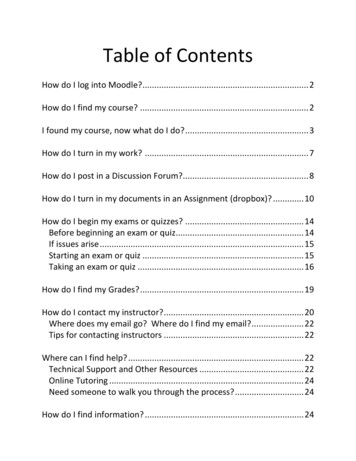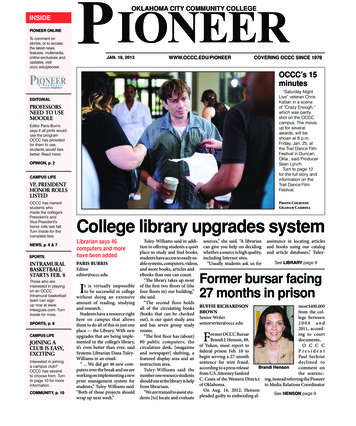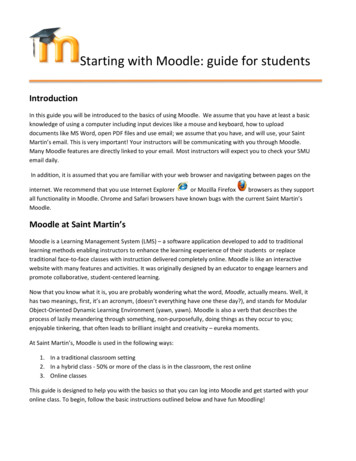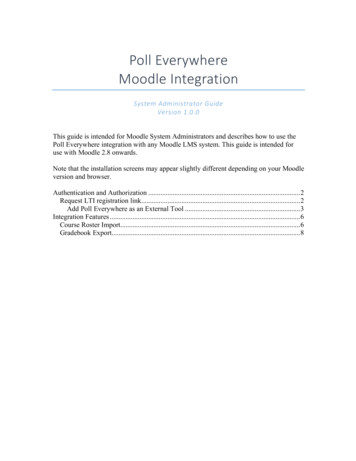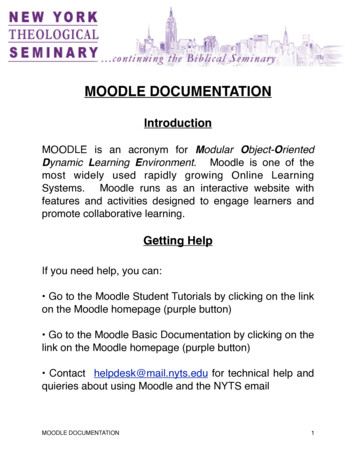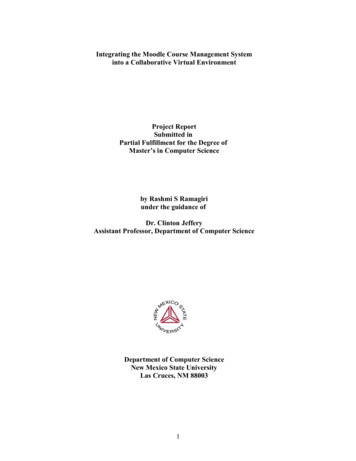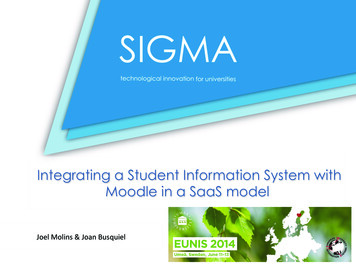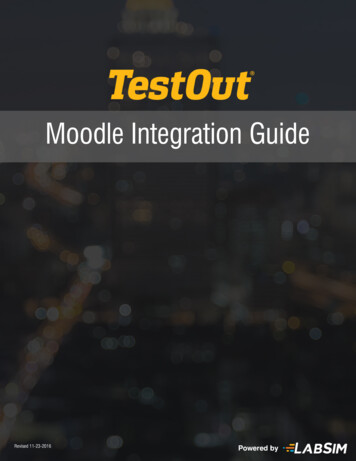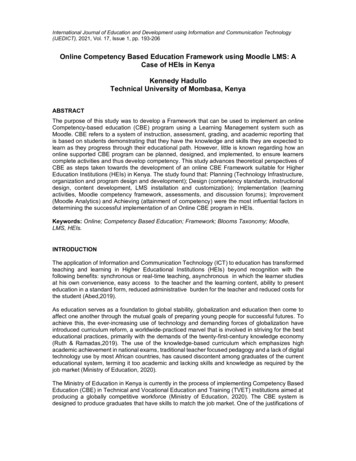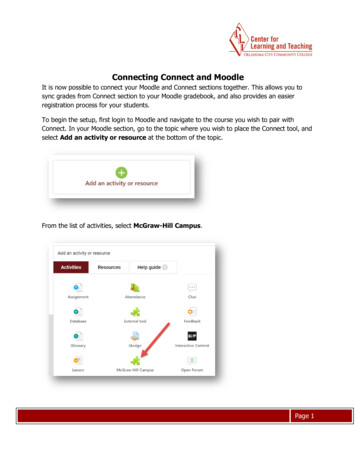
Transcription
Connecting Connect and MoodleIt is now possible to connect your Moodle and Connect sections together. This allows you tosync grades from Connect section to your Moodle gradebook, and also provides an easierregistration process for your students.To begin the setup, first login to Moodle and navigate to the course you wish to pair withConnect. In your Moodle section, go to the topic where you wish to place the Connect tool, andselect Add an activity or resource at the bottom of the topic.From the list of activities, select McGraw-Hill Campus.Page 1
Enter a name for your Connect activity in the Name field, but do not save yet!Expand the Grade heading on the right side of the page and find the Type option. Set this toNone, even if you are using Connect assignments for points. The grades will be set later in theprocess.After setting the grade type to None, select Save and return to course.Page 2
This will add a Connect activity into the topic where you began the process.Open this activity now. It will open in a new window. If you are using a pop-up blocker and anew window does not open automatically, select the Open in a new window link on thepage.Once the Connect page loads, you will be prompted to find your textbook.Page 3
Use the menu to find the textbook for your course. Once you are sure you’ve located thecorrect edition, use the Select button to choose it.With your textbook selected, use the Connect button to continue.At this point, you may need to complete a brief, one-time account setup.Page 4
Once finished, select I want this for my students in the upper right.On the confirmation window that loads, select Adopt Connect.Page 5
Next, choose to pair A section in an existing Connect course.Select the name of your course, then Save.And that’s it! Your course is now paired with Connect!Page 6
At this point you can begin adding your Connect assignments. You can access the Connectsection from the go to section home page link.Setup your Connect section as you normally would. Any assignments created here can besynced to your Moodle gradebook. Do not manually set up any categories or grade itemsfor your Connect activities in your Moodle gradebook. These will be created for youautomatically as part of the syncing process.Some additional things to consider:When the Connect grades are moved to Moodle via the Sync Process, a new category will becreated with Natural aggregation and will calculate grades based on points by default.A LearnSmart category will be created for LearnSmart Activities.A Question Bank category will be created for the Question Bank Activities.A File attachment category will be created for each file attachment assignment.If your gradebook is set to calculate using weights, this must be manually adjusted by theinstructor of the course after the first grade sync for each activity type. Using points(Natural) aggregation will not require additional setup.Connect activities will not display in the Moodle gradebook until the activity has been completedand graded in Connect and synced with Moodle.If a grade is changed in Connect or Moodle, the grade item will no longer sync when grades aresynced from Connect to Moodle.Page 7
Connecting Connect and Moodle It is now possible to connect your Moodle and Connect sections together. This allows you to sync grades from Connect section to your Moodle gradebook, and also provides an easier registration process for your students. To begin the setup, first login to Moodle and navigate to the course you wish to pair with Connect.