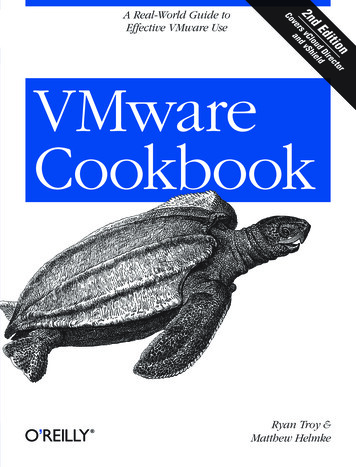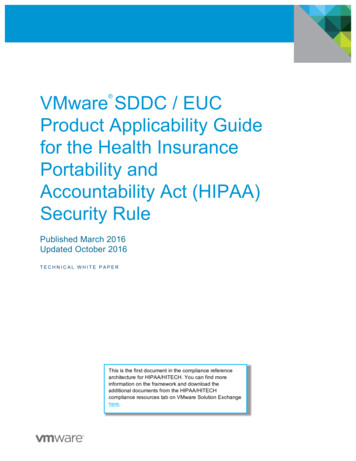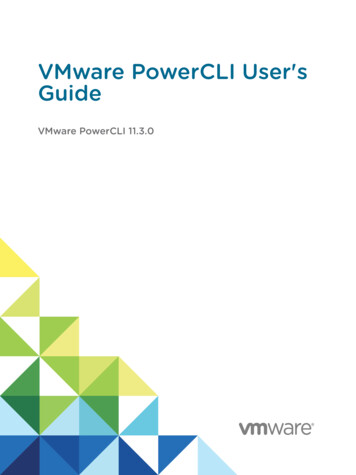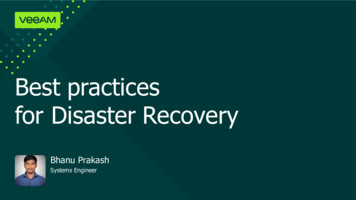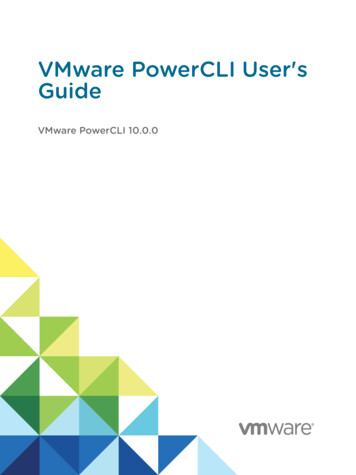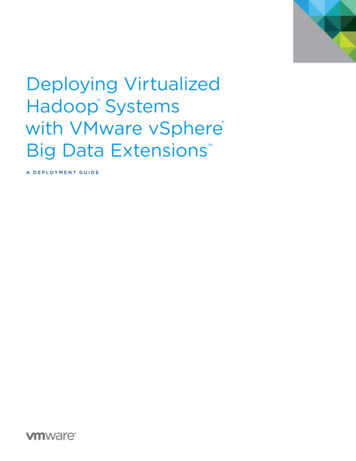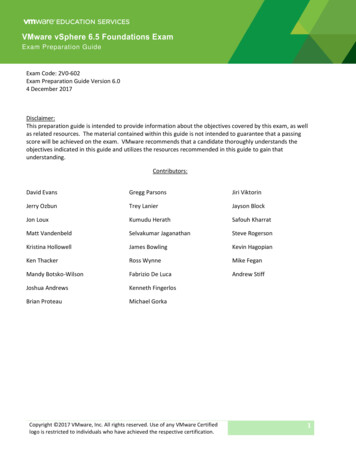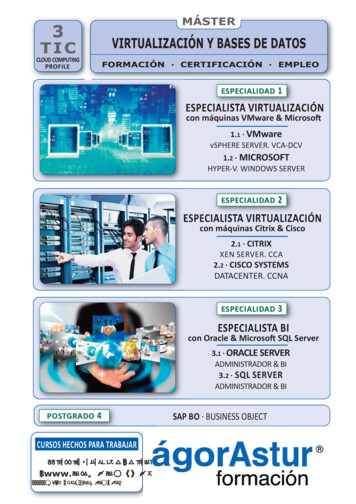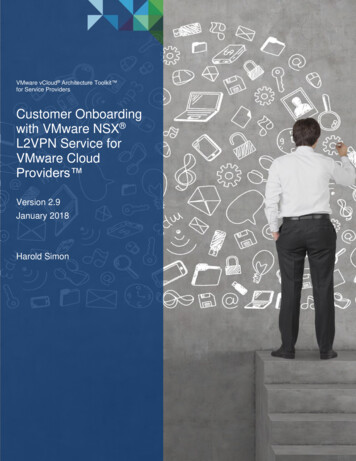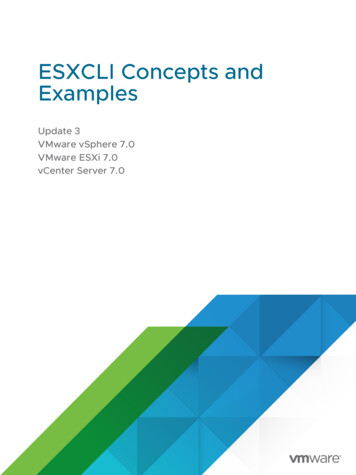
Transcription
ESXCLI Concepts andExamplesUpdate 3VMware vSphere 7.0VMware ESXi 7.0vCenter Server 7.0
ESXCLI Concepts and ExamplesYou can find the most up-to-date technical documentation on the VMware website at:https://docs.vmware.com/VMware, Inc.3401 Hillview Ave.Palo Alto, CA 94304www.vmware.comCopyrightVMware, Inc. 2007-2022 VMware, Inc. All rights reserved. Copyright and trademark information.2
ContentsAbout This Book 8Updated Information 91 ESXCLI Commands Overview 10Introduction to ESXCLI10Targets and Protocols for ESXCLI Host Management CommandsESXCLI Commands Available on Different ESXi Hosts11Trust Relationship Requirement for ESXCLI Commands11Download and Install the vCenter Server Certificate11Using the --cacertsfile Option12Using the --thumbprint OptionUsing ESXCLI Output101212Connection Options for ESXCLI Host Management CommandsESXCLI Host Management Commands and Lockdown Mode13132 Managing Hosts 14Stopping and Rebooting Hosts with ESXCLI14Enter and Exit Maintenance Mode with ESXCLIManage Modules with ESXCLI1515Retrieve Information about Components, Base Image, and Add-On on a Host with ESXCLIManage Components with ESXCLI17Manage Base Images and Add-Ons with ESXCLIUpdating Hosts161820Configuring the GuestStore Repository with ESXCLISet the GuestStore Repository with ESXCLI2021Clear the GuestStore Repository Setting with ESXCLI213 Managing Files 22Introduction to Virtual Machine File ManagementManaging VMFS Volumes2223Managing Duplicate VMFS Datastores24Mounting Datastores with Existing SignaturesResignaturing VMFS Copies2425Reclaiming Unused Storage Space264 Managing Storage 27Introduction to StorageVMware, Inc.283
ESXCLI Concepts and ExamplesHow Virtual Machines Access StorageDatastores30Storage Device NamingExamining LUNs3032Target and Device RepresentationExamining LUNs with ESXCLI3232Detach a Device and Remove a LUNReattach a Device3334Working with Permanent Device LossRemoving a PDL LUNReattach a PDL LUNManaging Paths2835353536Multipathing with Local Storage and FC SANsListing Path Information with ESXCLIDisable a Path with ESXCLIManaging Path Policies36373839Multipathing Considerations40Change the Path Policy with ESXCLI40Set Policy Details for Devices that Use Round RobinScheduling Queues for Virtual Machine I/OManaging NFS/NAS Datastores4243Capabilities Supported by NFS/NAS43Manage a NAS File System with ESXCLI43Monitor and Manage FibreChannel SAN StorageMonitoring and Managing vSAN StorageRetrieve vSAN InformationManage a vSAN Cluster4144454546Add and Remove vSAN Storage46Monitoring vSphere Flash Read Cache47Monitoring and Managing Virtual VolumesConfiguring FCoE Adapters49Scanning Storage Adapters49Retrieving SMART Information48505 Managing iSCSI Storage 51iSCSI Storage OverviewDiscovery Sessions5152Discovery Target NamesProtecting an iSCSI SAN5354Protecting Transmitted DataSecuring iSCSI PortsVMware, Inc.54544
ESXCLI Concepts and ExamplesSetting iSCSI CHAP55Command Syntax for esxcli iscsi57esxcli iscsi Command Syntax57Key to esxcli iscsi Short OptionsiSCSI Storage Setup with ESXCLI5858Set Up Software iSCSI with ESXCLI59Set Up Dependent Hardware iSCSI with ESXCLI62Set Up Independent Hardware iSCSI with ESXCLIListing and Setting iSCSI Options67Listing iSCSI Options with ESXCLISetting MTU with ESXCLI656768Listing and Setting iSCSI Parameters68Listing and Setting iSCSI Parameters with ESXCLI68Returning Parameters to Default Inheritance with ESXCLIEnabling iSCSI Authentication70Enable iSCSI Authentication with ESXCLI70Enable Mutual iSCSI Authentication with ESXCLISet Up Ports for iSCSI MultipathingManaging iSCSI Sessions70717273Introduction to iSCSI Session ManagementListing iSCSI Sessions7374Logging in to iSCSI SessionsRemoving iSCSI Sessions74756 Managing Third-Party Storage Arrays 77Managing NMP with esxcli storage nmp77Device Management with esxcli storage nmp deviceListing Paths with esxcli storage nmp path7879Managing Path Selection Policy Plug-Ins with esxcli storage nmp pspFixed Path Selection Policy OperationsCustomizing Round Robin SetupManaging SATPs808182Path Claiming with esxcli storage core claiming86Using the Reclaim Troubleshooting CommandUnclaiming Paths or Sets of PathsManaging Claim Rules868688Change the Current Claim Rules in the VMkernelAdding Claim RulesListing Claim RulesLoading Claim Rules8888Removing Claim RulesVMware, Inc.799191915
ESXCLI Concepts and ExamplesMoving Claim Rules91Load and Apply Path Claim RulesRunning Path Claim Rules92927 Managing Users 94Users in the vSphere Environment94Assigning Permissions with ESXCLI948 Managing Virtual Machines 96Forcibly Stop a Virtual Machine with ESXCLI969 Managing vSphere Networking 98Introduction to vSphere Networking98Networking Using vSphere Standard Switches99Networking Using vSphere Distributed SwitchesRetrieving Basic Networking InformationTroubleshoot a Networking Setup100101102Setting Up vSphere Networking with vSphere Standard Switches103Setting Up Virtual Switches and Associating a Switch with a Network InterfaceRetrieving Information About Virtual Switches with ESXCLIAdding and Deleting Virtual SwitchesManaging Port Groups with ESXCLI105105106Connecting and Disconnecting Uplink Adapters and Port Groups with ESXCLISetting the Port Group VLAN ID with ESXCLIManaging Uplink Adapters108111Managing Standard Networking Services in the vSphere EnvironmentSetting the DNS Configuration with ESXCLISet Up a DNS Server with ESXCLI113113114Modify DNS Setup for a Preconfigured Server with ESXCLI115115Using IPsec with ESXi116Managing Security AssociationsManaging Security PoliciesManage the ESXi FirewallMonitor VXLAN107107Adding and Modifying VMkernel Network InterfacesSetting Up IPsec10411711811912110 Monitoring ESXi Hosts 123Managing Diagnostic PartitionsManaging Core Dumps123124Manage Local Core Dumps with ESXCLIVMware, Inc.1246
ESXCLI Concepts and ExamplesManage Core Dumps with ESXi Dump CollectorConfiguring ESXi Syslog ServicesManaging ESXi SNMP Agents125126128Configuring SNMP Communities128Configuring the SNMP Agent to Send TrapsRetrieving Hardware Information12812911 Managing Security 131Configuring and Managing the Audit System and Audit DataEnable Local Auditing with ESXCLI131131Enable the Transmission of Audit Records to a Remote Host with ESXCLIManage CA Certificates with ESXCLI132133Configuring the Cryptographic Functionality133Configuring Virtual Machine Access to Physical Devices13412 Managing Configuration Settings 136Sticky Bit Configuration FilesNamespaces from esx.confVMware, Inc.1361397
About This BookESXCLI Concepts and Examples explains how to use ESXCLI commands and includes commandoverviews and examples.Intended AudienceThis book is for experienced Windows or Linux system administrators who are familiar withvSphere administration tasks and data center operations and know how to use commands inscripts.VMware, Inc.8
Updated InformationThis ESXCLI Concepts and Examples is updated with each release of the product or whennecessary.This table provides the update history of the ESXCLI Concepts and Examples.RevisionDescription31 MAR 2022nAdded information about a changed parameter. See Enable Local Auditing with ESXCLI.nUpdated the conceptual and procedural information about audit records. See Enable the Transmissionof Audit Records to a Remote Host with ESXCLI.05 OCT 2021VMware, Inc.Initial release.9
ESXCLI Commands Overview1This chapter provides an overview of ESXCLI, connection options, and discusses ESXCLI andlockdown mode.This chapter includes the following topics:nIntroduction to ESXCLInTargets and Protocols for ESXCLI Host Management CommandsnESXCLI Commands Available on Different ESXi HostsnTrust Relationship Requirement for ESXCLI CommandsnUsing ESXCLI OutputnConnection Options for ESXCLI Host Management CommandsnESXCLI Host Management Commands and Lockdown ModeIntroduction to ESXCLIYou can use the commands in the ESXCLI package to manage many aspects of an ESXi host. Youcan run ESXCLI commands remotely or in the ESXi Shell.You can install the ESXCLI command set on a supported Linux or Windows system. See GettingStarted with ESXCLI. After installation, you can run ESXCLI commands from the Linux or Windowssystem. You can manage ESXi hosts with ESXCLI commands by specifying connection optionssuch as the target host, user, and password or a configuration file. See Connection Options forESXCLI Host Management Commands.Targets and Protocols for ESXCLI Host ManagementCommandsMost ESXCLI commands are used to manage or retrieve information about one or more ESXihosts. They can target an ESXi host or a vCenter Server system.When you target a vCenter Server system, you can use --vihost to specify the ESXi host to runthe command against. All commands support the HTTP and HTTPS protocols.VMware, Inc.10
ESXCLI Concepts and ExamplesESXCLI Commands Available on Different ESXi HostsThe available ESXCLI commands depend on the ESXi host version.When you run an ESXCLI command, you must know the commands supported on the target host.For example, if you run commands against ESXi 7.x hosts, ESXCLI 7.x commands are supported. Ifyou run commands against ESXi 6.x hosts, ESXCLI 6.x commands are supported.Some commands or command outputs are determined by the host type. In addition, VMwarepartners might develop custom ESXCLI commands that you can run on hosts where the partnerVIB has been installed.Run esxcli --server target --help for a list of namespaces supported on the target. You candrill down into the namespaces for additional help.Trust Relationship Requirement for ESXCLI CommandsESXCLI checks whether a trust relationship exists between the machine where you run the ESXCLIcommand and the ESXi host. An error results if the trust relationship does not exist.Download and Install the vCenter Server CertificateYou can download the vCenter Server root certificate by using a Web browser and add it to thetrusted certificates on the machine where you plan to run ESXCLI commands.Procedure1Enter the URL of the vCenter Server system into a Web browser.2Click the Download trusted root CA certificates link.3Verify that the extension of the downloaded file is .zip.The file is a ZIP file of all certificates in the TRUSTED ROOTS store.4Extract the ZIP file.A certificates folder is extracted. The folder includes files with the extension .0, .1, and soon, which are certificates, and files with the extension .r0, .r1, and so on which are CRL filesassociated with the certificates.5Add the trusted root certificates to the list of trusted roots.The process differs depending on the platform that you are on.What to do nextYou can now run ESXCLI commands against any host that is managed by the trusted vCenterServer system without supplying additional information if you specify the vCenter Server system inthe --server option and the ESXi host in the --vihost option.VMware, Inc.11
ESXCLI Concepts and ExamplesUsing the --cacertsfile OptionUsing a certificate to establish the trust relationship is the most secure option.You can specify the certificate with the --cacertsfile parameter or the VI CACERTFILEvariable.Using the --thumbprint OptionYou can supply the thumbprint for the target ESXi host or vCenter Server system in the -thumbprint parameter or the VI THUMBPRINT variable.When you run a command, ESXCLI first checks whether a certificate file is available. If not, ESXCLIchecks whether a thumbprint of the target server is available. If not, you receive an error of thefollowing type.Connect to sof-40583-srv failed. Server SHA-1 71:BC:Usin63:82:C5:16:51 (nottrusted).You can run the command with the thumbprint to establish the trust relationship, or add thethumbprint to the VI THUMBPRINT variable. For example, using the thumbprint of the ESXi hostabove, you can run the following command.esxcli --server myESXi --username user1 --password 'my password' :71:BC:63:82:C5:16:51 storage nfs listUsing ESXCLI OutputMany ESXCLI commands generate output you might want to use in your application. You can runesxcli with the --formatter dispatcher option and send the resulting output as input to a parser.The --formatter option supports three values - csv, xml, and keyvalue and is used before anynamespace.The following example lists all file system information in CSV format.esxcli --formatter csv storage filesystem listYou can pipe the output to a file.esxcli --formatter keyvalue storage filesystem list myfilesystemlist.txtImportant You should always use a formatter for consistent output.VMware, Inc.12
ESXCLI Concepts and ExamplesConnection Options for ESXCLI Host ManagementCommandsYou can run ESXCLI host management commands and other commands with several differentconnection options.You can target hosts directly or target a vCenter Server system and specify the host you want tomanage.Important ESXCLI supports both the IPv4 protocol and the IPv6 protocol.See the Getting Started with ESXCLI documentation for a complete list and examples.ESXCLI Host Management Commands and Lockdown ModeFor additional security, an administrator can place one or more hosts managed by a vCenterServer system in lockdown mode. Lockdown mode affects login privileges for the ESXi host.See the vSphere Security document for a detailed discussion of normal lockdown mode and strictlockdown mode, and of how to enable and disable them.To make changes to ESXi systems in lockdown mode, you must go through a vCenter Serversystem that manages the ESXi system as the user vpxuser and include both the --server and--vihost options.esxcli --server MyVC --vihost MyESXi storage filesystem listThe command prompts for the vCenter Server system user name and password.If you have problems running a command on an ESXi host directly, without specifying a vCenterServer target, check whether lockdown mode is enabled on that host.VMware, Inc.13
Managing Hosts2You can use host management commands to stop, reboot ESXi hosts, enter and exit maintenancemode, and manage modules. You can also manage components, base images, add-ons, and hostupdates.vSphere 7.0 introduces components, base images, and add-ons. A component is an installationpackaging element. One component might contain multiple VIBs. The component has a versionnumber that is separate from the version numbers of any VIBs it contains, though it might be thesame. Each VIB in a component can contain a device driver, a CIM module, or an application forcommunicating between the two. Components simplify the packaging and installation of installableitems on ESXi. The base image is an ESXi image that VMware provides with every release of ESXi.The base image is a collection of components that is complete and can boot up a server. Baseimages have a user-readable name and a unique version that is updated with every major or minorrelease of ESXi. The add-on is a collection of components that does not represent a complete,bootable image. You cannot use vendor add-ons on their own. To customize an ESXi release, youmust add a vendor add-on to an ESXi base image.For information on updating ESXi hosts with the esxcli software command and on changingthe host acceptance level to match the level of a VIB that you might want to use for an update, seethe VMware ESXi Upgrade document.This chapter includes the following topics:nStopping and Rebooting Hosts with ESXCLInEnter and Exit Maintenance Mode with ESXCLInManage Modules with ESXCLInRetrieve Information about Components, Base Image, and Add-On on a Host with ESXCLInManage Components with ESXCLInManage Base Images and Add-Ons with ESXCLInUpdating HostsnConfiguring the GuestStore Repository with ESXCLIStopping and Rebooting Hosts with ESXCLIYou can shut down or reboot an ESXi host by using the vSphere Client or ESXCLI.VMware, Inc.14
ESXCLI Concepts and ExamplesShutting down a managed host disconnects it from the vCenter Server system, but does notremove the host from the inventory. You can shut down a single host or all hosts in a data centeror cluster.To shut down a host, run esxcli system shutdown poweroff. You must specify the --reasonoption and supply a reason for the shutdown. A --delay option allows you to specify a delayinterval, in seconds.To reboot a host, run esxcli system shutdown reboot. You must specify the --reason optionand supply a reason for the reboot. A --delay option allows you to specify a delay interval, inseconds.Enter and Exit Maintenance Mode with ESXCLIYou place a host in maintenance mode to service it, for example, to install more memory. A hostenters or leaves maintenance mode only as the result of a user request.esxcli system maintenanceMode set allows you to enable or disable maintenance mode. Specifyone of the options listed in Connection Options for ESXCLI Host Management Commands in placeof conn options .Procedure1To enter maintenance mode, run the following command.esxcli conn options system maintenanceMode set --enable trueAfter all virtual machines on the host have been suspended or migrated, the host entersmaintenance mode.Note You cannot deploy or power on a virtual machine on hosts in maintenance mode.2To exit maintenance mode, run the following command.esxcli conn options system maintenanceMode set --enable falseNote If you attempt to exit maintenance mode when the host is no longer in maintenancemode, an error informs you that maintenance mode is already disabled.Manage Modules with ESXCLIThe esxcli system module command supports setting and retrieving VMkernel module options.Not all VMkernel modules have settable module options.The following example illustrates how to examine and enable a VMkernel module. Specify one ofthe connection options listed in Connection Options for ESXCLI Host Management Commands inplace of conn options .VMware, Inc.15
ESXCLI Concepts and ExamplesProcedure1List information about the module.esxcli conn options system module list --module module name The system returns the name, type, value, and description of the module.2(Optional) List all enabled or loaded modules.esxcli conn options system module list --enabled trueesxcli conn options system module list --loaded true3Enable the module.esxcli conn options system module set --module module name --enabled true4Set the parameter.esxcli system module parameters set --module module name --parameterstring parameter string 5Verify that the module is configured.esxcli conn options system module parameters list --module module name Retrieve Information about Components, Base Image, andAdd-On on a Host with ESXCLIYou can use ESXCLI to list the components on an ESXi host and retrieve detailed informationabout each component. You can also retrieve information about base image and add-on on anESXi host.The following example illustrates how to list all components, retrieve details about an individualcomponent, and retrieve information about base image and add-on. Specify one of the connectionoptions listed in Connection Options for ESXCLI Host Management Commands in place of conn options .Procedure1List all components installed on the host.esxcli conn options software component listThe list contains information about the name, display name, version, display version, vendor,creation date, and acceptance level of each component.VMware, Inc.16
ESXCLI Concepts and Examples2Retrieve detailed information about a specific component from the list by specifying thecomponent name.Note The component name can be either in the component name or component name : version format. If there are multiple components with the same name,you must specify the version. Component names are case-sensitive.esxcli conn options software component get -n component name 3Retrieve detailed information about the base image installed on the host.esxcli conn options software baseimage get4Retrieve detailed information about the add-on installed on the host.esxcli conn options software addon getManage Components with ESXCLIYou can use ESXCLI to retrieve information about components in a depot, install or updatecomponents, and remove components.The following example illustrates how to list all components in a depot, retrieve details aboutan individual component in the depot, install or update a component on an ESXi host, andremove a component from the host. Installing a component update might be useful for drivertroubleshooting purposes. You can remove any unnecessary components from the host. Specifyone of the connection options listed in Connection Options for ESXCLI Host ManagementCommands in place of conn options .Procedure1List all components in the depot by specifying the full remote URL to the index.xml file of theonline depot or the local absolute datastore path to an offline bundle .zip file.esxcli conn options software sources component list -d depot url or offline bundle path The list contains information about the name, display name, version, display version, vendor,creation date, and acceptance level of each component.2Retrieve detailed information about a specific component in the depot by specifying thecomponent name.Note The component name can be either in the component name or component name : version format. If there are multiple components with the same name,you must specify the version. Component names are case-sensitive.esxcli conn options software sources component get -n component name -d depot url or offline bundle path VMware, Inc.17
ESXCLI Concepts and Examples3Install or update a component on the ESXi host by specifying the name and version of thecomponent in the depot and the location of the depot.esxcli conn options software component apply -n component name : version -d depot url or offline bundle path 4Remove a component from the host.Note The component name can be either in the component name or component name : version format. If there are multiple components with the same name,you must specify the version. Component names are case-sensitive.esxcli conn options software component remove -n component name Manage Base Images and Add-Ons with ESXCLIYou can use ESXCLI to retrieve information about base images and add-ons in a depot. You canalso apply a complete image by using a JSON software specification that specifies the base image,add-on, and components to install on the ESXi host.The following example illustrates how to list all base images and add-ons in a depot, retrievedetails about a specific base image or add-on, and apply a complete image to a host. You can alsoverify the signatures of installed components after applying the complete image. Specify one ofthe connection options listed in Connection Options for ESXCLI Host Management Commands inplace of conn options .Procedure1List all base images in the depot by specifying the full remote URL to the index.xml file of theonline depot or the local absolute datastore path to an offline bundle .zip file.esxcli conn options software sources baseimage list -d depot url or offline bundle path The list contains information about the release ID, version, vendor, release date, andacceptance level of each base image.2Retrieve detailed information about a specific base image in the depot by specifying the baseimage version.esxcli conn options software sources baseimage get -b base image version -d depot url or offline bundle path 3List all add-ons in the depot by specifying the full remote URL to the index.xml file of theonline depot or the local absolute datastore path to an offline bundle .zip file.esxcli conn options software sources addon list -d depot url or offline bundle path VMware, Inc.18
ESXCLI Concepts and ExamplesThe list contains information about the release ID, version, vendor, release date, andacceptance level of each add-on.4Retrieve detailed information about a specific add-on in the depot by specifying the add-onname.Note The add-on name can be either in the add-on name or add-on name : version format. If there are multiple add-ons with the same name, you must specify the version.Add-on names are case-sensitive.esxcli conn options software sources addon get -a add-on name -d depot url or offline bundle path 5Prepare a JSON software specification.nObtain a JSON software specification exported from a vSphere Lifecycle Managermanaged cluster.nCreate a custom JSON software specification.You can use the following JSON software specification syntax to apply a base image only.{"add on": null,"base image": {"version": " base image version "},"components": {}}You can use the following JSON software specification syntax to apply a base image, anadd-on, and one or more components.{"base image": {"version": " base image version "},"add on": {"name": " add-on name ","version": " add-on version "},"components": {" component name ": " component version "}}VMware, Inc.19
ESXCLI Concepts and Examples6Apply a complete image to the ESXi host by specifying the location of the JSON softwarespecification and the location of the depot.Note The location of the JSON software specification can be either a remote URL or a localfile path. You can use a software specification exported from a vSphere Lifecycle Managermanaged cluster. You can specify multiple depots.esxcli conn options software apply -s location of software spec .json -d depot url or offline bundle path 7Verify the signatures of components installed on the host.Note If you have not rebooted the ESXi host after applying the complete image, you canverify the newly applied image by using the --rebooting-image option.esxcli conn options software component signature verifyA list of all installed components appears. The list contains the name, version, vendor,acceptance level, and signature verification result of each component.Updating HostsWhen you add custom drivers or patches to a host, the process is called an update.nUpdate ESXi 6.0 hosts with esxcli software vib commands discussed in the vSphereUpgrade documentation included in the vSphere 6.0 documentation set.nUpdate ESXi 6.5 hosts with esxcli software vib commands discussed in the vSphereUpgrade documentation included in the vSphere 6.5 documentation set.nUpdate ESXi 6.7 hosts with esxcli software vib commands discussed in the VMware ESXiUpgrade documentation included in the vSphere 6.7 documentation set.nUpdate ESXi 7.0 hosts with esxcli software vib commands discussed in the VMware ESXiUpgrade documentation included in the vSphere 7.0 documentation set.Configuring the GuestStore Repository with ESXCLIYou can set the URL to the GuestStore repository, clear the URL setting, and retrieve informationabout the URL configuration by using ESXCLI.The GuestStore feature provides an easy and flexible mechanism to maintain and distribute variouscontent types across multiple virtual machines on multiple ESXi hosts at the same time. By usingthe GuestStore framework, you can make sure that the distributed content is always consistentand you can improve the content management in your environment. For more information aboutthe GuestStore feature, see vSphere Virtual Machine Administration.VMware, Inc.20
ESXCLI Concepts and ExamplesSet the GuestStore Repository with ESXCLIYou can use ESXCLI commands to set the URL to the GuestStore repository and verify theconfiguration by retrieving the currently set URL.Procedure1Set the GuestStore repository URL.Note The URL must point to a datastore path where GuestStore content is stored. Thedatastore path must be accessible to the ESXi host. If you want to set up a commonGuestStore repository across multiple ESXi hosts, you should use a shared datastore path.esxcli system settings gueststore repository set --url " datastore path "The following example contains a possible syntax for the datastore path.esxcli system settings gueststore repository set --url "ds:///vmfs/volumes/ datastore uuid /GuestStore"2Retrieve the GuestStore repository URL.esxcli system settings gueststore repository getYou receive the currently set URL in the output.URL: datastore path Clear the GuestStore Repository Setting with ESXCLIYou can use ESXCLI commands to clear the GuestStore repository URL setting and verify that theURL is not set.Procedure1Clear the GuestStore repository URL setting.esxcli system settings gueststore repository set --url ""2Retrieve the GuestStore repository URL.esxcli system settings gueststore repository getYou receive the URL information in the output.URL: not set VMware, Inc.21
Managing Files3You can use ESXCLI to manage VMFS (Virtual Machine File System) volumes.Note See Chapter 4 Managing Storage for information about storage manipulation commands.This chapter includes the following topics:nIntroduction to Virtual Machine File ManagementnManaging VMFS VolumesnReclaiming Unused Storage SpaceIntroduction to Virtual Machine File ManagementYou can use the vSphere Client or ESXCLI commands to access different types of storage devicesthat your ESXi host discovers and to deploy datastores on those devices.Note Datastores are logical containers, analogous to file systems, that hide specifics of eachstorage device and provide a uniform model for storing virtual machine files. Datastores can beused for storing ISO images, virtual machine templates, and floppy images. The vSphere Clientuses the term datastore exclusively. In ESXCLI, the term datastore, as well as VMFS or NFSvolume, refer to the same logical container on the physical device.Depending on the type of storage you use, datastores can be backed by the VMFS and NFS filesystem formats.nVirtual Machine File System (VMFS) - High-performance file system that is optimized forstoring virtual machines. Your host can deploy a VMFS datastore on any SCSI-based localor networked storage device, including Fibre Channel and iSCSI SAN equipment. As analternative to using the VMFS datastore, your virtual machine can have direct access to rawdevices and
Scheduling Queues for Virtual Machine I/O42. Managing NFS/NAS Datastores43. Capabilities Supported by NFS/NAS43. Manage a NAS File System with ESXCLI43. Monitor and Manage FibreChannel SAN Storage44. Monitoring and Managing vSAN Storage45. Retrieve vSAN Information45. Manage a vSAN Cluster46. Add and Remove vSAN Storage46. Monitoring vSphere .