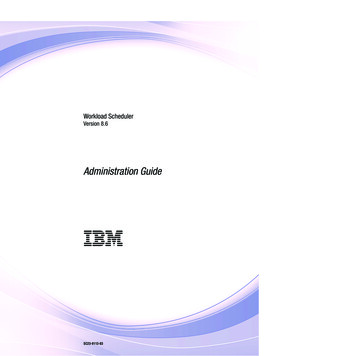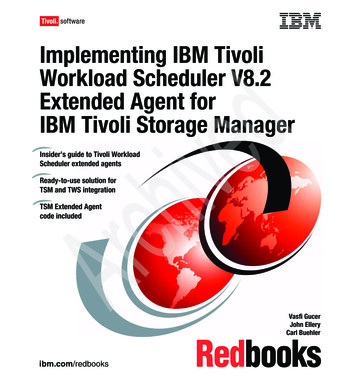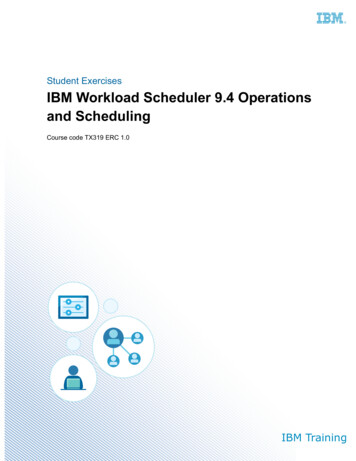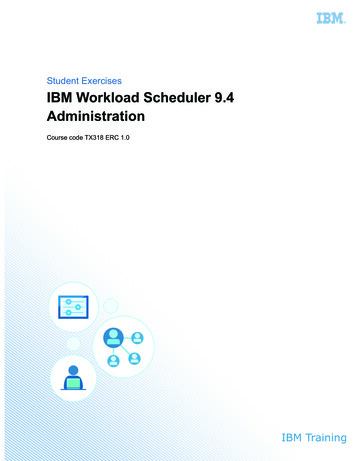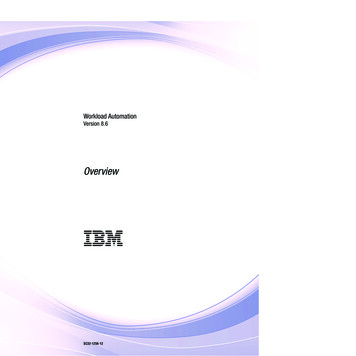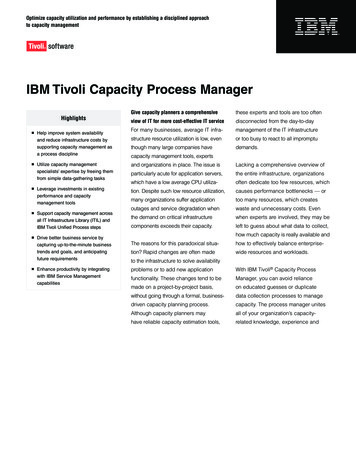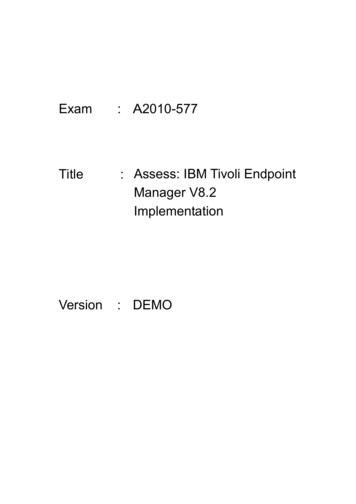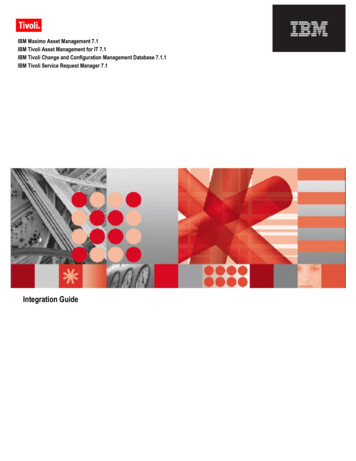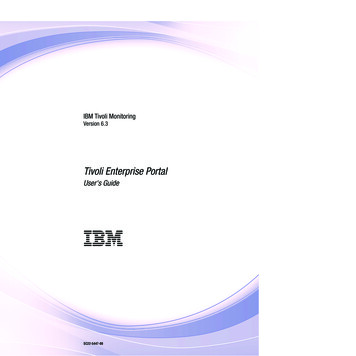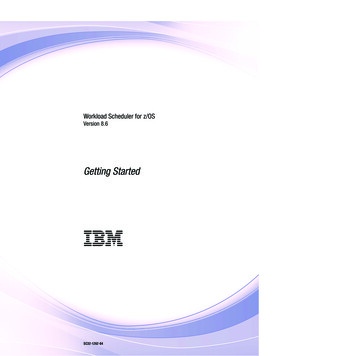
Transcription
Workload Scheduler for z/OSVersion 8.6Getting Started SC32-1262-04
Workload Scheduler for z/OSVersion 8.6Getting Started SC32-1262-04
NoteBefore using this information and the product it supports, read the information in “Notices” on page 81.This edition applies to version 8, release 6 of IBM Tivoli Workload Scheduler for z/OS (program number 5698-A17)and to all subsequent releases and modifications until otherwise indicated in new editions.This edition replaces SC32-1262-03. Copyright IBM Corporation 1991, 2011.US Government Users Restricted Rights – Use, duplication or disclosure restricted by GSA ADP Schedule Contractwith IBM Corp.
ContentsFigures . . . . . . . . . . . . . . . vChapter 5. Creating and using thelong-term plan . . . . . . . . . . . 37About this publication . . . . . . . . viiCreating a long-term plan . . . . . . .Adding an occurrence to the long-term plan .Using the long-term plan modify batch functionBrowsing occurrences in the long-term plan .Who should read this publication . . . . .What is new in this publication . . . . .Publications . . . . . . . . . . . .Using LookAt to look up message explanationsAccessibility . . . . . . . . . . . .Tivoli technical training . . . . . . . .Support information . . . . . . . . .Conventions used in this publication . . . .viiviiviivii. . viii. . viii. . viii. . ixChapter 1. Introduction . . . . . . . . 1What is Tivoli Workload Scheduler for z/OS?How your production workload is managed.Concepts and terminology . . . . . . .Setup tasks . . . . . . . . . . . .About the examples in this manual . . . .11133Chapter 2. Communicating with thescheduler . . . . . . . . . . . . . . 5Setting options. . . . . . . . . .Specifying the subsystem name . . .Setting date and time formats. . . .Concatenating options and setting PF keysConcatenating options . . . . . .Setting PF keys . . . . . . . .Using filter panels . . . . . . . .Using generic search arguments . . . .Using the HELP command . . . . .Using the SORT and LOCATE commandsSorting list output . . . . . . .Locating data strings in list output . 5. 6. 7. 7. 8. 8. 9. 9. 10. 10. 10. 11Chapter 3. Describing yourenvironment . . . . . . . . . . . . 13Creating workstations . . . . . . . .Creating a workstation . . . . . .Creating a general job setup workstationCreating calendars . . . . . . . . .Creating special resources . . . . . .1313171819.37394243Chapter 6. Creating the current plan . . 45Creating the current plan . . . . . . . .Creating a batch job to extend the current planQuerying the current plan (QCP) . . . . .Querying application occurrences . . . .Querying late and uncompleted occurrences.4547474853Chapter 7. Communicating withworkstations . . . . . . . . . . . . 55Using the Ready List panel . . . . .Selecting a ready list layout . . . . .Using the ready list. . . . . . . .Viewing operator instructions . . .Preparing jobs at a setup workstation.5556575858Chapter 8. Modifying the current plan(MCP) . . . . . . . . . . . . . . . 61Adding an occurrence to the current plan . . . .Changing details of an operation in the current planCorrecting and restarting failed operations . . . .Correcting ended-in-error operations . . . . .Rerunning an occurrence from a specific operation6163656667Chapter 9. Scheduling end-to-end . . . 69With fault tolerance capabilities. . . . . . .Defining a fault-tolerant workstation . . . .Defining a job to be run on a fault-tolerantworkstation . . . . . . . . . . . .With z-centric capabilities . . . . . . . .Defining Tivoli Workload Scheduler for z/OSagent destinations with the ROUTOPTSstatement . . . . . . . . . . . . .Defining a Tivoli Workload Scheduler for z/OSagent workstation with ISPF. . . . . . .Defining a job in the JOBLIB data set . . . . 69. 69. 71. 72. 72. 73. 74Chapter 4. Creating applications. . . . 25Creating an application . . . .Specifying general information .Creating a rule-based run cycle .Creating operations. . . . .Creating a job description . . . Copyright IBM Corp. 1991, 2011.2626273035Notices . . . . . . . . . . . . . . 81Trademarks . 82Index . . . . . . . . . . . . . . . 85iii
ivIBM Tivoli Workload Scheduler for z/OS: Getting Started
Figures1.2.3. 4.5.6.7.8.9.10.11.12.13.14.15.16.17.18.19.20. .EQQOPCAP - Main menu . . . . . .Setting the subsystem name . . . . .Setting the subsystem name for TCP/IPconnection . . . . . . . . . . .Setting the date and time format . . . .PF Key definitions and labels . . . . .Selecting operations . . . . . . . .Sorting a list . . . . . . . . . .Maintaining the databases . . . . .List of workstation descriptions . . . .General information about a computerworkstation . . . . . . . . . .Availability of a workstation . . . . .All open time intervals. . . . . . .General information about a job setupworkstation . . . . . . . . . .Modifying calendars . . . . . . .Creating a calendar . . . . . . . .List of special resources . . . . . .Creating a special resource . . . . .Modifying connected workstations for aspecial resource . . . . . . . . .Modifying intervals for a special resourceModifying connected workstations for aspecial resource . . . . . . . . .Maintaining application descriptions . .Creating an application . . . . . .Run cycles . . . . . . . . . . .Modifying a rule . . . . . . . . .Operations, text mode . . . . . . .Operations, predecessor mode . . . .Operation details. . . . . . . . .Job, WTO, and print options . . . . .Time specifications . . . . . . . .Predecessors . . . . . . . . . .Creating a job . . . . . . . . . .Selecting long-term plan batch job . . .Creating the long-term plan . . . . .Generating JCL for a batch job . . . .Long-term plan occurrences . . . . .Creating an occurrence . . . . . . .Specifying further occurrence data . . . Copyright IBM Corp. 1991, 2011. 5. 6. 6. 7. 8. 9. 10. 13. 14. 14. 16. 16. 1920 232526282931323333343435373838394041 .68.69.70.71.72.73.74.Creating a dependency. . . . . . . . .Modifying dependencies . . . . . . . .Long-term plan occurrences . . . . . . .Browsing an occurrence . . . . . . . .Browsing dependencies . . . . . . . .Browsing operation data . . . . . . . .Extending current plan period . . . . . .Creating a current plan extend job . . . . .Current plan and status inquiry . . . . . .Browsing application occurrences (left part)Selecting application occurrence informationBrowsing application occurrence detailsSelecting application occurrence and operationinformation . . . . . . . . . . . .Selecting all dependencies. . . . . . . .All dependencies of an operation . . . . .Browsing most critical occurrences . . . . .Communicating with workstations . . . . .Specifying ready list criteria . . . . . . .Selecting a ready list layout . . . . . . .Ready list for job setup workstation . . . .Editing JCL for an operation . . . . . . .Modifying the current plan . . . . . . .Adding applications to the current planSelecting applications to add to the currentplan . . . . . . . . . . . . . . .Adding an application to the current planModifying occurrences in the current planModifying an occurrence in the current planModifying operations in the current planSpecifying ended in error list criteria . . . .Handling operations ended in error . . . .Rerunning an occurrence in the current planRerunning an occurrence in the current planConfirm rerun of an occurrence . . . . . .Defining a fault-tolerant workstation . . . .Defining a job for end-to-end scheduling withfault tolerance capabilities. . . . . . . .Defining job options . . . . . . . . .EQQWCGEP - Creating general informationabout a Tivoli Workload Scheduler for z/OSagent workstation. . . . . . . . . . 3646465666667686870717173v
viIBM Tivoli Workload Scheduler for z/OS: Getting Started
About this publicationIBM Tivoli Workload Scheduler for z/OS Getting Started describes how you defineyour installation data for IBM Tivoli Workload Scheduler for z/OS and how youcreate and modify plans.The term scheduler, when used in this publication, refers to IBM Tivoli WorkloadScheduler for z/OS.Who should read this publicationThis publication is intended for new users of IBM Tivoli Workload Scheduler forz/OS. It introduces terms and shows you how to define installation data andcreate plans. This publication also introduces and describes the basic setup andmonitoring tasks for inexperienced users of IBM Tivoli Workload Scheduler forz/OS.Your workload can run on various platforms, but you control it from a centralz/OS system that runs IBM Tivoli Workload Scheduler for z/OS controller.Readers should know how to work with the following topics:v z/OS operating systemv Interactive System Productivity Facility (ISPF)v TSOWhat is new in this publicationExcept for editorial changes, updates to this edition are marked with a vertical barto the left of the change.For information about the changes in this release of IBM Tivoli WorkloadScheduler for z/OS, see IBM Tivoli Workload Automation: Overview.PublicationsFull details of Tivoli Workload Automation publications can be found in TivoliWorkload Automation: Publications, . This document also contains information on theconventions used in the publications.A glossary of terms used in the product can be found in Tivoli Workload Automation:Glossary, .Both of these are in the Information Center as separate publications.Using LookAt to look up message explanationsLookAt is an online facility that lets you look up explanations for most of the IBMmessages you encounter, as well as for some system abends (an abnormal end of atask) and codes. Using LookAt to find information is faster than a conventionalsearch because in most cases LookAt goes directly to the message explanation. Copyright IBM Corp. 1991, 2011vii
Using LookAtYou can use LookAt from the following locations to find IBM messageexplanations for z/OS elements and features, z/VM , VSE/ESA, and Clusters forAIX and Linux:v The Internet. You can access IBM message explanations directly from the LookAtwebsite at at/.v Your z/OS TSO/E host system. You can install code on your z/OS or z/OS.esystems to access IBM message explanations, using LookAt from a TSO/Ecommand line (for example, TSO/E prompt, ISPF, or z/OS UNIX SystemServices running OMVS).v Your Microsoft Windows workstation. You can install code to access IBMmessage explanations on the IBM Online Library z/OS Software Products CollectionKit (SK3T-4270), using LookAt from a Microsoft Windows DOS command line.v Your wireless handheld device. You can use the LookAt Mobile Edition with ahandheld device that has wireless access and an Internet browser (for example,Internet Explorer for Pocket PCs, Blazer, or Eudora for Palm OS, or Opera forLinux handheld devices). Link to the LookAt Mobile Edition from the LookAtwebsite.You can obtain code to install LookAt on your host system or Microsoft Windowsworkstation from a disk on your IBM Online Library z/OS Software ProductsCollection Kit (SK3T-4270), or from the LookAt website (click Download, and selectthe platform, release, collection, and location that suit your needs). Moreinformation is available in the LOOKAT.ME files available during the downloadprocess.AccessibilityAccessibility features help users with a physical disability, such as restrictedmobility or limited vision, to use software products successfully. With this product,you can use assistive technologies to hear and navigate the interface. You can alsouse the keyboard instead of the mouse to operate all features of the graphical userinterface.For full information with respect to the Dynamic Workload Console, see theAccessibility Appendix in the Tivoli Workload Scheduler: User's Guide and Reference,SC32-1274.Tivoli technical trainingFor Tivoli technical training information, refer to the following IBM TivoliEducation onSupport informationIf you have a problem with your IBM software, you want to resolve it quickly. IBMprovides the following ways for you to obtain the support you need:OnlineGo to the IBM Software Support site at http://www.ibm.com/software/support/probsub.html and follow the instructions.IBM Support AssistantThe IBM Support Assistant (ISA) is a free local software serviceabilityworkbench that helps you resolve questions and problems with IBMviiiIBM Tivoli Workload Scheduler for z/OS: Getting Started
Support informationsoftware products. The ISA provides quick access to support-relatedinformation and serviceability tools for problem determination. To installthe ISA software, go to oting GuideFor more information about resolving problems, see the problemdetermination information for this product.For more information about these three ways of resolving problems, see theappendix on support information in Tivoli Workload Scheduler: Troubleshooting Guide,SC32-1275.Conventions used in this publicationThis publication uses several conventions for special terms and actions, operatingsystem-dependent commands and paths, and margin graphics. Technical changesto the text are indicated by a vertical line to the left of the change.Information typeStyle conventionExampleCommandsAll capital lettersCREATEReferences in the text tofields on panelsAll capital lettersQUANTITYInput you should type inpanel fieldsMonospaceMYAPPLICATIONFirst time new termintroduced, publication titlesItalicsApplicationAbout this publicationix
Conventions usedxIBM Tivoli Workload Scheduler for z/OS: Getting Started
Chapter 1. IntroductionThis chapter briefly describes Tivoli Workload Scheduler for z/OS and introducesbasic concepts and terminology. The term scheduler, when used in this publication,refers to Tivoli Workload Scheduler for z/OS.What is Tivoli Workload Scheduler for z/OS?The Tivoli Workload Scheduler for z/OS licensed program is Tivoli’s foundationfor enterprise workload management. Tivoli Workload Scheduler for z/OSprovides a comprehensive set of services for managing and automating theworkload. Whether you manage a single-image z/OS system or multi-vendornetworks and systems from a single point of control, Tivoli Workload Scheduler forz/OS helps you manage and automate the production workload. If you are notfamiliar with IBM Tivoli Workload Scheduler for z/OS terminology or functions,read the General Information.How your production workload is managedThe scheduler builds operating plans from your descriptions of the productionworkload.The scheduler consists of a base product, the tracker and a number of features. Allthe systems in your complex require the base product. The tracker is the linkbetween the system that it runs on and IBM Tivoli Workload Scheduler for z/OScontroller.One z/OS system in your complex is designated the controlling system and runsthe controller feature. From this system, you can automatically plan, control, andmonitor your production workload. Only one controller feature is required, evenwhen you want to start standby controllers on other z/OS systems in a sysplex.The end-to-end scheduling lets you centrally manage the workload on supportedoperating systems from the controlling system, such as UNIX and Windows NT.For a list of the supported operating systems, see the IBM Tivoli Workload SchedulerRelease Notes.Concepts and terminologyThe scheduler uses these important concepts:ApplicationsAn application is a description of a unit of production work. It includes a list of theoperations (related tasks) associated with that unit of work. For example, a payrollapplication might include a manual task where an operator prepares a job, severalcomputer-processing tasks where programs are run to read a database, updateemployee records, and write payroll information to an output file, and a print taskthat prints pay checks.Business processing cycles Copyright IBM Corp. 1991, 20111
Concepts and terminologyThe scheduler uses business processing cycles, or periods, to calculate when yourapplications should be run. When you create an application, you specify when itshould be planned using a run cycle. You can use rule-based run cycles to specifyrun days using rules such as “Third Thursday in July,” or “Every work day inweek 40,” where you select the words from a multiple-choice panel.CalendarsThe scheduler uses calendar information so that applications are not scheduled torun on days when processing resources are not available (for example, Sundaysand holidays). This information is stored in a calendar. The scheduler supportsmultiple calendars for enterprises where different departments have different workdays and free days or when multiple data centers in different states or regions arecontrolled from a single site.DependenciesMost data processing activities need to occur in a specific order. Activitiesperformed out of order can create invalid output or corrupt your corporate data.This results in costly reruns, missed deadlines, and dissatisfied customers.In IBM Tivoli Workload Scheduler for z/OS, you can specify dependencies foroperations when a specific processing order is required.PlansThe scheduler builds operating plans from your descriptions of the productionworkload. First a long-term plan (LTP) is created, which shows (for typically one ortwo months) the applications that should be run each day, and the dependenciesbetween applications. Then a more detailed current plan is created. The currentplan is used by IBM Tivoli Workload Scheduler for z/OS to submit and controloperations.You can simulate the effects of changes to your production workload, calendar, andinstallation, by generating trial plans.Special resourcesYou can use special resources to represent any type of limited resource, such as tapedrives, communication lines, or a database. A special resource can be used toserialize access to a data set or to limit the number of file transfers on a networklink. The resource does not have to represent a physical object in yourconfiguration, although often it does.WorkstationsThe scheduler supports a range of work process types, called workstations, that mapthe processing needs of any task in your production workload. Each workstationsupports one type of activity. This gives you the flexibility to schedule, monitor,and control any data processing activity, including:v Job setup, both manual and automaticv Jobsv Started tasksv NetView communicationv Print operationsv Manual preprocessing or postprocessing activity.2IBM Tivoli Workload Scheduler for z/OS: Getting Started
Setup tasksSetup tasksIf you are new to IBM Tivoli Workload Scheduler for z/OS and it is your first timethrough this publication, ensure that all the following activities are complete:v You have a TSO user ID that is authorized to access IBM Tivoli WorkloadScheduler for z/OS subsystem.v The scheduler subsystem is started.v You are authorized to update these scheduler databases:– Workstation– Calendar– Application description– Job descriptionv You are authorized to use these scheduler functions:– Long-term planning– Daily planning– Workstation communication– Modify current plan– Query current planAbout the examples in this manualSome examples show how to create and modify data elements in IBM TivoliWorkload Scheduler for z/OS databases. Before doing any modify or create tasks,you should get authorization from the IBM Tivoli Workload Scheduler for z/OSadministrator.Examples of tasks that result in IBM Tivoli Workload Scheduler for z/OSdisplaying the same panel multiple times have been simplified to show the panelonly once. For those examples with multiple input fields, such as Creating GeneralInformation for a Workstation (Figure 10 on page 14), you see a completed panelwith highlighted reference numbers next to applicable input fields.Chapter 1. Introduction3
About the examples in this manual4IBM Tivoli Workload Scheduler for z/OS: Getting Started
Chapter 2. Communicating with the schedulerTo perform most tasks, you use Tivoli Workload Scheduler for z/OS panels, whichrun under Interactive System Productivity Facility (ISPF).Like all ISPF applications, Tivoli Workload Scheduler for z/OS displays messagesin the upper-right corner of the panels. Use PF1 (HELP) to see the long messagetext. You can also use PF1 to get more information about input fields if you needhelp in the panels. To cancel a panel function, use the CANCEL command, whichyou can abbreviate to CAN. No data is saved when you enter the CANCELcommand.You can reach all the controller panels from the main menu:EQQOPCAP ------------ TIVOLI WORKLOAD SCHEDULER FOR z/OS --------------------Option Welcome to Tivoli Workload Scheduler for z/OS V8R5M0 (TWSz)Connected to OPCCSelect one of the following options and press ENTER.0 OPTIONS- Define TWSz dialog user parameters and options1234567-DATABASELTPDAILY PLANNINGWORK STATIONSMCPQCPOLD OPERATIONS9 SERVICE FUNC10 OPTIONAL FUNCX EXITDisplay or update TWSz data base informationLong Term Plan query and updateProduce daily plans, real and trialWork station communicationModify the Current PlanQuery the status of work in progressRestart old operations from the DB2 repository- Perform TWSz service functions- Optional functions- Exit from the TWSz dialogFigure 1. EQQOPCAP - Main menuThis chapter describes how to perform the following tasks:v Set options for your panel sessions.v Concatenate options.v Set program function (PF) keys and ISPF options.v Use filter panels to reduce the amount of data displayed in lists.v Use the CANCEL, SORT, and LOCATE commands.Setting optionsThe options, and many of the parameters that you enter in the panels, are savedwhen you leave ISPF (unless the session terminates abnormally) and will be thedefault next time.The controller subsystem manages the panels, so you must communicate with thecorrect subsystem. This section describes how to set the controller subsystem nameand the date and time format for your panel sessions. Copyright IBM Corp. 1991, 20115
Specifying the subsystem nameSpecifying the subsystem name1. Select 0 on the main menu to display the DEFINING OPC PARAMETERS ANDOPTIONS menu.2. To display the panel in which you set the subsystem name, select option 1 inthe DEFINING OPC PARAMETERS AND OPTIONS menu. You see this panel:EQQXLUSL ---------- TWSz CONTROLLERS AND SERVER LU NAMES -- Row 1 to 4 of 4Command Scroll CSRChange data in the rows, and/or enter any of the following row commandsI(nn) - Insert, R(nn),RR(nn) - Repeat, D(nn),DD - DeleteEnter the TCPIP command above to include the TCP/IP information tocommunicate with the /ControllerOPCOOPCOOPCXTWSATAALTServer LU nameIS1MEOPVSEIBM200.IS1MEOPVDescriptionOn otherOPC on same MVSOn other - TCP/IP linkFigure 2. Setting the subsystem name3. Select a subsystem from the list by typing a slash in the S column of the listpanel.If the subsystem you want to connect to is not in the list, you can add newrows or change existing ones. If the subsystem is running on another z/OSsystem:v If it is connected through APPC link, enter the LU name of the serverassociated to that controller in the Server LU name column. If the server ison another network, the fully-qualified LU name must be entered in the formNETWORKID.LUNAME.v If it is connected through TCP/IP link, enter the TCPIP command. Thefollowing panel is displayed:EQQXTCPL ------------ TWSz CONTROLLERS AND SERVER LU NAMES ---- Row 1 to 4 of 4Command Scroll CSRChange data in the rows, and/or enter any of the following row commandsI(nn) - Insert, R(nn),RR(nn) - Repeat, D(nn),DD - DeleteEnter the SNA command above to include the SNA LU information tocommunicate with the /ControllerOPCOOPCOOPCXTWSATAALTRemotehost name9.12.134.1RemotePort num425Figure 3. Setting the subsystem name for TCP/IP connection4. Enter host name and port number of the server associated to that controller inthe Remote host name and Remote port num columns. The Type (T) columnshows the dialog connection type: L Local A APPC T TCP/IP.5. Press PF4 (RETURN) to save the changes and return to the main menu.6IBM Tivoli Workload Scheduler for z/OS: Getting Started
Setting date and time formatsSetting date and time formatsTo set the date and time formats, enter 0.2 in the main menu. You see this panel:EQQXDATP-------------- SETTING TWSz DATE AND TIME FORMAT ---------------------Enter/change data below:DATE-FORMAT YYMMDD Combine the characters foryear ( YY or CCYY ), and month ( MM ) andday ( DD ), or day number ( DDD ).You can use separation characters (suchas - or /) if space permits.TIME-FORMAT HH.MMCombine the characters forhours( HH ) and minutes( MM ).Optionally separated by any character.DURATION-FORMAT MMMM.SSSpecify the characters for hours( HH )and minutes( MM ) and seconds( SS )or minutes( MMMM ) and seconds( SS ).Optionally separated by any character.LOCAL TIME OFFSET 0TIME OFFSET SIGN Specify local time offset in minutes.The value must be in the range 0 to 1439.Specify - if local time is before TWSz.Specify if local time is after TWSz.CALENDAR ID DEFAULT Default calendar identificationFigure 4. Setting the date and time formatIn the DATE-FORMAT field, you can combine the characters YY (year), MM (month),and DD (day) in any order. The Julian calendar format of YY (year) and DDD(day) is also supported. Any character except D, M, or Y can be used as adelimiter. YYMMDD is the format used in examples in this publication.In the TIME-FORMAT field, you combine the characters HH (hour) and MM (minute).The delimiter character, shown as a period (.) in Figure 4, is optional and can beany character. HH.MM is the format used in examples in this publication.In the DURATION-FORMAT field, you combine the characters HH (hour), MMMM(minute), and SS (second). The delimiter character, shown as a period (.) inFigure 4, is optional and can be any character. MMMM.SS is the format used inexamples in this publication.The scheduler uses the calendar that you specify for panel functions, such as theLONG TERM PLAN panel and the GENDAYS command for checking run cycles.You use the LOCAL TIME OFFSET field and the TIME OFFSET SIGN field when you areworking in a different time zone from the controller.Save the changes and return to the main menu by pressing PF4 (RETURN).Concatenating options and setting PF keysThis section describes how to use common panel commands and facilities and howto set program function (PF) keys to move quickly through panels.Chapter 2. Communicating with the scheduler7
Concatenating optionsConcatenating optionsUsing the scheduler you enter concatenated options in the standard ISPF manneron the command line and in row command input fields. For example, you displaythe LIST OF APPLICATIONS panel without going through intermediate panels byentering 1.4.3.0 in the main menu.You can also use the ISPF command delimiter (;) to concatenate options in thepanels. When you use the ISPF command delimiter, you pass through confirmationpanels without displaying them. This can make completing or deleting a long listof applications or occurrences much faster.Quick return commandYou can use the ISPF quick return command ( ) as a fast path through the panels.For example, to return to the ready list from wherever you are in the panels, enter 4.1.0 on the command line.Setting PF keysThe panels maintain separate PF keys from your normal ISPF key assignments. Aswith all ISPF applications, the END command (PF3) returns you to the previouslydisplayed panel. The RETURN command (PF4) takes you directly to the mainmenu.To display or change the key assignments, enter 0.4.3 at the command prompt.The scheduler displays this panel:ISPOPT3B ------- PF KEY DEFINITIONS AND LABELS - PRIMARY KEYS -----------------COMMAND NUMBER OF PF KEYS 24PF13PF14PF15PF16PF17PF18PF19PF20PF21PF22PF23PF24 PF13PF16PF19PF22LABELLABELLABELLABELTERMINAL TYPE 3278; 4.1.oper; 4.1.cpu1; 5.4.0; 5.1; 5.2; 6.1; 6.3; 3.1; 3.2; 2.1; 2.2; 1.4.1 rl opermcp addqcp jobltp lookPF14PF17PF20PF23LABELLABELLABELLABEL Press ENTER key to display alternate keys.rl cpu1mcp LABEL errorsqcp appldpextendad lookEnter END command to exit.F13 rl oper F14 rl cpu1 F15 errors F16 mcp add F17 mcp mod F18 qcp applF19 qcp oper F20 dpreplan F21 dpextend F22 ltp look F23 ltpbatch F24 ad lookFigure 5. PF Key definitions and labelsIn this example, PF keys 13 to 24 are set, and a label is assigned to each PF key. Alabel is used for display in place of the corresponding PF key assignment whenyou issue the PFSHOW command. Assigning labels to PF key definitions isoptional.8IBM Tivoli Workload Scheduler for z/OS: Getting Started
Setting PF keysThe PF key settings in this example are valid for all panels except those panelswhere you override these settings. To override or change PF key settings for asingle panel, enter the KEYS command. The scheduler displays the panel shown inFigure 5 on page 8. Any PF key changes you make affect only the panel fromwhich you issued the KEYS command.Note: Do not alter the key assignments for PF1 (HELP) or PF12 (RETRIEVE). PF12(RETRIEVE) returns the command last executed to the command prompt. Astack of approximately 25 commands is maintained.Using filter panelsThroughout the panels, options are provided to let you list data elements. Thissection describes how to use selection criteria to filter and limit the amount
Accessibility Appendix in the Tivoli Workload Scheduler: User's Guide and Reference, SC32-1274. Tivoli technical training For Tivoli technical training information, refer to the following IBM Tivoli . system-dependent commands and paths, and margin graphics. Technical changes to the text are indicated by a vertical line to the left of the change.