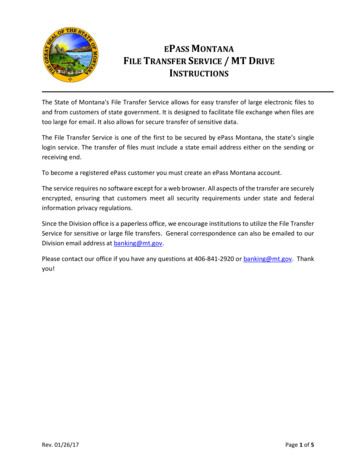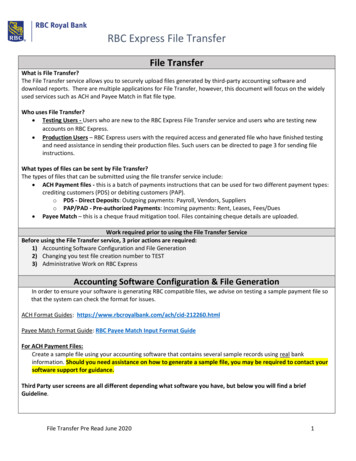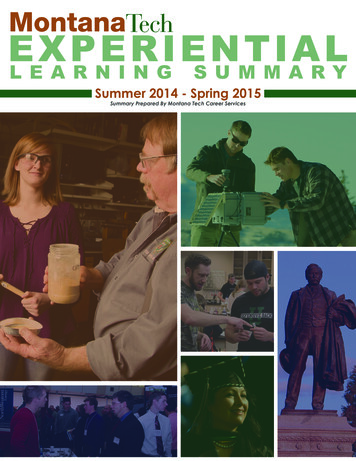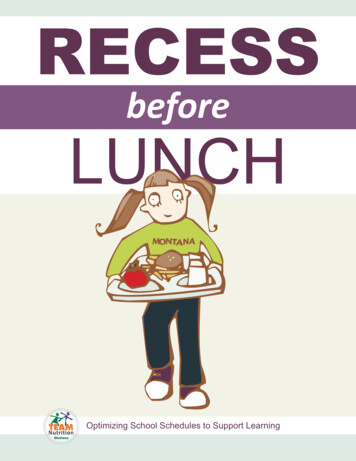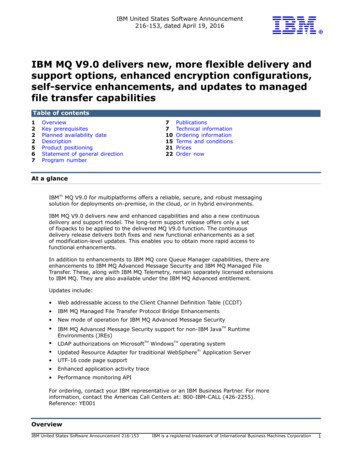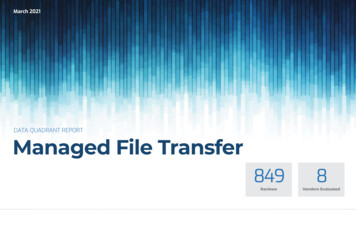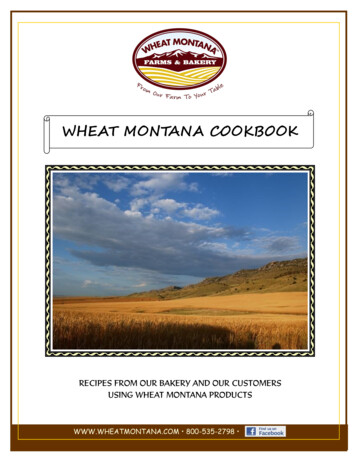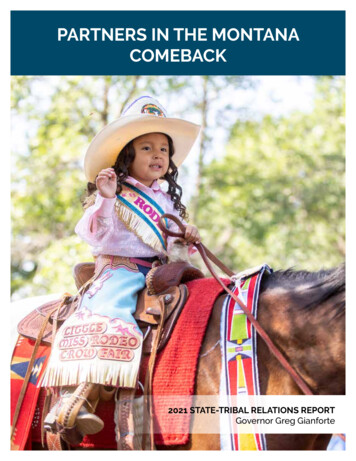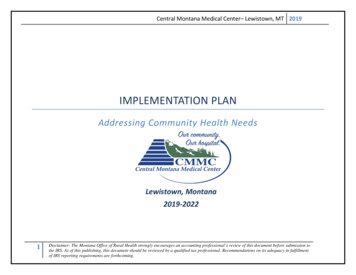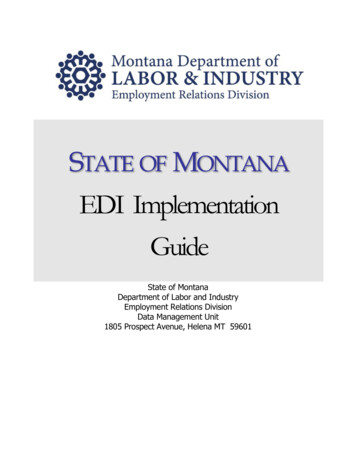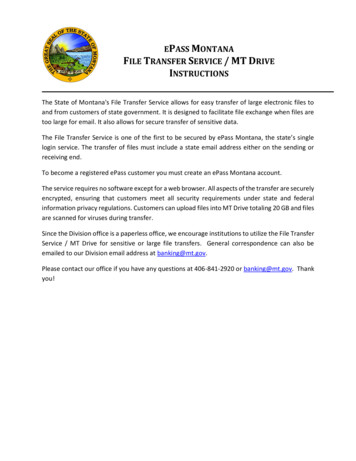
Transcription
EPASS MONTANAFILE TRANSFER SERVICE / MT DRIVEINSTRUCTIONSThe State of Montana's File Transfer Service allows for easy transfer of large electronic files toand from customers of state government. It is designed to facilitate file exchange when files aretoo large for email. It also allows for secure transfer of sensitive data.The File Transfer Service is one of the first to be secured by ePass Montana, the state’s singlelogin service. The transfer of files must include a state email address either on the sending orreceiving end.To become a registered ePass customer you must create an ePass Montana account.The service requires no software except for a web browser. All aspects of the transfer are securelyencrypted, ensuring that customers meet all security requirements under state and federalinformation privacy regulations. Customers can upload files into MT Drive totaling 20 GB and filesare scanned for viruses during transfer.Since the Division office is a paperless office, we encourage institutions to utilize the File TransferService / MT Drive for sensitive or large file transfers. General correspondence can also beemailed to our Division email address at banking@mt.gov.Please contact our office if you have any questions at 406-841-2920 or banking@mt.gov. Thankyou!
FIRST TIME USERS: CREATING AN EPASS ACCOUNT & ASSOCIATING IT WITH THE FILE TRANSFER SERVICE1. Go to www.epass.mt.gov and click on the Login button in the ePass Montana Login box.2. Click the Create an Account button on the right hand side. Existing Users: Login and skip to step 4.3. Complete the required fields and click the Save Changes button at the bottom of the page. Suggestion:Since this account will be connected to the Institution’s account in BOLD, consider using the Institution’sgeneral email address rather than a personal email address.4. The ePass Montana homepage will appear. Scroll down to the “Add a Service?” column heading on theright hand side. Click on the File Transfer Service link.5. After you are logged into ePass and selected the File Transfer Link, you will be asked to validate youraccount. Check the email address associated to the account to validate.Rev. 01/05/17
6. Validation emails can take up to 2 hours to receive. Click the link within the email which will redirectyou back to the File Transfer Service page.If you have not received a validation email, and it is not in your SPAM/Junk email folder, contact theState of Montana IT Department at 406-444-2000 to have them manually send the validation email.7. To access your institution’s folder in MT Drive, click on the MT Drive tab.Rev. 01/05/17Page 3 of 5
8. Click on the folder to which you will upload files.9. To add a document or a ZIP file of documents, click on the Add New File(s) button.10. Drag and drop files into or click anywhere in the gray box on the page to select your files. If you wouldlike to add more files, then simply drag and drop more or click in the gray area of the screen again.Rev. 01/05/17Page 4 of 5
11. Once the document uploads, you will briefly see a green check mark as well as the ability to remove thefile. Click the Continue button to complete the upload.12. You will then be returned to the MT Drive homepage to continue uploading additional documents oryou can logout by clicking the Logout link in the upper right hand corner when finished.Rev. 01/05/17Page 5 of 5
It is designed to facilitate file exchange when files are too large for email. It also allows for secure transfer of sensitive data. The File Transfer Service is one of the first to be secured by ePass Montana, the state's single login service. The transfer of files must include a state email address either on the sending or receiving end.