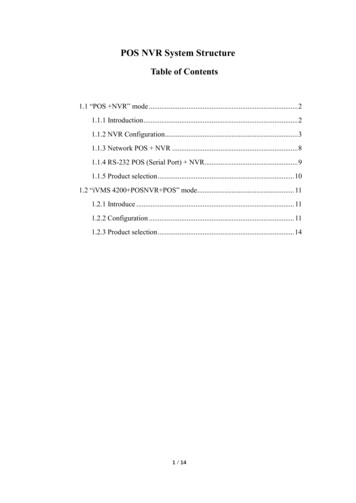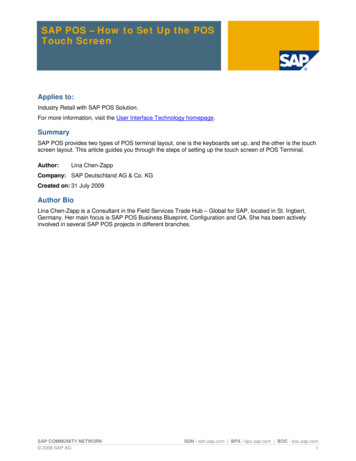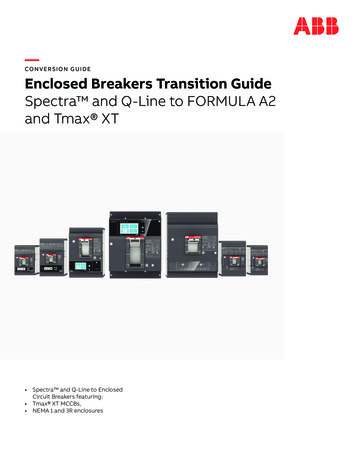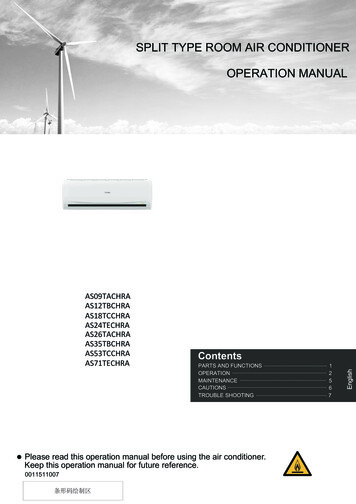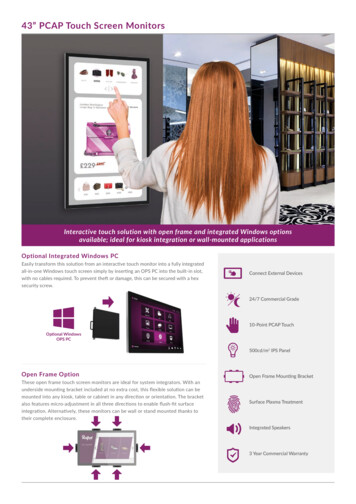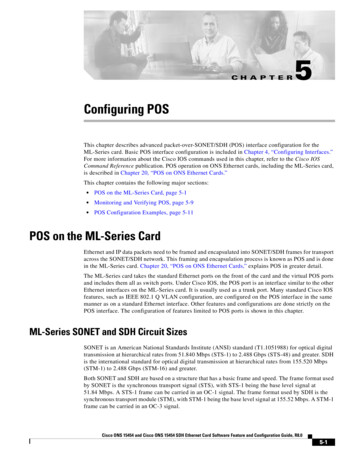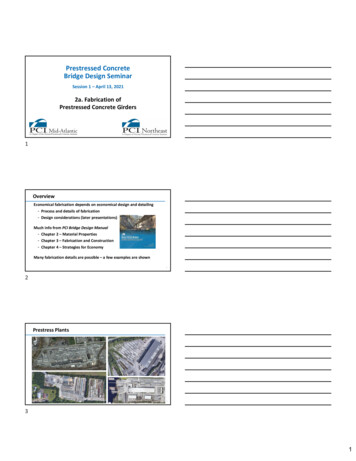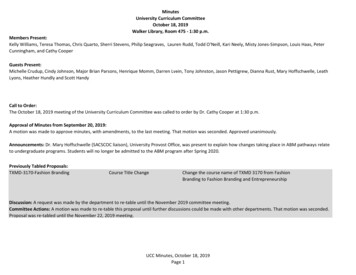Transcription
3170 SeriesTouch Screen POS WorkstationUSER GUIDECongratulations on your purchase of UTCRETAIL’s innovative 3170 Series TouchScreen POS Workstation. The 3170Series was designed to conserve counterspace and it comes standard with a richset of features. This guide will acquaintyou with the 3170 Series Workstation’sfeatures and functionality.This document provides instruction andinformation for product users, and maynot be used for any purpose other than itsintended use. This document must bedownloaded in its entirety; it may not be reproduced, stored or transmitted in part without theprior written permission of UTC RETAIL. All attempts have been made to ensure that theinformation presented in this document is correct. No liability expressed or implied, will beassumed by UTC RETAIL, its dealers, or affiliates, for damage resulting from the use of thisinformation.The 3170 Series Touch Screen POS Workstation complies with UL60950 requirements. Thisequipment has been tested and found to comply with the limits for a Class “A” digital device,pursuant to Part 15 of the FCC Rules. These limits are designed to provide reasonable protectionagainst harmful interference when the equipment is operated in a commercial environment. Thisequipment generates, uses, and can radiate radio frequency energy and, if not installed and usedin accordance with the instruction manual, may cause harmful interference to radiocommunications. Operation of this equipment in a residential area is likely to cause harmfulinterference, in which case the user will be required to correct the interference at his/her ownexpense.3170 Series is a registered trademark of UTC RETAIL 2009 UTC RETAIL. All rights reserved.11827027 Rev A
ContentsPRODUCT INFORMATION . 3Product Components . 3Product Safety . 3Technical Specifications . 4Operating System and Drivers .4Installing Customer-Specific Applications .4Care and Cleaning .4DIAGNOSTICS AND TROUBLESHOOTING . 4System Boot . 4SERVICE AND TECHNICAL SUPPORT . 5TECHNICAL INFORMATION . 5UTC RETAIL 3170 Series Motherboard Jumpers . 5Motherboard Jumpers and Connectors. 6Serial Port Power Selection . 6Cash Drawer Port Power Selection. 9Audio Line-out Jack . 9 24VDC Power Jack. 9APPENDIX A. 10Programming Guide: 3170 Rear Customer Display . 10Display Control Features and Commands . 10Serial Operating Parameters Selection . 14Appendix B Programming Guide: 3170 Cash Drawer Driver . 1611823027 Rev A-2- 2012 UTC RETAIL
Product InformationThe 3170 Series Touch Screen POS Workstation is designed for use in restaurants, convenience stores, cafeteriasand other specialty retail establishments. It is highly configurable, has easy access to connectors, and a largeselection of interface ports for connectivity to printers, cash drawers, scanners, keyboards, and other peripherals.Product ComponentsThe 3170 Series product includes: 3170 Series main unit AC Line CordDepending on the configuration you have purchased, the following optional components may also be provided: Magnetic Strip Reader (MSR) unit and Installation Guide Rear Customer Display (RCD) unit and Installation Guide WLAN Kit (802.11 b/g/n)Product SafetyDANGER: High VoltageThis unit contains high voltage. There is a risk of electrical shock if the case is opened. If service is required, contact anauthorized service agent or UTC RETAIL.WARNING: CMOS Battery DamageReplace your system's battery only with CR-2032 (or equivalent) 3V Lithium-Ion coin cell battery to avoid risk ofpersonal injury or physical damage to your equipment. Always dispose of used batteries according to local ordinance,where applicable. Any damage due to not following this warning will void your warrantyWARNING: Access to Internal ComponentsAll access to internal components of the 3170 Series unit is restricted to Authorized Service Personnel only. Openingthe case or service by anyone else will automatically void the warranty on this product.WARNING: Laser Radiation (CD or DVD Drive)Invisible or visible laser radiation may be present when Optical Devices are present. When open, do not stare into thebeam or view directly with optical instruments.WARNING: Electrical ShockUse caution when connecting cables. To avoid electric shock, do not connect safety extra-low voltage (SELV) circuitsto telephone-network voltage (TNV) circuits. Local Area Network (LAN) ports contain SELV circuits, and telephoneports contain TNV circuits. Some LAN ports and some telephone ports use RJ-45 connectors.CAUTION:If your 3170 contains the WLAN accessory: This 3170 complies with FCC radiation exposure limits for an uncontrolledenvironment. The 3170 should be installed and operated at a distance greater than 20 centimeters (8 inches) betweenyourself and any bystander to comply with the Radiation Exposure Requirements. Changes or modifications notexpressly approved by UTC RETAIL could void your authority to operate the 3170.CAUTION:Damage to the logic module components may occur if AC power is not removed from the product prior to attaching anyaccessories.CAUTION:Do not hot plug to the rear panel serial ports. Turn off the 3170 Series Unit before connecting serial port cables.CAUTION:Do not use the Magnetic Stripe Reader (MSR) unit as a handle when moving or carrying the 3170 Series. 2012 UTC RETAIL-3-11823027 Rev A
Technical Specifications3170 Series Touch Screen POS WorkstationProcessorIntel Pentium G850 Dual CoreStorageHard disk drive (HDD), 320GBSecond HDD, 320GB (Optional)MemoryUp to 16 GB DDR3 DRAM (2 DIMM slots)Input/Output(1) Cash drawer ports, 12VDC or 24VDC, default setup for 24VDC cash drawer(4) RS232 serial ports on rear I/O panel, default setup is COM1 unpowered, COM2-4 powered(5) USB ports on rear I/O panel and (1) on front I/O panel(1) SVGA port(1) 10/100/1000 Base-T Ethernet port(1) PS/2 port(1) Audio Line-out jack, 3.5mm(1) 24VDC power jack (Epson printer h ScreenTouch screen: 5-wire resistive (COM5 interface)Mechanical FeaturesSafety:Dimensions:Weight:UL60950 Listed15 in. (38 cm) wide x 17 in. (43 cm) high x 15 in. (38 cm) deep 17 lbs(7.7 kg)Optional FeaturesMSR:Rear Customer Display:Internal WLAN:ID Tech, 3-track (USB interface)2x20 VFD, 10.5mm x 5.5mm character sizeFactory installed, 802.11 b/g/nPower Requirements110 VAC, 60 Hz0.5A (typical)RoHSCompliant15 in. (38 cm) TFT LCD flat panel1024 x 768 pixelsOperating System and DriversThe 3170 Series is typically shipped with an operating system and specific drivers installed. Individual video, audio,network, etc. drivers can be downloaded from the UTC RETAIL website at: www.utcretail.com.Installing Customer-Specific ApplicationsIt is suggested that all applications be fully tested on the 3170 Series product to ensure that there are no hardwareconflicts. This is typically done prior to store installation and within a technical environment.Care and CleaningNever use pens, pencils, fingernails, or other sharp objects on the Touch Screen. These will damage the screen andvoid the product’s warranty. Turn the unit OFF before cleaning the screen or case. Any standard glass cleaner canbe used to clean the touchscreen, but avoid products containing ammonia. Always spray the glass cleaner on thecloth or towel and then clean the touch screen. Glass cleaner sprayed directly on the monitor could possibly leakinside a non-sealed unit and cause damage.Diagnostics and TroubleshootingWARNING: Unauthorized service will automatically void the warranty on the product(s). Contact UTCRETAIL Technical Support at 1.800.349.0546 or (585) 924.9500 if you have any questions.System BootThe 3170 POS has a BIOS that is based upon the Unified Extensible Firmware Interface (UEFI) specification. Thisnew power-up specification allows for a much faster system boot to the Windows Desktop.11823027 Rev A-4- 2012 UTC RETAIL
To perform a one-time modified boot order, keep pressing F7 during the boot process until the Boot Order menuappears.To access the BIOS during the system boot, keep pressing Delete during the boot process unit until the BIOS Mainscreen appears.Service and Technical SupportAssistance and customer service are available from your dealer or authorized service provider. If your dealer orservice provider cannot answer your questions or provide satisfactory service, call UTC RETAIL Technical Support.When calling for assistance or service information, please be ready to provide the serial number, which can be foundon a label on the bottom of the 3170 Series. If the product needs to be returned to our repair facility, please use theoriginal packing material and shipping carton.For assistance, service and product information, contact:UTC RETAIL100 Rawson RoadVictor, NY 14564Phone: 1.800.349.0546 or (585) 924.9500Fax: (585) 924.1434www.utcretail.comIntel and Pentium are registered trademarks of Intel Corporation. Windows is a registered trademark of Microsoft Corporation.Technical InformationUTC RETAIL 3170 Series Motherboard JumpersListed below are the motherboard jumpers. Only the JP3, JP4 and JP11 are user configurable. Do not change thesettings of the other jumpers.Terminal BlockJP3JP4JP5JP6JP7JP8JP9JP10JP11JP13JP14 2012 UTC RETAILFunctionCOM1 & COM2 Power SettingCOM3 & COM4 Power SettingCMOS ResetSystem Indicator (factory use)LCD in this section.Display Control Features and CommandsThe following table outlines the 3170 RCD control features and commands:FeatureASCIIDECHEXDimming EOT x04, x04, xBack Space BS 0808Horizontal Tab HT 0909Line Feed LF 100ACarriage Return CR 130DDisplay Position DLE p16, p10, pNormal Display DC1 1711Vertical Scrolling DC2 1812Reset US 311FFlashing Text Start FS 281CFlashing Text Stop GS 291DClear to End of Line CAN 2418Clear to End of Display EM 2519Home and Clear Display RS 301E11823027 Rev A- 10 - 2012 UTC RETAIL
Dimming Feature EOT x04 DEC04 HEXBrightness can be controlled to four levels by using this function. After writing 04h to the display, the next byte sentwill set the brightness. The table below lists the display dimming commands in ASCII, DEC and HEX expression.Dimming LevelASCIIDECHEX100 %-255FF60 %‘966040 %@644020 %Space3220Back Spacing Feature BS 08 DEC08 HEXWhen the backspace command is executed, the write-in position is shifted to the left one position, erasing thecharacter, if any, in that position. When the write-in position is in the first (read from left to right) position of thefirst row, the write-in moves to the last position of the second row. When the write-in is in the first position of thesecond row, the write-in moves to the last position of the first row.Horizontal Tab Feature HT 09 DEC09 HEXDC1 Mode (Normal Display Mode)The write-in position is shifted to the right one position. When the write-in is in the last position of the first row, thewrite-in moves to the first position of the second row. When the write-in is in the last position of the second row, thewrite-in moves to the first position of the first row.DC2 Mode (Vertical Scroll Mode)When the write-in is in the last position of the second row, the characters displayed in the second row are shifted upto the first row and the write-in moves to the first position of the second row. This action clears the second row.Line Feeding Feature LF 10 DEC0A HEXDC1 Mode (Normal Display Mode)The write-in moves up or down to another row, staying in the same horizontal position.DC2 Mode (Vertical Scroll Mode)When the write-in is in the second row, the characters displayed there are shifted up to the first row, leaving thewrite-in at its present position. This action clears the second row. When the write-in is in the first row, the write-inmoves down to the second row. 2012 UTC RETAIL- 11 -11823027 Rev A
Carriage Return Feature CR 13 DEC0D HEXThe write-in moves to the first position of the same row.Display Position Feature DLE 16 DEC10 HEXUse the display positioning function to specify the write-in starting position.After writing a 10h to the display, enter a position byte from the following Character Position Chart (HEX):RowPosition 5161718191A1B1C1D1E1F2021222324252627Normal Display Mode Feature DC1 17 DEC11 HEXAfter writing a character, the write-in is shifted automatically to the right one position. When the write-in is in thelast position of the first row, the write-in moves to the first position of the second row. When the write-in is in thelast position of the second row, the write-in moves to the first position of the first row.Vertical Scroll Mode Feature DC2 18 DEC12 HEXAfter writing the characters up to the last position of the second row, all characters displayed in the second row areshifted to the upper row (first row), clearing the second row.Reset US 31 DEC1F HEXAll characters displayed are erased, and the write-in position (cursor position) is set in the first position of the firstrow. The display mode returns to the power-on default set-up.Flashing Text Start FS 28 DEC1C HEXAfter receipt of this command, all subsequent data received will flash, until a GS command is received. Flashingwill be terminated with the flashing text stop command.11823027 Rev A- 12 - 2012 UTC RETAIL
Flashing Text Stop GS 29 DEC1D HEXAfter receipt of this command, the characters following will not flash.Clear to End of Line Feature CAN 24 DEC18 HEXThis command will clear out the display from the current write-in position to the end of the current line. The currentwrite-in position will not change.Clear to End of Display Feature EM 25 DEC19 HEXThis command will clear out the display from the current write-in position to the end of the second line. The currentwrite-in position will not change.Home and Clear Display Feature RS 30 DEC1E HEXThis command will clear the display and move the write-in position to the first position of the first row.Display Character CodesFor a full listing of the display character codes used by the 3170 RCD, refer to the ASCII Character Set in the tableon the following pages. 2012 UTC RETAIL- 13 -11823027 Rev A
Serial Operating Parameters SelectionThe 3170 RCD ships factory set for 9600 baud, 8 data bits, and no parity. If desired, the baud and parity can bechanged with a few simple steps.Remove the lens cover by depressing the 2 tabs on the bottom of the display. While the tabs are depressed, carefullyrotate the lens cover off of the display, starting at the bottom of the display. Once the lens is removed, the headersused to select the baud rate and parity will be visible. They are located on the printed circuit board to the right of thevacuum fluorescent display. The shorting jumpers (supplied with unit) can be added to change both the baud rateand/or parity.The diagram below shows positions of the shorting jumpers needed for different baud rates and parities. Up to 4shorting jumpers may be needed.BAUD RATE9600 Baud.7DEFAULT.2400 Baud.76.5.4.4800 Baud.76.5.43.2.1No Parity.7DEFAULT.19.2K Baud.76.6.5.5.4.43.3.3.2.2.2.1.1.1.7Even Parity 7 Rev AOdd Parity- 14 - 2012 UTC RETAIL
ASCII Character Ctrl-@ (NUL)3220Space6440@9660 101Ctrl-A (SOH)3321!6541A9761a202Ctrl-B (STX)3422“6642B9862b303Ctrl-C (ETX)3523#6743C9963c404Ctrl-D (EOT)3624 6844D10064d505Ctrl-E (ENQ)3725%6945E10165e606Ctrl-F (ACK)3826&7046F10266f707Ctrl-G (BEL)3927‘7147G10367g808Ctrl-H (BS)4028(7248H10468h909Ctrl-I (HT)4129)7349I10569i100ACtrl-J (LF)422A*744AJ1066Aj110BCtrl-K (VT)432B 754BK1076Bk120CCtrl-L (FF)442C,764CL1086Cl130DCtrl-M (CR)452D-774DM1096Dm140ECtrl-N (SO)462E.784EN1106En150FCtrl-O (SI)472F/794FO1116Fo1610Ctrl-P (DLE)483008050P11270p1711Ctrl-Q (DC1)493118151Q11371q1812Ctrl-R (DC2)503228252R11472r1913Ctrl-S (DC3)513338353S11573s2014Ctrl-T (DC4)523448454T11674t2115Ctrl-U (NAK)533558555U11775u2216Ctrl-V (SYN)543668656V11876v2317Ctrl-W (ETB)553778757W11977w2418Ctrl-X (CAN)563888858X12078x2519Ctrl-Y (EM)573998959Y12179y261ACtrl-Z (SUB)583A:905AZ1227Az271BCtrl-[ (ESC)593B;915B[1237B{281CCtrl-\ (FS)603C 925C\1247C 291DCtrl-] (GS)613D 935D]1257D}301ECtrl- (RS)623E 945E 1267E 311FCtrl- (US)633F?955F1277FDEL 2012 UTC RETAIL- 15 -11823027 Rev A
Appendix BProgramming Guide: 3170 Cash Drawer DriverNote: If you are using the cash drawer with an OPOS, JavaPOS, or POS for .Net application, this document doesnot apply to you. You will need to use the correct driver available on the UTC RETAIL web site atwww.utcretail.com.Microsoft Windows SoftwareiIf you purchased your 3170 POS with a Windows operating system pre-installed on it, you will find a Cash DrawerUtility folder within the Drivers folder on the hard drive. In the Cash Drawer Utility folder there are two additionalfolders. In cdbox48C there exists both source code and executables for DOS and Windows environments. In the3170 Cash Drawer folder, there is Visual Studio source code and an executable.11823027 Rev A- 16 - 2012 UTC RETAIL
The 3170 Series Touch Screen POS Workstation is designed for use in restaurants, convenience stores, cafeterias and other specialty retail establishments. It is highly configurable, has easy access to connectors, and a large selection of interface ports for connectivity to printers, cash drawers, scanners, keyboards, and other peripherals.