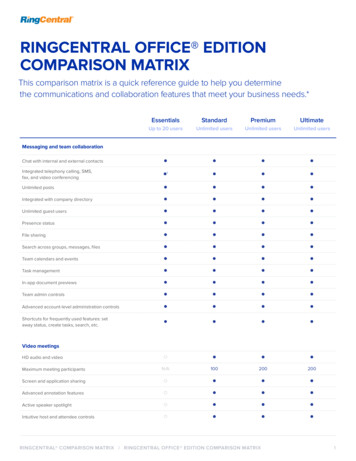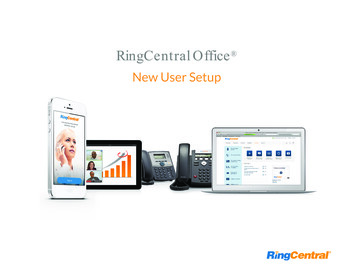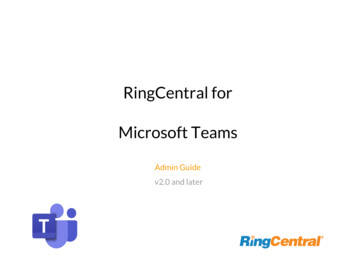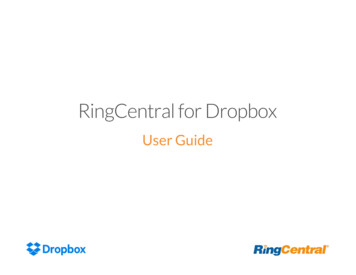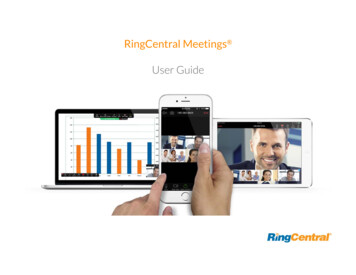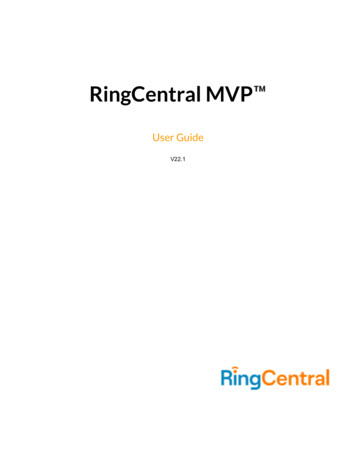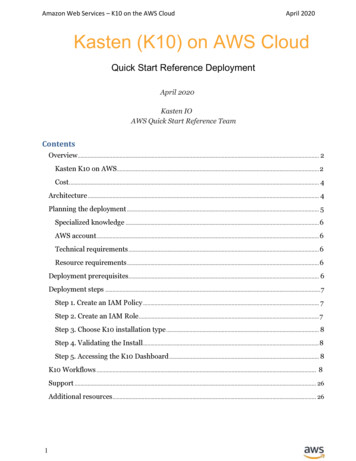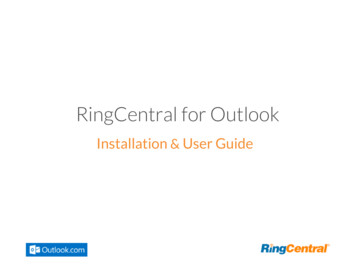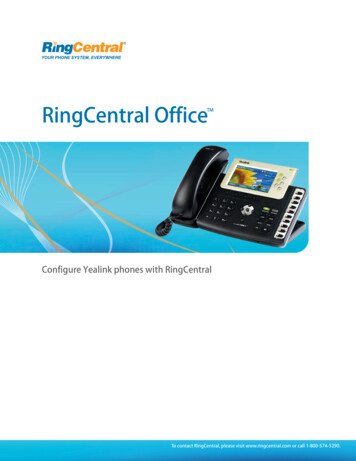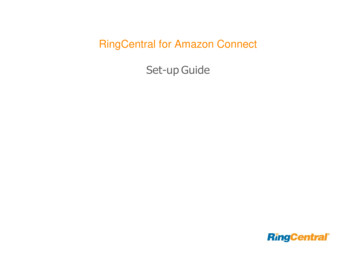
Transcription
RingCentral for Amazon ConnectSet-up Guide
RingCentral for Amazon Connect Set-up GuideTable of ContentsINTRODUCTION . 3USER FEATURES AND BENEFITS . 3COST AND LICENSES . 3SYSTEM REQUIREMENTS . 3PRE-REQUISITES . 4SPECIALIZED KNOWLEDGE . 4TECHNICAL REQUIREMENTS . 4DEPLOYMENT STEPS . 4STEP 1. PREPARE YOUR AWS ACCOUNT: . 4STEP 2. CONFIGURE YOUR RINGCENTRAL FOR AMAZON CONNECT . 4STEP3. TEST THE DEPLOYMENT . 72
RingCentral for Amazon Connect Set-up GuideIntroductionRingCentral for Amazon Connect acts as a bridge between AmazonConnect agents in the contact center and back office expert employeeson RingCentral accounts in the back-office. RingCentral for AmazonConnect offers Amazon Connect agents an easy to use a UI extensionthat integrates with Amazon CCP.User features and BenefitsRingCentral for Amazon Connect provides 5 main functionalities Ability for an Amazon Connect agent to browse the backoffice directory Ability for an Amazon Connect agent to see the unifiedpresence of a back-office expert Ability for an Amazon Connect agent to click on the name ofa back office expert to call Ability for an Amazon Connect agent to transfer a customercall to a back office expert via the same process Ability for an Amazon Connect agent to conference acustomer call with a back office expert via the same processCost and licensesIt is a pre-requisite that you have an Amazon Connect account for yourcontact center agents. You are responsible for all the costs of the AmazonConnect account.It is also a pre-requisite that you have a RingCentral account for your backoffice employees. You are responsible for all the costs of the RingCentralback-office employeesThere is no additional licensing cost for deploying the RingCentral forAmazon Connect integration.System RequirementsRingCentral for Amazon Connect is supported on the same Browsersas the one Amazon Connect is supported.See the full list of supported browsers in the Amazon ConnectAdministrator Guide:This application offers the following benefits: Increase customer satisfaction (Expert reach via Conference) Increase First time call resolution (Expert reach drives recalldown) Increase Agent productivity (Expert reach via Transfer andConference)3
RingCentral for Amazon Connect Set-up Guideb.Please check RingCentral information for SSO here:https://success.ringcentral.com/articles/RC Knowledge Article/1149Before deploying this Quick Strat, we recommend that youbecome familiar with the following servicesAmazon Connectc.Note that Amazon Connect needs to be configured asthe Service Provider, and RingCentral as the IdentityProvider.-d.Note that you will need to use your SSO URL later inthe configuration steps, so make note of it.Pre-requisitesSpecialized knowledgeSingle Sign On (SSO)Technical requirements1.An Amazon Connect instance for your contact centeragents is required for this integration to function.2.A RingCentral Office account for your back-office expert isrequired for this integration to function.Step 2. Configure your RingCentral for Amazon Connect1- Add https://amazonconnect.ringcentral.com as an ApprovedOrigin on your Amazon Connect environment:Deployment StepsStep 1. Prepare your AWS account:1.If you do not already have an AWS account, create oneat https://aws.amazon.com2.Create an Amazon Connect instance, if you do notalready have one. You may also use an existing instance.3.If you do not have a RingCentral account for your backoffice employees, create one.4.If you want to use Single Sign On (SSO), configure SSObetween Amazon Connect and RingCentrala.2- Click the link to start the m3- A login page for your RingCentral account will appearPlease check Amazon Connect information for /adminguide/configure-saml.html4
RingCentral for Amazon Connect Set-up Guide4- Log into your RingCentral account. You must have Adminprivilege on your RingCentral account to be able to configure theRingCentral for Amazon Connect integration. (if you do not haveAdmin privileges, then an error message will be displayed).5- In case you have not yet configure an account on RingCentral forAmazon Connect, then the configuration screen will appear. Clickon “Configure Account”.6- Once you successfully logged into your RingCentral account andclicked on “Configure Account”, you will see the RingCentral forAmazon Connect Integration Configuration screen5
RingCentral for Amazon Connect Set-up GuideIn order to configure successfully, you will need to provide twopieces of information:a. CCP Instance URL. Details on CCP (Contact ControlPanel) can be found erguide/agentconsole-guide.htmlb. Logon URL for SSO, if you want to use SSO. This wasprovided when you set up SSO (See instruction in step 1above)Amazon Connect to configure the agents on RingCentral(this mapping attribute will be used by SSO to recognizethe agents in both environments)f.Assign a Virtual Extension for each agent that you justadded, as needed.8- In order to log into the RingCentral for Amazon Connectintegration, your agents will need to go to the following URL:https://amazonconnect.ringcentral.comNote that if SSO is not being used, the Amazon Connect Agentsstill need to be configured in RingCentral to leverage the APIs,but they will need to log in separately into the RingCentral and theAmazon Connect accounts. It is recommended to use the SSOmethod.7- Then you need to configure your Amazon Connect Agents intoRingCentral (this is needed to leverage the API calls, and forSSO).c. If your Amazon Connect Agent did not have a RingCentralaccount, then you can use Virtual Extensions to avoidlicensing costs for adding the agentsd. If the agents already have a RingCentral account(meaning that they are using RingCentral Office), then noneed to add Virtual Extensions.e. Note: If you use SSO, then it is necessary to use the sameemail address (or other mapping attribute that was usedduring setting up SSO) as the one that was used in6
RingCentral for Amazon Connect Set-up GuideStep3. Test the deploymentThe parameters that you have entered during the configurationprocess have been tested on the fly.If these parameters were incorrect, you already should havereceived an error message guiding you to correct them.To test that the configuration has been successful, log as an agent:1- Go to https://amazonconnect.ringcentral.com2- Log as an agent : user name and passwordIf you configured SSO, please make sure to log in using the “Single Signon” buttonIf you did not configure SSO, then agents will need to log in separately inAmazon Connect and in RingCentral.7
still need to be configured in RingCentral to leverage the APIs, but they will need to log in separately into the RingCentral and the Amazon Connect accounts. It is recommended to use the SSO method. 7- Then you need to configure your Amazon Connect Agents into RingCentral (this is needed to leverage the API calls, and for SSO). c.