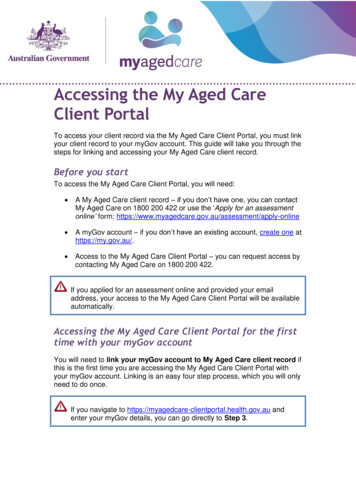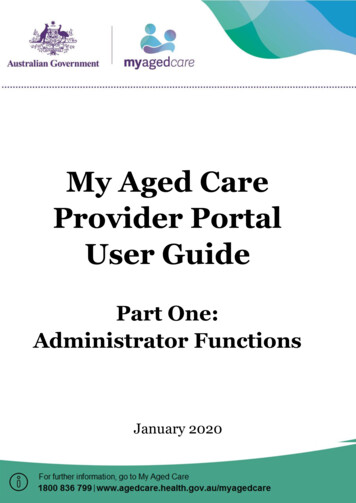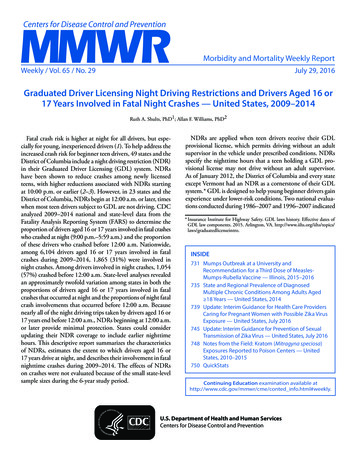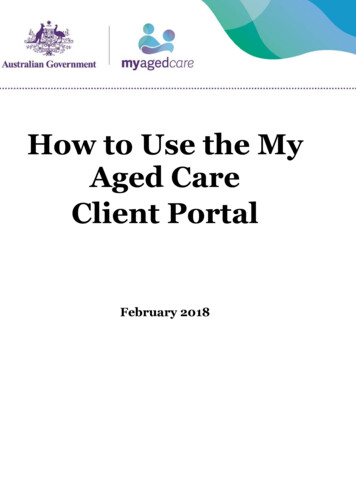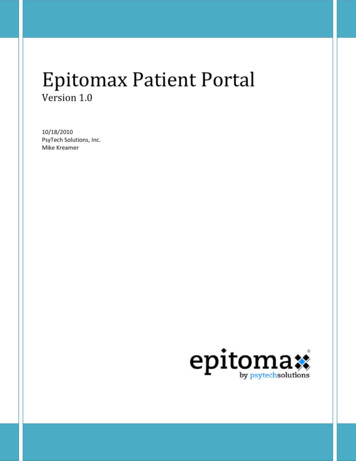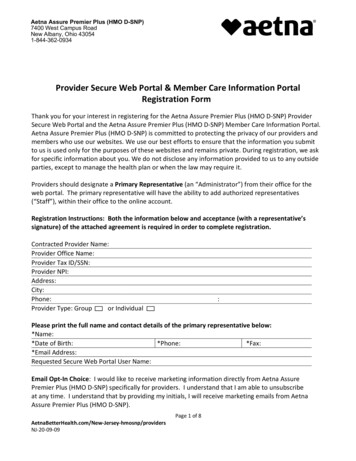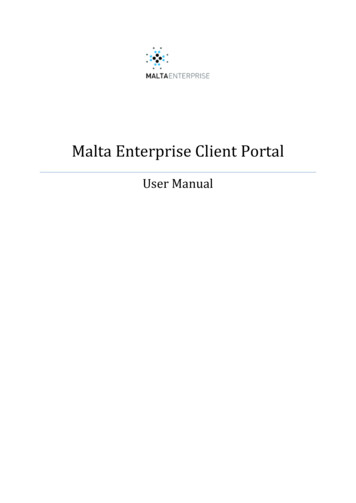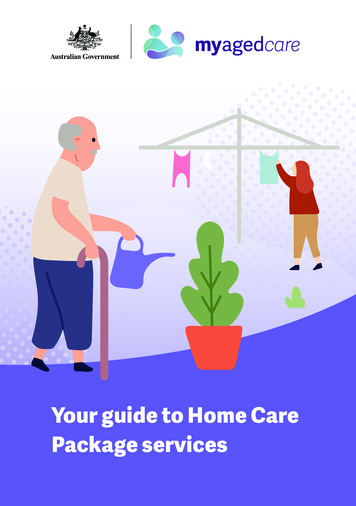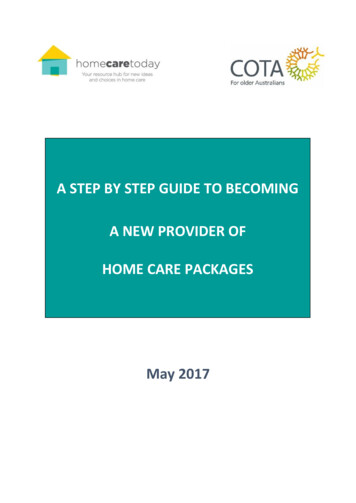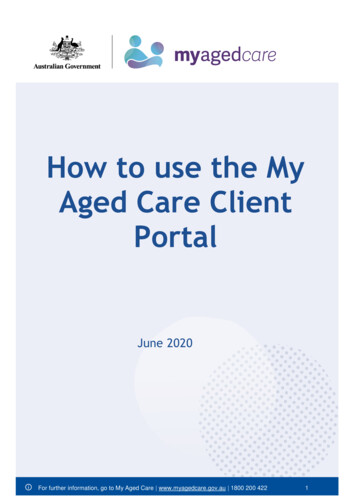
Transcription
How to use the MyAged Care ClientPortalJune 2020For further information, go to My Aged Care www.myagedcare.gov.au 1800 200 4221
June 2020Table of ContentsHow to use the My Aged Care Client Portal . 11.What can I find in this guide? . 31.1What is the client portal used for? . 31.2Key Term Description . 52.How do I view a summary of my interactions with My Aged Care? . 73.How do I view and update my personal information?. 123.1Setting up email notifications . 143.2Setting up SMS notifications164.How do I view and update my My Aged Care relationships? . 215.How do I view my current care plans? . 236.How do I view my current care approvals? . 246.1 For clients with Home Care Package approvals . 267.How do I view my current aged care services? . 288.How do I view my interactions with My Aged Care? . 309.How do I view and upload attachments . 3110.How do I view notifications? . 3411.Where can I find out more information? . 35For further information, go to My Aged Care www.myagedcare.gov.au 1800 200 4222
June 2020What can I find in this guide?The My Aged Care Client Portal User Guide (Client Portal User Guide) outlines howclients (you) and representatives (such as carers or others who may act on yourbehalf) will use the My Aged Care client portal (the client portal).This user guide will provide you and/or your representatives with information on howto access the client portal, view and maintain your personal details and who you cancontact for further assistance.You can view your My Aged Care client record, view and update personal andrepresentative details, and see your interactions with My Aged Care, includingassessment outcomes, support plans and service information.To access the client portal, you must link your My Aged Care client record toyour myGov account. For steps on linking and accessing your client record,please refer to Accessing the My Aged Care Client Portal.To protect your privacy, be sure to sign out of myGov when you leave theClient Portal. Logging out or leaving the Client Portal will not automatically signyou out of myGov. To sign out of myGov:1. Go to my.gov.au2. Select ‘Sign out’ in the top right hand corner of the myGov website.3. The message ‘You have signed out of myGov’ will be displayed.1.1 What is the client portal used for?The client portal is the key tool for you and your representatives to view your agedcare services. You can use the portal to: View a summary of your interactions with My Aged CareView and update your personal detailsView and update your relationships including representatives and primarycontact personView your current support plansView your current care approvalsView the aged care services you are currently receivingView your interactions and communications with My Aged CareView and upload attachmentsView and print your information e.g. Referral Code letter.This is the home page of the client portal, and the first page you will see when you loginto the client portal.For further information, go to My Aged Care www.myagedcare.gov.au 1800 200 4223
June 2020You can access the following functions from the client portal homepage:1. “Your Summary” function shows key information about your interactions withMy Aged Care and summarises your assessments, service recommendationsand approvals, service delivery status, and goals.2. The “Plans” function shows the plans that have been created based on yourcare needs.3. The “Current care approvals” function shows what care types you are currentlyapproved to receive.4. The “Relationships” function shows people who are involved in your careneeds.5. The “Services” function shows what services you are currently receiving.6. The “Your Profile” function shows your contact information and personal details.7. The “Reports” function allows you to view and print previously generated clientinformation.8. The “My Aged Care interactions” function shows contact you have had withMy Aged Care.9. The “Attachments” function allows you to add important documents such asyour power of attorney.10. The “Notifications” function shows new and historical notifications you havereceived from My Aged Care.For further information, go to My Aged Care www.myagedcare.gov.au 1800 200 4224
June 20201.2 Key TermDescriptionACAT/ACASAged Care Assessment Teams (ACATs) or Aged CareAssessment Service (ACAS) in Victoria, conduct face-toface comprehensive assessments to determine a client’seligibility for care types under the Aged Care Act 1997(the Act), with approval subject to a decision by an ACATDelegate.Client recordPeople seeking access to aged care services will have aclient record created by My Aged Care. The client recordwill include client details (and carer or representativedetails), details about assessments and support plan, andinformation about service(s) received. Clients will beasked to provide consent to enable their client record tobe shared with assessors and service providers.Assessors and service providers will update informationon the client record, and clients and their representativeswill be able to view this information on the client portal, viamyGov.ConsumerPeople without a client record.ClientPeople who have registered with My Aged Care and havea client record.Client service information Information about services that a provider delivers to aclient. The provider is required to enter this informationinto the client record via the My Aged Care provider portal.Clients and their representatives will be able to view thisinformation on the My Aged Care client portal, via myGov.Interim HCPAn Interim Home Care Package is a Home Care Packageassigned or received by a client, at a level lower than theirapproved level of care.A client can choose not to be considered for assignmentof an Interim Home Care Package, and can set aminimum level for an Interim Home Care package (up to 2levels lower than their approved level).National priority systemThe way in which home care approved clients areprioritised for assignment of a Home Care Package. Thisprocess is managed by the department based on theoutcomes of assessments and approvals for home careas completed by ACATs.For further information, go to My Aged Care www.myagedcare.gov.au 1800 200 4225
June 2020RASThe My Aged Care Regional Assessment Service (RAS)conduct face-to-face home support assessment for clientsseeking to access Commonwealth Home SupportProgramme (CHSP) services.Referral for assessment A referral sent by My Aged Care staff requesting anassessment (home support or comprehensive) for a client.Referrals can also be requested via the Apply for anassessment online form on the My Aged Care website.Referral for serviceA referral sent by either My Aged Care contact centre staffor assessors requesting services for a client. Referralscan be sent electronically to a provider, or a client can beprovided with a referral code.RepresentativeClients can nominate one or more representative(s) (e.g.a carer) to speak and act on their behalf. A representativeis registered and has a record in the My Aged Caresystem. The My Aged Care system enables arepresentative to be classified as regular or authorised. Ifan older person is capable of providing consent forsomeone else to speak and act for them, they can set upsomeone else as their regular representative. If an olderperson is not capable of providing consent for someoneelse to speak on their behalf, they will need anauthorised representative. Authorised representativesneed to provide My Aged Care with legal documentationto show that they can legally act in this role.Seeking servicesSeeking services/not seeking services is an indicator of aclient approved for home care and their preference foraccessing a Home Care Package.If the client isapproved for a Home Care Package and seeking homecare services they will be added to the national prioritysystem to await assignment of a Home Care Package.Service findersA search function available on the My Aged Care websitethat allows an individual to view service information forgovernment funded aged care services.Support planA plan developed by the home support assessor orcomprehensive assessor with the client. The support planidentifies the client’s needs, goals and servicepreferences. Assessors and providers will be able to viewa client’s support plan via the My Aged Care portals.Clients and their representatives will be able to view thisinformation on the client portal, via myGov. A copy canalso be provided to the client by the assessor.For further information, go to My Aged Care www.myagedcare.gov.au 1800 200 4226
June 2020How do I view a summary of my interactions withMy Aged Care?You are able to view a summary of key information about interactions you have withMy Aged Care, which can include: Information about your movement through My Aged CareAssessment information for assessments conducted by My Aged CareCurrent Care Approval informationService recommendations that assessors have madeService delivery status of any services in place (or that have ended) with aservice providerGoals that you set as part of the assessment processInformation about any heightened support assessors may be giving you (theseare called Reablement and linking support periods)Select the ‘Your Summary’ icon from the client portal home page.The ‘Your summary’ page will be displayed, including ‘Your tracker’ and ‘Yoursummary’ headings.Your tracker is displayed at the top of the page. This is a real-time tracker of yourjourney through My Aged Care, including where you’re up to in your journey and anynext steps you may need to take.The stages of the tracker are:1. Registered (you have been registered with My Aged Care)2. Assessment (you have had an assessment or are having an assessment todetermine your care needs)3. Waiting for services (you have had an assessment and have beenrecommended for services)For further information, go to My Aged Care www.myagedcare.gov.au 1800 200 4227
June 20204. Receiving services (a provider has accepted your service referral andcommenced services)5. Support Plan review (you are undergoing review by an assessor)]You can expand and minimise ‘Your tracker’ by selecting the arrow button on the righthand side of the ‘Your tracker’ heading.You can print ‘Your tracker’ by selecting the print button on the right hand sideof the ‘Your tracker’ heading.For further information, go to My Aged Care www.myagedcare.gov.au 1800 200 4228
June 2020‘Your summary’ displays a summary of your interactions with My Aged Care.Your assessment information will be displayed under ‘Your summary’ heading.You can view any completed assessments by selecting the icon next to theassessment.For further information, go to My Aged Care www.myagedcare.gov.au 1800 200 4229
June 2020Your care approvals, service recommendations and service information will bedisplayed in the middle of the page.If you have been approved for a home care package or have received anyletters in relation to your home care package, you can view these letters byselecting ‘View home care package letters’. If you have representative/s theywill be automatically opted in to receive copies of these letters.Information about your goals is displayed at the bottom of the page, and to view moredetails about your goals, select ‘View details’.This will take you to your current support plan where you can view further informationabout the goals and recommendations recorded as part of your assessment.For further information, go to My Aged Care www.myagedcare.gov.au 1800 200 42210
June 2020You can print ‘Your summary’ section by selecting the print button on the righthand side of the ‘Your summary heading.For further information, go to My Aged Care www.myagedcare.gov.au 1800 200 42211
June 2020How do I view and update my personal information?You can view and update your personal information in the My Aged Care client portal.This will enable you to check on the details and update your personal information suchas address and contact details at any time.Step One: Select the ‘Your profile’ icon from the client portal home page.This will bring you to the ‘Your profile’ page.On the ‘Your profile’ page you can view the following information: Personal detailsCommunication requirementsIdentity documentsPayment detailsFor further information, go to My Aged Care www.myagedcare.gov.au 1800 200 42212
June 2020 Address detailsContact details and notification preferencesPrimary contact personRelationshipsSupport plans and care approvalsServices in placeInteractions with My Aged Care.You can also print a copy of your client record and view a PDF summary of your MyAged Care client record.Step Two: To update any field, select the Edit button next to the field.For example, if you wish to edit your Primary Contact, who will be the first point ofcontact on your behalf, for phone calls from My Aged Care, assessors and serviceproviders, select the edit Primary contact person button.Step Three: Select 'Save’ once you have completed editing your information.This will update the information in your client record, which can be viewed byproviders, assessors and the My Aged Care.For further information, go to My Aged Care www.myagedcare.gov.au 1800 200 42213
June 20203.1 Setting up email notificationsYou and your representatives can select to receive email notifications when you reachkey stages of your My Aged Care journey.The five key stages are:1. Client registration is complete.2. The clients assessment is finalised.3. The client is approved for care after a comprehensive assessment.4. A client is assigned a Home Care Package.5. A support Plan Review request has been submitted.Follow the steps below to set up and revise who can receive email and/or SMSnotifications.Step One: Select the edit Your contact details and email notification preferencesbutton.Step Two: A pop up screen will appear. In the pop up, select the ‘Consent to receiveSMS and emails for client notifications?’ checkbox.For further information, go to My Aged Care www.myagedcare.gov.au 1800 200 42214
June 2020Step Three: By selecting the ‘Consent to receive SMS and emails for clientnotifications?’ checkbox, you will automatically enable notifications to your emailaddress (‘Self’).For further information, go to My Aged Care www.myagedcare.gov.au 1800 200 42215
June 2020Step Four: If you would like email notifications to be sent to one or morerepresentatives, select the checkbox next to their name. Select ‘Save’ when finished.To remove email notifications to any person, you can unselect the checkboxnext to their name at any time.To be eligible to receive email notifications, you and/or your representativesmust specify an email address in My Aged Care. This email should be the emailaddress that you use to access the My Aged Care client portal from myGov.You can specify your email address in the ‘E-mail’ field in the Your contactdetails and email notification preferences web form:To add an email address for a representative who would like to receive emailnotifications, your representative should contact an assessor or call My AgedCare on 1800 200 422.3.2 Setting up SMS notificationsYou and your representatives can select to receive SMS notifications when you reachkey stages of your My Aged Care journey.The five key stages are:1. Client registration is complete.2. The clients assessment is finalized.3. The client is approved for care after a comprehensive assessment.4. A client is assigned a Home Care Package.5. A support Plan Review request has been submitted.To prompt SMS notifications you and your representatives must have a verified phonenumber.For further information, go to My Aged Care www.myagedcare.gov.au 1800 200 42216
June 2020Follow the steps below to verify your mobile number:Step 1: Select the ‘Verify ’button next to your mobile number.Step 2: My Aged Care will send you a 6-digit verification code to your mobile number.Enter this code into the Verification code field and select the ‘Verify’ button.Step 3: If you have entered the correct code, you will have successfully verified yournumberAfter you have verified your number, follow the steps below to set up and revise whocan receive SMS notifications.Step One: Select the edit button for ‘Your contact details and email notificationpreferences’.For further information, go to My Aged Care www.myagedcare.gov.au 1800 200 42217
June 2020Step Two: A pop up screen will appear. On this screen, click the ‘Consent to receiveSMS for client notifications?’ checkbox.Step Three: By selecting the ‘Consent to receive SMS for client notifications?’checkbox, you will enable SMS notifications be sent to your mobile phone number(‘Self’) and other representatives.For further information, go to My Aged Care www.myagedcare.gov.au 1800 200 42218
June 2020SMS messages will only be sent to those who have a verified mobile number.Step Four: If you would like SMS notifications to be sent to one or morerepresentatives, select the checkbox next to their name. Select ‘Save’ when finished.To send SMS notifications to representatives, they will also have to verify their mobilenumber.gTo remove SMS notifications to any person, you can unselect the checkbox nextto their name at any time.For further information, go to My Aged Care www.myagedcare.gov.au 1800 200 42219
June 2020To be eligible to receive SMS notifications, you and/or your representativesmust specify a mobile phone number in My Aged Care. This mobile phonenumber should be the mobile phone number that you use to access the MyAged Care client portal from myGov.You can specify your mobile phone number in the ‘Mobile Phone Number’ fieldin the Your contact details and notification preferences web form:To add a mobile phone number for a representative who would like to receiveSMS notifications, your representative should contact an assessor or call MyAged Care on 1800 200 422.For further information, go to My Aged Care www.myagedcare.gov.au 1800 200 42220
June 2020How do I view and update My Aged Carerelationships?You can view and update information about relationships you have withrepresentatives or carers in the client portal.Agreeing for someone to be your representative in My Aged Care allows them tospeak and act for you. A representative can do things for you like: give information to My Aged Care, including talking to assessors, theMy Aged Care contact centre and service providers get information about your progress in My Aged Care make decisions about aged care assessment and referrals for aged careservices see and update your My Aged Care client information through My Aged Care orvia myGov be listed as your primary contact so they are the first contact point forMy Aged Care. receive copies of letters related to your Home Care PackageThere are four ways to put in place a regular representative: Call My Aged Care on 1800 200 422 with your chosen representative.My Aged Care can call your representative later if they can’t be with you for thiscall, or Complete the My Aged Care ‘Appointment of a Representative’ form and mail itto My Aged Care, PO Box 210, Balwyn, Victoria, 3103, or fax it toMy Aged Care (1800 728 174), or If your representative is with you at your aged care assessment, you can askthe assessor to add them as your representative at that time, or Nominate a representative when you create a My Aged Care client record usingthe Apply for an assessment online form.You must have the person’s agreement before nominating them as a regularrepresentative. Once you have their agreement, you will need to provide somepersonal information about your representative.There are several types of relationships that are displayed on this page: Carer – a person who has an ongoing role in supporting you and your needs(e.g. a family member or friend) Emergency contact – a person to be contacted in case of an emergency Primary contact – a person (which can be yourself) who will be the first pointof contact for phone calls. Representative – a person (or organisation) who has authority to undertakeactions on your behalf for functions within My Aged Care. A representativegains this authority either by being nominated by you or being appointed undera legal basis:o Regular – nominated by you by providing consent for the representativeto act on your behalf; orFor further information, go to My Aged Care www.myagedcare.gov.au 1800 200 42221
June 2020o Authorised – appointed under a legal basis to act on your behalf. Thelegal documents need to be provided to My Aged Care in order tobecome an authorised representative and shows us that someone canlegally make health, personal and lifestyle decisions for you.Step One: Select the ‘Relationships’ icon from the client portal home page.Step Two: This will bring you to the ‘Relationships’ page where you can view thefollowing information: People who represent youPeople you representPeople you look afterPeople who look after youPrevious relationships.To expand the ‘Previous relationships’ section, select the arrow button on the righthand ]side of the heading.For further information, go to My Aged Care www.myagedcare.gov.au 1800 200 42222
June 2020If you’d like to remove a regular representative, select the ‘Remove’ button onthe representative’s card. Then select the ‘Remove Relationship’ button in thepop up screen.If you have more than one relationship, you can remove each relationship byselecting the corresponding remove icon.You may also choose to select a date for the representation to end, after whichthe representative’s rights will cease.If you no longer need an authorised representative, your authorisedrepresentative will need to call My Aged Care to make the change.How do I view my current care plans?You can view your current plans in the client portal. This will enable you to check onthe details of your Support Plan at any time.Select the ‘Plans’ icon from the client portal home page.This takes you to the ‘Plans’ page, where you can view your Support Plan.For further information, go to My Aged Care www.myagedcare.gov.au 1800 200 42223
June 2020It contains details of your individual concerns and goals as discussed and agreedbetween you and your assessor. Following a completed assessment by an Aged CareAssessment Team (ACAT) or Regional Assessment Service (RAS), details of yourSupport Plan will be displayed.How do I view my current care approvals?You can view your current care approvals, such as approvals for Residential Care orHome Care Packages, in the client portal without having to contact the assessor whocompleted your assessment.Select the ‘Current Care Approvals’ icon from the client portal home page.For further information, go to My Aged Care www.myagedcare.gov.au 1800 200 42224
June 2020This will take you to the ‘Approvals’ page, where you can view any care approvals youhave received.For further information, go to My Aged Care www.myagedcare.gov.au 1800 200 42225
June 20206.1 For clients with Home Care Package approvalsIf you are approved for a Home Care Package you will be able to see some additionalinformation regarding your approval on this page.If you are in the national priority system awaiting a medium priorityHome Care Package, you will receive a letter to notify you of the upcomingassignment of your first package approximately three months prior to theexpected assignment date.This letter is aimed to encourage you to commence the preparation required totake place prior to the Home Care Package assignment and commencement ofservices.A copy of this letter will appear on the client record under the ‘Attachments’ tabwith the other Home Care Package letter.A copy of this letter will also be sent to your representative/s, unless they haveopted out to receive the letter. Only regular representatives are able to opt out.In addition, you can choose to opt in or out of the national priority system forHome Care Packages.You can do this by selecting the edit icon next to ‘Seeking services’ or‘Not seeking services’. This can be found under the ‘Home care’ section of the page.For further information, go to My Aged Care www.myagedcare.gov.au 1800 200 42226
June 2020Selecting the edit icon will bring up the following pop up:If you choose: ‘Seeking Services’, you will be placed in the national priority system and will beassigned a Home Care Package based upon your priority and the length oftime since you were approved for home care.‘Not seeking Services’, you will be removed from the national priority systemand will not be assigned a Home Care Package. You can change between‘seeking services’ and ‘not seeking services’ as many times as you need to.For further information, go to My Aged Care www.myagedcare.gov.au 1800 200 42227
June 2020How do I view my current aged care services?You can view the aged care services you are currently receiving in the client portal.This will enable you to check on the status and details of the services at any time.Select the ‘Services’ icon from the client portal home page.This will take you to the ‘Services’ page, where you can view the following information: Current services in place: these services and care have already been assignedto a service provider and service delivery has already started. Referrals for services: these services have been recommended as part of yoursupport plan, but have yet to be accepted by a service provider.On this page, you are also able to view previous services that have been completed orceased and are no longer being delivered.For further information, go to My Aged Care www.myagedcare.gov.au 1800 200 42228
June 2020Depending on whether the services are already in place, pending or ceased, eachentry can have information regarding: service type;details of the service and service provider details;details about the referral; andservice dates or recommended start dates.You are also able to: view existing referral codes; generate/reactivate referral codes; and print or download the Referral Code letter.When a referral code has been successfully generated, a message will appear onscreen and the referral code will be displayed.You can use this referral code and take it to a service provider that you areinterested in commencing services with, who will then be able to access yourreferral using this code in their portal (the My Aged Care provider portal).For further information, go to My Aged Care www.myagedcare.gov.au 1800 200 42229
June 2020How do I view my interactions with My Aged Care?You can view the interactions you have with My Aged Care in the client portal. Thesemay be phone calls, web enquiries, faxes’, SES or email communication you havewith My Aged Care.You will be able to check the details of all your interactions at any time, without havingto call My Aged Care.Step One: Select the ‘My Aged Care Interactions’ icon from the client portal homepage.This will take you to the ‘My Aged Care Interactions’ page, where you can view detailsof your previous interactions with My Aged Care.For further information, go to My Aged Care www.myagedcare.gov.au 1800 200 42230
June 2020How do I view and upload attachmentsYou can view and upload attachments in the client portal, such as legal documents, anAppointment of a Representative Form, medical information or diagrams, or otherrelevant documents.If the document you upload needs to be actioned, please call My Aged are tolet them know the document is available.This will enable you to check the details of attachments that have been provided toMy Aged Care, such as legal or medical documents provided by your authorisedrepresentative or doctor. You can also upload new documents at any time, withouthaving to call My Aged Care.Step One: Select the ‘Attachments’ icon from the client portal home page.This will take you to the ‘Attachments’ page, where you can view details ofattachments that have been uploaded to My Aged Care.For further information, go to My Aged Care www.myagedcare.gov.au 1800 200 42231
June 2020Step Two: Select the ‘Add an attachment’ button at the top of the page to upload anew attachment.You can then browse for the attachment and input the name and type of theattachment. Select ‘Upload’ to upload the file.A message will be displayed at the top of the screen when the attachment has beensuccessfully uploaded.Step Three: You also have the ability to hide attachments from view. The particularattachment will not be visible to assessors and service providers when hidden. Onlythe My Aged Care contact centre will be able to see this attachment.To hide the attachment, select the ‘Hide’ icon.For further information, go to My Aged Care www.myagedcare.gov.au 1800 200 42232
June 2020In the pop up box, select ‘Hide’.A confirmation message will display.Only the following attachments can be hidden from the client portal: Appointment of Enduring GuardianAppointment of Represe
Client Portal. Logging out or leaving the Client Portal will not automatically sign you out of myGov. To sign out of myGov: 1. Go to my.gov.au 2. Select 'Sign out' in the top right hand corner of the myGov website. 3. The message 'You have signed out of myGov' will be displayed. 1.1 What is the client portal used for?